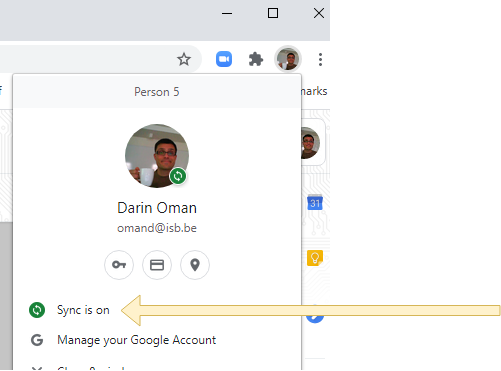
| **Windows** version. Press the **Start** button and write Adobe Creative in the search field. Open the **Adobe Creative Cloud** app. | **Mac** version. Press the **Spotlight** button and write Creative Cloud in the search field. Open the **Creative Cloud** app. |
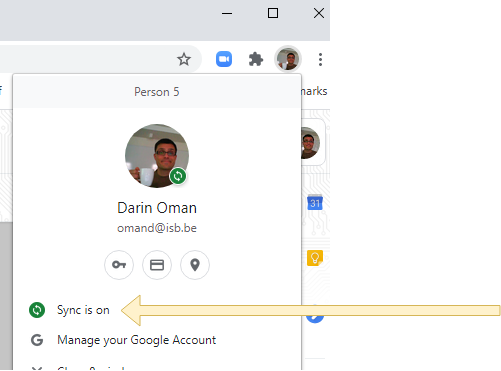
| If, after you press Start Mirroring, you encounter the spinning wheel of death and the app never starts sharing the screen, please follow the underneath steps to fix the problem: | |
| Right-click (click with 2 fingers, or press and hold Control while clicking) the Clevershare icon in your Dock and select Quit from the contextual menu that appears. | |
| [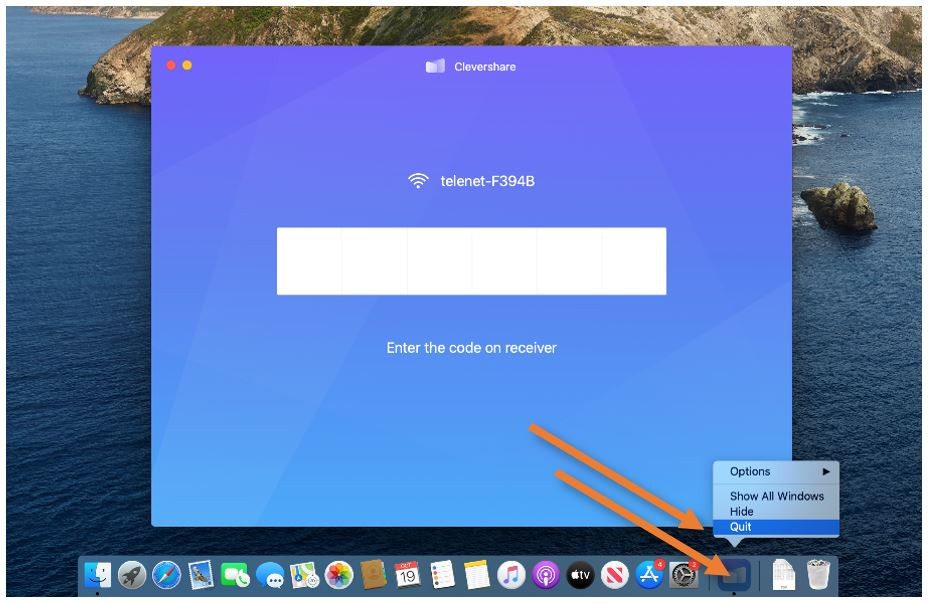](https://docs.isb.be/uploads/images/gallery/2020-10/quit_clevershare.JPG) | |
| Open the System Preferences menu from the Apple symbol in the upper-left corner. In the window that pops up select the Security & Privacy menu. Click on the Privacy tab and find the Screen Recording option on the side. Either check, or remove and check back, the tick next to Clevershare. Reopen the Clevershare app and reconnect - now everything should be back to normal. Please note that the app does not record your screen, it needs the function to clone and send the image to the Interactive Display. | |
| [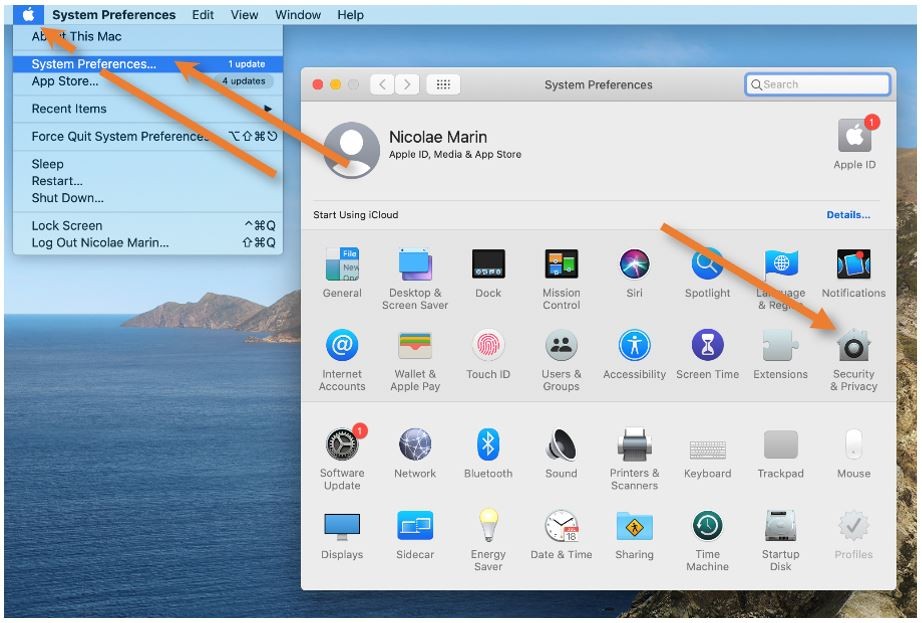](https://docs.isb.be/uploads/images/gallery/2020-10/open_security&privacy.JPG) | [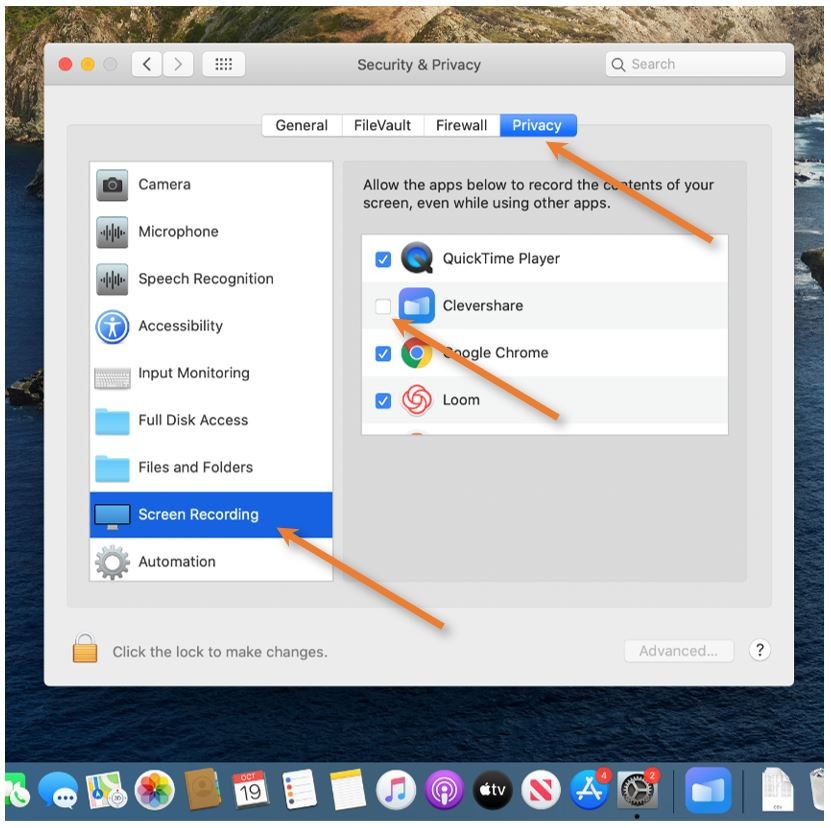](https://docs.isb.be/uploads/images/gallery/2020-10/screen.JPG) |
| First, please make sure that the Mac, the Interactive Display, and the player (Youtube, VLC) are not on mute. If all are good: | |
| In 90% of the cases forcing the app to close and reopen fixes the problem. | |
| Right-click (click with 2 fingers, or press and hold Control while clicking) the Clevershare icon in your Dock and select Quit from the contextual menu that appears. Then, reopen the app, reconnect, and test again. | |
| [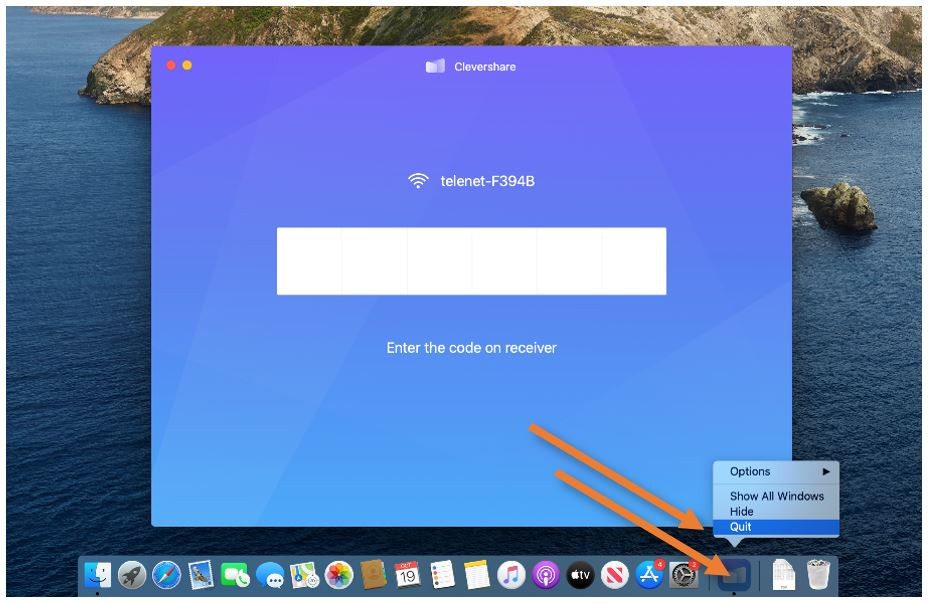](https://docs.isb.be/uploads/images/gallery/2020-10/quit_clevershare.JPG) | |
| If the sound is still not going through, Quit Clevershare one more time, and open the System Preferences menu from the Apple symbol in the upper-left corner. In the window that pops up select the Security & Privacy menu. Click on the Privacy tab and find the Microphone option on the side. Remove and check back the tick next to Clevershare. You may have to unlock this menu by clicking on the lock in the lower-left corner. If asked, use the password that you use to log in to your Mac. Reopen the Clevershare app and reconnect - the sound should be back to its 340 m/s normal behavior. | |
| [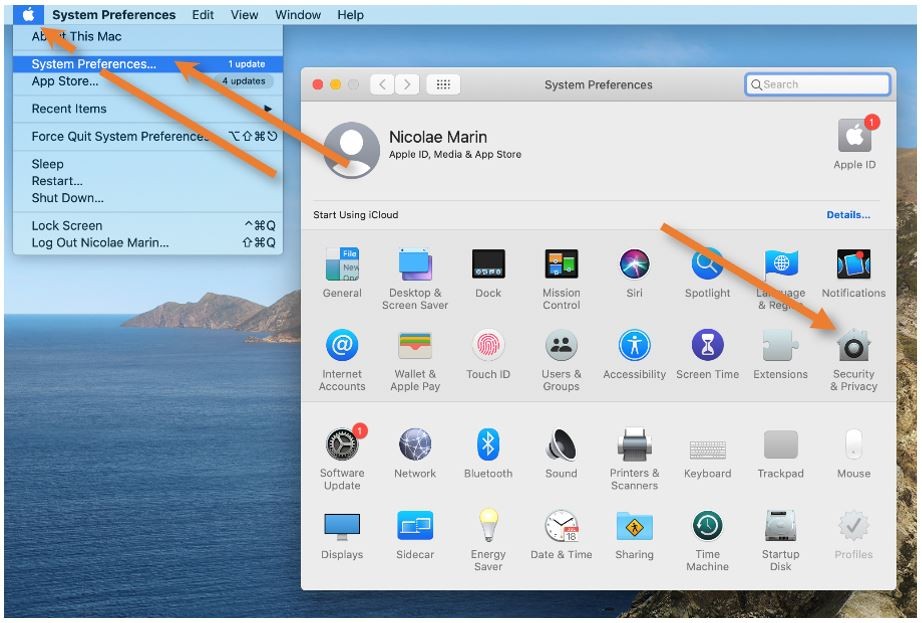](https://docs.isb.be/uploads/images/gallery/2020-10/open_security&privacy.JPG) | [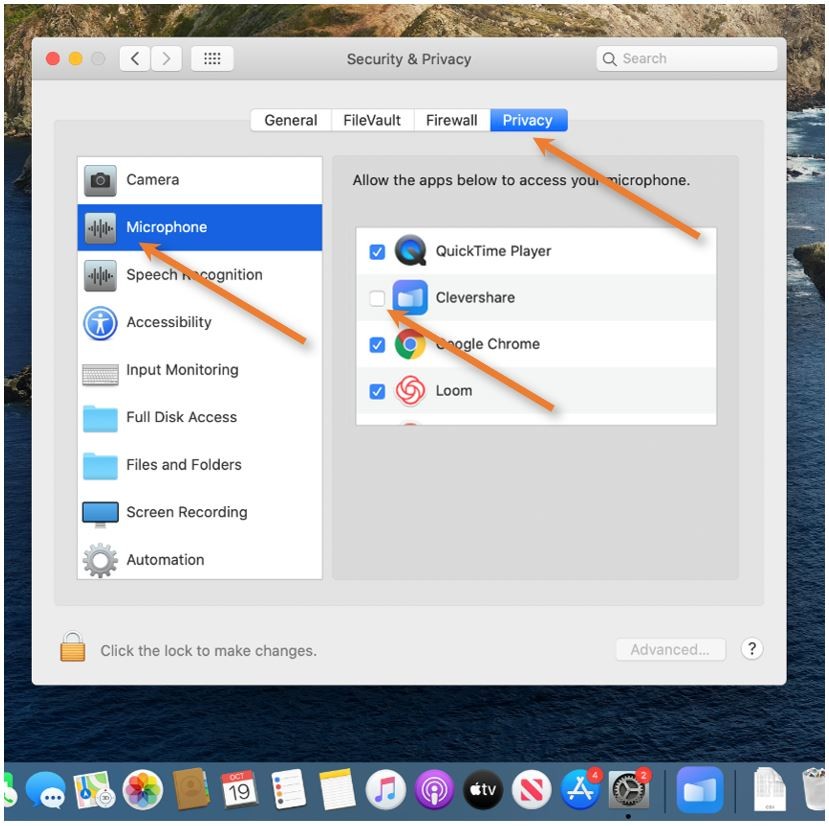](https://docs.isb.be/uploads/images/gallery/2020-10/sound.JPG) |
| If the copier is in standby, scan your card or press the Home button to wake it up. [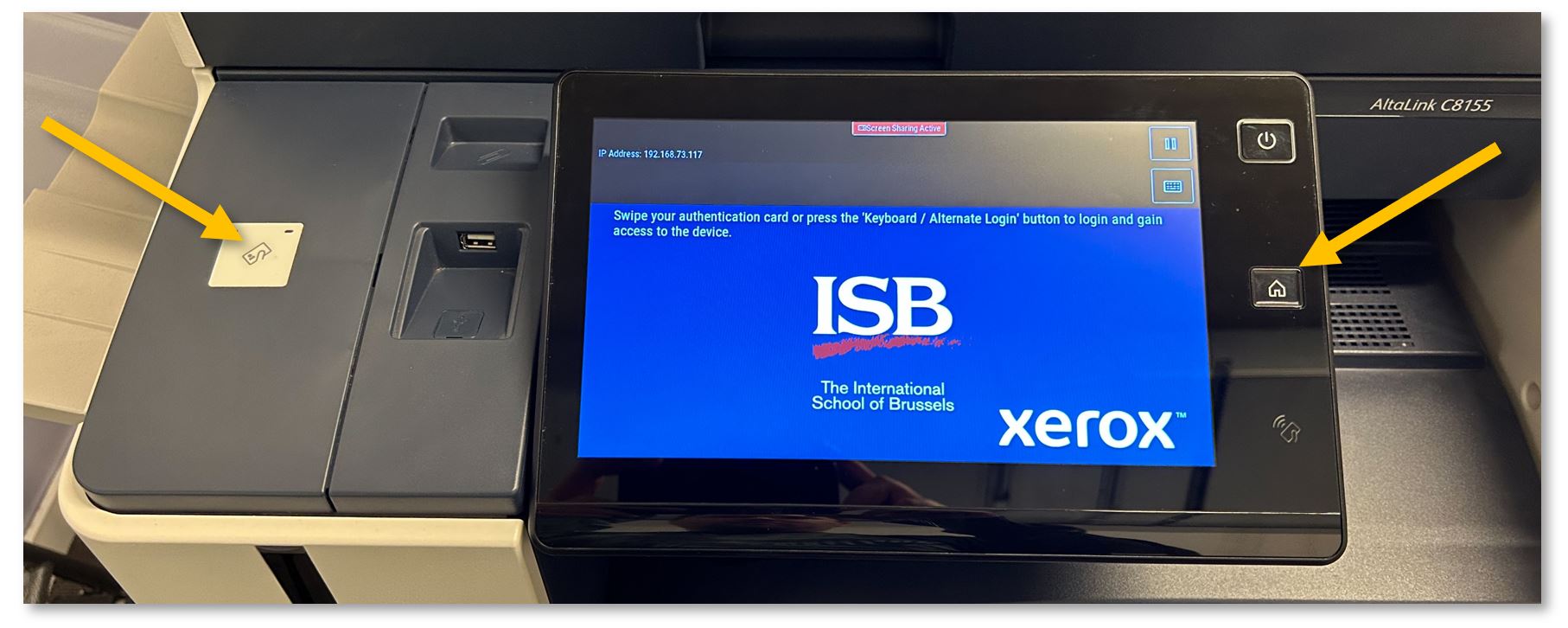](https://docs.isb.be/uploads/images/gallery/2023-10/WldgKuzfQKhtsHRp-login.JPG) | |
| If you have never used the copiers at ISB, scan your card, press Yes, type your username (your email without @isb.be), press OK, and add your network/email password. Press OK again; the copier will associate your card with your account. Swipe your card again to log in. | |
| [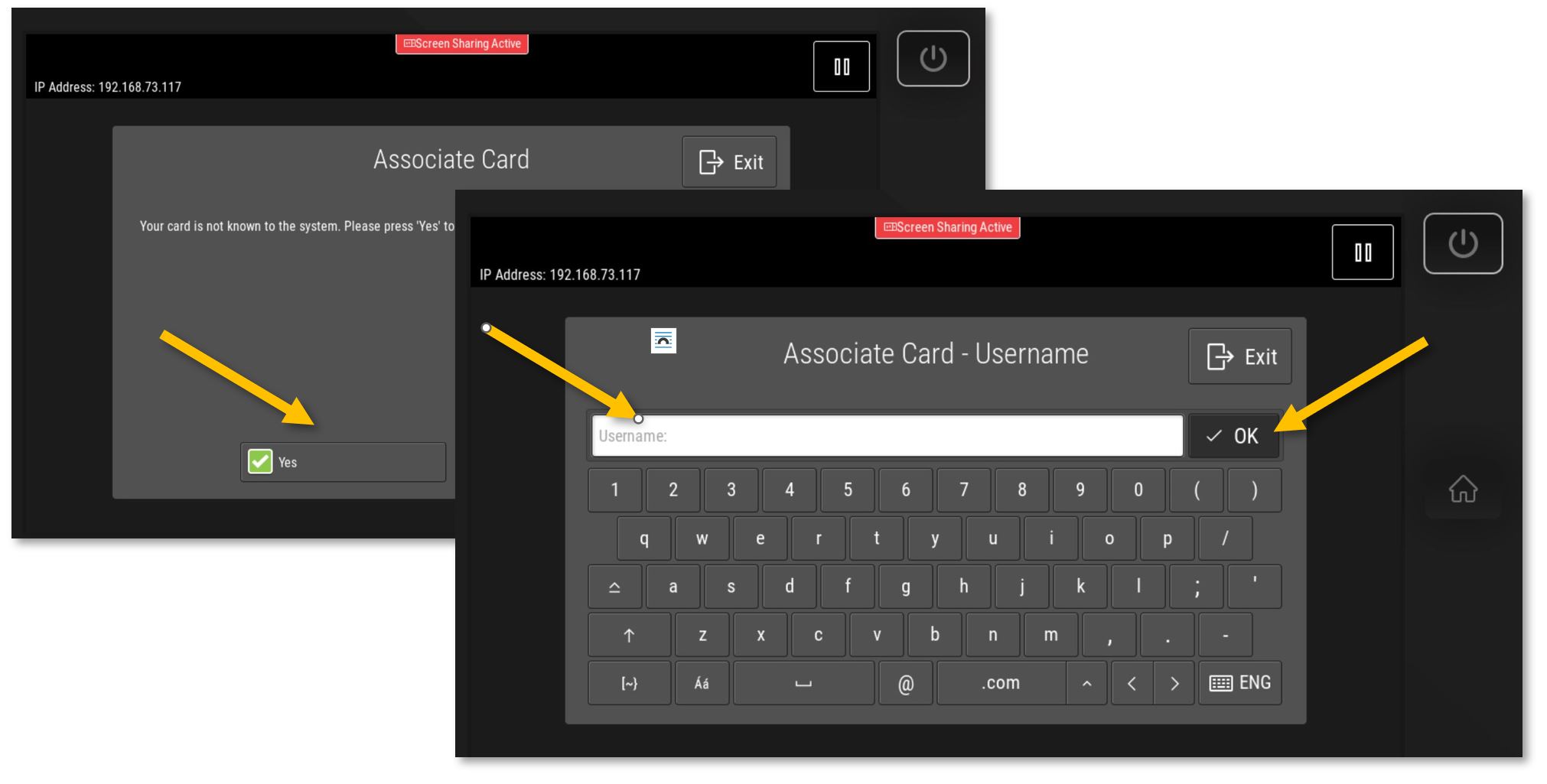](https://docs.isb.be/uploads/images/gallery/2023-10/6WCoQ0ylShetyPV1-associate.JPG) |
| If the copier is on standby, scan your card or press the Home button to wake it up. [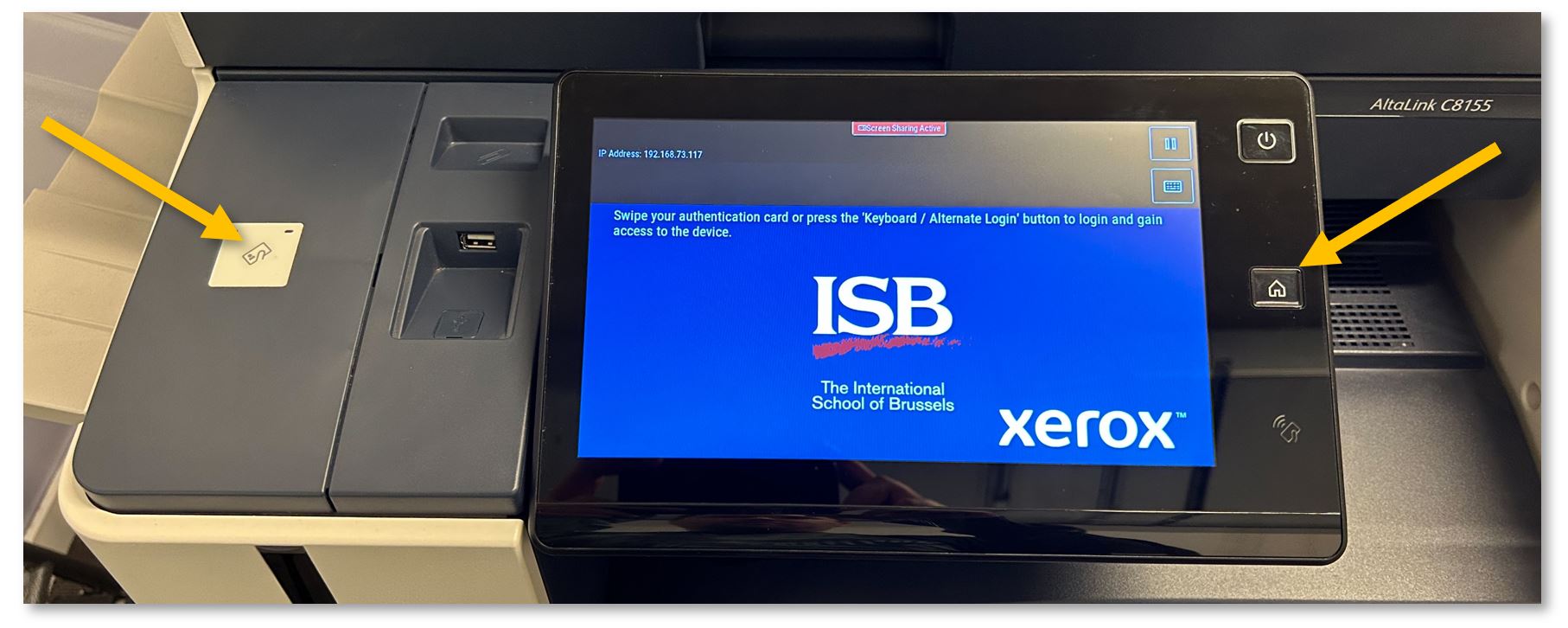](https://docs.isb.be/uploads/images/gallery/2023-10/WldgKuzfQKhtsHRp-login.JPG) | |
| **Print** Release: ***Computer****: if not already the default, select the '**XeroX-Papercut**' printer and press **Print**.* - *If XeroX-Papercut is not on your list of printers, please install it from Self-Service - **[click here](https://docs.isb.be/books/employees/page/xerox-paparcut-missing-install-it-from-self-service "install XeroX")** for a visual how-to. For Windows machines, please **[click here](https://docs.isb.be/books/isb-repository/page/xerox-paparcut-missing-on-windows-install-it-from-paper "install for Windows")**.* - *Printing only works if connected to the ISB network.* - *On Macs, the first time you print, Papercut will require your password. Do not forget to mark 'Remember this password.' If the password window does not pop up or your print jobs are stuck saying 'Hold for Authentication,' **[click here](https://docs.isb.be/books/employees/page/xerox-printing-jobs-stuck-in-the-queue-fixes "printing fixes")** for a visual fix.* **Copier**: Swipe your card to log in and select the **Print Release** option. Select the job that you want to print and press **Print**. Log out by pressing your name, the sign-out icon next to your name, or by swiping your card again. | [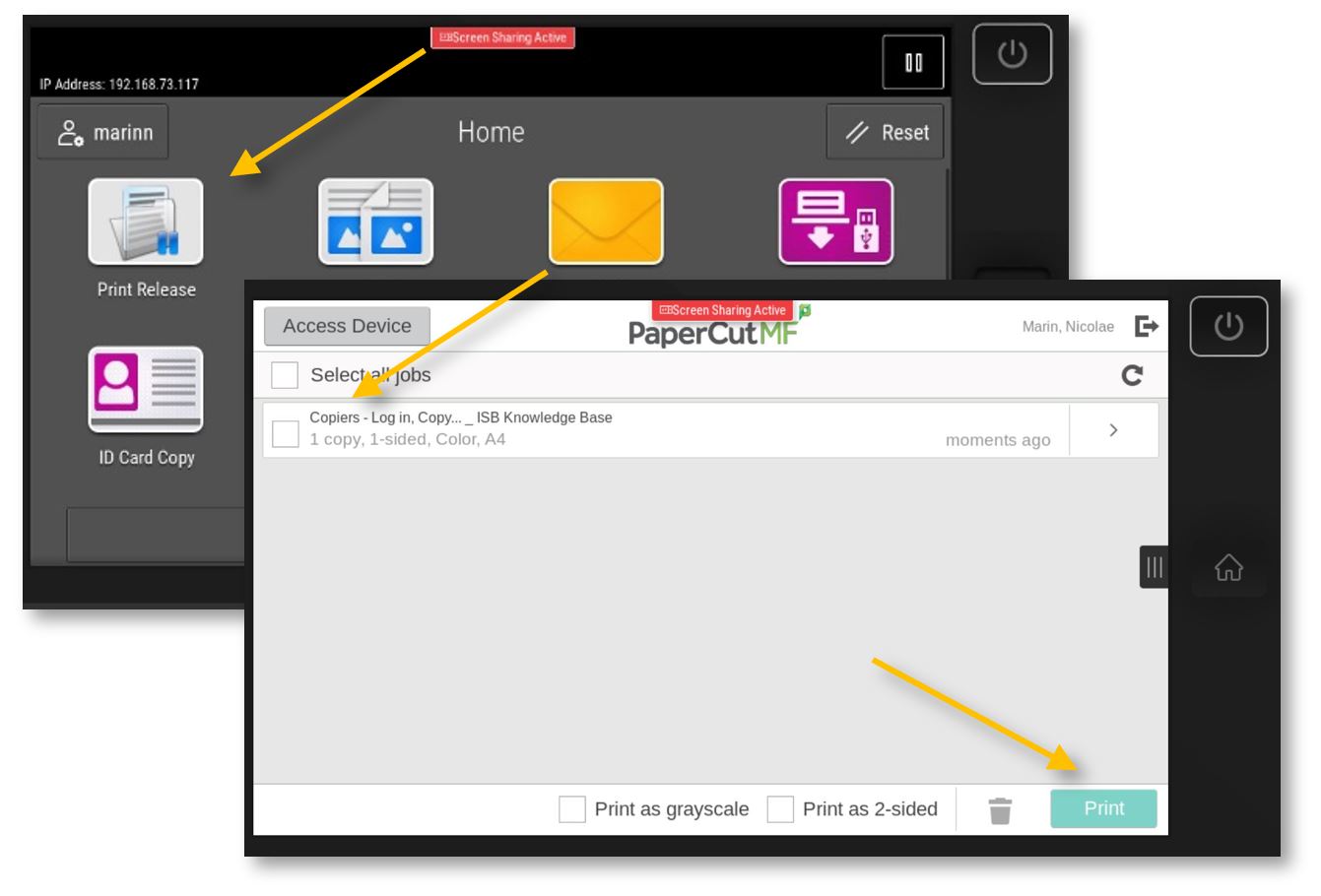](https://docs.isb.be/uploads/images/gallery/2023-10/gZnnY6cstJIMTOEQ-print.JPG) |
| **Copy**: Swipe your card to log in and select the **Copy** option. Put the document you want to copy in the tray that will give you the best/fastest results (arrows **1** or **2**), and press **Start** (**4**). For simple pages that are not stapled, creasy, too thick, etc., you can use the **ADF** (automatic document feeder) on top of the copier (**1**). The ADF will rapidly scan all the pages. To **scan both sides automatically**, press the '2-Sided Copying” option (**6**) on the display and change it as desired. If your document is a book, maybe it is stapled, you need/want to use multiple small pages at once, etc., please open the lid and place the original/s on the glass (**2**). If you want the results on a different type of paper (thicker, colored, labels, etc.), please open and use the side tray (**3**), which you can find underneath the small tray noted with **X** (the X tray is used for faxes). Please remember that once this tray is opened, the copier will prioritize it. Copying defaults to black and white; you can change to color from the Output Colour (**5**) option. If you scroll down, you can find more interesting options, like **[Reduce/Enlarge](https://docs.isb.be/books/isb-repository/page/xerox-copiers-enlargereduce "Reduce/Enlarge")**, Finishing (staples, hole punch, folding), or **[Booklet Creation](https://docs.isb.be/books/employees/page/xerox-copiers-booklets "Xerox Copiers - Booklets")**. Mirror Image, Book Copying, or Page Layout (for when you want multiple pages on the same page). ETC. | [](https://docs.isb.be/uploads/images/gallery/2023-11/ZwtveKubgvMDLYeF-copier-b.JPG) [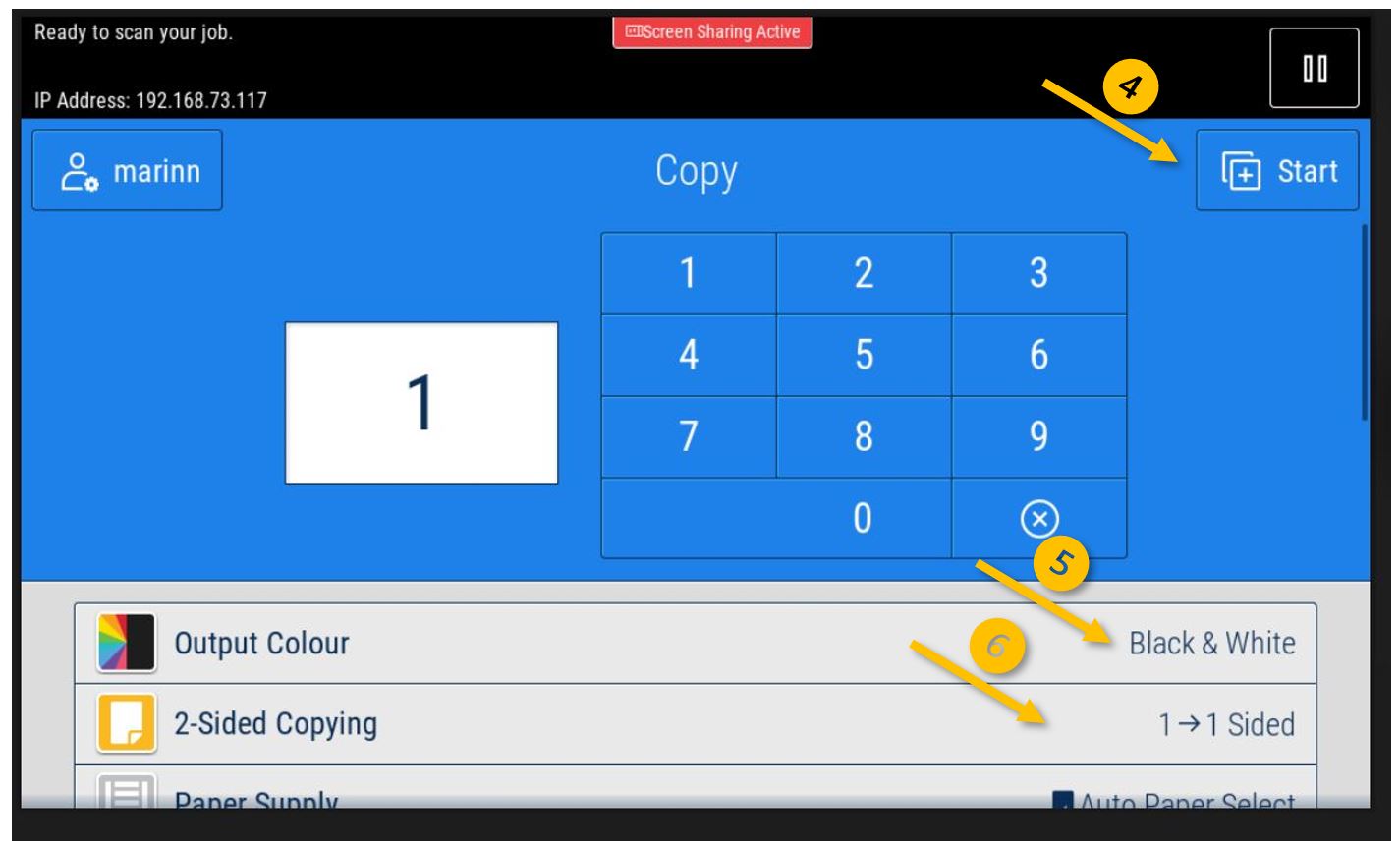](https://docs.isb.be/uploads/images/gallery/2023-10/QD3ctb2wZXKJBlnp-copy-interface.JPG) |
| **Scan to Email:** Swipe your card to log in and select the **Email** option. Press **Send**, and the Copier will scan all the pages in the ADF or the one from the glass. A PDF will be sent automatically to your email. The '**To:**' field is automatically set to your email; if you want to send the email to somebody else (it only works internally), you can add it/them to the Cc or the Bcc by pressing the '**Add Recipient**' field. You can erase your email and add a different one if you click the 'To:' field. You can also change the 'Subject:' with something more meaningful. Under Options, you can find more interesting options: To **scan multiple pages** and create a single PDF without using the ADF, toggle the **Preview Mode**. The Send button will change to **Preview**. Press it to open the preview menu. Here, you can press on the big **+** to add and scan another page, reorder, or delete unwanted pages. Press **Submit** when ready to send the email. If needed, you can ask the ADF to **scan both sides** of the documents by pressing the '**2-Sided Scanning**' option. If you want to **create a searchable PDF**, in which you can select the text and copy-paste it, you can click on the “**.pdf**” button, select **More,** and in the **File Format** menu that pops up, select **Searchable - Yes**. From the same menu, you can **change the type of file** to be attached to the email - '**.jpg**' is a picture and is usually smaller than a .pdf If the copier has problems guessing the **content orientation** or the **size**, you can change it from “**Original Orientation**" and '**Original Size**,' respectively. To enhance the scan further, scroll down, click 'Show Additional Features' and select a bigger 'Resolution.' Do not send too many high-**resolution** JPEG/PDFs simultaneously; the server will block the email because of the active size limitations. ETC. | [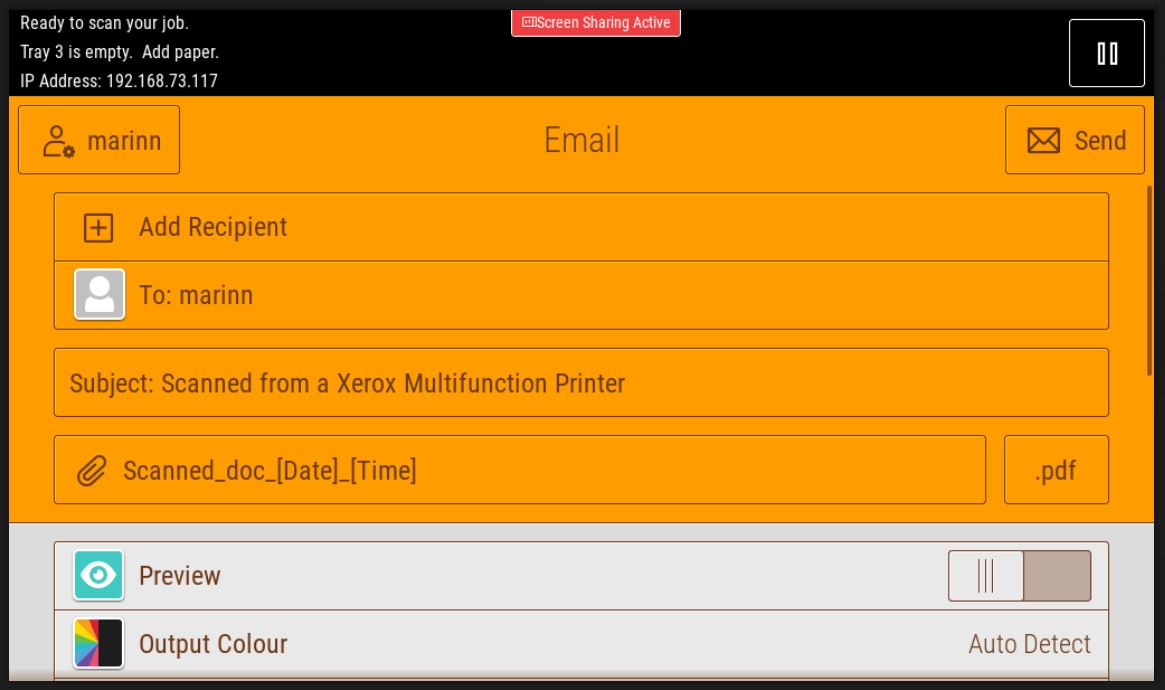](https://docs.isb.be/uploads/images/gallery/2023-10/Jk5qSRyrY6tpoUGQ-email.JPG) [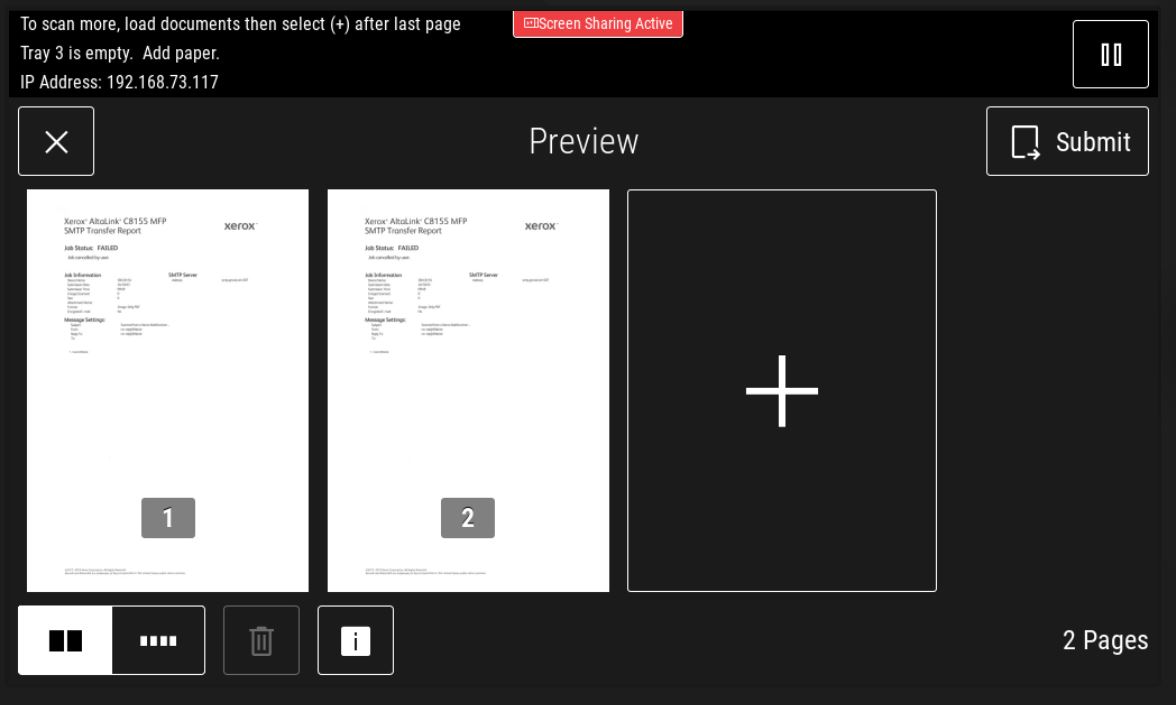](https://docs.isb.be/uploads/images/gallery/2023-10/vdGGnxTQwEc1Oda1-preview.JPG) [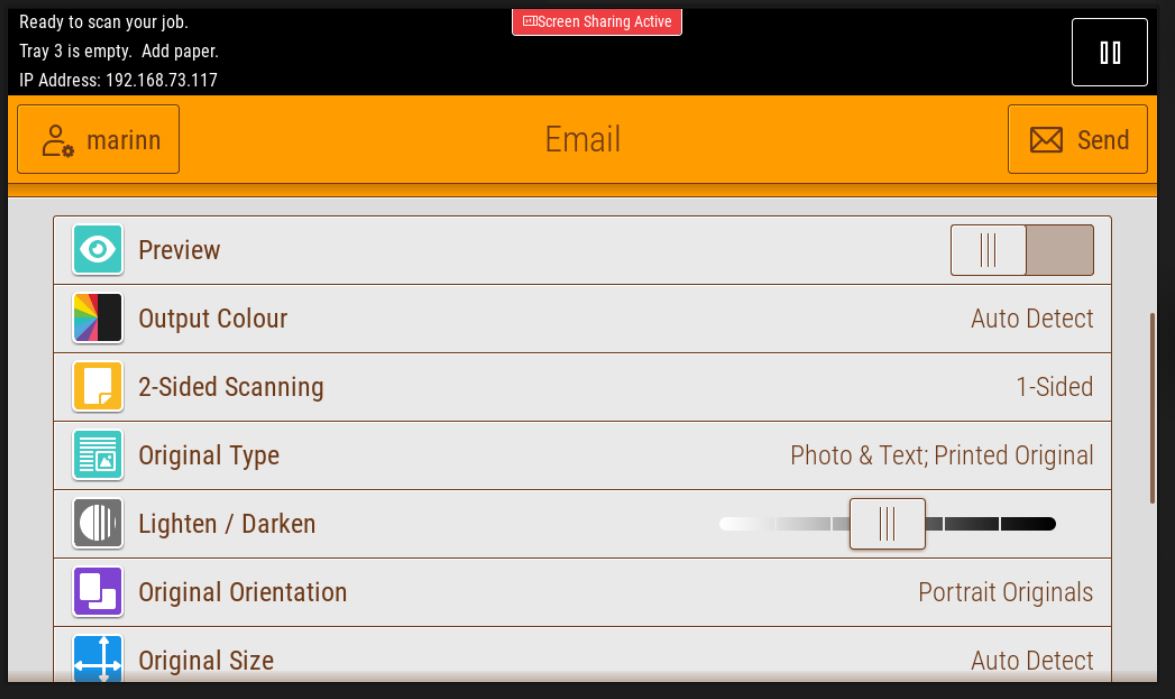](https://docs.isb.be/uploads/images/gallery/2023-10/dt5IZqKhz4RG6qks-scan-options.JPG) |
| **Location** | **Hole Punch** | **Staple** | **Folding / Booklet\*** |
| Annex 2nd Floor | no | yes | no |
| Blue Gim GO | no | yes | no |
| Chateau 1st Floor | yes | yes | no |
| Chateau Comm. Off. | no | no | no |
| ECC Ground Floor | yes | yes | yes |
| ES Ground Floor | yes | yes | yes |
| ES Second Floor | no | yes | no |
| HS Ground Floor | yes | yes | yes |
| ICC Ground Floor | yes | yes | yes |
| Metairie Ground Floor | no | yes | no |
| MHS Lib. 1 | yes | yes | yes |
| MHS Lib. 2 | no | no | no |
| Chalet | no | yes | no |
| [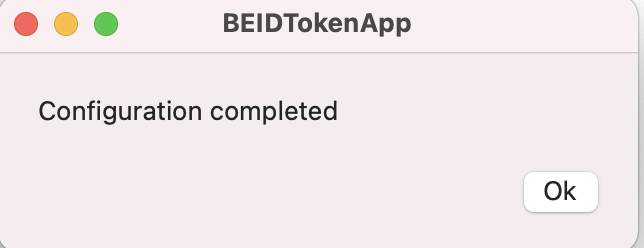](https://docs.isb.be/uploads/images/gallery/2021-10/Ca7uzQxkEsAkk1fH-image-1633697614258.png) | [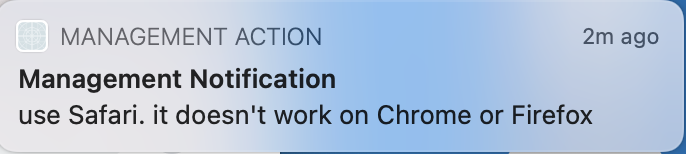](https://docs.isb.be/uploads/images/gallery/2021-10/Z2dSC24dzS8raCmd-image-1633697604568.png) |
| [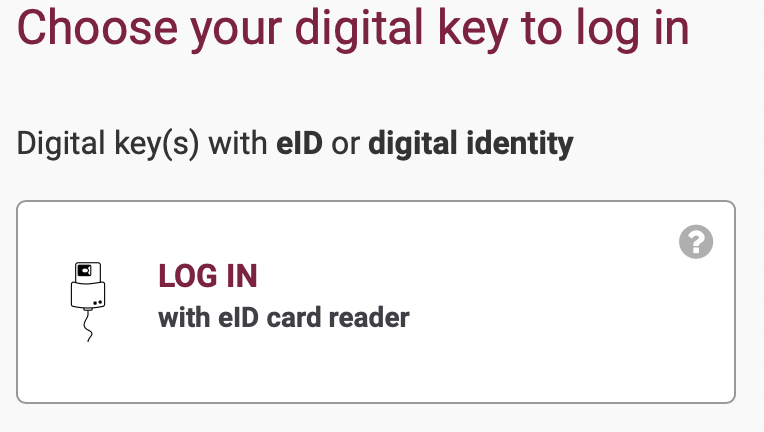](https://docs.isb.be/uploads/images/gallery/2021-10/5twwUQnTMqOnOFnP-image-1633698044362.png) | [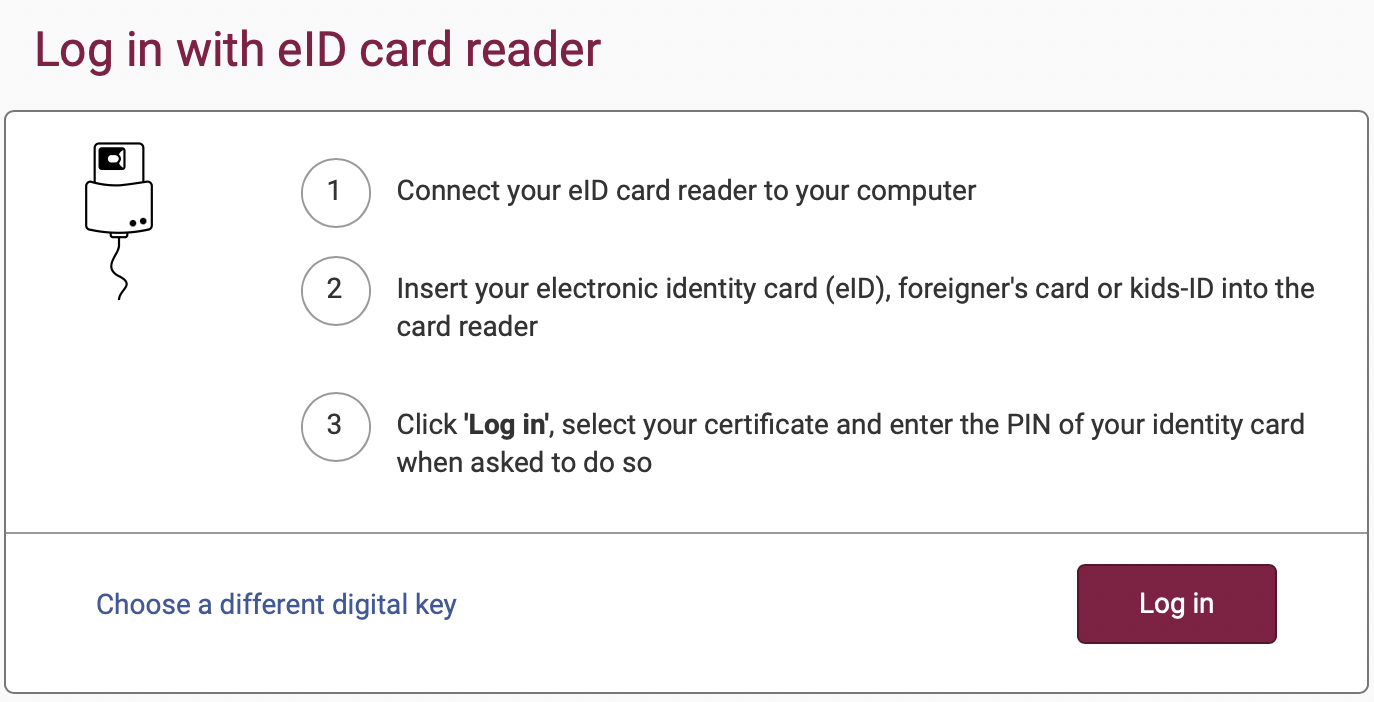](https://docs.isb.be/uploads/images/gallery/2021-10/JpZq5y0DKOtLPWUv-image-1633698097970.png) |
| [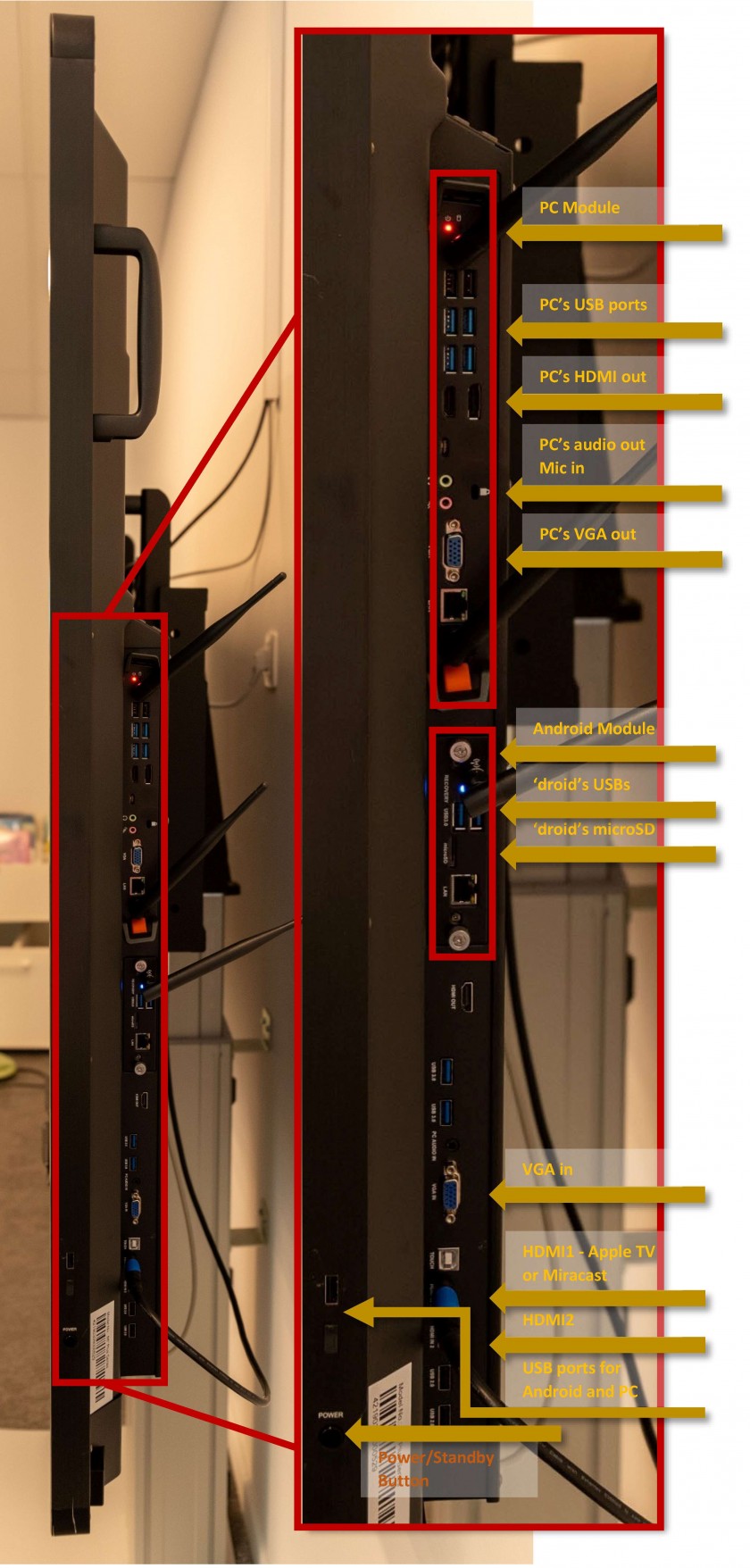](https://docs.isb.be/uploads/images/gallery/2019-08-Aug/ports2.jpg) | You can use the **PC**'s **module** ports to: - Connect any **USB** devices - like cameras, microscopes, microphones, etc. If a device is plugged in the **PC's USB ports** it will only be available for the PC - in Windows. If the device is compatible with both Android and Windows (ex. an USB flash drive) and you want to make the device available for both, please use the common **USB ports for Android and PC** that can be found above the power button, remove the plastic cover if needed. - Connect non USB headphones and microphones using the **audio** input/output. - Connect an external display using either the **PC's HDMI** **out** or the **PC's VGA out** ports. You can use the **Android**'s **module** ports to: - Connect **USB** devices like USB flash drives. If a device is plugged in the **Android's USB ports** it will only be available for Android - Lux. To make the device available for both **Android and PC** please see above. - Connect an **microSD** card. You can use the **ID**'s ports to: - Connect a computer, laptop, tablet, etc. to mirror or extend the screens of these devices using the **VGA in** or the **HDMI2** ports. Use the [**ID**'s **Menu**](https://docs.isb.be/books/isb-repository/page/hardware-introduction-%28the-screen-itself%29) to change the input as needed to HDMI2 or VGA. The HDMI1 port is usually used by the Apple TV or the Miracast devices. - Connect USB devices to the common **USB ports for Android and PC.** If the device is compatible with both Android and Windows (ex. an USB flash drive) please use these USB ports, remove the plastic cover if needed. |
| Make sure that the device (Mac, iPad, or iPhone) is connected to the ISB or the ISBConnect wireless network. | |
| Turn on the interactive display (1), swipe up from the bottom of the screen using 2 fingers to raise the screen's menu (2), and select/switch to the Apple TV input (3). | |
| [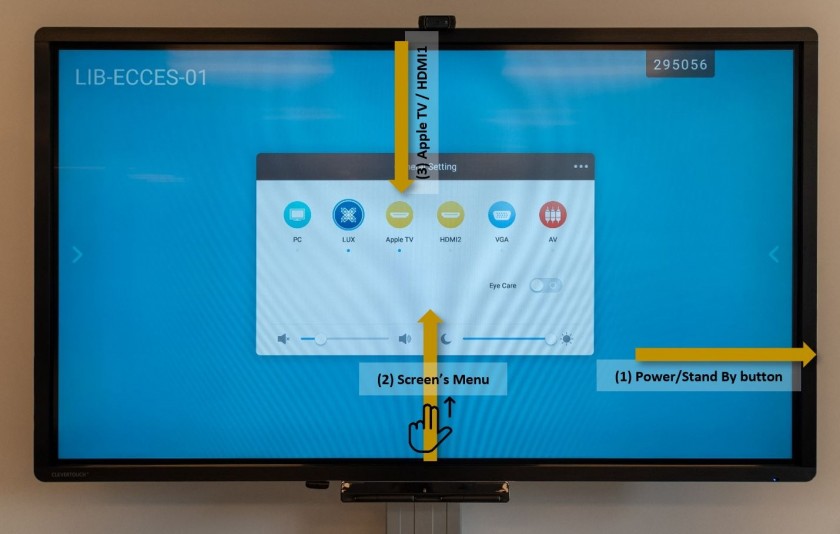](https://docs.isb.be/uploads/images/gallery/2019-08-Aug/connect_apple_tv.JPG) | 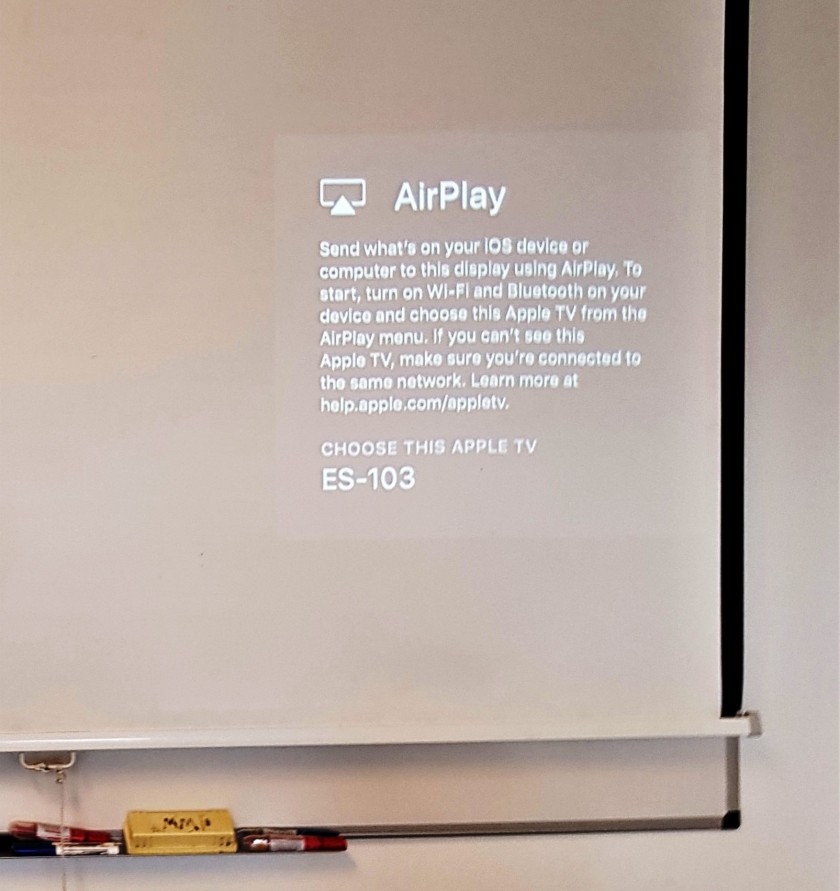 If instead of the usual AirPlay message, the screen states that is "Unable to detect the input signal," it means that the AppleTV is on stand by - check the room number, find the AppleTV in the list, and connect- it should wake up; once clicked. |
| On a MacBook click on the Control Center icon on the upper right side of your menubar and then on Screen Mirroring. Select from the rolling list the correct AppleTV – usually named after the room number. In this example, ES-103. [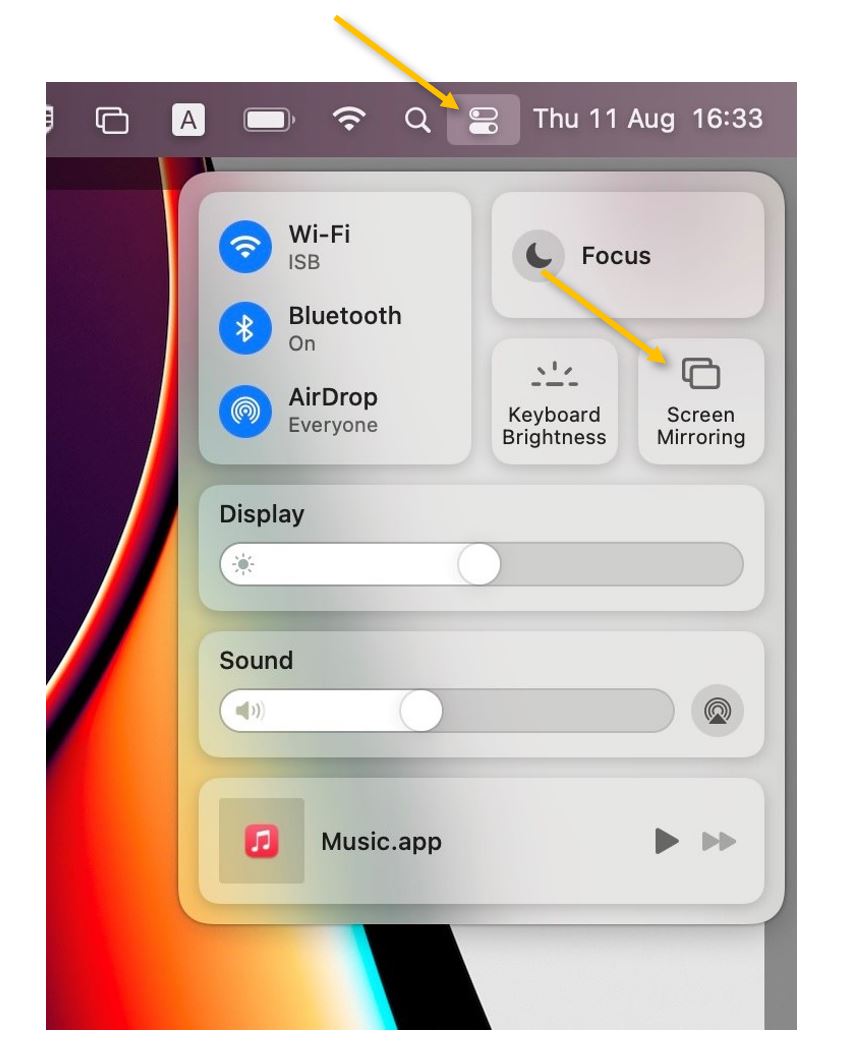](https://docs.isb.be/uploads/images/gallery/2022-08/MoCZEGzC4vov50bf-mac-connect.JPG) | On an iPad/iPhone, swipe down diagonally from the upper right corner onto the screen to bring up Control Center. Press on the Screen Mirroring button and, on the menu that pops up, select the correct AppleTV – usually named after the room number. In this example, ES-103. [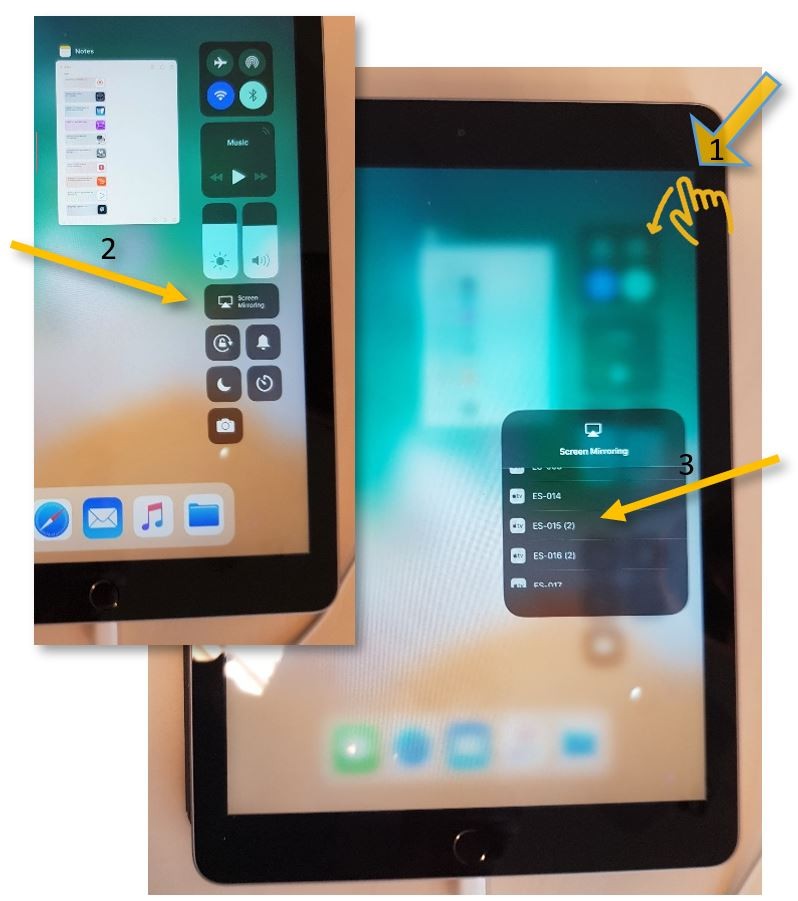](https://docs.isb.be/uploads/images/gallery/2019-08-Aug/connect_iPad.JPG) |
| If it’s the first time you connect this particular device to the interactive display, you will be asked to pair the devices – please insert the number that will pop up on the screen, and you should be ready to go. [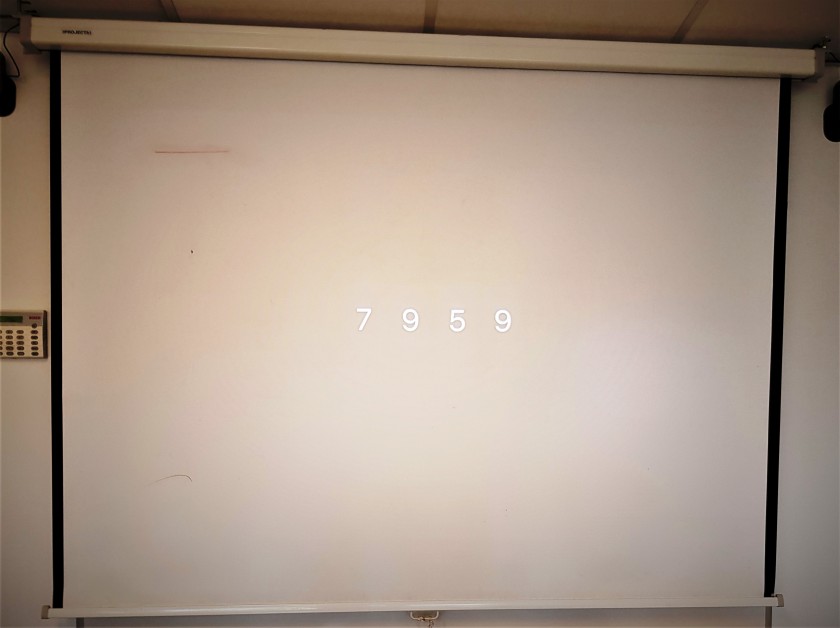](https://docs.isb.be/uploads/images/gallery/2018-10-Oct/pair-devices.jpg) | If the projected text is too small for the students or on your screen, you can open the System Preferences menu, click on Displays, and, in the new pop window, select Scaled and 720p or respectively Optimize for: built-in display [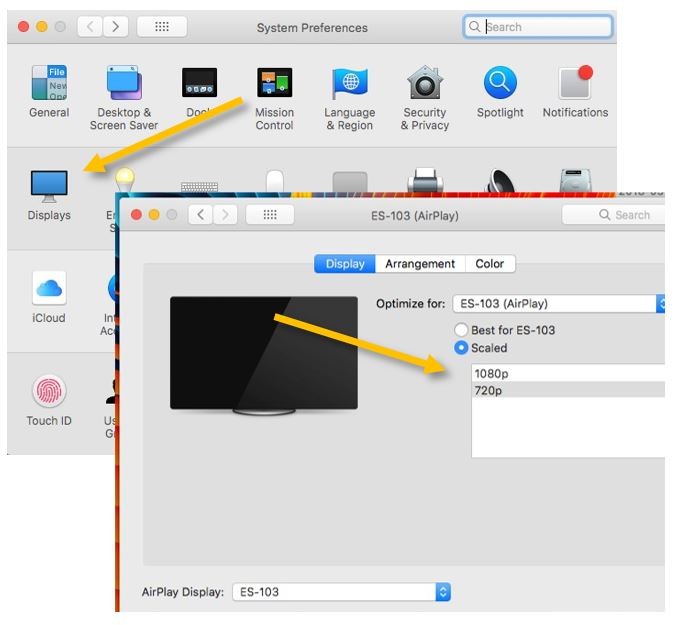](https://docs.isb.be/uploads/images/gallery/2018-10-Oct/Sistem-preferences_1.jpg) |
| Make sure that the Windows or Android device is connected to the ISB or the ISBConnect wireless network. |
| Turn on the interactive display (1), swipe up from the bottom of the screen using 2 fingers to raise the screen's menu (2), and select/switch to the HDMI 1 input (3). [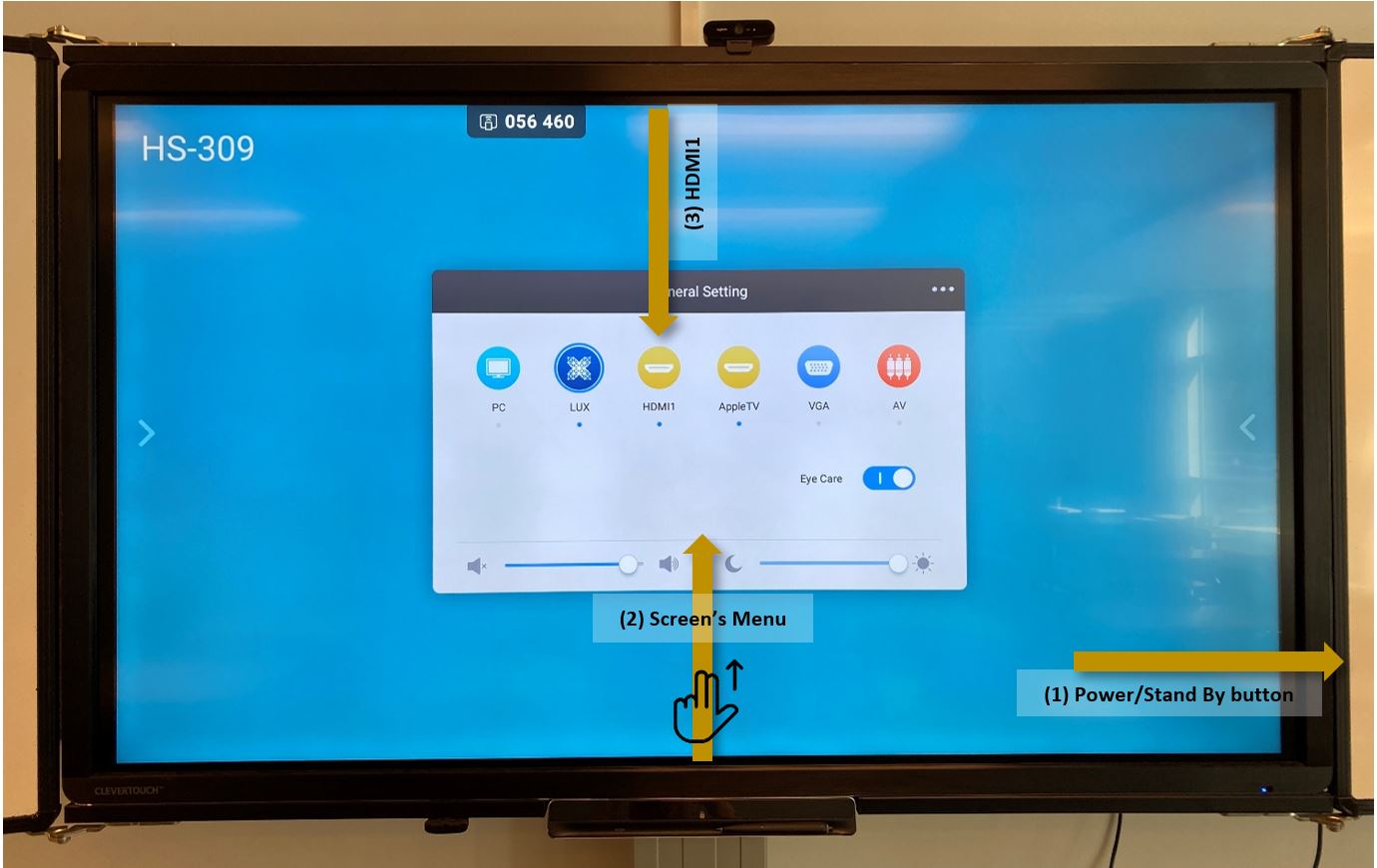](https://docs.isb.be/uploads/images/gallery/2022-08/AUynuj0neHUkI2t2-connect-to-miracast.JPG) |
| Wait for this screen to show up [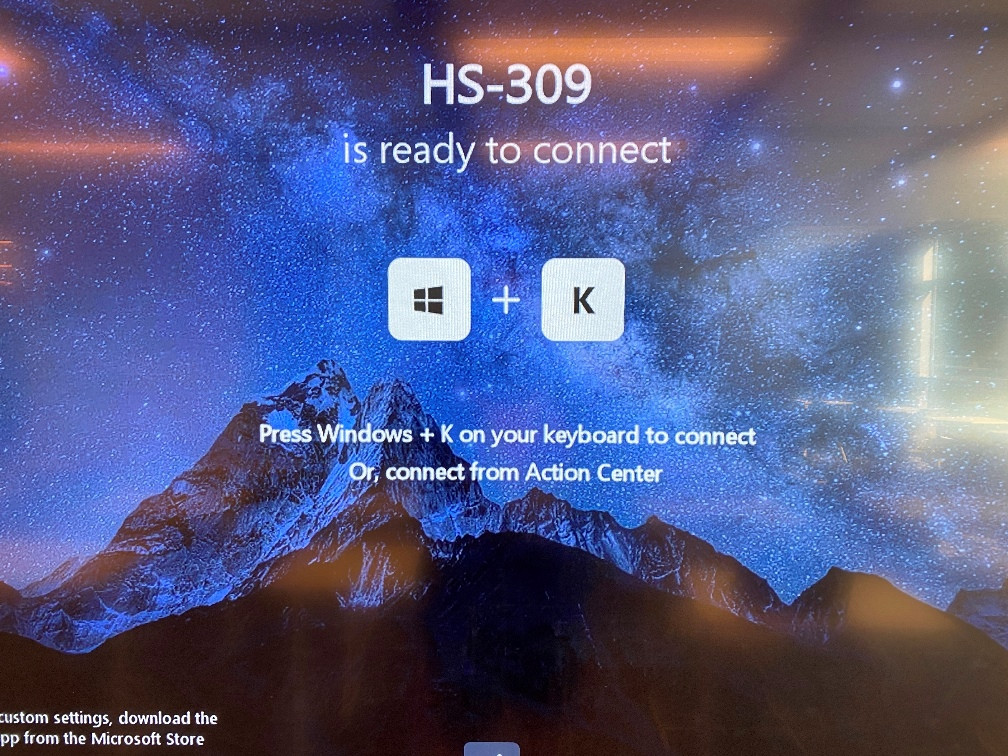](https://docs.isb.be/uploads/images/gallery/2022-08/dIXuLTt6koHBfz5H-img-4087b.JPG) |
| Press the **⊞** Windows button and K at the same time. In the list that pops up, find and connect to the correct device - in this case, HS-309. You should be ready to go. [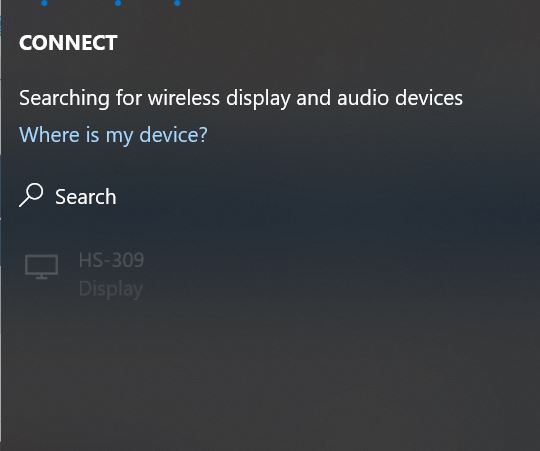](https://docs.isb.be/uploads/images/gallery/2022-08/BRyZeB19ULTd2SzS-windowsk.JPG) |
| Open the cabinet and take the tablet out. (Please ask the HS’ General Office or the IT department for the Combination). | Start the system by clicking anywhere on the START SYSTEM page, or, if the Crestron app is not active, find it on the last app page and open it. |
| [](http://192.168.36.21/uploads/images/gallery/2018-09-Sep/atrium-cabinet.jpg) | [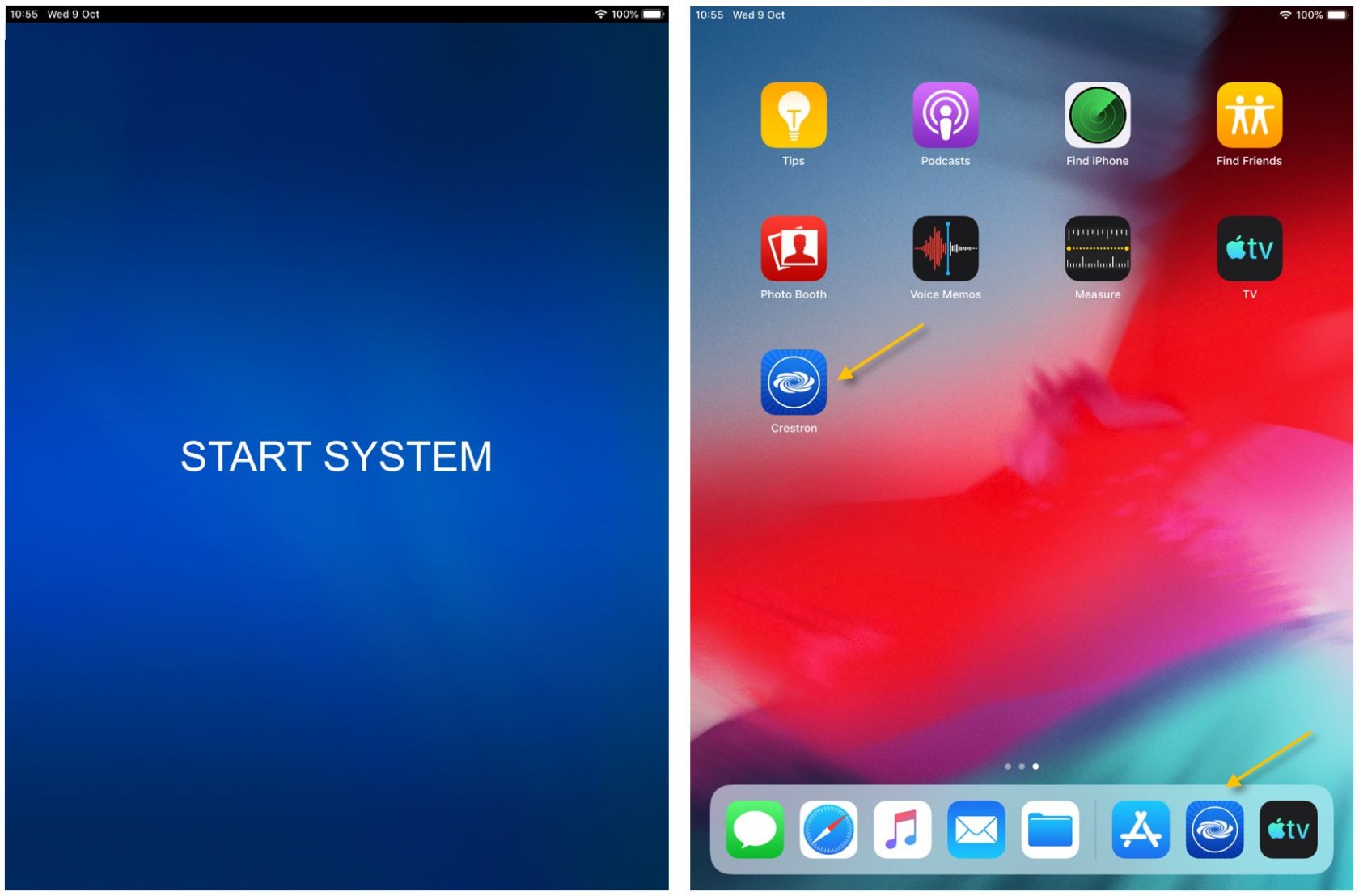](https://docs.isb.be/uploads/images/gallery/2019-10/start_system.JPG) |
| Press LED WALL, or VIDEO WALL, and ON to turn on the LED screens. | When using the provided cables and adapters (recommended) please make sure that STAND is the selected source. You can use the slider at the bottom to adjust the sound volume. |
| [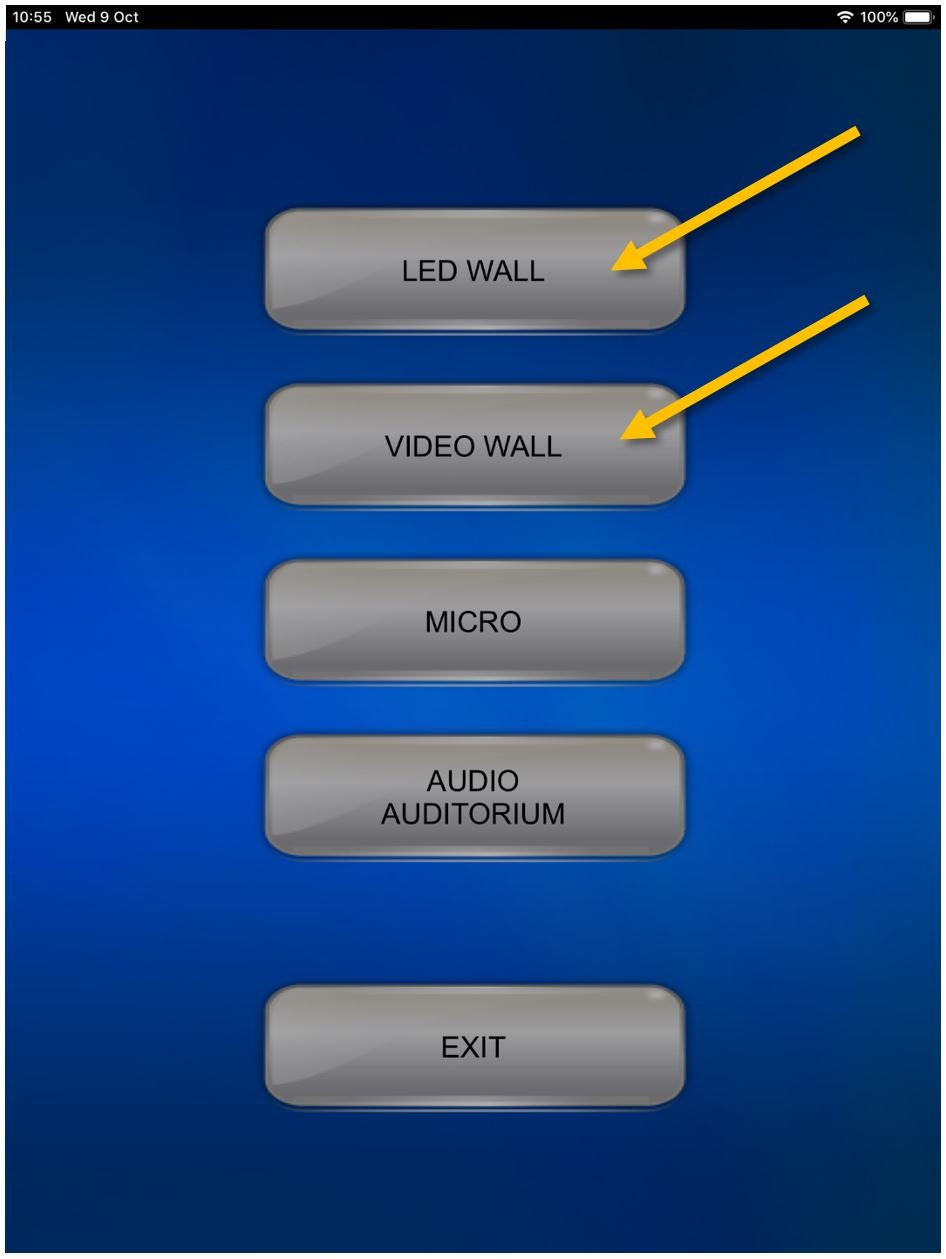](https://docs.isb.be/uploads/images/gallery/2019-10/startmenu.JPG) | [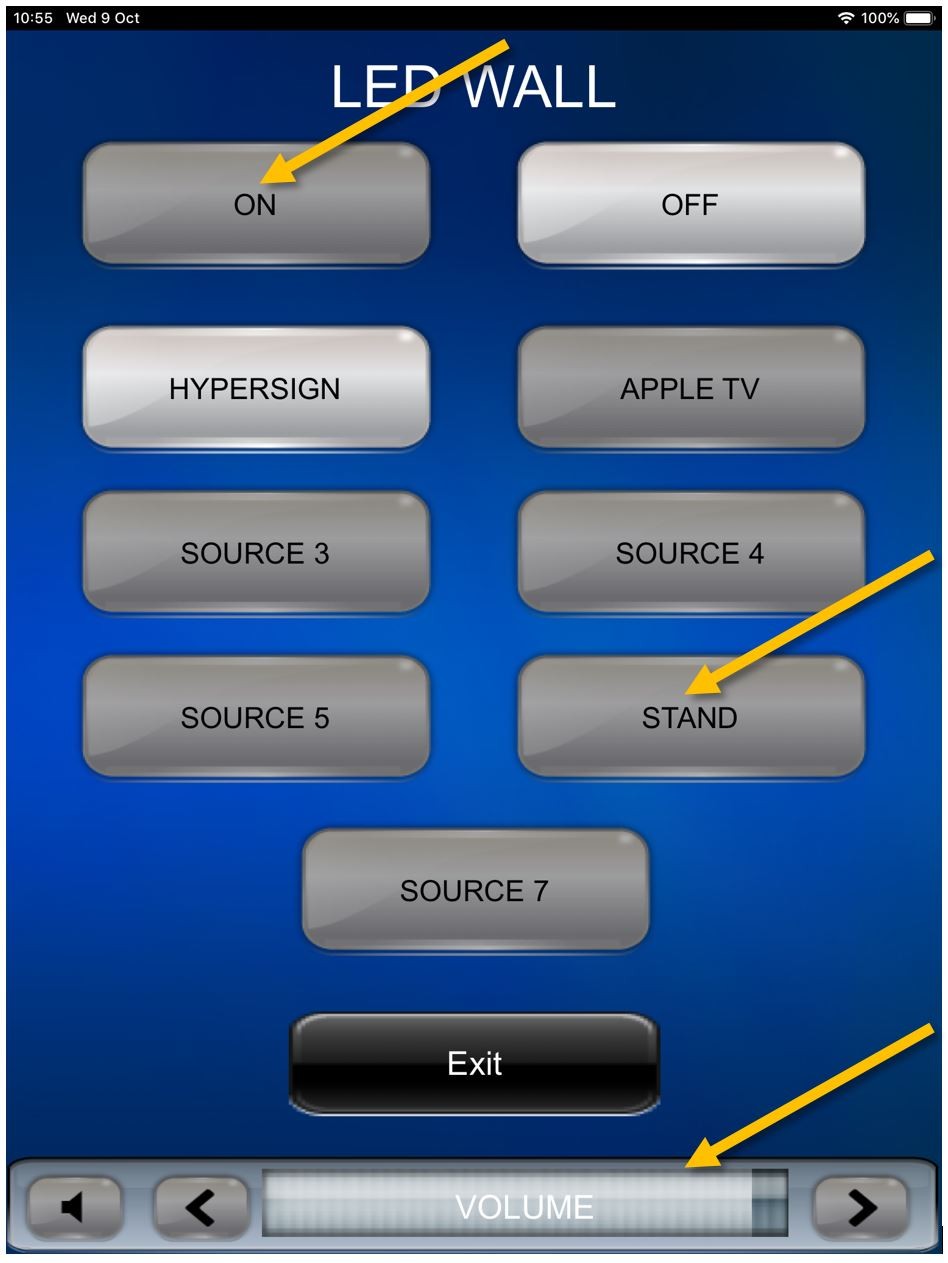](https://docs.isb.be/uploads/images/gallery/2019-10/ledwallmenu.JPG) |
| The LED screens can be used simultaneously. To go back to the previous menu click on Exit and select the other screen. Turn it ON and make sure STAND is the selected source. | |
| Connect the HDMI cable that you can usually find on top of the cabinet to your device and you should be ready to go. | If your device does not have an HDMI port please use the adapter that you can find in the plastic box inside the cabinet to transform the HDMI cable into a USB-C one (for newer Macs, Windows based laptops, Android phones etc.). |
| [](https://docs.isb.be/uploads/images/gallery/2019-10/20190927_120729.jpg) | [](https://docs.isb.be/uploads/images/gallery/2019-10/512BN1wPnUAL.jpg) |
| If you need a different type of adapter, please tell the IT department in advance what you need or the exact model of your device and the team will find a solution for you. | |
| Almost all Apple devices can wirelessly connect the Atrium System using the attached AppleTV (not recommended for videos stored on Google Drive or for high resolution local stored or Youtube clips). | |
| Change the LED or the VIDEO walls inputs to APPLE TV and use the Screen Mirroring function of your device to find and select the "HS-Atrium AppleTV". If needed, insert the code present on the screen/s and you should be ready to go. | When done please remember to shut down the system. Press EXIT on the initial menu on the tablet and confirm it. Thank you! |
| [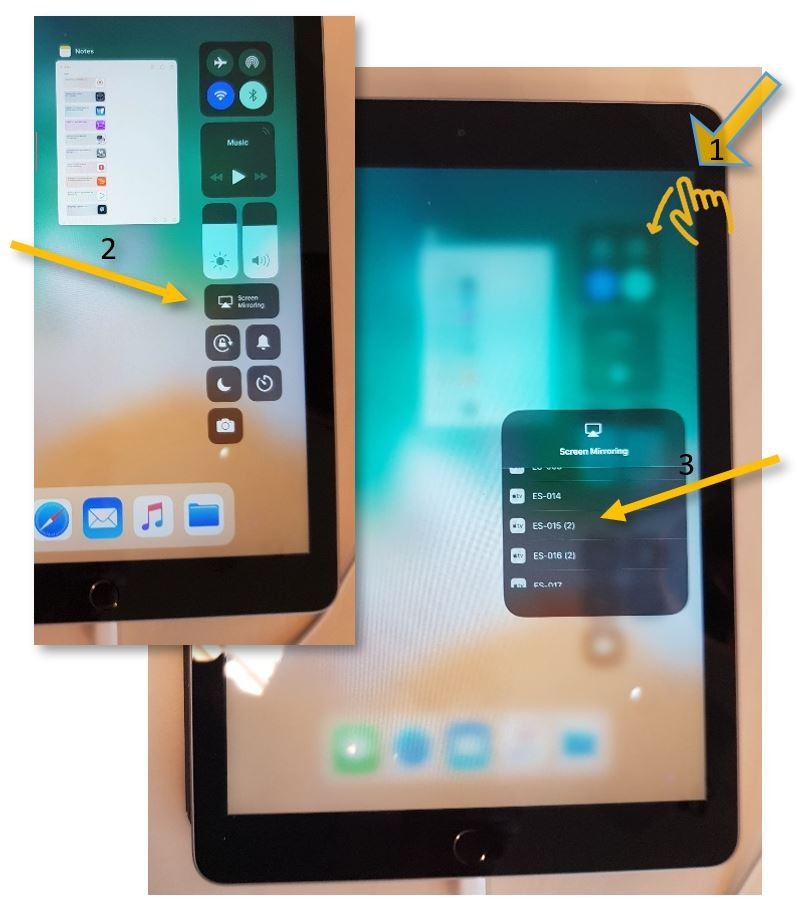](https://docs.isb.be/uploads/images/gallery/2019-08-Aug/connect_iPad.JPG) | [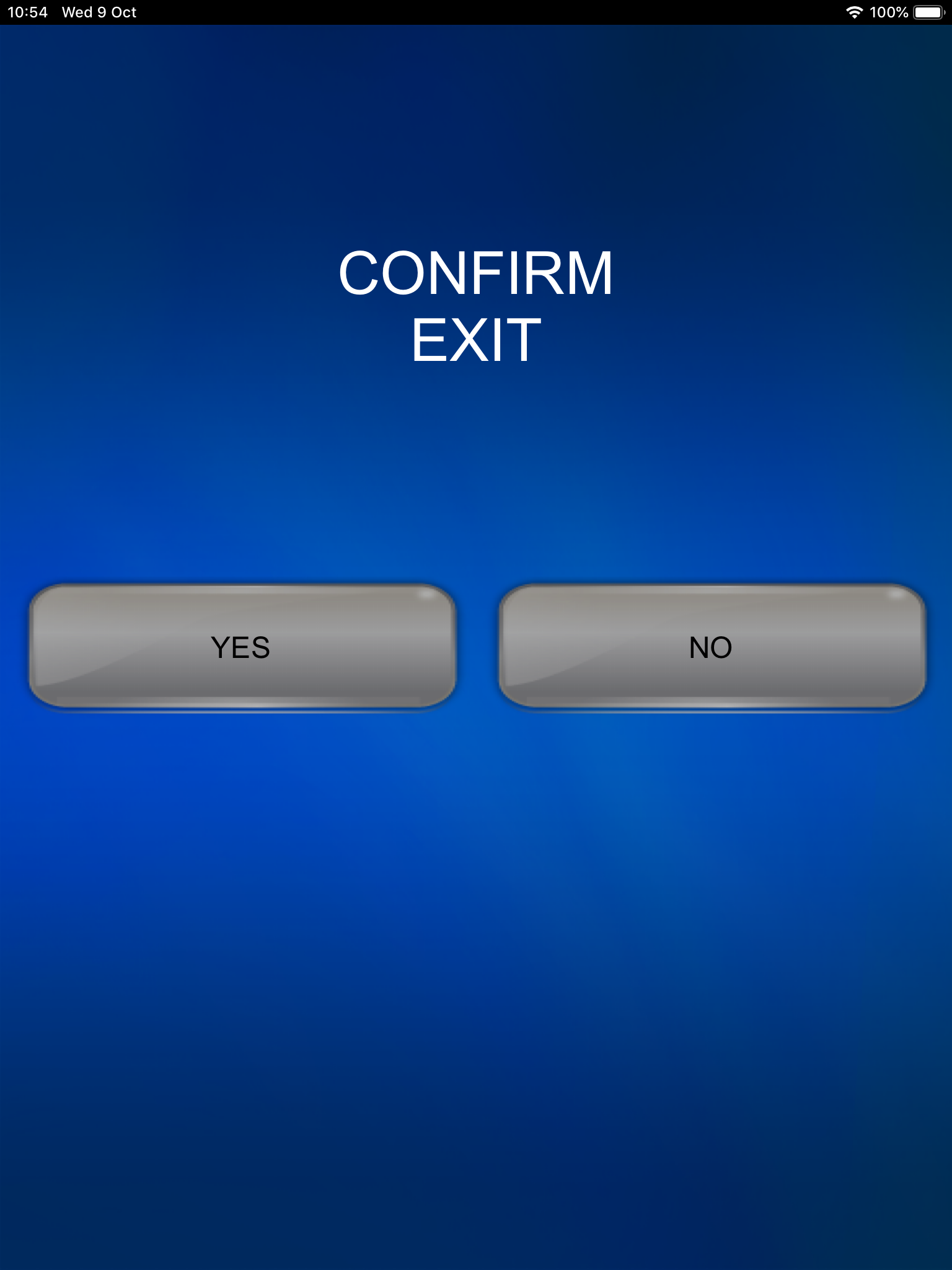](https://docs.isb.be/uploads/images/gallery/2019-10/IMG_0004.PNG) |
| Safety first: This projector uses a laser beam; please avoid looking at the operating lamp. [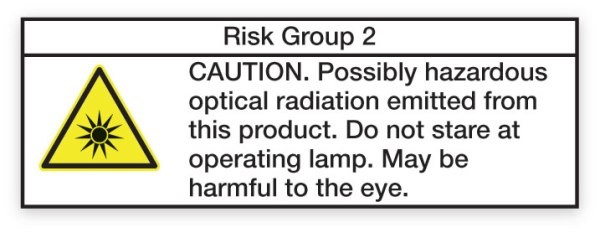](https://docs.isb.be/uploads/images/gallery/2018-11-Nov/laser_hazard.jpg) | |
| The projector's remote is stored in the white cabinet on your left when you enter the Lounge. | |
| ****Windows:**** You can wirelessly connect to the projector with a Windows machine – like the Lenovo X1 laptop, Ensure the device is connected to the ISB or the ISBConnect wireless network. ISBConnect is our guest network, and anybody can access it. Password - While at ISB, please ask one of the staff members for the Password. Turn on the projector and wait for 2-3 minutes. If you do not see the screen on the right, please press Menu on the remote and change the source to APPS. | [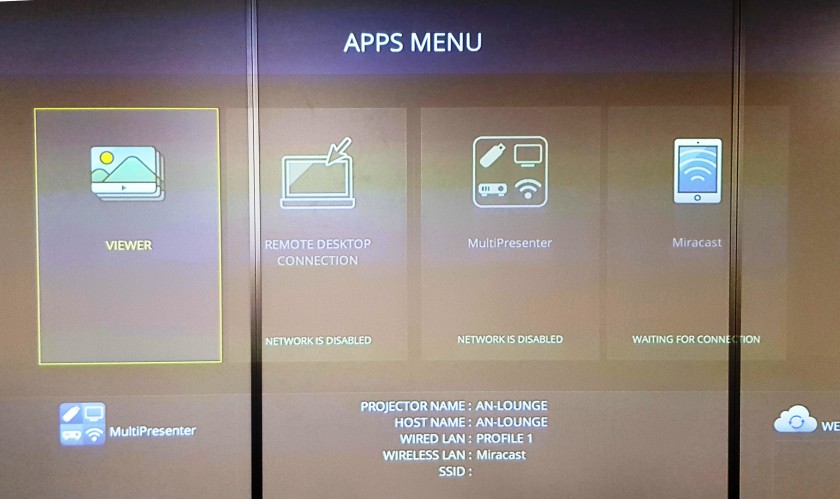](https://docs.isb.be/uploads/images/gallery/2018-11-Nov/annex01.jpg) |
| Press the **⊞** Windows button and P simultaneously on the Windows machine; the “Project” panel will pop up. Click on “Connect to a wireless display". [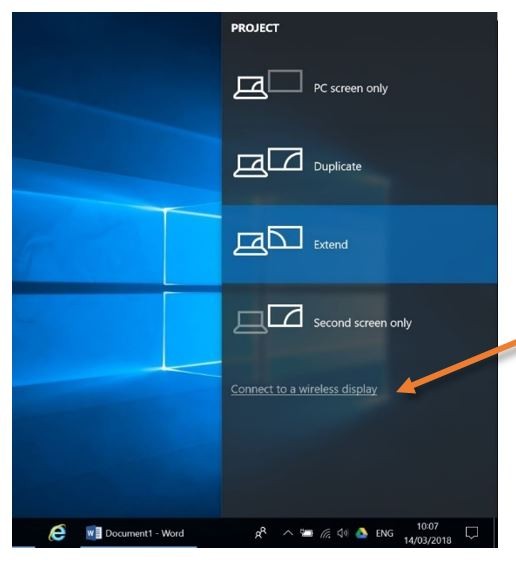](https://docs.isb.be/uploads/images/gallery/2018-11-Nov/annex_02.JPG) | Find the correct device (in this example, AN-LOUNGE) and click on it to connect. You should be ready to go. [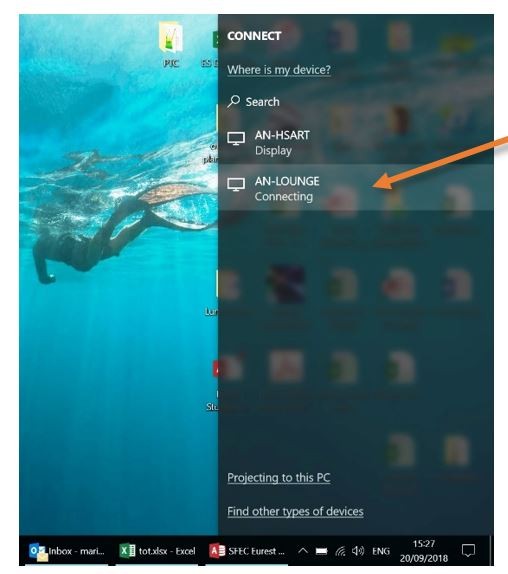](https://docs.isb.be/uploads/images/gallery/2018-11-Nov/annex_03.JPG) |
| **Apple:** You can wirelessly connect to the projector with an Apple device – like a MacBook Pro or an iPad. Make sure that the device is connected to the ISB or the ISBConnect wireless network. ISBConnect is our guest network, and anybody can access it. Password - While at ISB, please ask one of the staff members for the Password. Turn on the projector and wait for 2-3 minutes. If you do not see the screens on the right, please press Menu on the remote and change the source to HDMI1. | [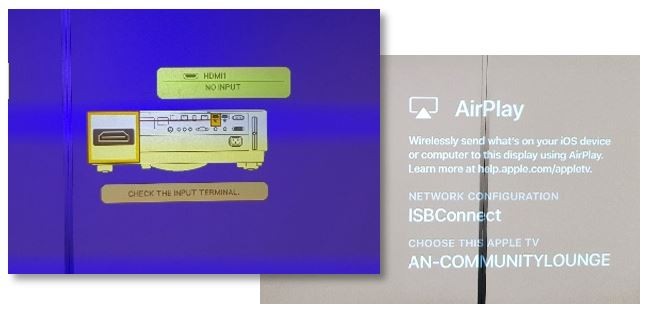](https://docs.isb.be/uploads/images/gallery/2018-11-Nov/annex_04.JPG) |
| On a MacBook, click the Screen Mirroring icon on the upper right side of the menubar and select the correct projector from the rolling list, usually named after the room number. In this example: AN-COMMUNITYLOUNGE. [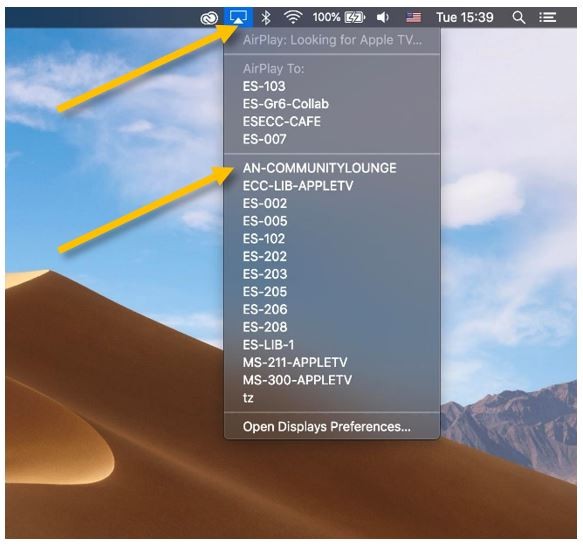](https://docs.isb.be/uploads/images/gallery/2018-11-Nov/annex_05.JPG) | On an iPad, swipe up diagonally from the upper right corner onto the screen to bring up Control Center. Press the Screen Mirroring button and select the correct projector on the menu – usually named after the room number. In this example: AN-COMMUNITYLOUNGE. [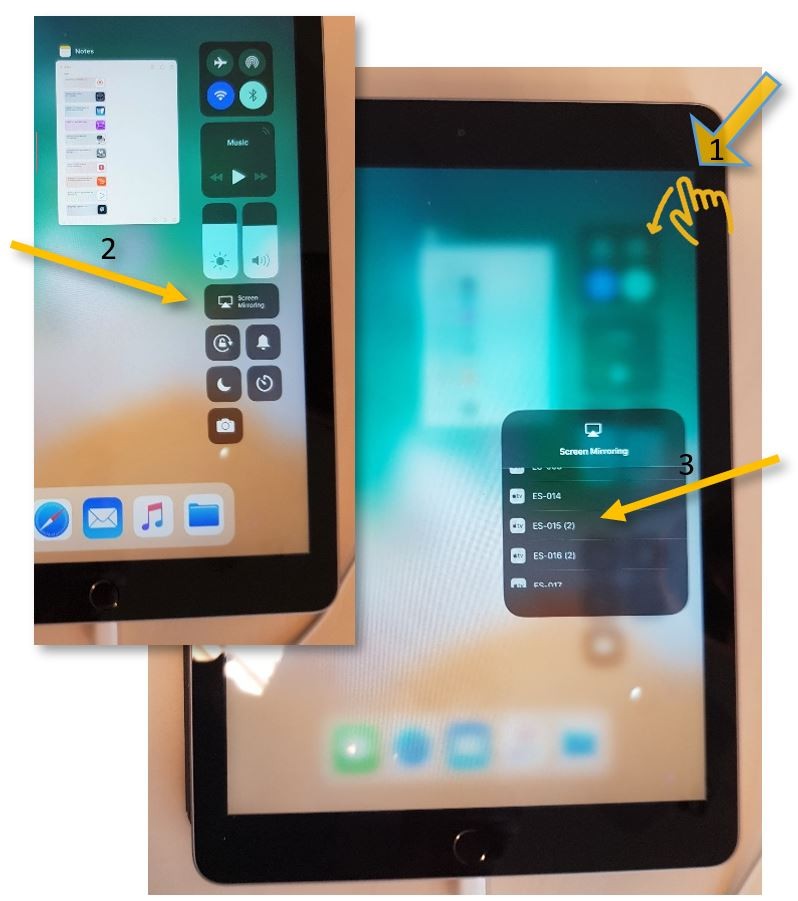](https://docs.isb.be/uploads/images/gallery/2019-08-Aug/connect_iPad.JPG) |
| If it's the first time you connect this particular device to the projector, you will be asked to pair the devices – please insert the number that you can see projected, and you should be ready to go. | [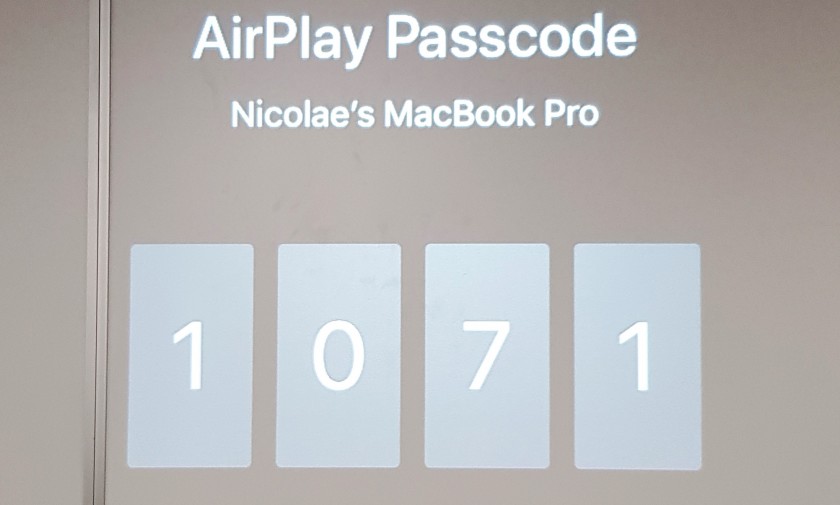](https://docs.isb.be/uploads/images/gallery/2018-11-Nov/annex_07.jpg) |
| **Other devices:** If you have a device that does not have wireless capabilities, please use the wall connection and the HDMI cable you can find in the cupboard. If you need an adapter or a different type of cable, please contact the IT team: Ext. 303. Turn on the projector and wait for 2-3 minutes. Press Menu on the remote and change the source to HDMI2. You should be ready to go. | [](https://docs.isb.be/uploads/images/gallery/2018-11-Nov/annex06.jpg) |
| **Sound:** If you discover that the sound is too low or too high, please use the volume buttons on the remote to adjust it. | |
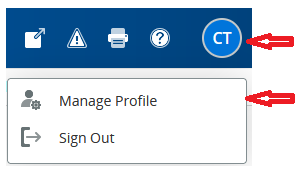 Users can personally disable the Quick Data boxes on right by clicking
the cog and unticking the two checkboxes
Users can personally disable the Quick Data boxes on right by clicking
the cog and unticking the two checkboxes
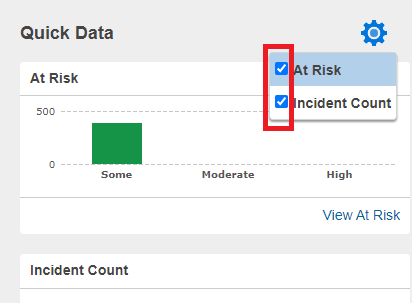 ### New Search
**Student / Staff / Parents** tabs replaced by a single drop-down menu.
### New Search
**Student / Staff / Parents** tabs replaced by a single drop-down menu.
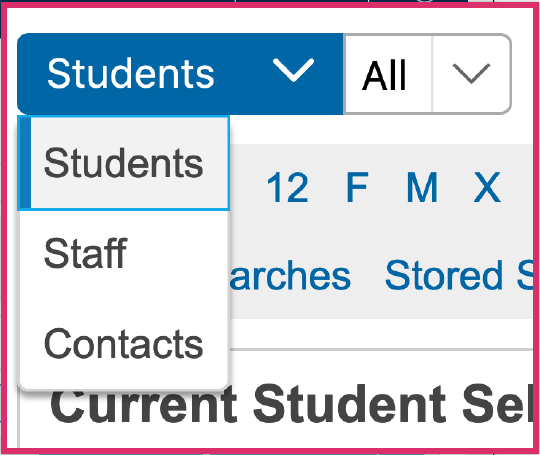 **Direct field search** on commonly used fields
**Direct field search** on commonly used fields
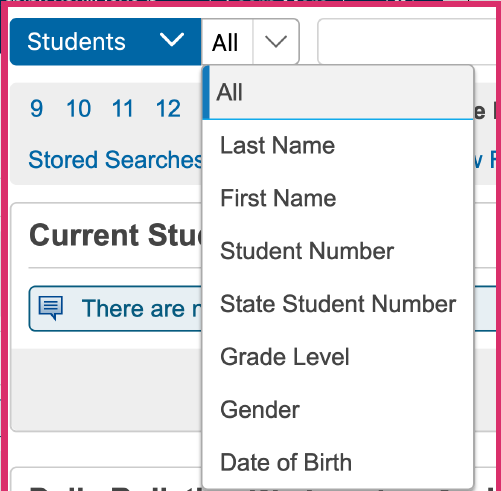 **Search term building** - search terms build as you enter them and can
be removed individually or a new search started with Clear All.
**Search term building** - search terms build as you enter them and can
be removed individually or a new search started with Clear All.
 NOTE: this makes the search more like spreadsheet filtering than the
previous search behaviour, where a new search would be performed.
**Quick Search alphabet** is turned off by default - users can enable it
personally via **Manage Profile**
NOTE: this makes the search more like spreadsheet filtering than the
previous search behaviour, where a new search would be performed.
**Quick Search alphabet** is turned off by default - users can enable it
personally via **Manage Profile**
 **Live Smart Search** - as you type, provides all possible solutions
which you can add individually to the current selection or select all by clicking Return
**Live Smart Search** - as you type, provides all possible solutions
which you can add individually to the current selection or select all by clicking Return
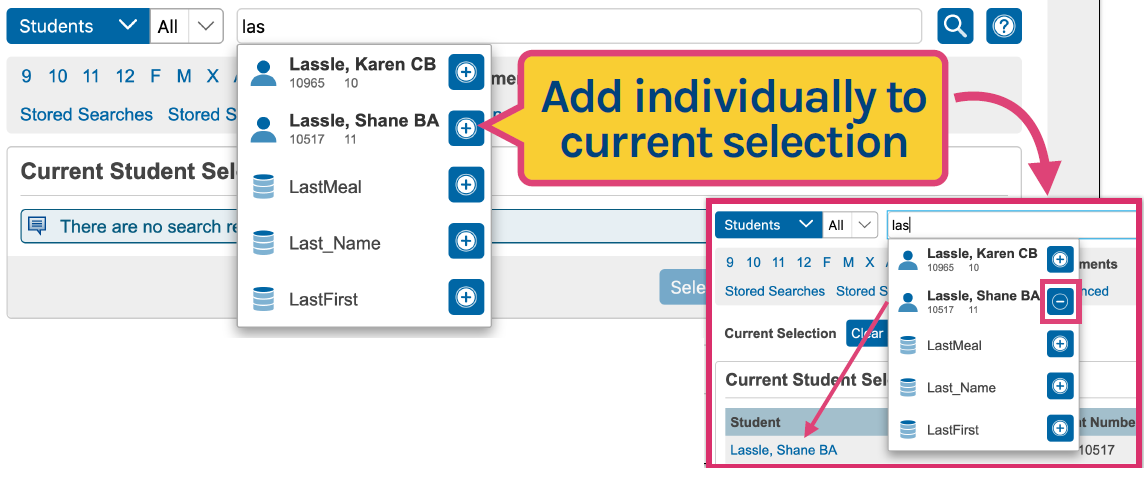 Note: Smart Search is enabled by default - a user can disable it via
Manage Profile
**Advanced Search** moved to drawer on right to separate it and make it
easier to see the impact on the current selection
For more information, click the Help ? icon to the right of the search
bar.
### Parents -\> Contacts
Instead of each student having mother/father information ( repeated for
each sibling ), parent Contacts are now their own entity. They also have
their own Portal accounts ( rather than sharing between a family ), but
only if they have specified a valid email address. SSO will be
implemented for these Parent Contacts during the summer of 2022.
Now to view the parents of a student, Admin users should not use the
Parents pages, but should instead use the Contacts
screen. This displays the name, email, relationship, main phone number,
address and whether or not the child lives with them ( main/secondary
family ). If the Contact has a Portal account associated with them, Data
Access will be ticked.
[](https://docs.isb.be/uploads/images/gallery/2022-06/Ceav5h4jk9rA7BR3-image8.png)
## POWERTEACHER
Changes in PowerTeacher are just cosmetic and there are no changes in
PowerTeacher Pro
### Start Page icons
[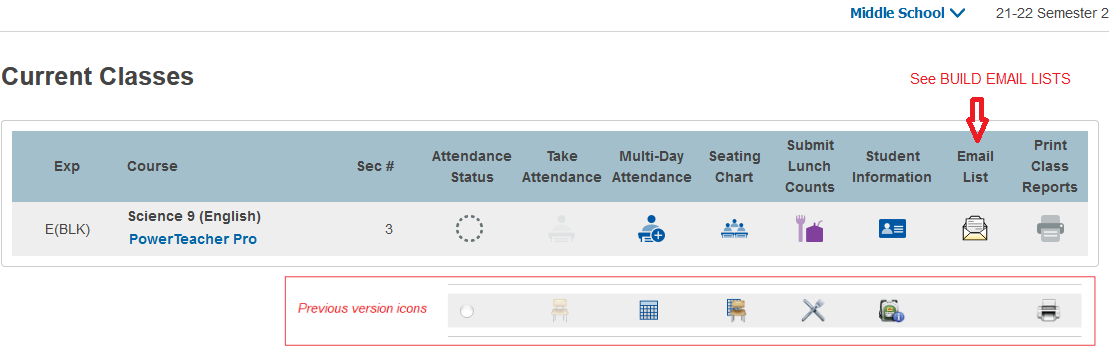](https://docs.isb.be/uploads/images/gallery/2022-06/DWn0HjvXEK5a58N2-image7.png)
### Manage Profile
The Personalize menu item has been removed, instead use Manage Profile
from the User icon at the top right. This is used to view your profile
details and set the initial student screen.
Note: Smart Search is enabled by default - a user can disable it via
Manage Profile
**Advanced Search** moved to drawer on right to separate it and make it
easier to see the impact on the current selection
For more information, click the Help ? icon to the right of the search
bar.
### Parents -\> Contacts
Instead of each student having mother/father information ( repeated for
each sibling ), parent Contacts are now their own entity. They also have
their own Portal accounts ( rather than sharing between a family ), but
only if they have specified a valid email address. SSO will be
implemented for these Parent Contacts during the summer of 2022.
Now to view the parents of a student, Admin users should not use the
Parents pages, but should instead use the Contacts
screen. This displays the name, email, relationship, main phone number,
address and whether or not the child lives with them ( main/secondary
family ). If the Contact has a Portal account associated with them, Data
Access will be ticked.
[](https://docs.isb.be/uploads/images/gallery/2022-06/Ceav5h4jk9rA7BR3-image8.png)
## POWERTEACHER
Changes in PowerTeacher are just cosmetic and there are no changes in
PowerTeacher Pro
### Start Page icons
[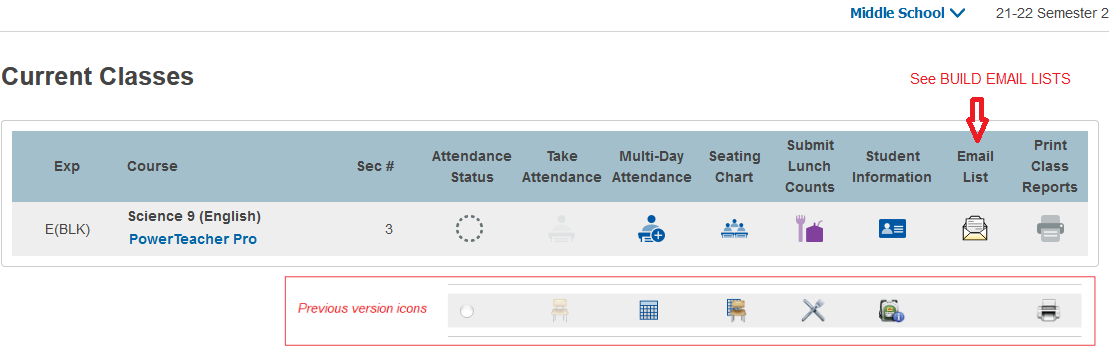](https://docs.isb.be/uploads/images/gallery/2022-06/DWn0HjvXEK5a58N2-image7.png)
### Manage Profile
The Personalize menu item has been removed, instead use Manage Profile
from the User icon at the top right. This is used to view your profile
details and set the initial student screen.
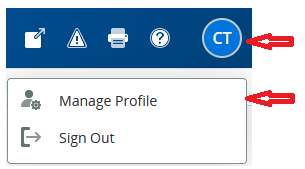 There is a new option in Manage Profile to show the course section
number on the Start Page
[](https://docs.isb.be/uploads/images/gallery/2022-06/r1TAQyDwiEYjUx1U-image6.png)
If set to yes, the section number column appears in the Current Classes
list
There is a new option in Manage Profile to show the course section
number on the Start Page
[](https://docs.isb.be/uploads/images/gallery/2022-06/r1TAQyDwiEYjUx1U-image6.png)
If set to yes, the section number column appears in the Current Classes
list
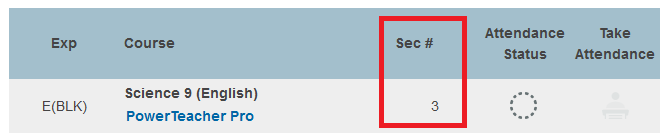 ## BUILD EMAIL LISTS
There is a slight change to the way you can build email lists of
students and/or parents to copy/paste into an email.
[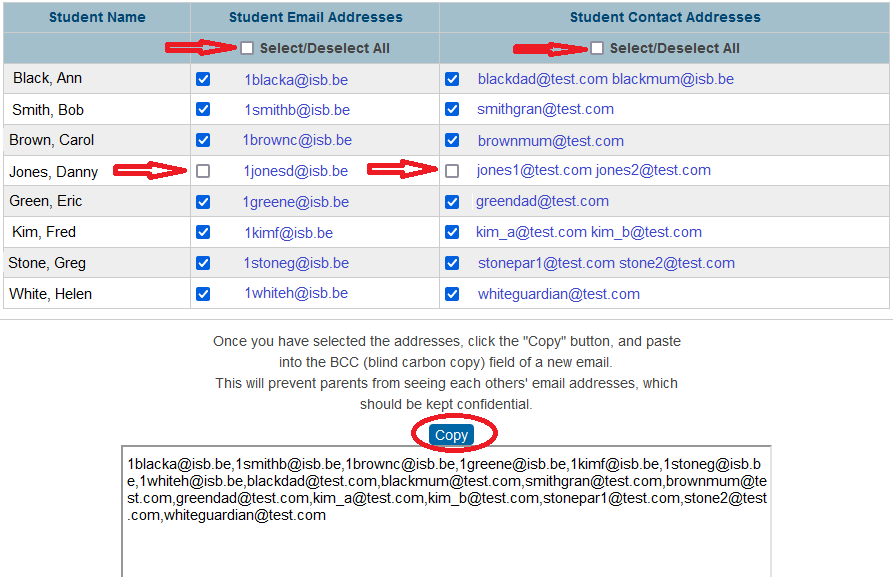](https://docs.isb.be/uploads/images/gallery/2022-06/DCYo2ax95EWJB2yR-image12.png)
First use the Select/Deselect toggle to select all students and/or
Student Contact Addresses (parents). Optionally, you can then remove any
single email items you don't require in the list. The list at the bottom
will change dynamically depending on your selections. Once complete,
click the Copy button to copy to your clipboard for pasting into your
email.
In the Admin Portal, this can be invoked as before, using group function
Build Email Lists.
In the Teacher Portal, it can be invoked directly from the new Email
List icon on the Start Page - all students in all your classes will be
available to select from. Alternatively you can select Student
Information for a single class and select the Email Addresses menu link.
It is not currently possible to generate these email lists from
PowerTeacher Pro.
# Teams
# Install Teams and log in (Mac)
If Teams is not already installed on your computer, you can use Self Service to install it:
1. Open Self Service
2. Find Microsoft Teams in the list and click on Install
- when the Install button changes to Done or Reinstall, the app is Installed
3. Find Teams using the Spotlight and open it
[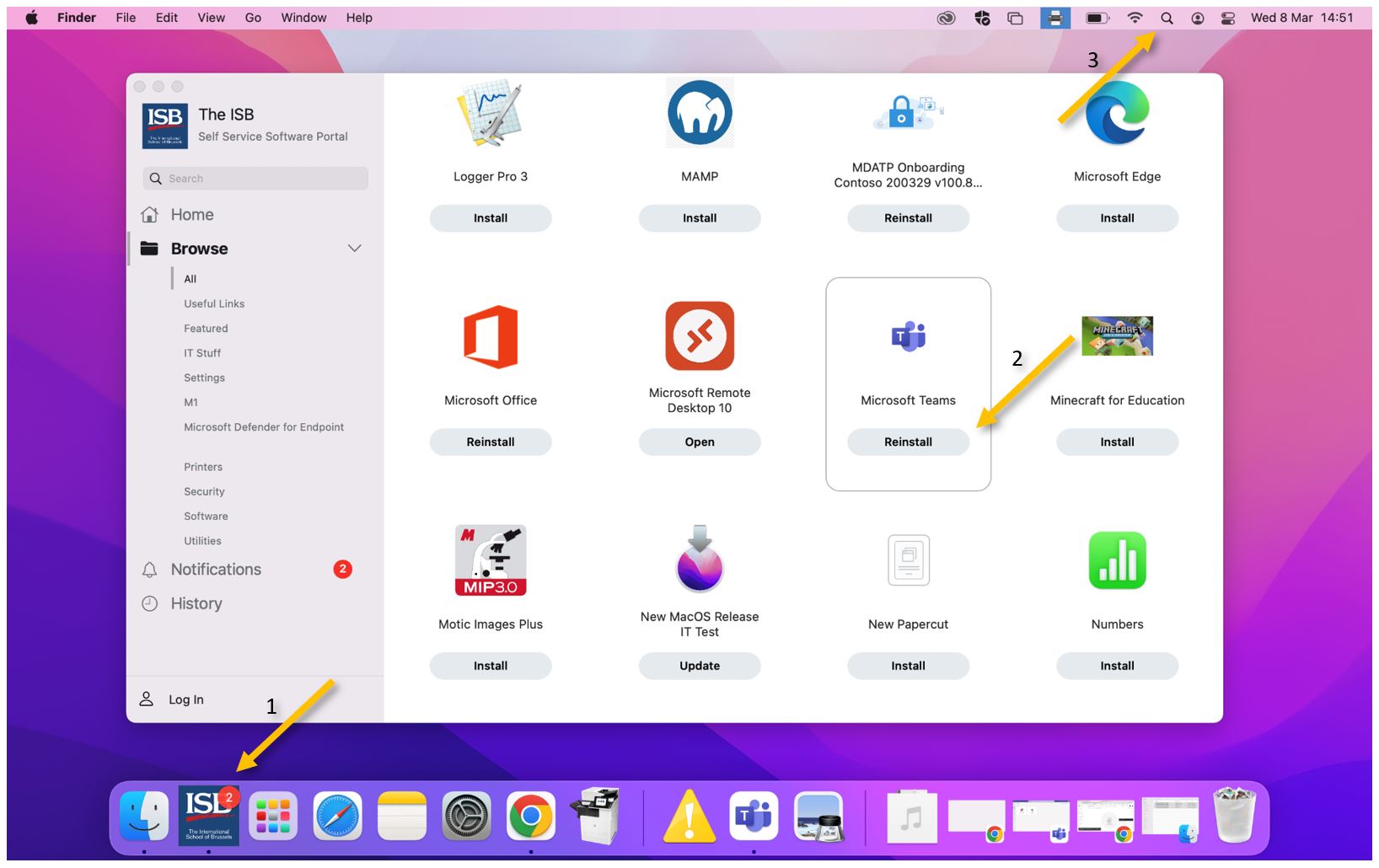](https://docs.isb.be/uploads/images/gallery/2023-03/hWEx6TGjFNKmVOHQ-install.JPG)
Open teams and use your ISB email and password to Sign in.
[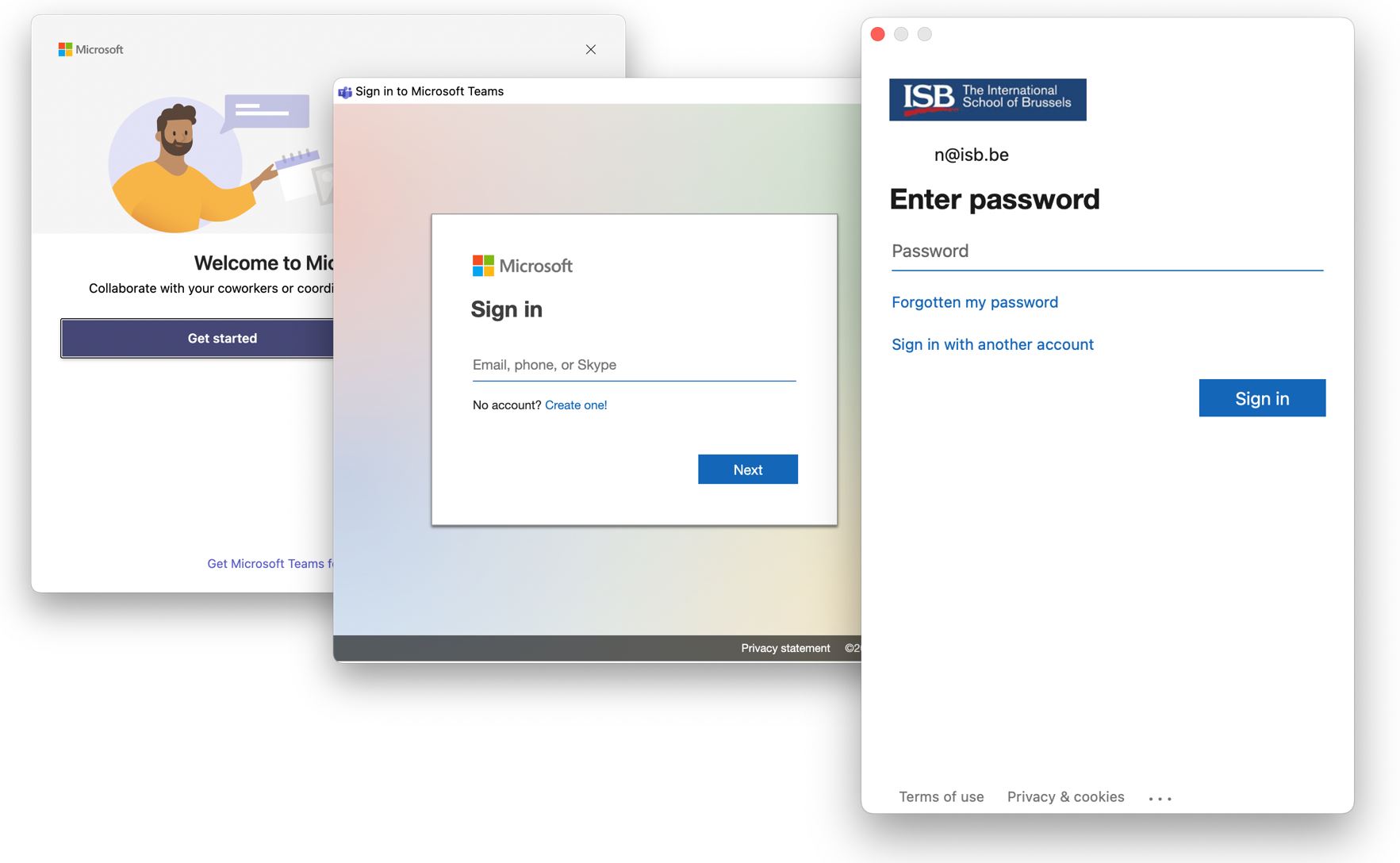](https://docs.isb.be/uploads/images/gallery/2023-03/vD7IKwgM4rMwhrLa-login.JPG)
# Install the Google Teams add-on
In your Google calendar, open the right panel and select the plus sign.
If the panel is hidden, click on the chevron (<) in the lower-right corner to make the panel appear.
[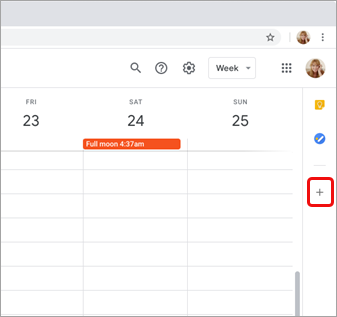](https://docs.isb.be/uploads/images/gallery/2023-03/S7g0AKDflFIWFy8g-googlecalendaraddaddon.png)
The Google Workspace Marketplace opens.
Enter **teams** in the search field and select the Microsoft Teams meeting add-on.
[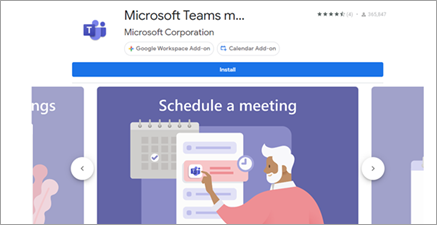](https://docs.isb.be/uploads/images/gallery/2023-03/5XoDXjfPH2uS0Nyj-installgoogleteamsaddon.png)
Select **Install** and then select **Continue** on the permission screen.
Select a Google account on the next screen.
The Teams meeting add-on appears in the sidebar.
[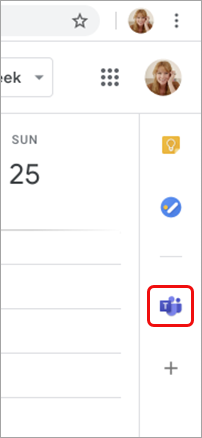](https://docs.isb.be/uploads/images/gallery/2023-03/vF45Gbe9WGLXuLSe-teamsgoogleaddoninstalled.png)
Log in to the Teams add-on.
Select Log in, use your ISB email and password if asked, and then select Authorize Access.
[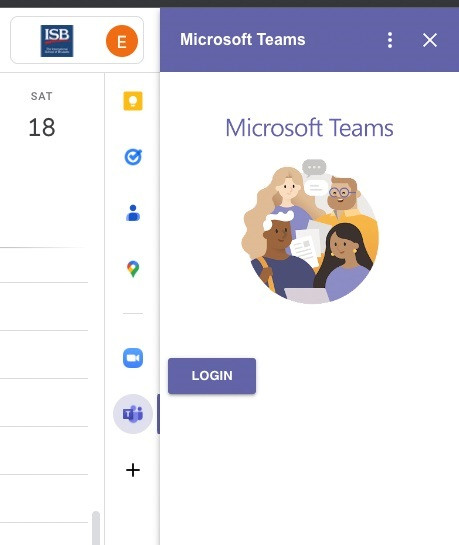](https://docs.isb.be/uploads/images/gallery/2023-03/5bTu7YAjhEj8Uwid-loginto-teams.jpg)
# Schedule a Teams meeting
If you are here for a refresher, please [**click here to jump**](https://docs.isb.be/link/140#bkmrk-%C2%A0) directly to the Google-Teams calendar schedule options. If this is your first time scheduling a meeting, please continue reading.
**Initial checks before scheduling.**
In your Google calendar, please ensure the Teams add-on is present in the right panel.
If the panel is hidden, select the chevron at the bottom of the screen to show it.
[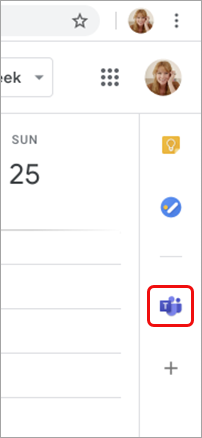](https://docs.isb.be/uploads/images/gallery/2023-03/vF45Gbe9WGLXuLSe-teamsgoogleaddoninstalled.png)
If you have never used the Teams add-on before, please click on it, log in, and Authorize Access.
Refresh the webpage if needed.
[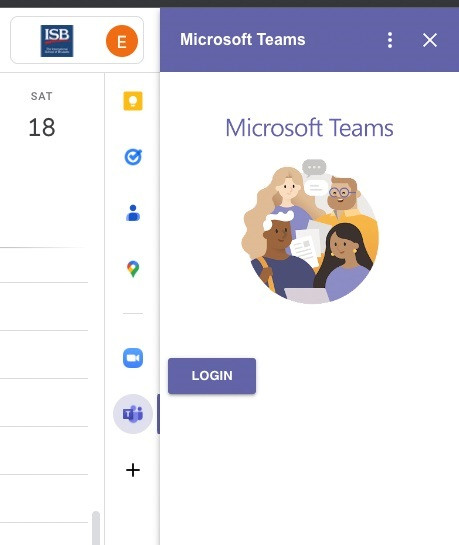](https://docs.isb.be/uploads/images/gallery/2023-03/5bTu7YAjhEj8Uwid-loginto-teams.jpg)
If you can't find the Teams add-on on the right panel, please follow this **[how-to](https://docs.isb.be/books/isb-repository/page/install-the-google-calendar-teams-add-on "Install the Google Calendar Teams add-on")** to install it.
**Schedule a Teams meeting from Google Calendar.**
You can: **Begin with the meeting time, Begin with the participants,** or **View, edit, and join your meetings**
If you chose to:
Begin with the meeting time:**
1. Select a meeting time directly in your Google calendar.
2. In the pop-up, add a meeting title and then select Add conferencing > Teams meeting.
[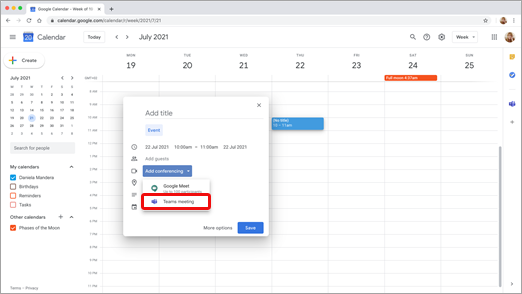](https://docs.isb.be/uploads/images/gallery/2023-03/4pGkRBVgNLyL6Q19-13eb4b57-e1e2-403a-add6-5499c70c3b1b.png)
3. In the Add guests space, enter the people you invite to the meeting.
You can also add a location, meeting description and change the date and time.
[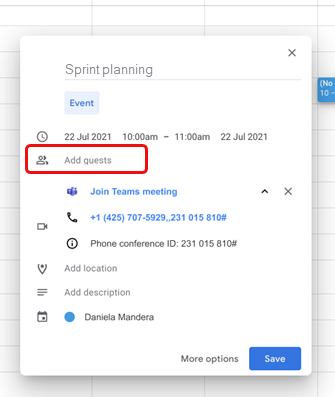](https://docs.isb.be/uploads/images/gallery/2023-03/OKlMqSaMfIMdoRsx-2bff2efb-3064-4abd-ba62-e57e6d546a85.png)
4. Select More options if you want to add more info, such as whether guests can invite other people or when you wish to receive meeting notifications.
5. When you're done, select Save.
The meeting now appears in your Google calendar.
**Begin with the participants:**
1. On the left side of your Google calendar, select Create.
[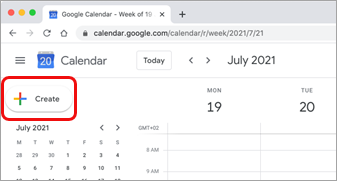](https://docs.isb.be/uploads/images/gallery/2023-03/4jYV6KQ8Mo0hsQg5-7f63c5c9-4af7-4713-9d25-c524df764078.png)
2. At the bottom of the box that opens, select More Options.
3. Select Add conferencing > Microsoft Teams meeting.
[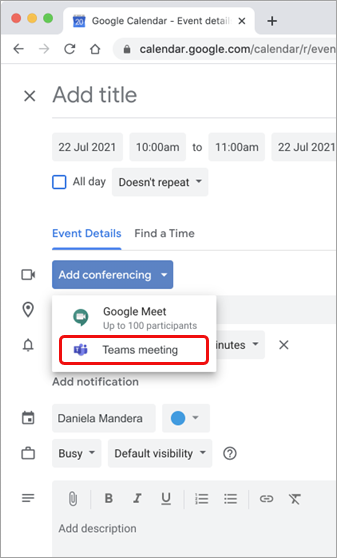](https://docs.isb.be/uploads/images/gallery/2023-03/Wjd5C6gehk3VK1cX-7cb2ff85-17e9-4424-9004-c9565dea790e.png)
4. Give your meeting a title, and in the Add guests space, enter the people you're inviting to the meeting.
[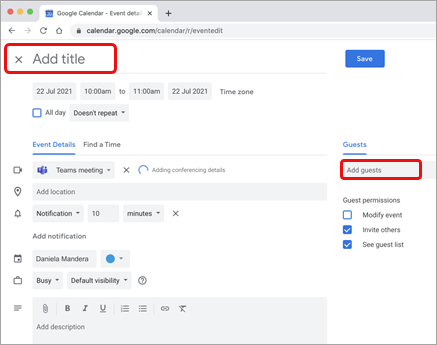](https://docs.isb.be/uploads/images/gallery/2023-03/qvEAs2AnWSNmcAhS-0b9330fe-85db-4b39-8a4f-8a082ee2116b.png)
5. Under the title, select a day and time for the meeting. You can also select Find a Time (under Doesn't repeat) to help determine a time.
6. Enter any other details you want, such as whether guests can invite other people or when you wish to receive meeting notifications.
7. Select Save.
The meeting now appears in your Google calendar.
**View, edit, and join your meetings:**
To view today's and tomorrow's Teams meetings**, open the right panel in Google Calendar** and select the Teams add-on.
If the panel is hidden, select the chevron at the bottom of the screen to show it.
[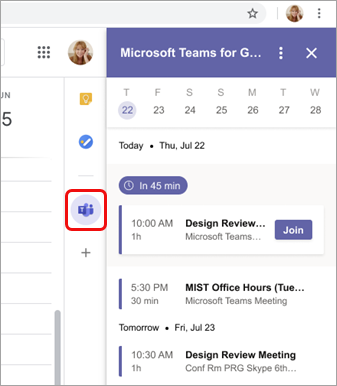](https://docs.isb.be/uploads/images/gallery/2023-03/ugjNnvkTTqWMOiP6-eed763df-190d-48e9-8aed-714561dfa903.png)
Select Join to join a meeting.
To **view or edit meeting details**, double-click the meeting in the calendar.
The details view opens.
[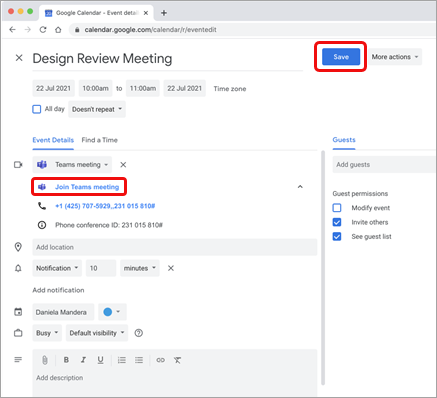](https://docs.isb.be/uploads/images/gallery/2023-03/ZXz4uQqaAhBDvldx-ed4dcb7f-6257-4d86-a0ca-39d137310f39.png)
You can make any changes here. When you finish, select Save. If it's meeting time, select **Join Teams** meeting.
# Teams Meeting Options
How to: change the Lobby settings; Co-organizers (Co-teachers); Who can present; Allow mic or camera; Record automatically; ETC.
Find the Team meeting in your Google Calendar, click on it, and select Meeting Options from the pop-up. You may have to click on the **^** symbol to make the options link visible.
[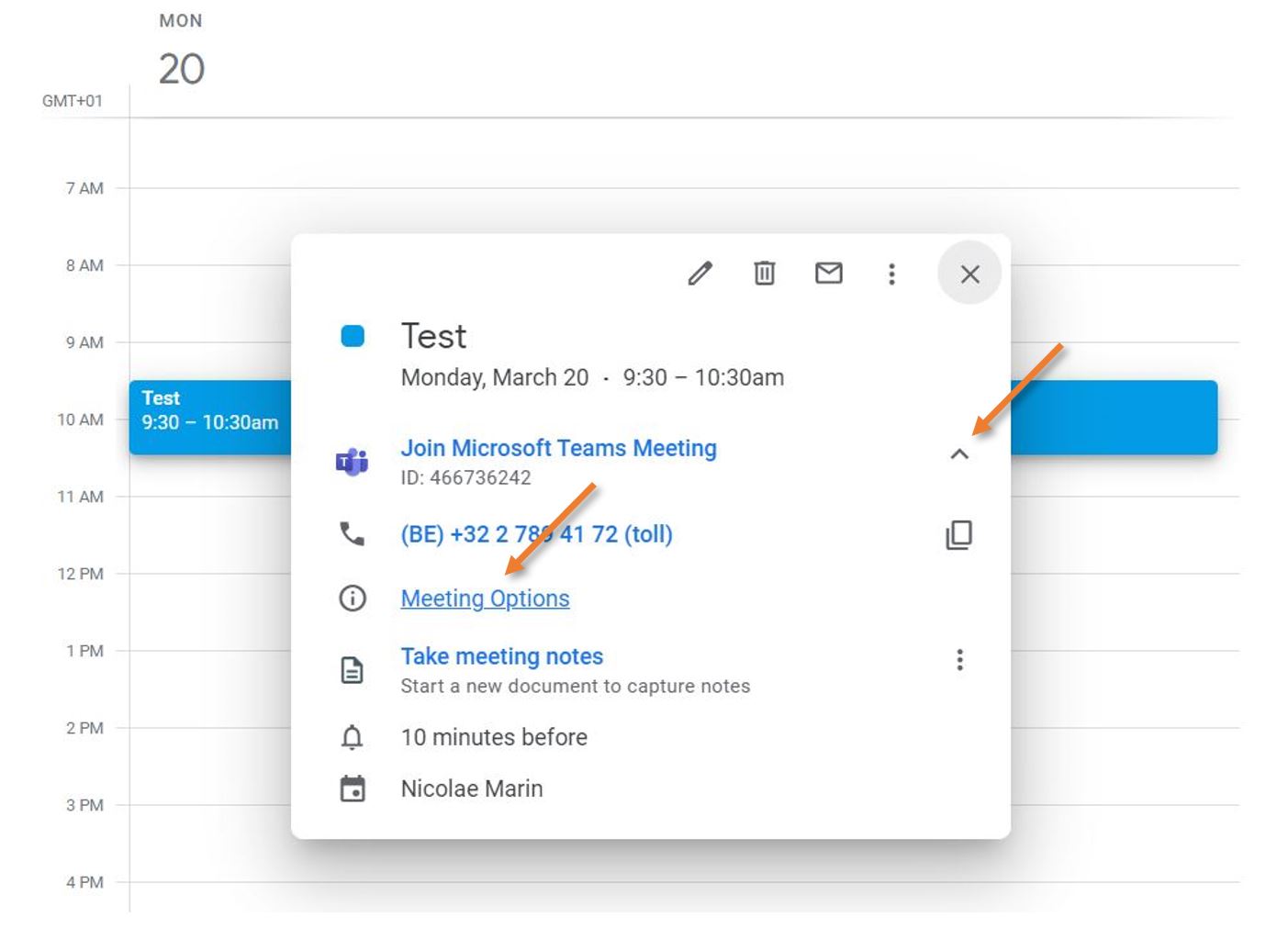](https://docs.isb.be/uploads/images/gallery/2023-03/7DiJkSjQiD9CxEdz-find-meeting-options.JPG)
The Options page will open separately (see an example underneath); from here, you can:
1. Change who can bypass the lobby.
You can decide who gets into meetings directly and who should wait to be let in. If you choose to have people wait, you (and anyone else allowed to admit people) will see a list of people in the lobby. From there, you can choose whether to accept or deny them.
2. Get notified when callers join or leave.
You may want to receive an alert when someone calling in by phone joins or leaves your meeting.
3. Read a reminder on how to add co-organizers (co-teachers), assign roles (presenter, attendee), and what their capabilities will be after the meeting starts.
4. Change who can present.
See [Roles in a Teams meeting ](https://support.microsoft.com/en-us/office/roles-in-microsoft-teams-meetings-c16fa7d0-1666-4dde-8686-0a0bfe16e019)for details about selecting presenters and changing someone's role before and during a meeting.
5. Allow mic for attendees.
Prevent attendees from unmuting themselves.
6. Allow camera for attendees.
Prevent attendees from sharing their cameras.
7. Decide to record automatically.
If you turn on this option, a recording and transcription of your meeting will begin as soon as the meeting starts.
8. Allow meeting chat.
In general, people invited to the meeting can participate in a meeting chat before, during, and after the meeting.
If you select Disabled for this option, there will be no meeting chat.
If you select In-meeting only, the meeting chat will be unavailable before and after the meeting.
9. Allow reactions.
You can choose whether people can use live reactions in a meeting. If you don't, they can still raise their hand.
10. Enable the Q&A module.
Use Q&A to allow attendees to post, reply, and react to questions in real-time during a meeting.
11. Provide CART Captions.
Communication access real-time translation (CART) captions are human-generated captions in which a trained CART captioner listens to speech during a meeting and translates it to text.
12. Allow attendance report.
Enable attendance reports in Teams meetings to view and download details about who attended your meeting, how long they attended, and more.
13. Do not forget to **Save** if you change any of the options.
[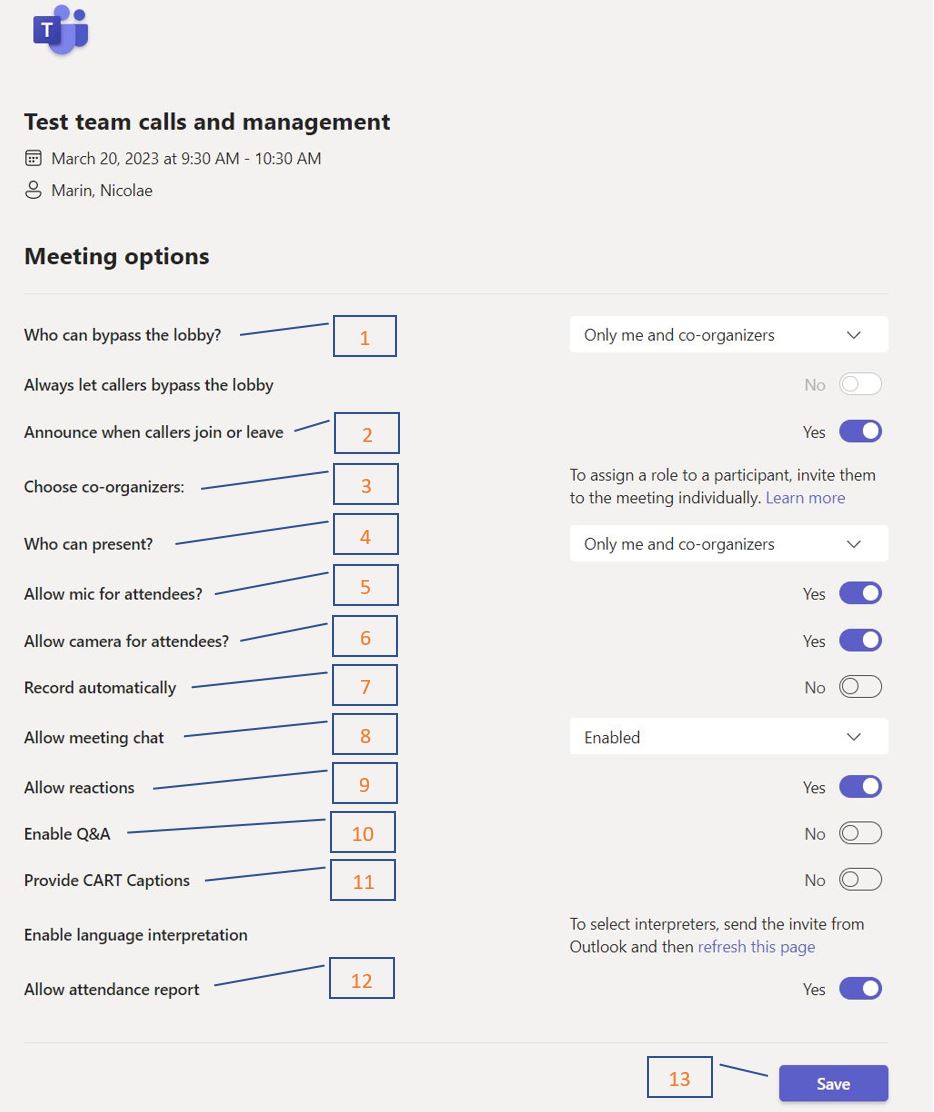](https://docs.isb.be/uploads/images/gallery/2023-03/DxqA2YeWkrXX9f32-meeting-options.JPG)
# Wildix Phones
# Wildix Chrome Extension and Portal Login
To access, set up, and manage the extra capabilities of our phone system, please start by installing **the [Wildix Collaboration Chrome Extension](https://chrome.google.com/webstore/detail/wildix-collaboration/lobgohpoobpijgfegnlhdnppegdbomkn)**[ ](https://chrome.google.com/webstore/detail/wildix-collaboration/lobgohpoobpijgfegnlhdnppegdbomkn)and log in.
(While logged in, you can answer all your extension calls from your PC.)
**[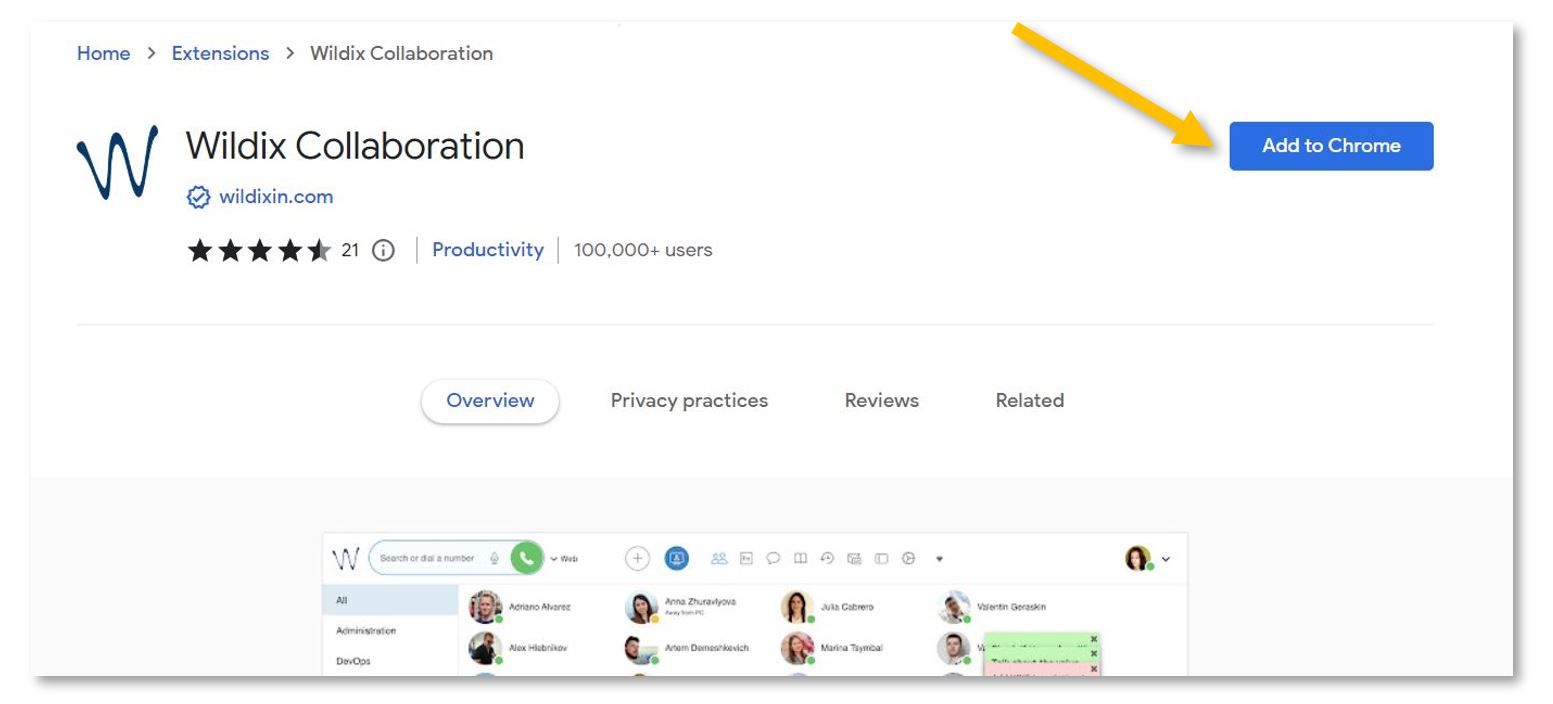](https://docs.isb.be/uploads/images/gallery/2023-12/uCTTBuAINeohPipc-instal-extension-a.JPG)**
Next, click on the puzzle piece in the upper-right Chrome corner, pin, and select the Wildix extension. In the new pop-up window, under Domain, please insert **isb2.wildixin.com** and Save.
[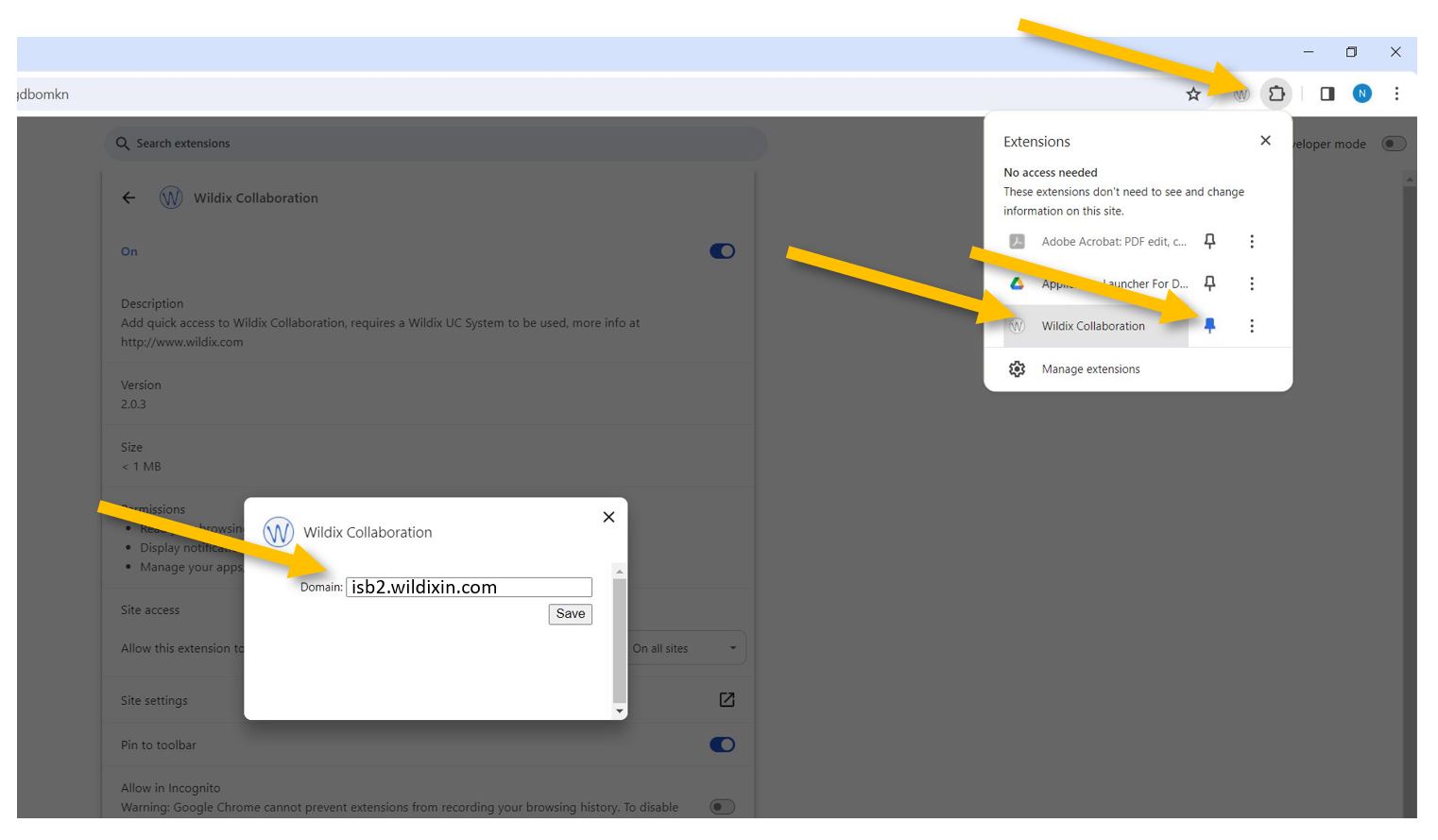](https://docs.isb.be/uploads/images/gallery/2023-12/d4XoT22zHde82kFb-open-pin-domain-a.JPG)
Chrome will automatically open [https://isb2.wildixin.com/authorization/](https://isb2.wildixin.com/authorization/). Please log in using the Google or Microsoft buttons.
[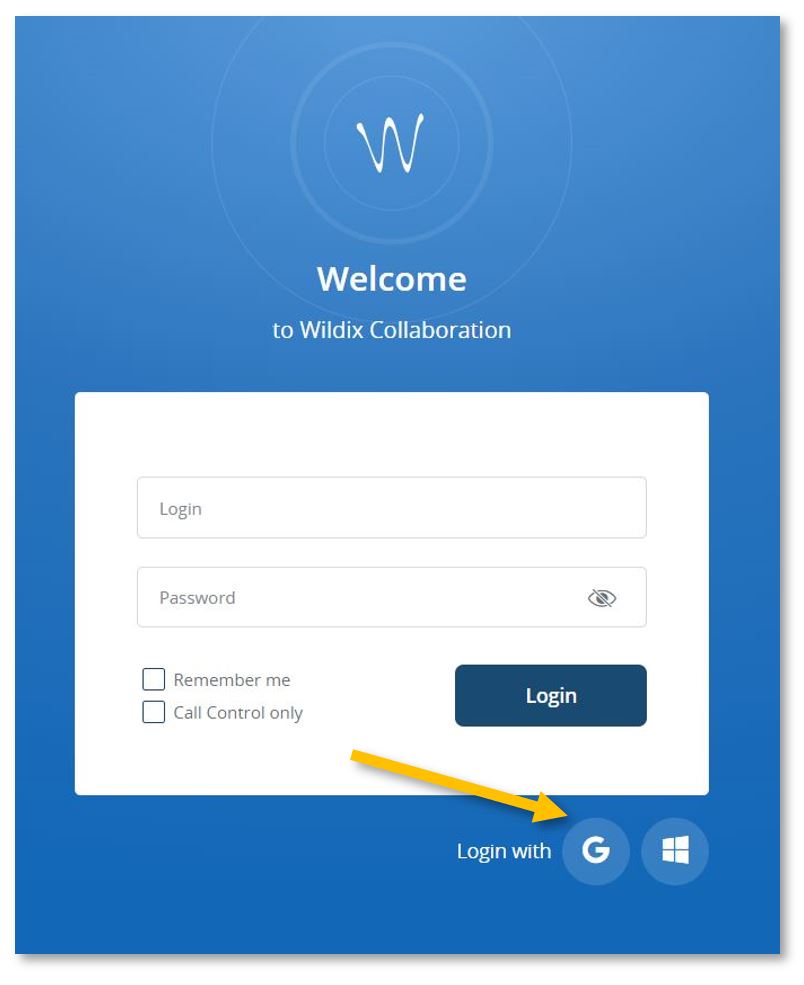](https://docs.isb.be/uploads/images/gallery/2023-12/Klqn06YOI5HLCEBP-login-a.JPG)
You are now ready to go. While logged in, you can answer your extension calls from your computer - a pop-up will appear on the screen.
If your microphone or sound does not work correctly, you can test and change the options by going into Settings and the Web Phone menu that can be found in the left panel.
[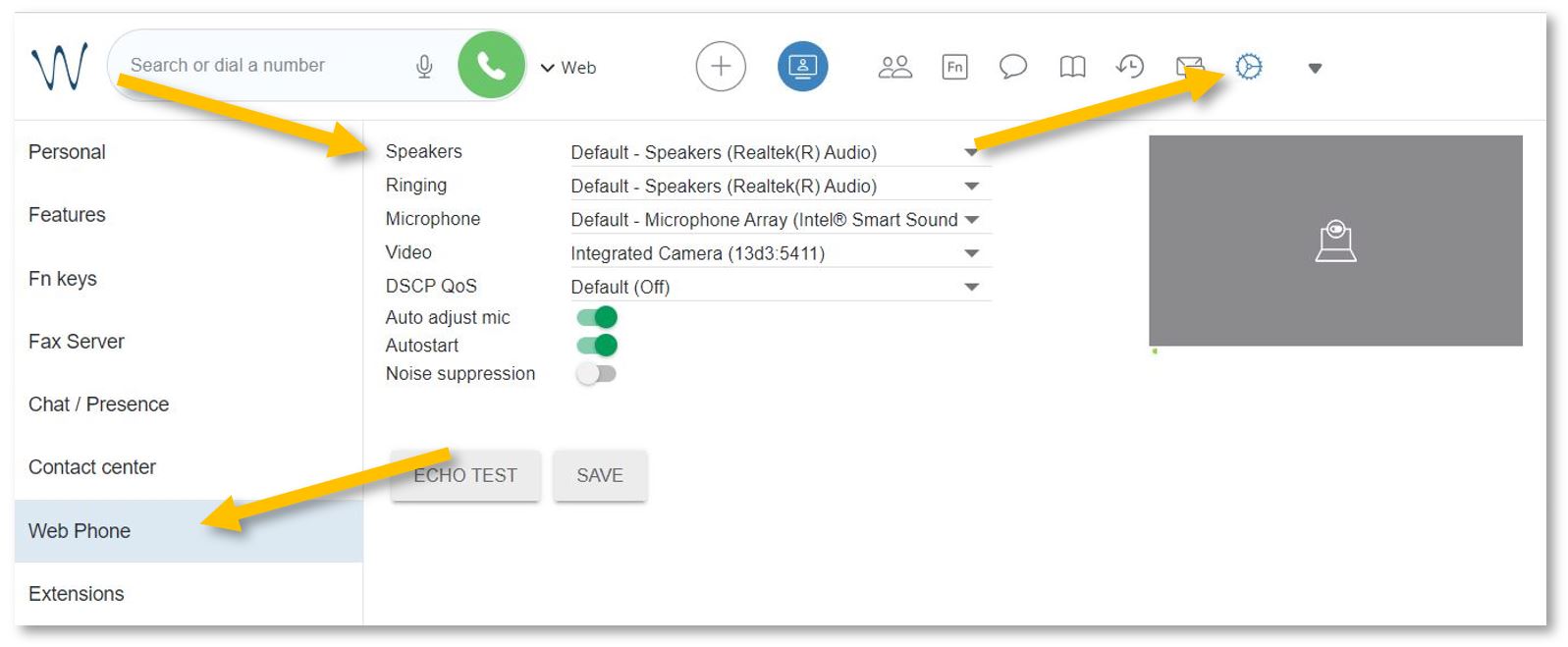](https://docs.isb.be/uploads/images/gallery/2024-01/8NyK7LxKMsQRaw4a-web-phone-b.JPG)
If you close the portal, you can reopen it by clicking on the Wildix extension or by following this **[link](https://isb2.wildixin.com/collaboration/)**.
From the portal, you can:
- - [Forward calls to your mobile phone – immediately, after a while, etc.](https://docs.isb.be/books/isb-repository/page/forward-calls-to-your-mobile)
- [Forward calls to your replacement – when on leave or at a different desk.](https://docs.isb.be/books/isb-repository/page/forward-calls-when-away)
- [Redirect calls to your voicemail when you cannot answer, in a meeting, etc.](https://docs.isb.be/books/isb-repository/page/redirect-calls-to-your-voicemail)
- [Setup the function keys (speed dial) for fast calling.](https://docs.isb.be/books/isb-repository/page/setup-the-function-keys-speed-dial)
- [Send a fax.](https://docs.isb.be/books/isb-repository/page/send-a-fax)
- [See the ISB telephone list (phonebook) – search for and call any of the users/extensions.](https://docs.isb.be/books/isb-repository/page/see-the-isb-telephone-list)
- [See the history of your calls / missed calls.](https://docs.isb.be/books/isb-repository/page/see-the-history-of-your-calls)
- [Listen/manage/download your voicemails.](https://docs.isb.be/books/isb-repository/page/voicemail-listen-delete-save-etc)
- [Call any of the ISB extensions from your mobile phone. Check your missed calls, voicemails, and the ISB telephone list.](https://docs.isb.be/books/isb-repository/page/wildix-on-your-mobile)
# Forward calls to your mobile
To activate the forwarding function, open **[https://isb2.wildixin.com/collaboration/](https://isb2.wildixin.com/collaboration/)** login and go to Settings.
Under Personal, add your mobile phone. +32 format
[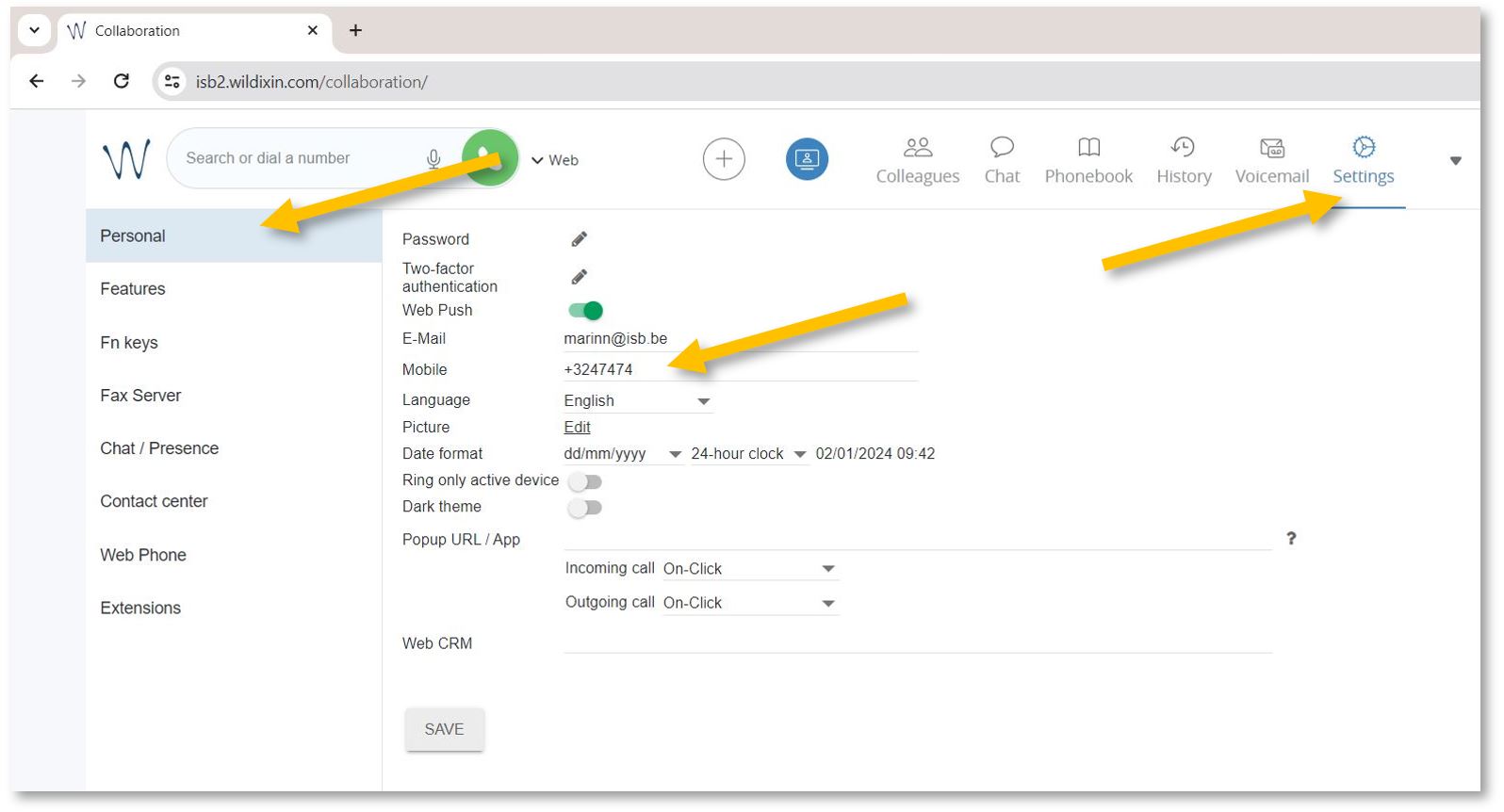](https://docs.isb.be/uploads/images/gallery/2024-01/i6h7RAizzUfqqSdC-settings-personal-b.JPG)
Then select the Features tab and activate the Enable mobility with timeout. In the example underneath, the default (10) was changed to 2, meaning that after 2 seconds, the mobile phone and the computer (if logged in to Wildix) will also ring.
[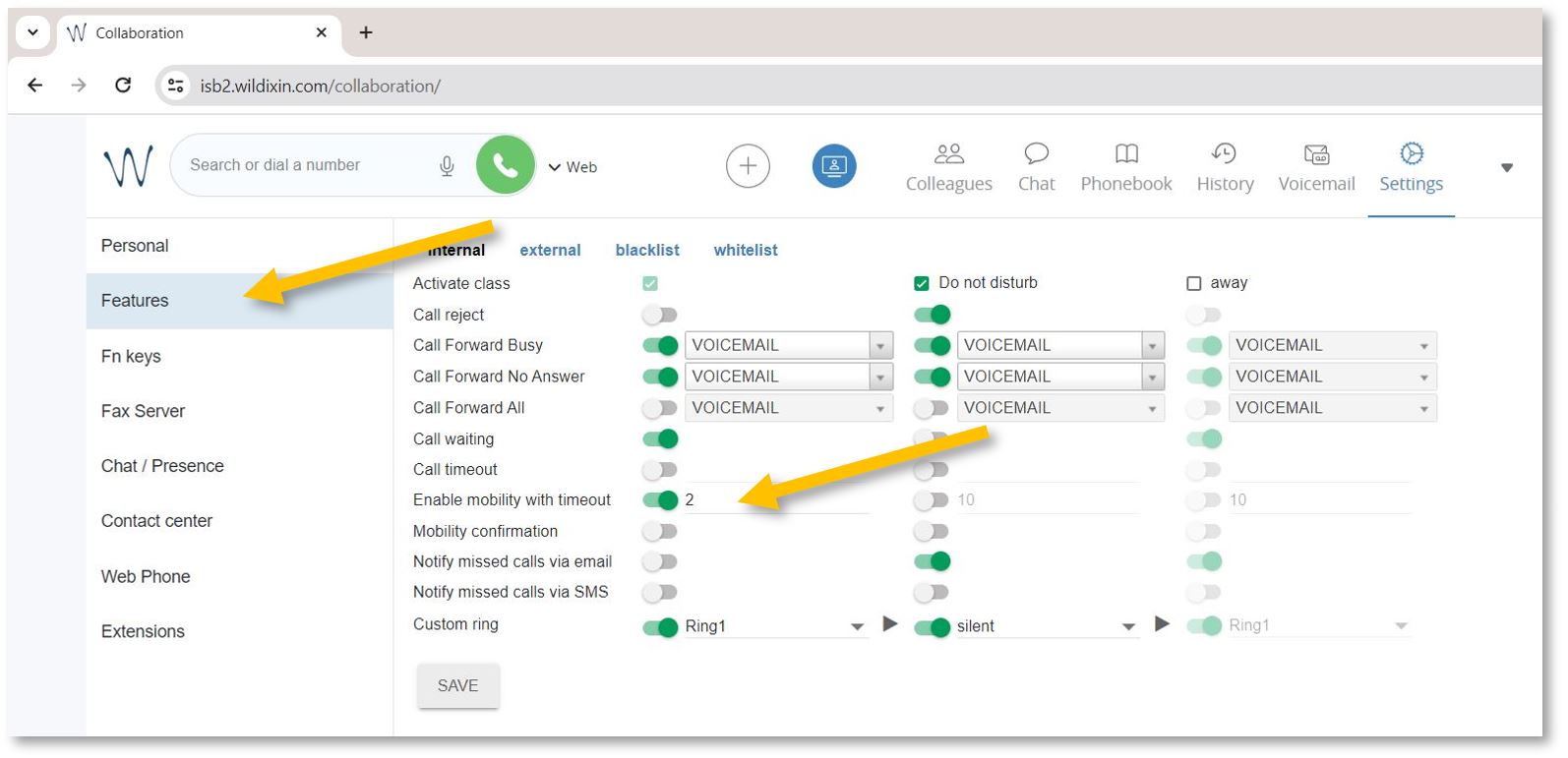](https://docs.isb.be/uploads/images/gallery/2024-01/v7OausrowexpUndX-settings-features-b.JPG)
If you want to forward external calls - please click on *external,* Activate calls, and Enable mobility as above - or as needed.
[](https://docs.isb.be/uploads/images/gallery/2024-01/X0GpMqOPWa6TFnhe-settings-features-external-b.JPG)
You are now ready to go.
# Forward calls when away
To forward calls to another extension, your mobile phone, or your voicemail.
To activate the forwarding function while away from your office or on vacation, open **[https://isb2.wildixin.com/collaboration/](https://isb2.wildixin.com/collaboration/)** login and go to settings.
Select the Features tab and activate the ***away*** class. Make sure that **Call reject** is off, turn on **Call Forward All**, and choose the destination. If **Voicemail** is selected, everybody who calls will be redirected to your voicemail; input an extension or even your mobile phone, and all your calls will be forwarded to it. Do not forget to press **Save**.
[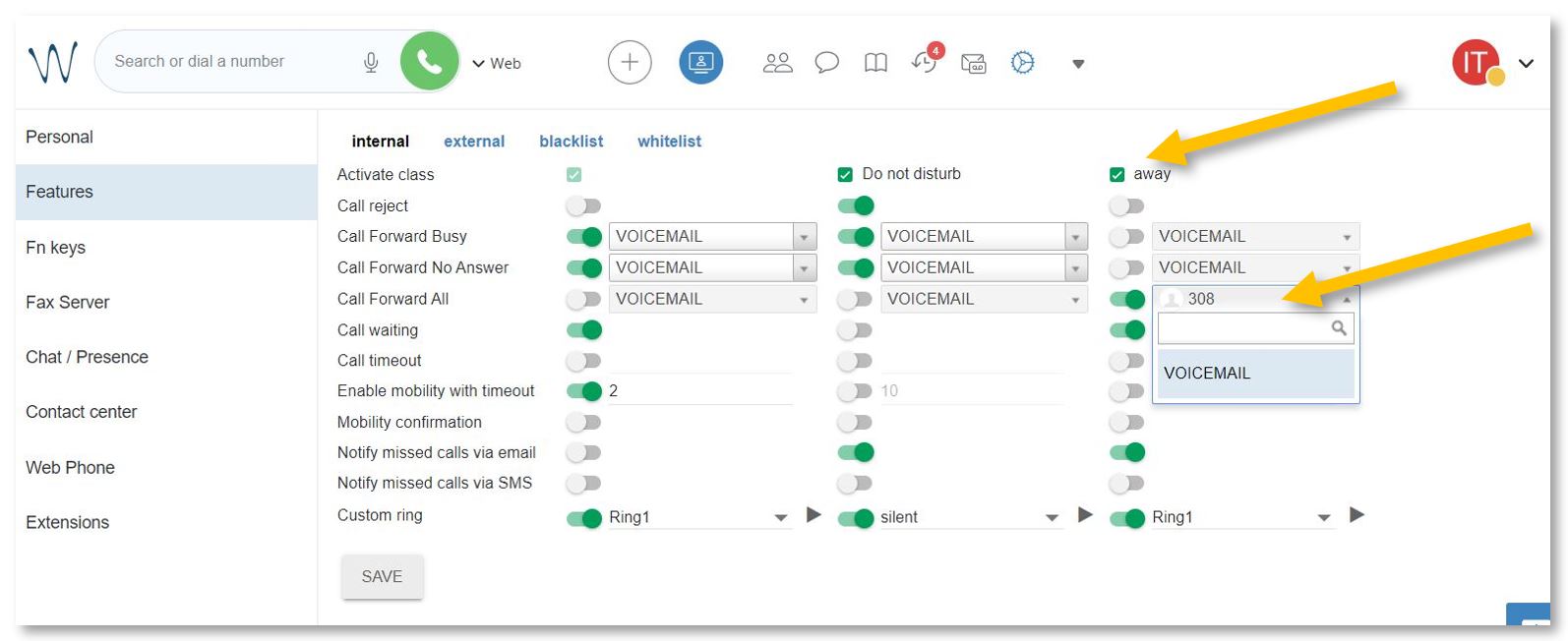](https://docs.isb.be/uploads/images/gallery/2024-01/cPNF3NQGkRXA0vFt-activate-away-b.JPG)
**Important step.** Change your status to *away* to activate the new settings.
Click on your account bubble in the upper right and select **Change Status**. In the pop-up window, change your status to away. Press **OK**. You can also set up the end date and your status and settings will change automatically back to available.
[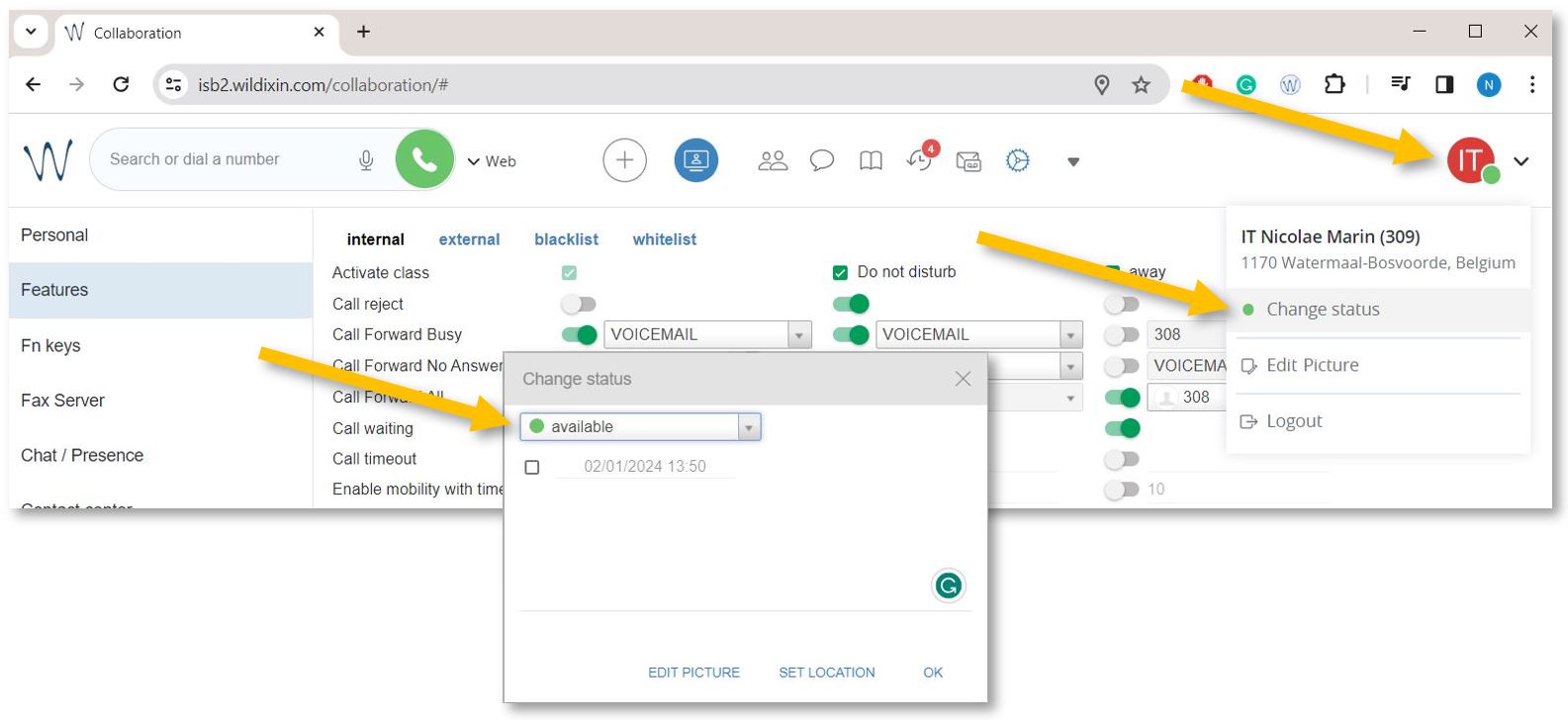](https://docs.isb.be/uploads/images/gallery/2024-01/QXmhSz1UtRRLvMTo-change-busy-b.JPG)
# Redirect calls to your voicemail
To activate the forwarding function while away from your office or on vacation, open **[https://isb2.wildixin.com/collaboration/](https://isb2.wildixin.com/collaboration/)** login and go to settings.
Select the **Features** tab on the left and activate the ***Do not disturb*** class. Make sure that **Call reject** is off and turn on **Call Forward All** - **Voicemail** should be the default destination. Do not forget to press **Save**.
[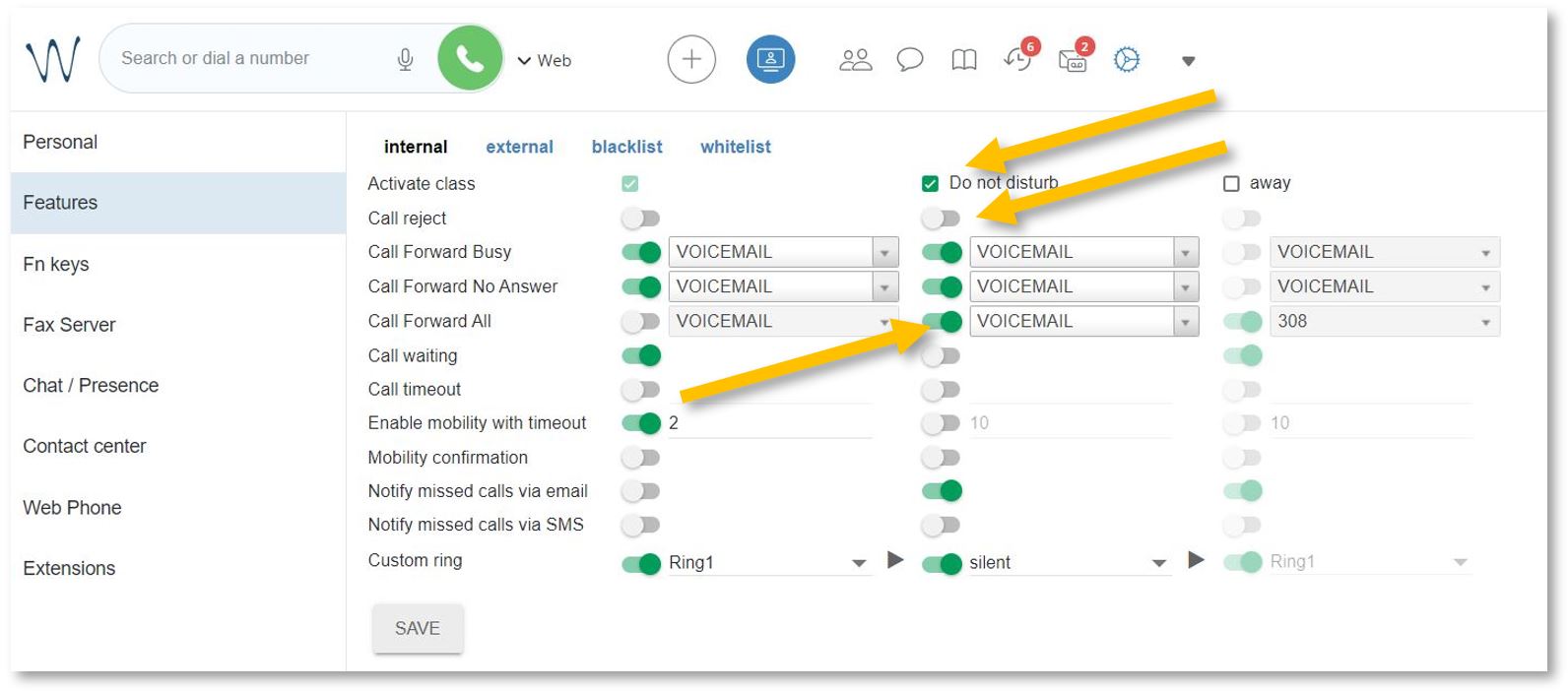](https://docs.isb.be/uploads/images/gallery/2024-01/RbQevEvbObYABzF0-dnd-b.JPG)
**Important step.** Change your status to ***Do not disturb*** to activate the new settings.
Click on your account bubble in the upper right and select **Change status.** In the pop-up window, change your status to ***do not disturb***. Press **OK**.
[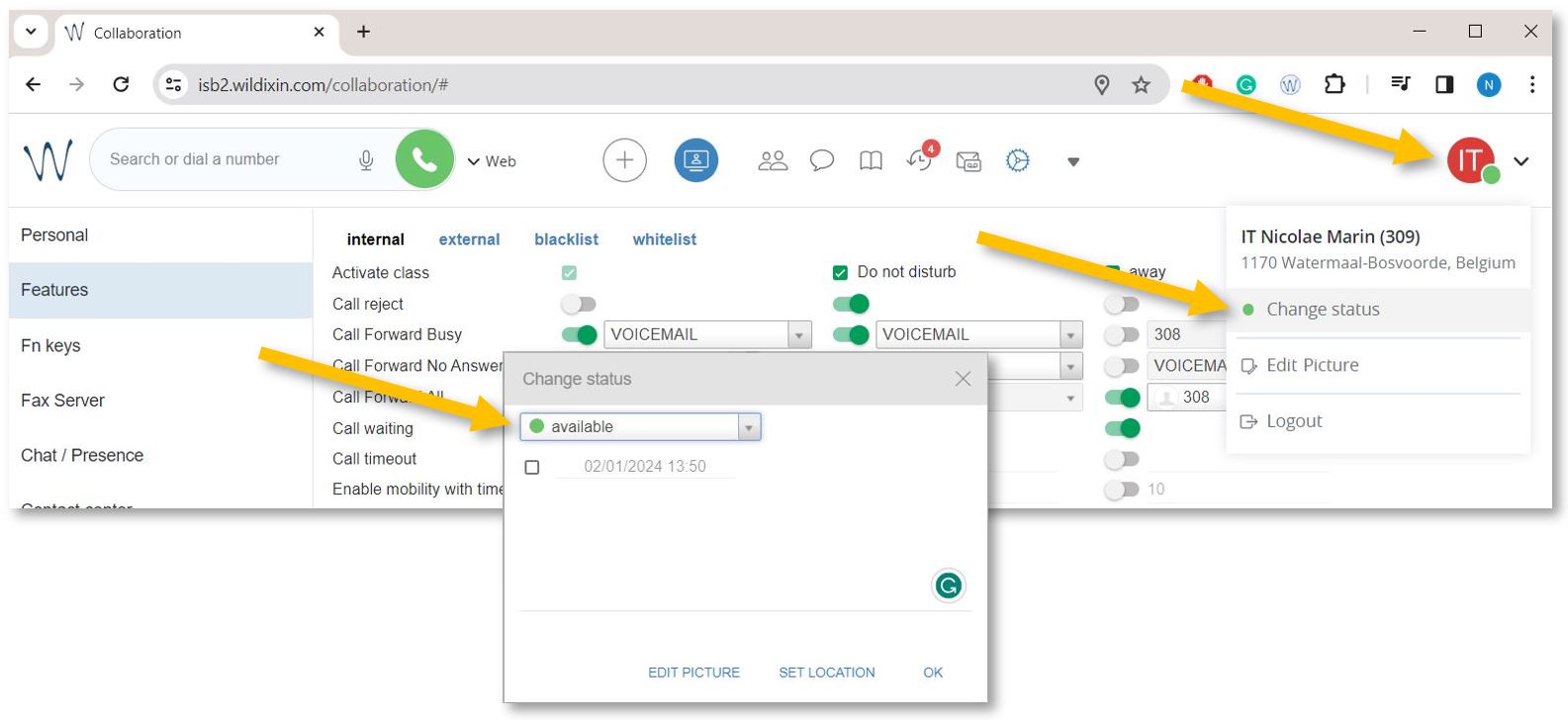](https://docs.isb.be/uploads/images/gallery/2024-01/QXmhSz1UtRRLvMTo-change-busy-b.JPG)
Click **[here](https://docs.isb.be/books/isb-repository/page/voicemail-listen-delete-save-etc "Voicemail options")** to learn how to listen to, manage, and/or set up your voicemail[.](https://docs.isb.be/books/isb-repository/page/voicemail-listen-delete-save-etc "Voicemail options")
# Voicemail (listen, delete, save, etc.)
You can listen to, delete, sort, save, and forward your voicemails by logging into **https://isb2.wildixin.com/collaboration/** and accessing the Voicemail tab or using the landline phone. Recording your unavailable or busy message is only possible using the landline.
(Please scroll down if you want to manage your voicemail via the web interface.)
On the phone, dial **\*81** to reach the Voicemail menu.
1\. Press **1** to listen to your messages.
After listening to your messages, you can press **1** again to reply or
You can press **2** to hear the phone number that left the message and the time and date the message was left.
Press **3** for advanced options.
Press **5** to repeat the current message.
Press **6** to listen to the next message.
Press **7** to delete the current message.
Press **8** to forward the message to another user.
Press **9** to save the message.
Press **\#** to exit.
2\. Press **2** to move the saved messages into folders
3\. Press **3** for advanced options
Press **5** to send a voicemail message
4\. Press 0 for mailbox options
Press **1** to record your unavailable message - what people hear when you do not answer the phone before the bip.
Press **2** to record your busy message - what people hear when you are on the phone and cannot pick up before the bip.
Press **3** to record your name - if you do not want to record an unavailable or busy message, the operator can add your name to the automated greetings.
\_\_\_\_\_\_\_\_\_\_\_\_\_\_\_\_\_\_\_\_\_\_\_\_\_\_\_\_\_\_\_\_\_\_\_\_\_\_\_\_\_\_\_\_\_\_\_\_\_\_\_\_\_\_\_\_\_\_\_\_\_\_
If you want to use the web interface to manage, listen to, delete, or forward your voicemails, please go to https://isb2.wildixin.com/collaboration/, log in, and select the Voicemail tab.
You can select a message to delete it or download it to listen to it, archive it, or forward it to an email.
[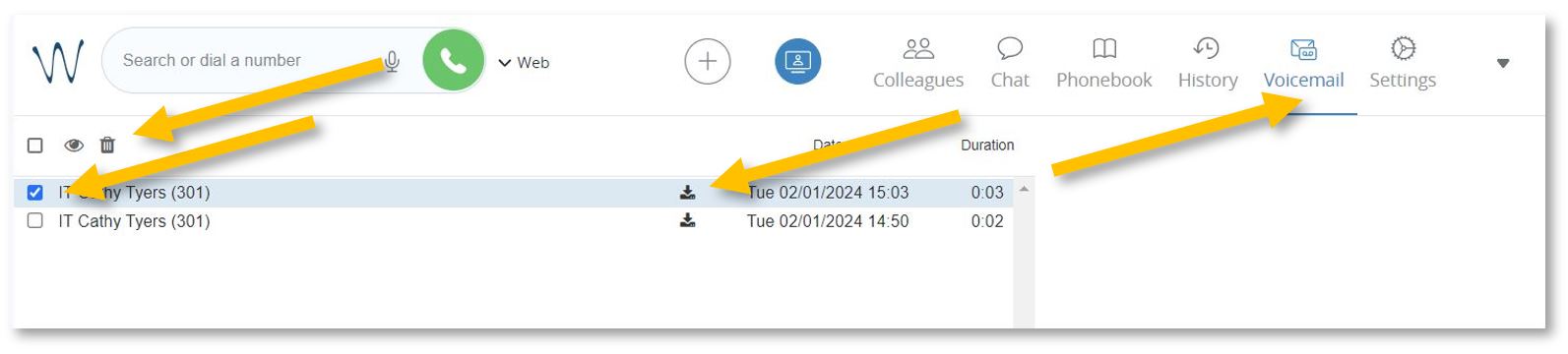](https://docs.isb.be/uploads/images/gallery/2024-01/clmv3LGxeFdQV1JK-voicemail-b.JPG)
# Setup the function keys (speed dial)
To configure the white buttons adjacent to the phone screen, open **[https://isb2.wildixin.com/collaboration/](https://isb2.wildixin.com/collaboration/)** login and go to **Settings**. Select the **Fn keys** menu from the left-hand side.
You can remove Lines 1 and 2 - the default setup - and add a Colleague.
Change the type of function to **Colleague**, add an appropriate name (it will be visible on the phone), and search by name or input the extension. Do not forget to click on the eye to stop the notifications from popping up whenever your colleague is on a call and press **Save** at the end.
[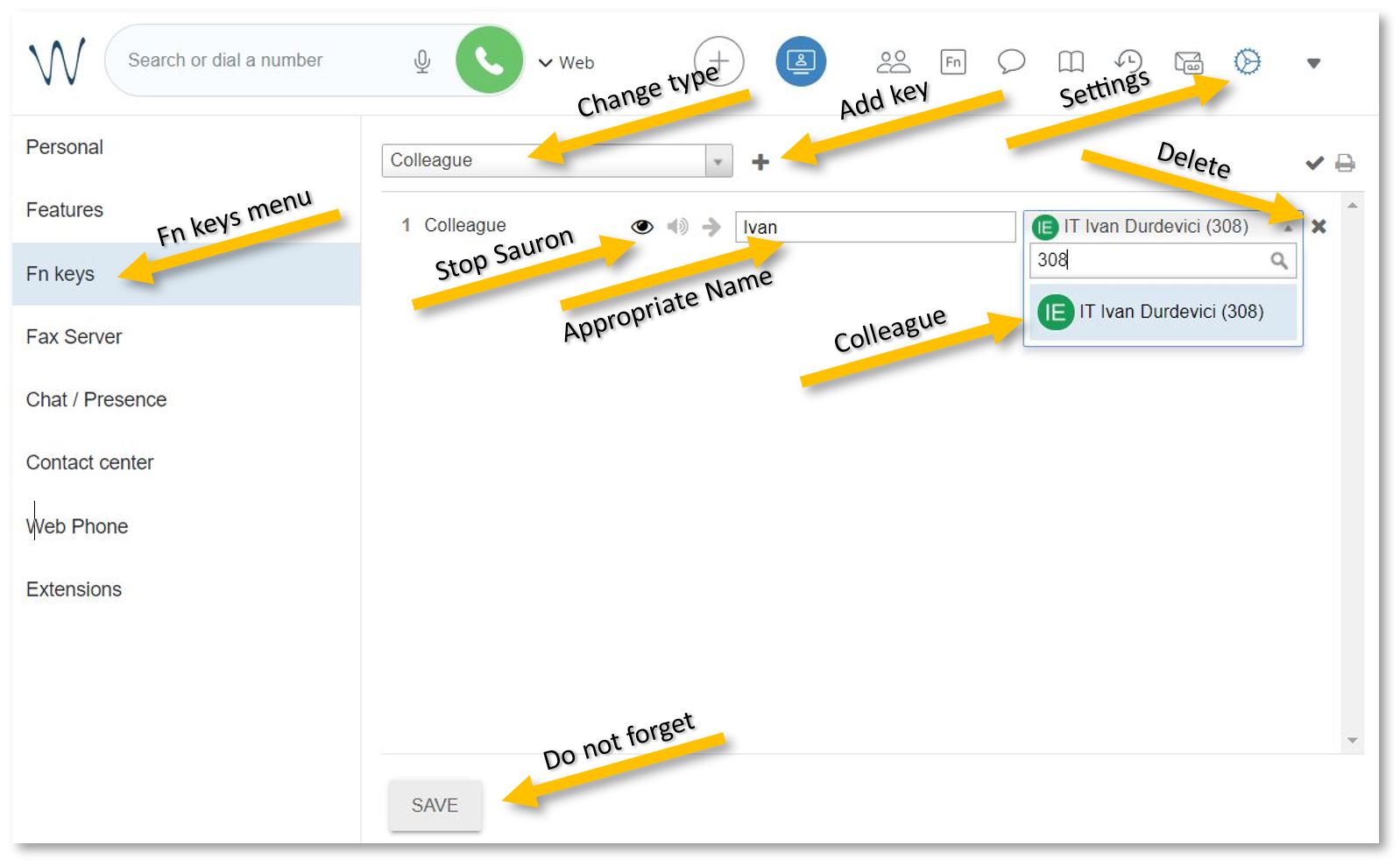](https://docs.isb.be/uploads/images/gallery/2024-01/cGbXienTjC30PWtj-fn-keys-c.JPG)
If you want to add a non-colleague phone number, change the type to **Speed dial** and add an appropriate name and the number. Do not forget to press Save.
[](https://docs.isb.be/uploads/images/gallery/2024-01/774Sf6ua7O0HfR3S-spped-dial.JPG)
# Send a fax
If you need to send a fax, open **[https://isb2.wildixin.com/collaboration/](https://isb2.wildixin.com/collaboration/)** login and click on the big **+ bubble**. Select **Send Fax**.
In the pop-up window, insert the fax number in +32 format, choose the file you want to send (pdf format), and press the **send icon**.
[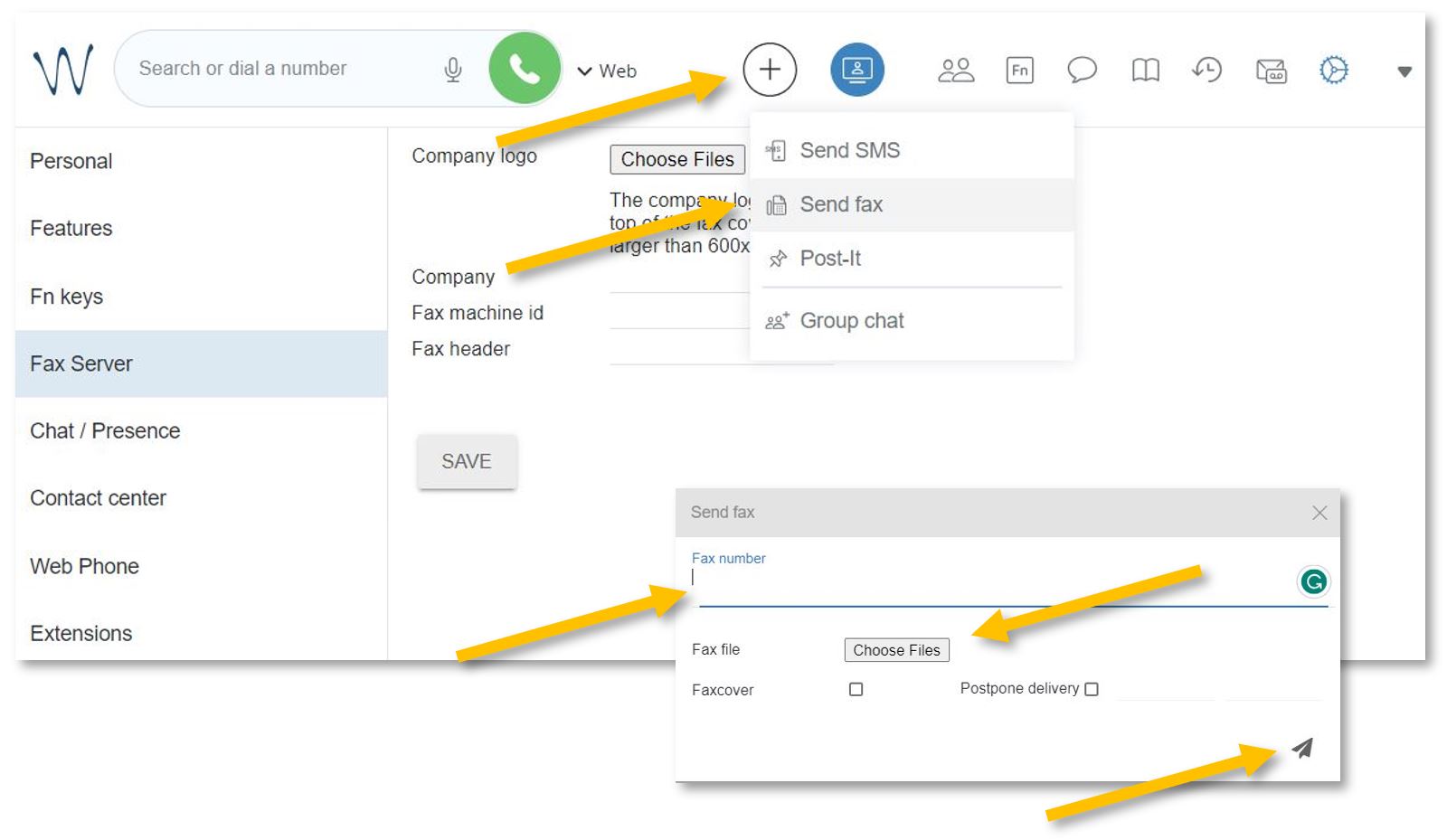](https://docs.isb.be/uploads/images/gallery/2024-01/Yj4sjElnrUnGWAPf-send-fax.JPG)
You will receive a confirmation email with your attachment and a full report.
\_\_\_\_\_\_\_\_\_\_\_\_\_\_\_\_\_\_\_\_\_\_\_\_\_\_\_\_\_\_\_\_\_\_\_\_\_
To set up a **Faxcover**, please go to **Settings** and select the **Fax Server** menu from the left panel.
Add the ISB logo and name;
Under **Fax machine id**, you can add the school's fax number, +3226614200;
Under **Fax header**, you can add your name or other important data relevant to the receiver.
Do not forget to press **Save**.
[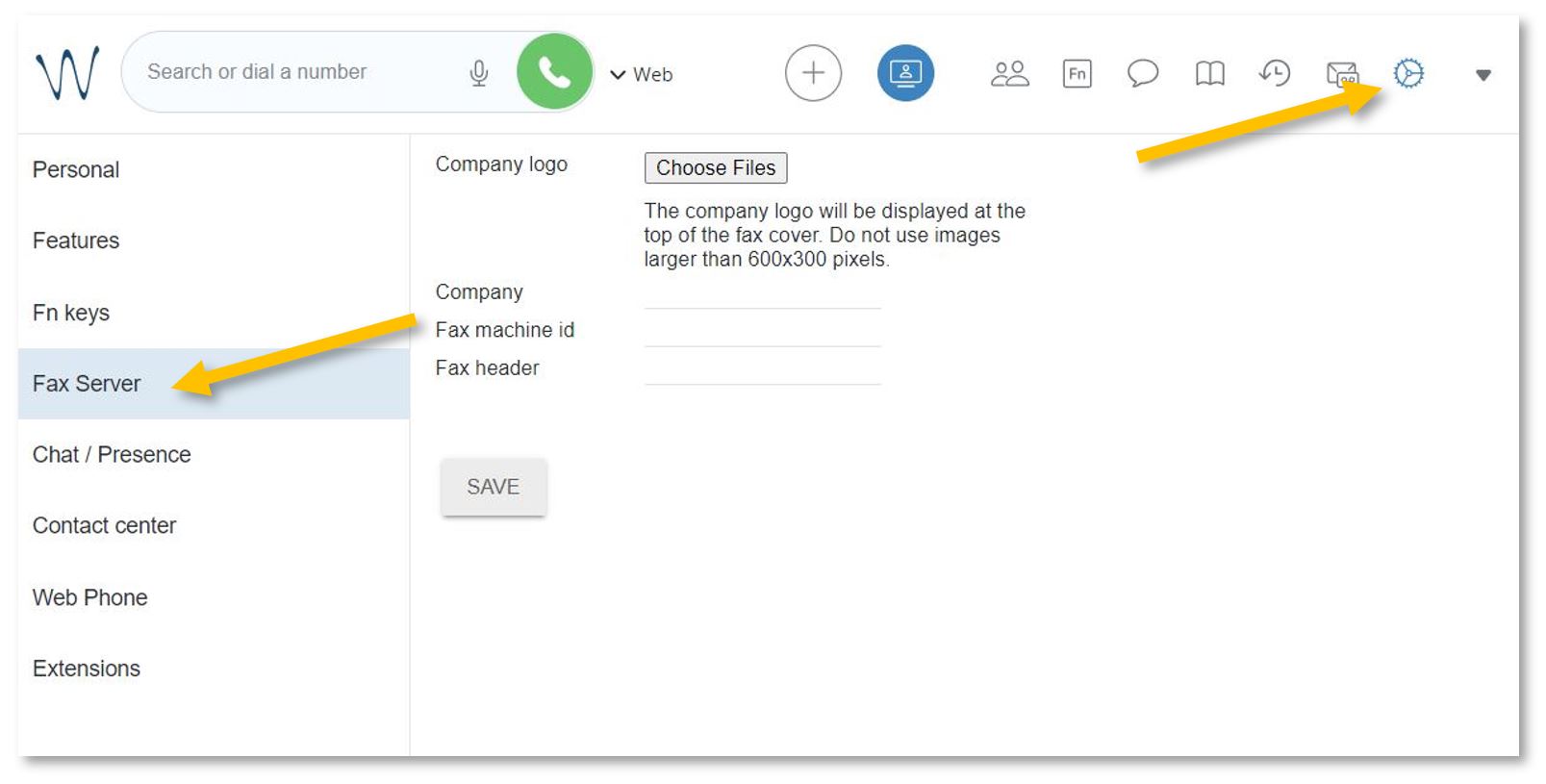](https://docs.isb.be/uploads/images/gallery/2024-01/IhoHwfhOoSXw5TRt-faxcover-b.JPG)
# See the ISB telephone list
To search for and call any of the users/extensions.
Open **[https://isb2.wildixin.com/collaboration/](https://isb2.wildixin.com/collaboration/)** login and click on the **Phonebook** **icon**.
You can search by family name, title, or extension number or select the phone from the list for more details. You can also call any of our extensions directly from this menu. If Web is selected next to the green call button/bubble, your call will be made using the browser - from your computer. If you change it to WorkForce, your phone will dial the selected number. [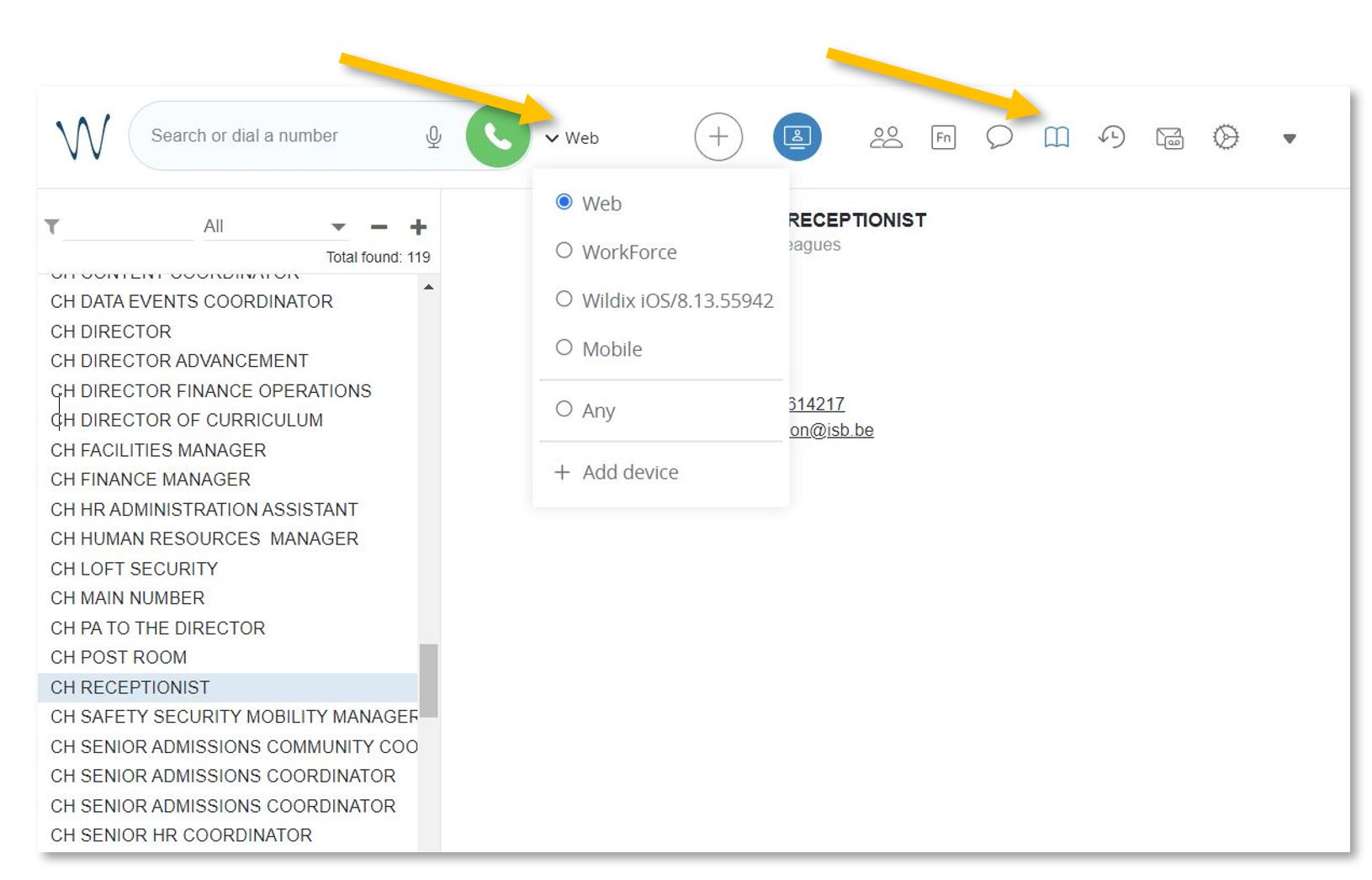](https://docs.isb.be/uploads/images/gallery/2024-01/p7WIVv5Gsocmxvb8-phonebook-b.JPG)
The Mobile and Wildix functions, if visible, do not work, but if you install the Wildix Collaboration app on your mobile and sign in, you can call any of the ISB extensions from the app. You can also check your missed calls, voicemails, and the ISB telephone list.
[Wildix Collaboration Mobile](https://play.google.com/store/apps/details?id=com.wildix&hl=en&gl=US) - for Android
[Wildix Collaboration Mobile](https://play.google.com/store/apps/details?id=com.wildix&hl=en&gl=US) - for Apple
Open the app, add **isb2.wildixin.com** under Domain, and use Google or Office to sign in using your school credentials.
# See the history of your calls.
Missed calls / received / rejected / etc.
Open **[https://isb2.wildixin.com/collaboration/](https://isb2.wildixin.com/collaboration/)** login and click on the History icon.
If you want to sort the calls, you can change **All** to **Incoming**, **Outgoing**, **Missed**, Etc. You can select any of the numbers and call back. If **Web** is selected next to the green call button/bubble, your call will be made using the browser from your computer. If you change it to **WorkForce**, your landline will dial the selected number.
[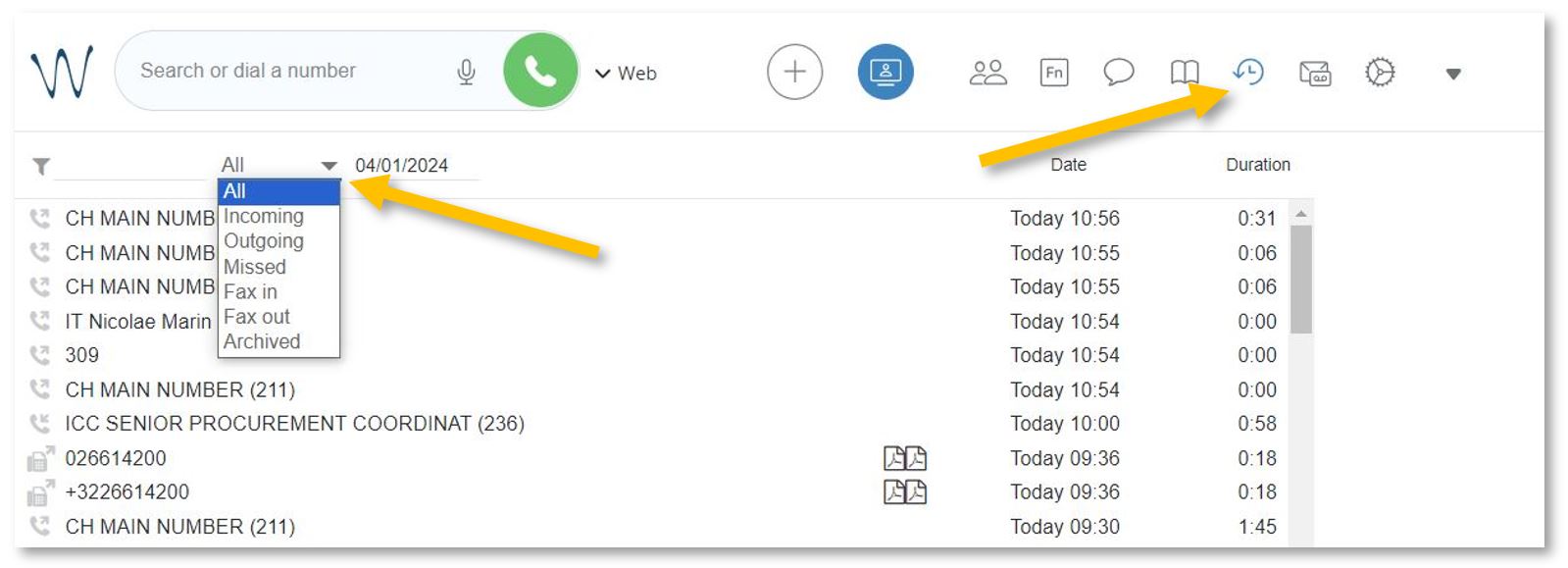](https://docs.isb.be/uploads/images/gallery/2024-01/Vy95Kk5fCYwXpnqx-history-b.JPG)
# Wildix on your mobile
Call any of the ISB extensions from your mobile phone. Check your missed calls, voicemails, and the ISB telephone list.
Install the:
[Wildix Collaboration Mobile](https://play.google.com/store/apps/details?id=com.wildix&hl=en&gl=US) - for Android
[Wildix Collaboration Mobile](https://play.google.com/store/apps/details?id=com.wildix&hl=en&gl=US) - for Apple
Open the app, add **isb2.wildixin.com** under Domain, and select Google or Office to sign in using your school credentials.
## BUILD EMAIL LISTS
There is a slight change to the way you can build email lists of
students and/or parents to copy/paste into an email.
[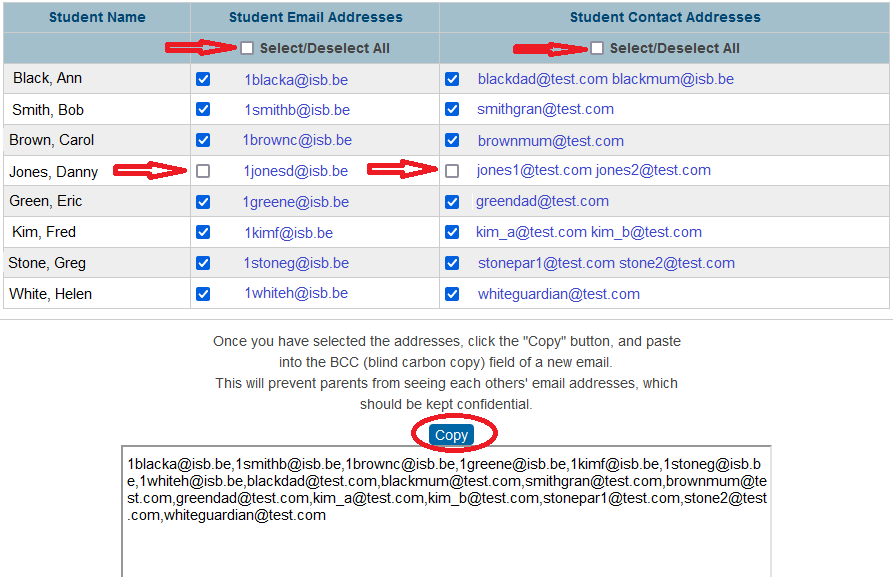](https://docs.isb.be/uploads/images/gallery/2022-06/DCYo2ax95EWJB2yR-image12.png)
First use the Select/Deselect toggle to select all students and/or
Student Contact Addresses (parents). Optionally, you can then remove any
single email items you don't require in the list. The list at the bottom
will change dynamically depending on your selections. Once complete,
click the Copy button to copy to your clipboard for pasting into your
email.
In the Admin Portal, this can be invoked as before, using group function
Build Email Lists.
In the Teacher Portal, it can be invoked directly from the new Email
List icon on the Start Page - all students in all your classes will be
available to select from. Alternatively you can select Student
Information for a single class and select the Email Addresses menu link.
It is not currently possible to generate these email lists from
PowerTeacher Pro.
# Teams
# Install Teams and log in (Mac)
If Teams is not already installed on your computer, you can use Self Service to install it:
1. Open Self Service
2. Find Microsoft Teams in the list and click on Install
- when the Install button changes to Done or Reinstall, the app is Installed
3. Find Teams using the Spotlight and open it
[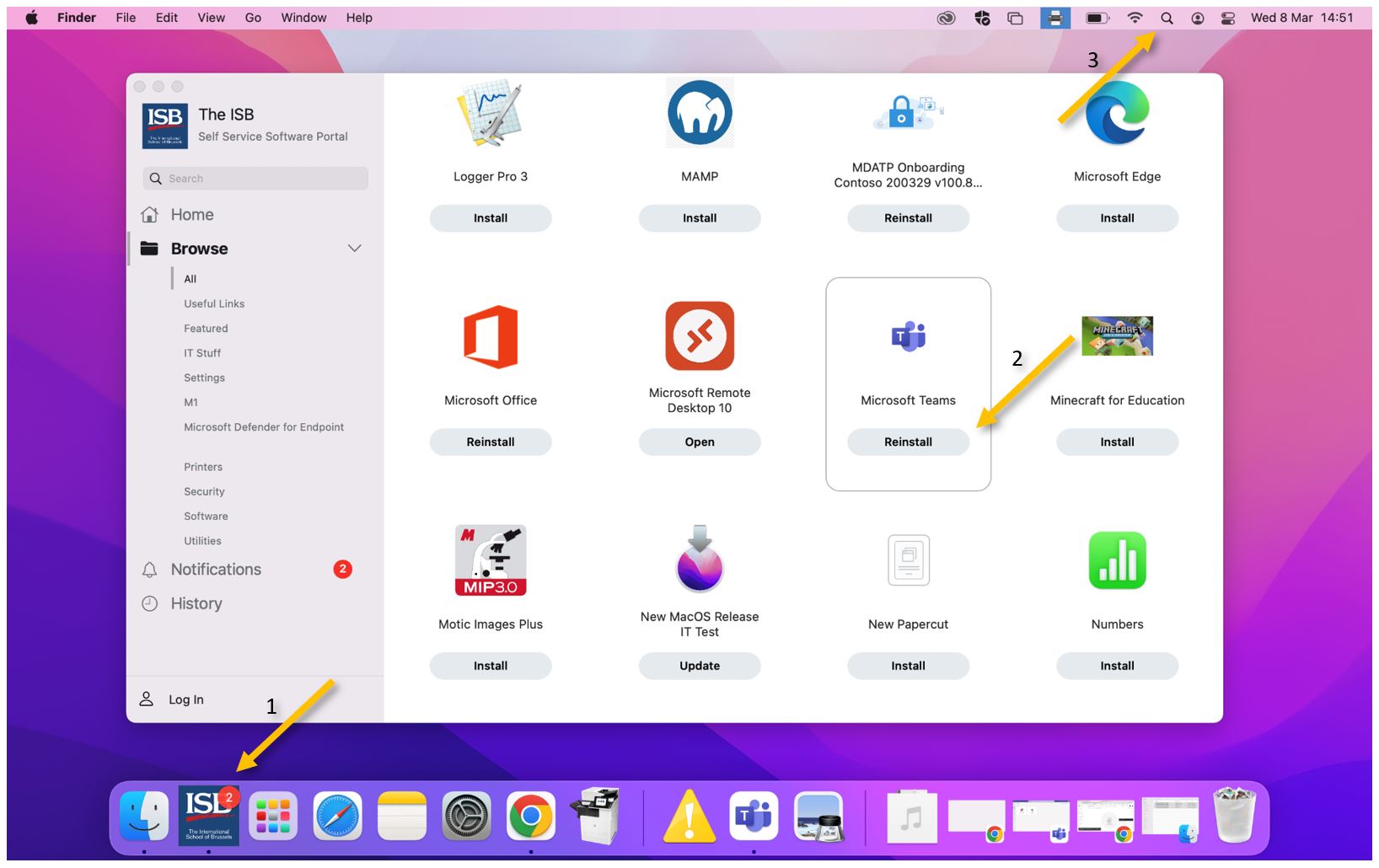](https://docs.isb.be/uploads/images/gallery/2023-03/hWEx6TGjFNKmVOHQ-install.JPG)
Open teams and use your ISB email and password to Sign in.
[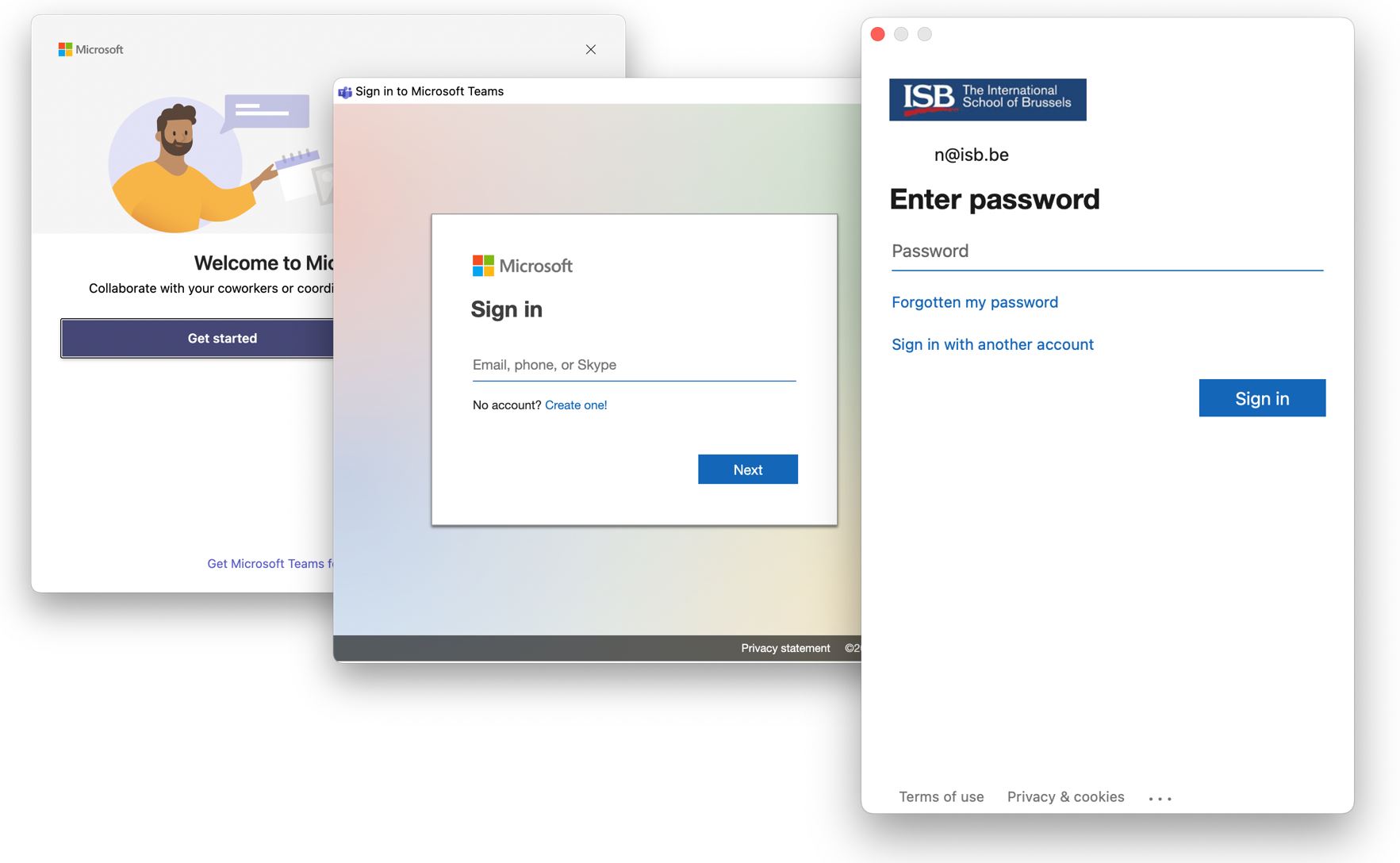](https://docs.isb.be/uploads/images/gallery/2023-03/vD7IKwgM4rMwhrLa-login.JPG)
# Install the Google Teams add-on
In your Google calendar, open the right panel and select the plus sign.
If the panel is hidden, click on the chevron (<) in the lower-right corner to make the panel appear.
[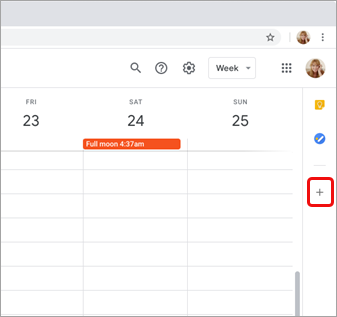](https://docs.isb.be/uploads/images/gallery/2023-03/S7g0AKDflFIWFy8g-googlecalendaraddaddon.png)
The Google Workspace Marketplace opens.
Enter **teams** in the search field and select the Microsoft Teams meeting add-on.
[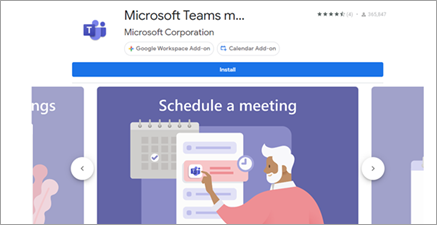](https://docs.isb.be/uploads/images/gallery/2023-03/5XoDXjfPH2uS0Nyj-installgoogleteamsaddon.png)
Select **Install** and then select **Continue** on the permission screen.
Select a Google account on the next screen.
The Teams meeting add-on appears in the sidebar.
[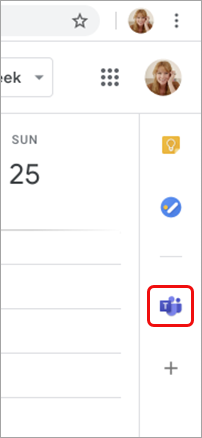](https://docs.isb.be/uploads/images/gallery/2023-03/vF45Gbe9WGLXuLSe-teamsgoogleaddoninstalled.png)
Log in to the Teams add-on.
Select Log in, use your ISB email and password if asked, and then select Authorize Access.
[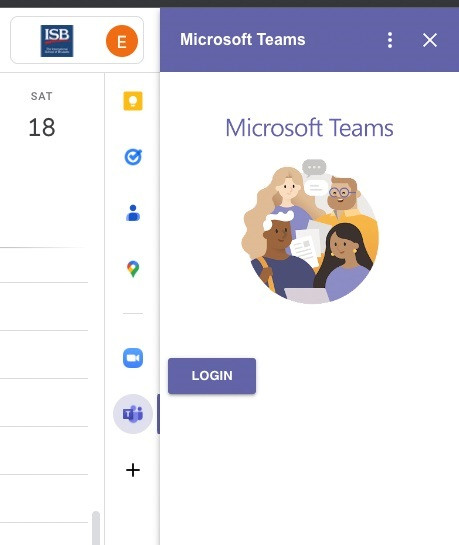](https://docs.isb.be/uploads/images/gallery/2023-03/5bTu7YAjhEj8Uwid-loginto-teams.jpg)
# Schedule a Teams meeting
If you are here for a refresher, please [**click here to jump**](https://docs.isb.be/link/140#bkmrk-%C2%A0) directly to the Google-Teams calendar schedule options. If this is your first time scheduling a meeting, please continue reading.
**Initial checks before scheduling.**
In your Google calendar, please ensure the Teams add-on is present in the right panel.
If the panel is hidden, select the chevron at the bottom of the screen to show it.
[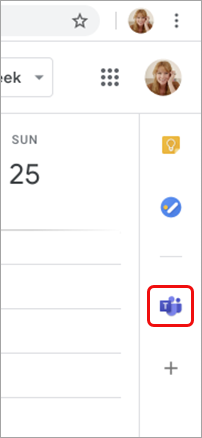](https://docs.isb.be/uploads/images/gallery/2023-03/vF45Gbe9WGLXuLSe-teamsgoogleaddoninstalled.png)
If you have never used the Teams add-on before, please click on it, log in, and Authorize Access.
Refresh the webpage if needed.
[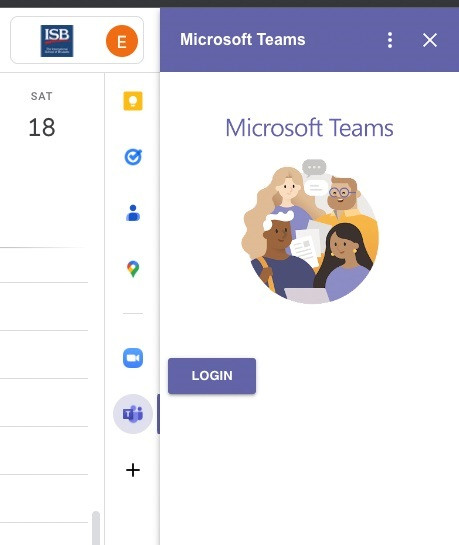](https://docs.isb.be/uploads/images/gallery/2023-03/5bTu7YAjhEj8Uwid-loginto-teams.jpg)
If you can't find the Teams add-on on the right panel, please follow this **[how-to](https://docs.isb.be/books/isb-repository/page/install-the-google-calendar-teams-add-on "Install the Google Calendar Teams add-on")** to install it.
**Schedule a Teams meeting from Google Calendar.**
You can: **Begin with the meeting time, Begin with the participants,** or **View, edit, and join your meetings**
If you chose to:
Begin with the meeting time:**
1. Select a meeting time directly in your Google calendar.
2. In the pop-up, add a meeting title and then select Add conferencing > Teams meeting.
[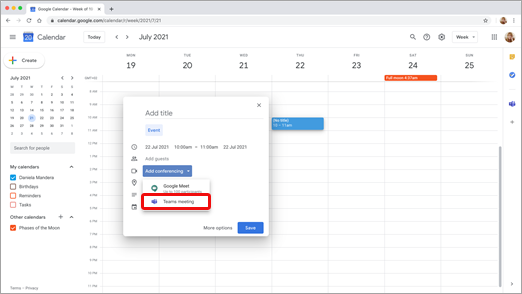](https://docs.isb.be/uploads/images/gallery/2023-03/4pGkRBVgNLyL6Q19-13eb4b57-e1e2-403a-add6-5499c70c3b1b.png)
3. In the Add guests space, enter the people you invite to the meeting.
You can also add a location, meeting description and change the date and time.
[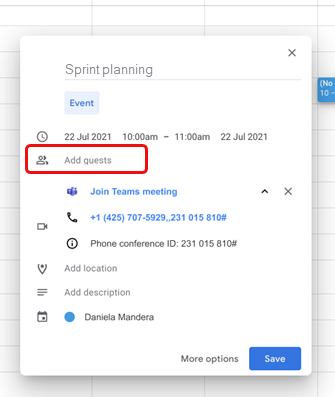](https://docs.isb.be/uploads/images/gallery/2023-03/OKlMqSaMfIMdoRsx-2bff2efb-3064-4abd-ba62-e57e6d546a85.png)
4. Select More options if you want to add more info, such as whether guests can invite other people or when you wish to receive meeting notifications.
5. When you're done, select Save.
The meeting now appears in your Google calendar.
**Begin with the participants:**
1. On the left side of your Google calendar, select Create.
[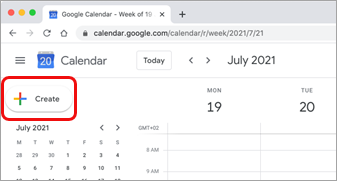](https://docs.isb.be/uploads/images/gallery/2023-03/4jYV6KQ8Mo0hsQg5-7f63c5c9-4af7-4713-9d25-c524df764078.png)
2. At the bottom of the box that opens, select More Options.
3. Select Add conferencing > Microsoft Teams meeting.
[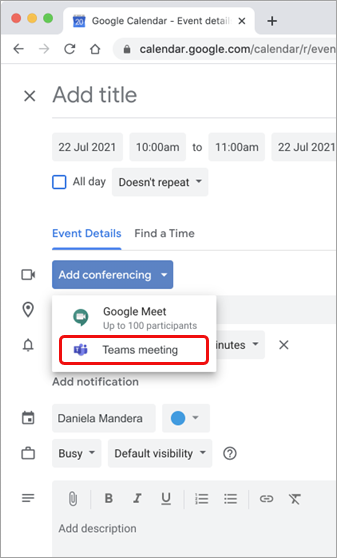](https://docs.isb.be/uploads/images/gallery/2023-03/Wjd5C6gehk3VK1cX-7cb2ff85-17e9-4424-9004-c9565dea790e.png)
4. Give your meeting a title, and in the Add guests space, enter the people you're inviting to the meeting.
[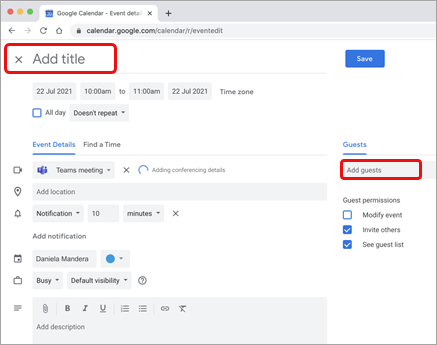](https://docs.isb.be/uploads/images/gallery/2023-03/qvEAs2AnWSNmcAhS-0b9330fe-85db-4b39-8a4f-8a082ee2116b.png)
5. Under the title, select a day and time for the meeting. You can also select Find a Time (under Doesn't repeat) to help determine a time.
6. Enter any other details you want, such as whether guests can invite other people or when you wish to receive meeting notifications.
7. Select Save.
The meeting now appears in your Google calendar.
**View, edit, and join your meetings:**
To view today's and tomorrow's Teams meetings**, open the right panel in Google Calendar** and select the Teams add-on.
If the panel is hidden, select the chevron at the bottom of the screen to show it.
[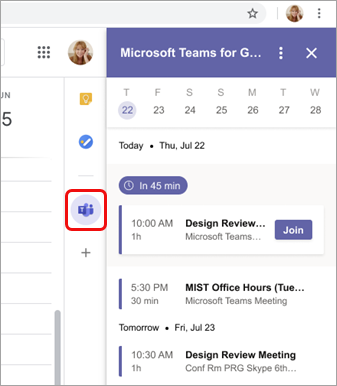](https://docs.isb.be/uploads/images/gallery/2023-03/ugjNnvkTTqWMOiP6-eed763df-190d-48e9-8aed-714561dfa903.png)
Select Join to join a meeting.
To **view or edit meeting details**, double-click the meeting in the calendar.
The details view opens.
[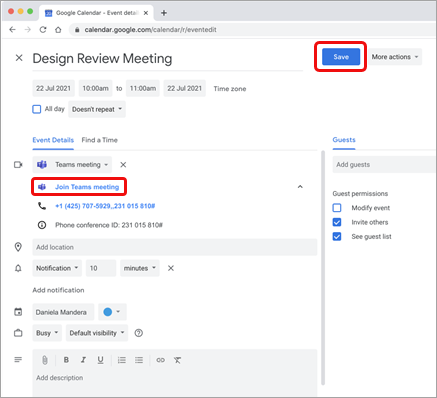](https://docs.isb.be/uploads/images/gallery/2023-03/ZXz4uQqaAhBDvldx-ed4dcb7f-6257-4d86-a0ca-39d137310f39.png)
You can make any changes here. When you finish, select Save. If it's meeting time, select **Join Teams** meeting.
# Teams Meeting Options
How to: change the Lobby settings; Co-organizers (Co-teachers); Who can present; Allow mic or camera; Record automatically; ETC.
Find the Team meeting in your Google Calendar, click on it, and select Meeting Options from the pop-up. You may have to click on the **^** symbol to make the options link visible.
[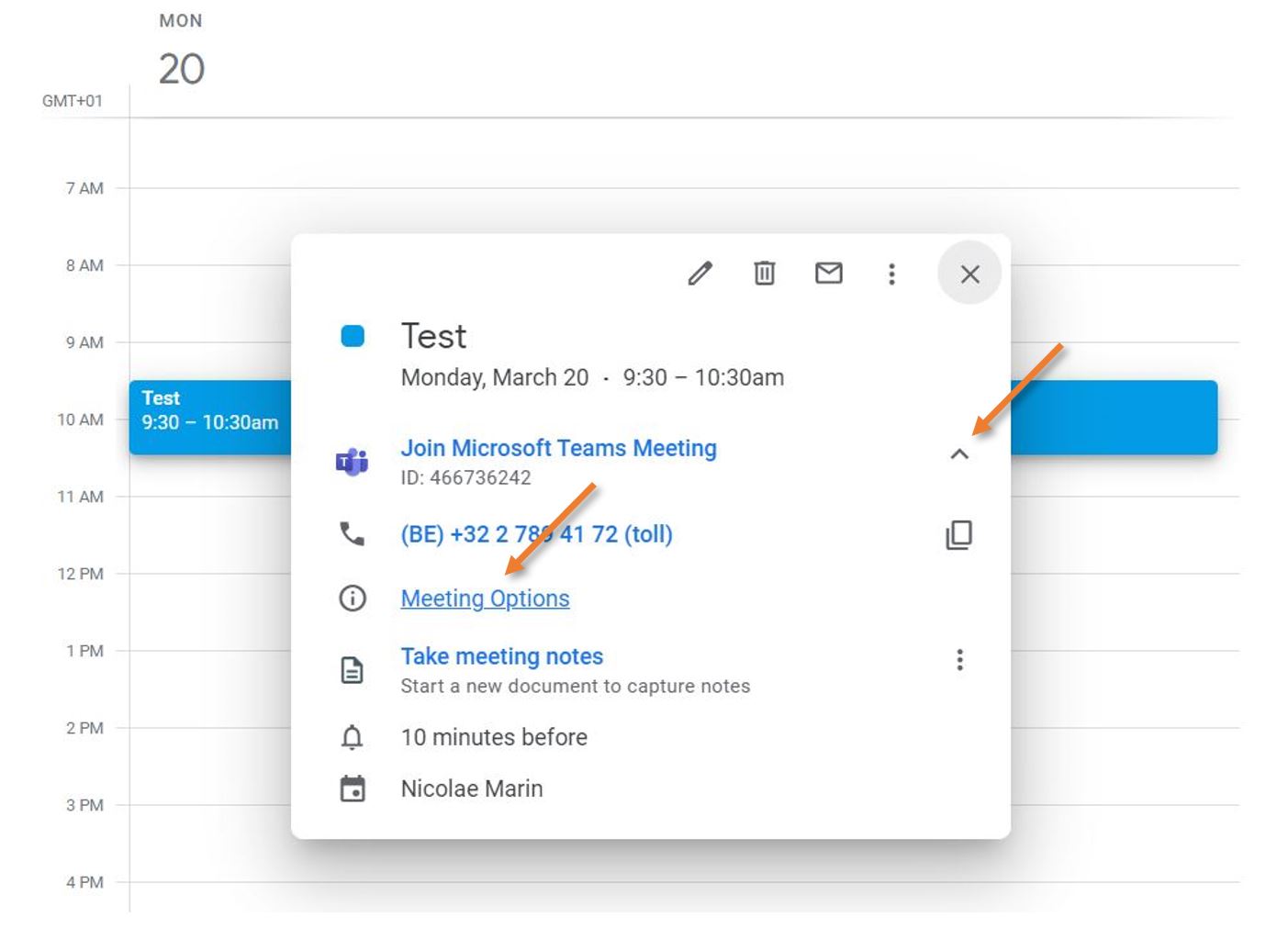](https://docs.isb.be/uploads/images/gallery/2023-03/7DiJkSjQiD9CxEdz-find-meeting-options.JPG)
The Options page will open separately (see an example underneath); from here, you can:
1. Change who can bypass the lobby.
You can decide who gets into meetings directly and who should wait to be let in. If you choose to have people wait, you (and anyone else allowed to admit people) will see a list of people in the lobby. From there, you can choose whether to accept or deny them.
2. Get notified when callers join or leave.
You may want to receive an alert when someone calling in by phone joins or leaves your meeting.
3. Read a reminder on how to add co-organizers (co-teachers), assign roles (presenter, attendee), and what their capabilities will be after the meeting starts.
4. Change who can present.
See [Roles in a Teams meeting ](https://support.microsoft.com/en-us/office/roles-in-microsoft-teams-meetings-c16fa7d0-1666-4dde-8686-0a0bfe16e019)for details about selecting presenters and changing someone's role before and during a meeting.
5. Allow mic for attendees.
Prevent attendees from unmuting themselves.
6. Allow camera for attendees.
Prevent attendees from sharing their cameras.
7. Decide to record automatically.
If you turn on this option, a recording and transcription of your meeting will begin as soon as the meeting starts.
8. Allow meeting chat.
In general, people invited to the meeting can participate in a meeting chat before, during, and after the meeting.
If you select Disabled for this option, there will be no meeting chat.
If you select In-meeting only, the meeting chat will be unavailable before and after the meeting.
9. Allow reactions.
You can choose whether people can use live reactions in a meeting. If you don't, they can still raise their hand.
10. Enable the Q&A module.
Use Q&A to allow attendees to post, reply, and react to questions in real-time during a meeting.
11. Provide CART Captions.
Communication access real-time translation (CART) captions are human-generated captions in which a trained CART captioner listens to speech during a meeting and translates it to text.
12. Allow attendance report.
Enable attendance reports in Teams meetings to view and download details about who attended your meeting, how long they attended, and more.
13. Do not forget to **Save** if you change any of the options.
[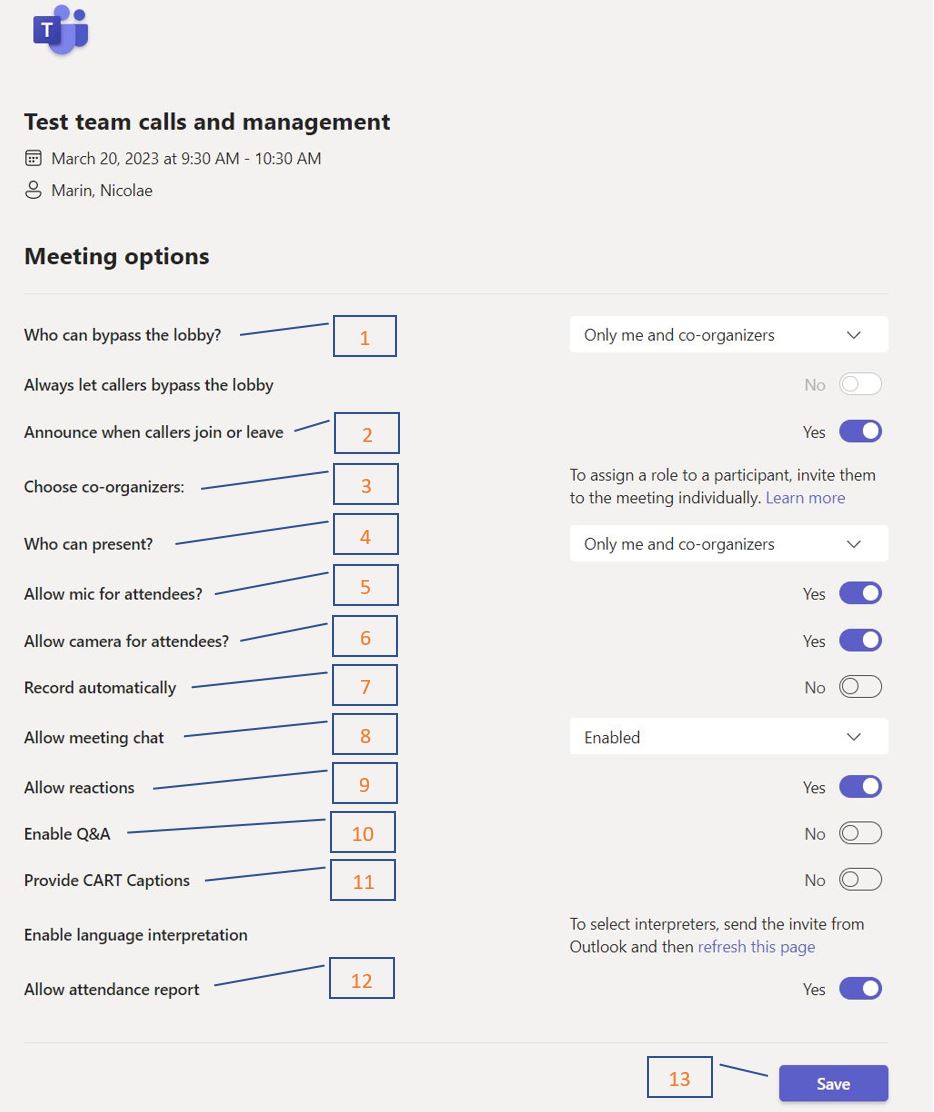](https://docs.isb.be/uploads/images/gallery/2023-03/DxqA2YeWkrXX9f32-meeting-options.JPG)
# Wildix Phones
# Wildix Chrome Extension and Portal Login
To access, set up, and manage the extra capabilities of our phone system, please start by installing **the [Wildix Collaboration Chrome Extension](https://chrome.google.com/webstore/detail/wildix-collaboration/lobgohpoobpijgfegnlhdnppegdbomkn)**[ ](https://chrome.google.com/webstore/detail/wildix-collaboration/lobgohpoobpijgfegnlhdnppegdbomkn)and log in.
(While logged in, you can answer all your extension calls from your PC.)
**[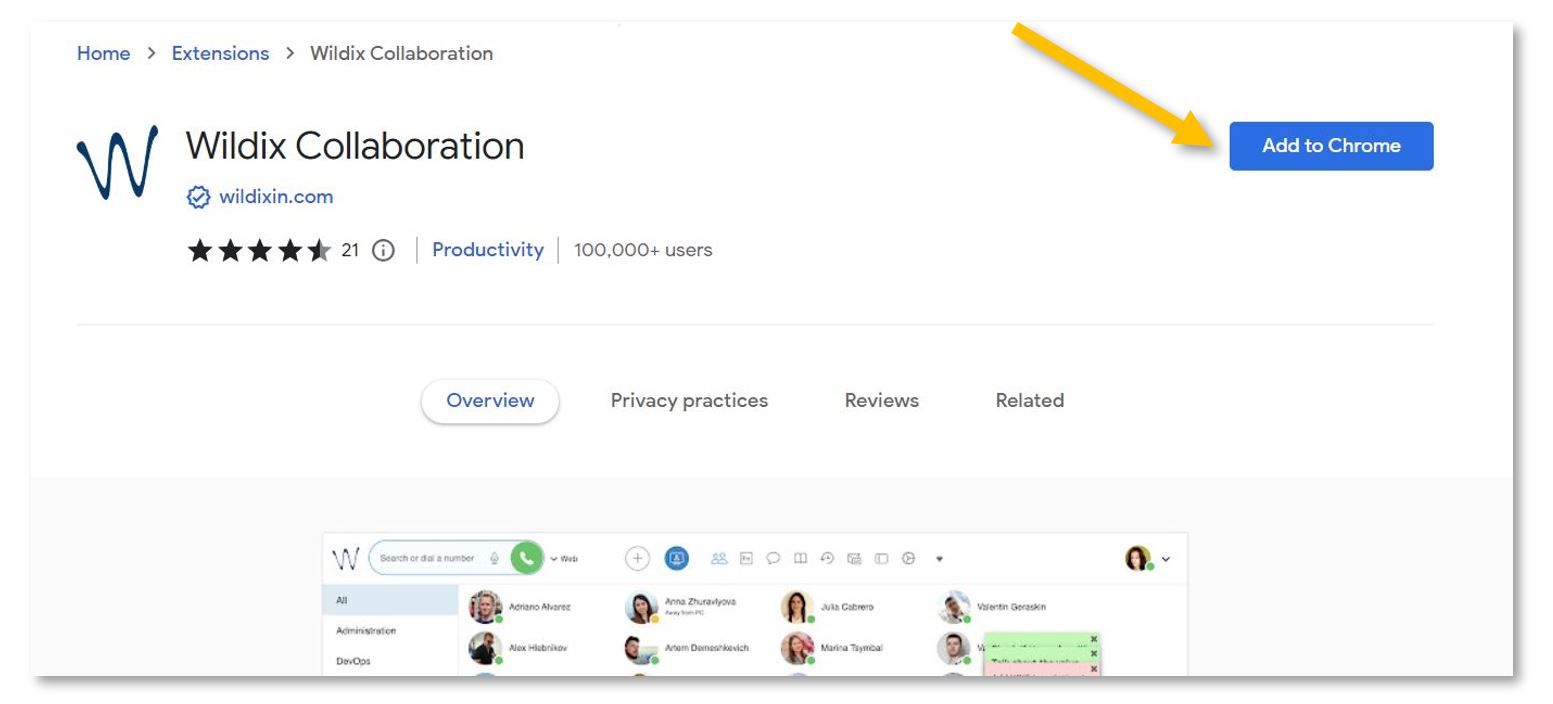](https://docs.isb.be/uploads/images/gallery/2023-12/uCTTBuAINeohPipc-instal-extension-a.JPG)**
Next, click on the puzzle piece in the upper-right Chrome corner, pin, and select the Wildix extension. In the new pop-up window, under Domain, please insert **isb2.wildixin.com** and Save.
[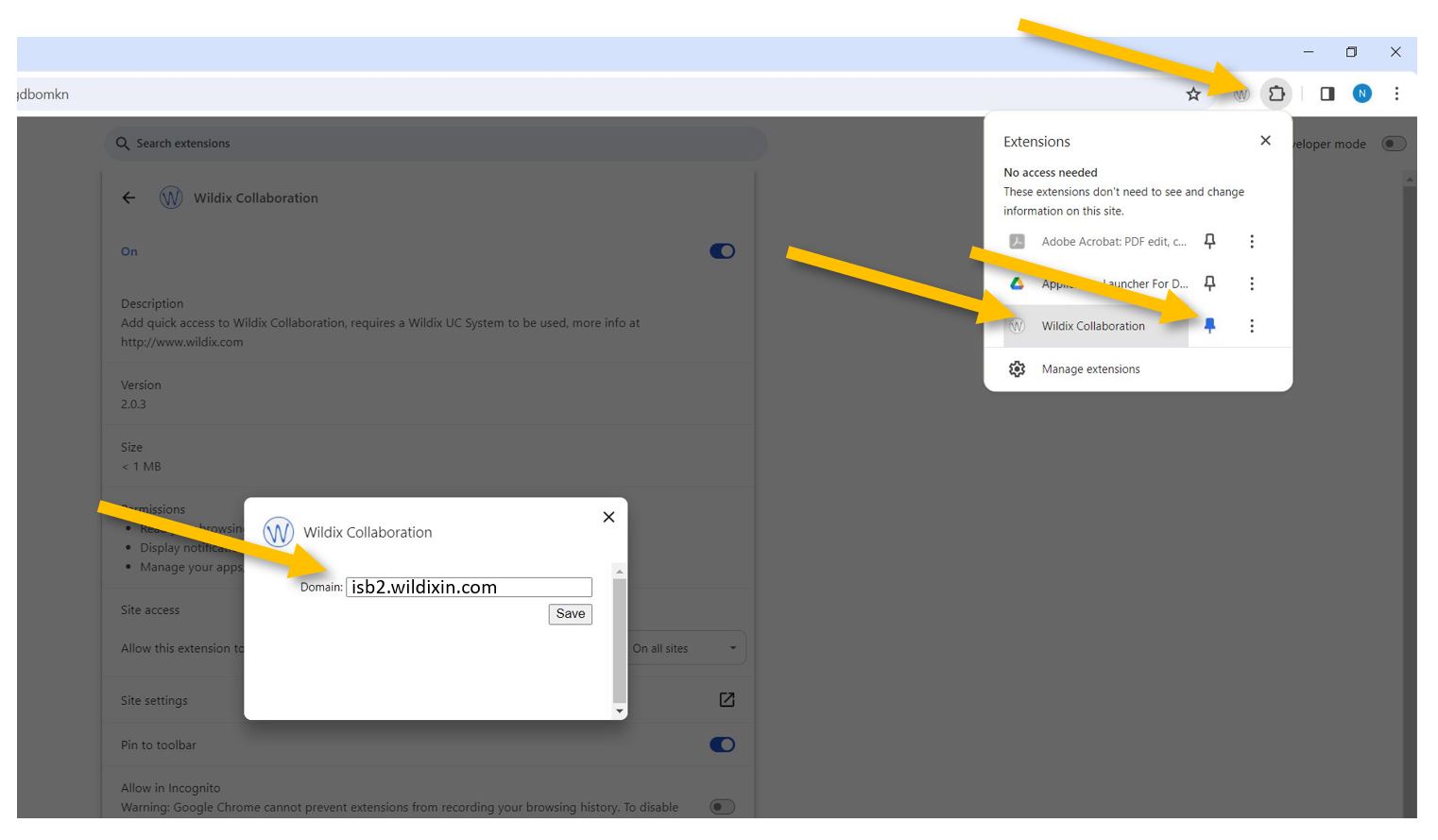](https://docs.isb.be/uploads/images/gallery/2023-12/d4XoT22zHde82kFb-open-pin-domain-a.JPG)
Chrome will automatically open [https://isb2.wildixin.com/authorization/](https://isb2.wildixin.com/authorization/). Please log in using the Google or Microsoft buttons.
[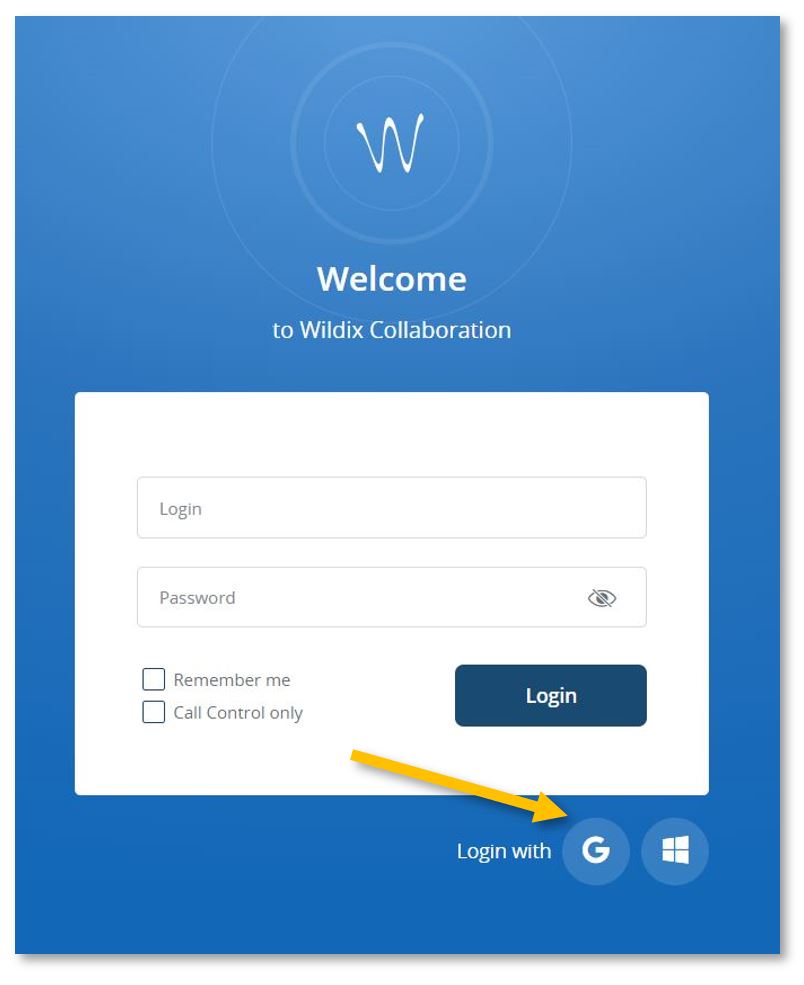](https://docs.isb.be/uploads/images/gallery/2023-12/Klqn06YOI5HLCEBP-login-a.JPG)
You are now ready to go. While logged in, you can answer your extension calls from your computer - a pop-up will appear on the screen.
If your microphone or sound does not work correctly, you can test and change the options by going into Settings and the Web Phone menu that can be found in the left panel.
[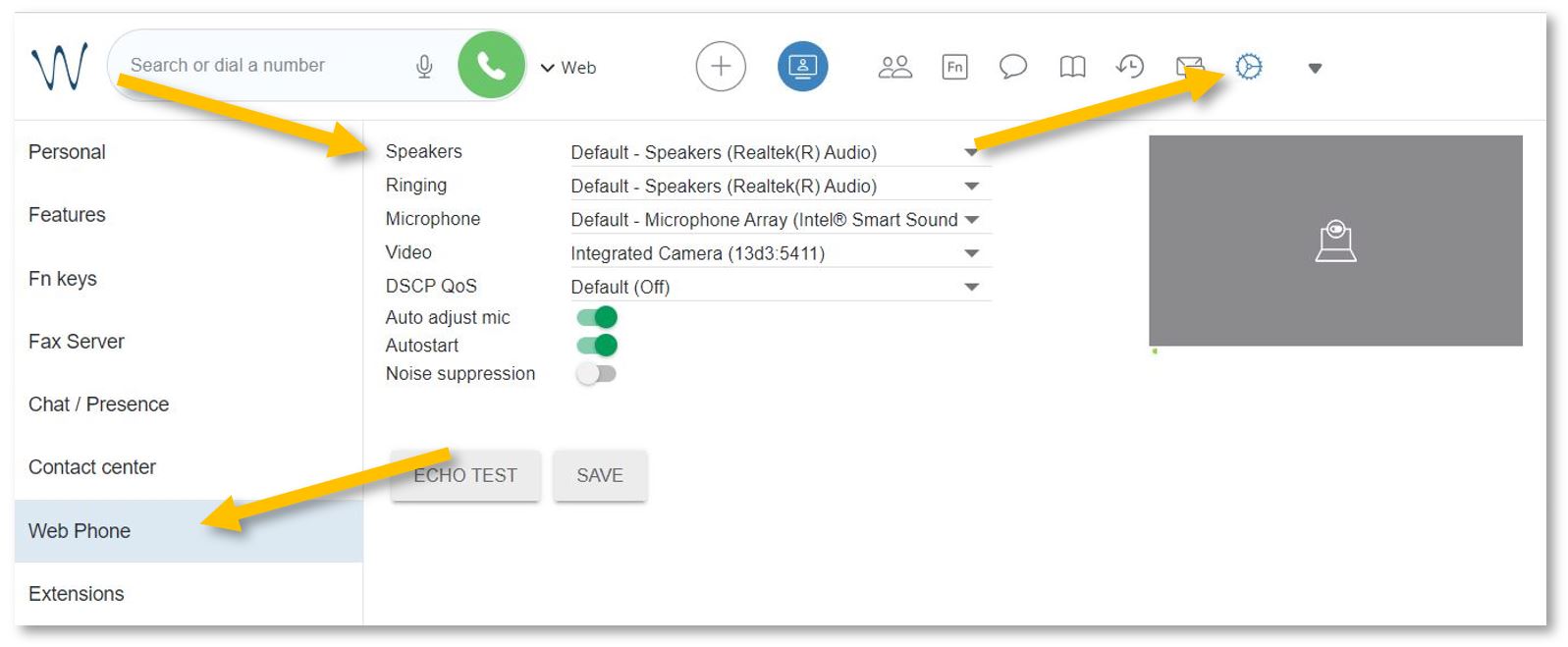](https://docs.isb.be/uploads/images/gallery/2024-01/8NyK7LxKMsQRaw4a-web-phone-b.JPG)
If you close the portal, you can reopen it by clicking on the Wildix extension or by following this **[link](https://isb2.wildixin.com/collaboration/)**.
From the portal, you can:
- - [Forward calls to your mobile phone – immediately, after a while, etc.](https://docs.isb.be/books/isb-repository/page/forward-calls-to-your-mobile)
- [Forward calls to your replacement – when on leave or at a different desk.](https://docs.isb.be/books/isb-repository/page/forward-calls-when-away)
- [Redirect calls to your voicemail when you cannot answer, in a meeting, etc.](https://docs.isb.be/books/isb-repository/page/redirect-calls-to-your-voicemail)
- [Setup the function keys (speed dial) for fast calling.](https://docs.isb.be/books/isb-repository/page/setup-the-function-keys-speed-dial)
- [Send a fax.](https://docs.isb.be/books/isb-repository/page/send-a-fax)
- [See the ISB telephone list (phonebook) – search for and call any of the users/extensions.](https://docs.isb.be/books/isb-repository/page/see-the-isb-telephone-list)
- [See the history of your calls / missed calls.](https://docs.isb.be/books/isb-repository/page/see-the-history-of-your-calls)
- [Listen/manage/download your voicemails.](https://docs.isb.be/books/isb-repository/page/voicemail-listen-delete-save-etc)
- [Call any of the ISB extensions from your mobile phone. Check your missed calls, voicemails, and the ISB telephone list.](https://docs.isb.be/books/isb-repository/page/wildix-on-your-mobile)
# Forward calls to your mobile
To activate the forwarding function, open **[https://isb2.wildixin.com/collaboration/](https://isb2.wildixin.com/collaboration/)** login and go to Settings.
Under Personal, add your mobile phone. +32 format
[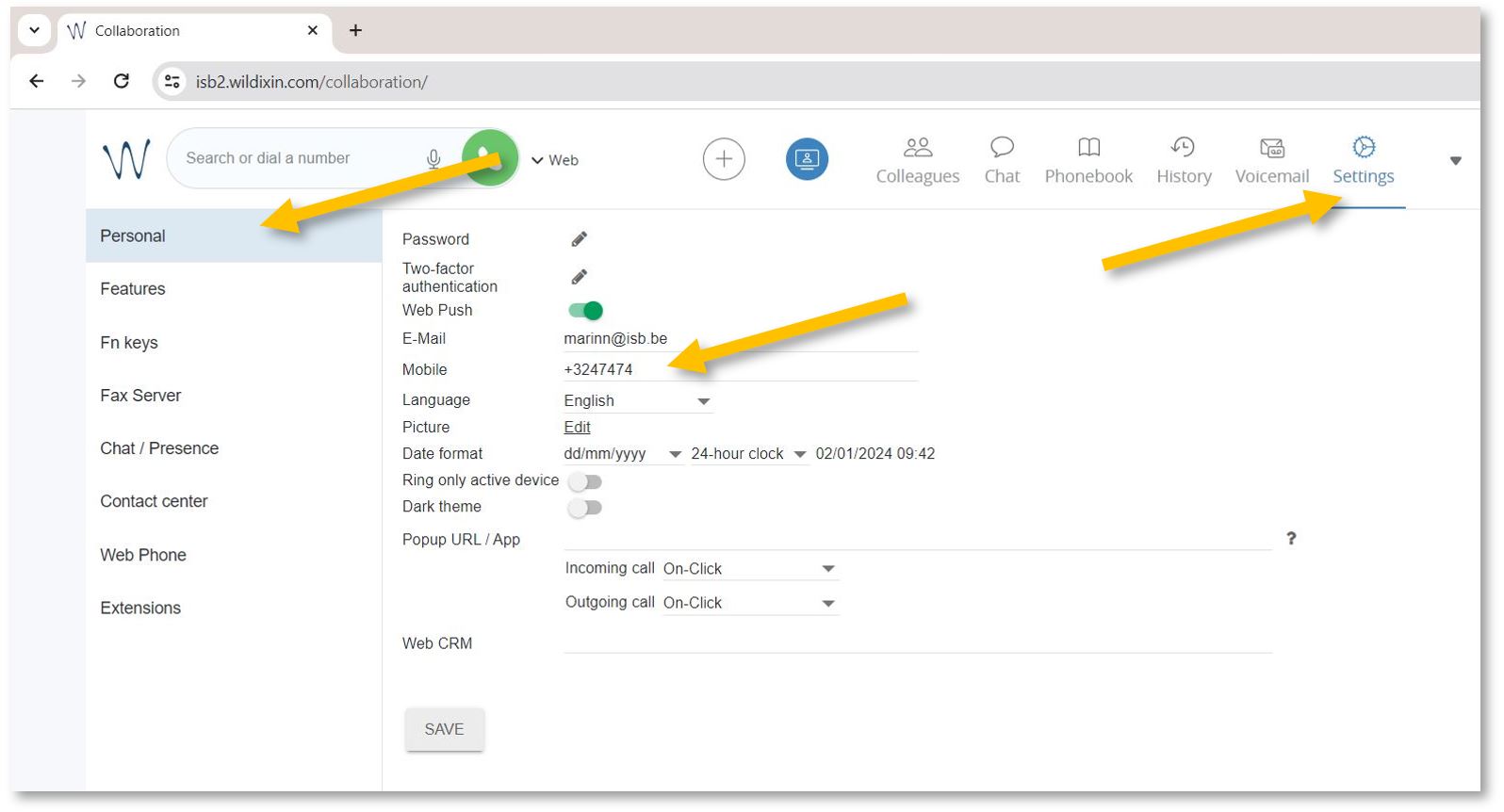](https://docs.isb.be/uploads/images/gallery/2024-01/i6h7RAizzUfqqSdC-settings-personal-b.JPG)
Then select the Features tab and activate the Enable mobility with timeout. In the example underneath, the default (10) was changed to 2, meaning that after 2 seconds, the mobile phone and the computer (if logged in to Wildix) will also ring.
[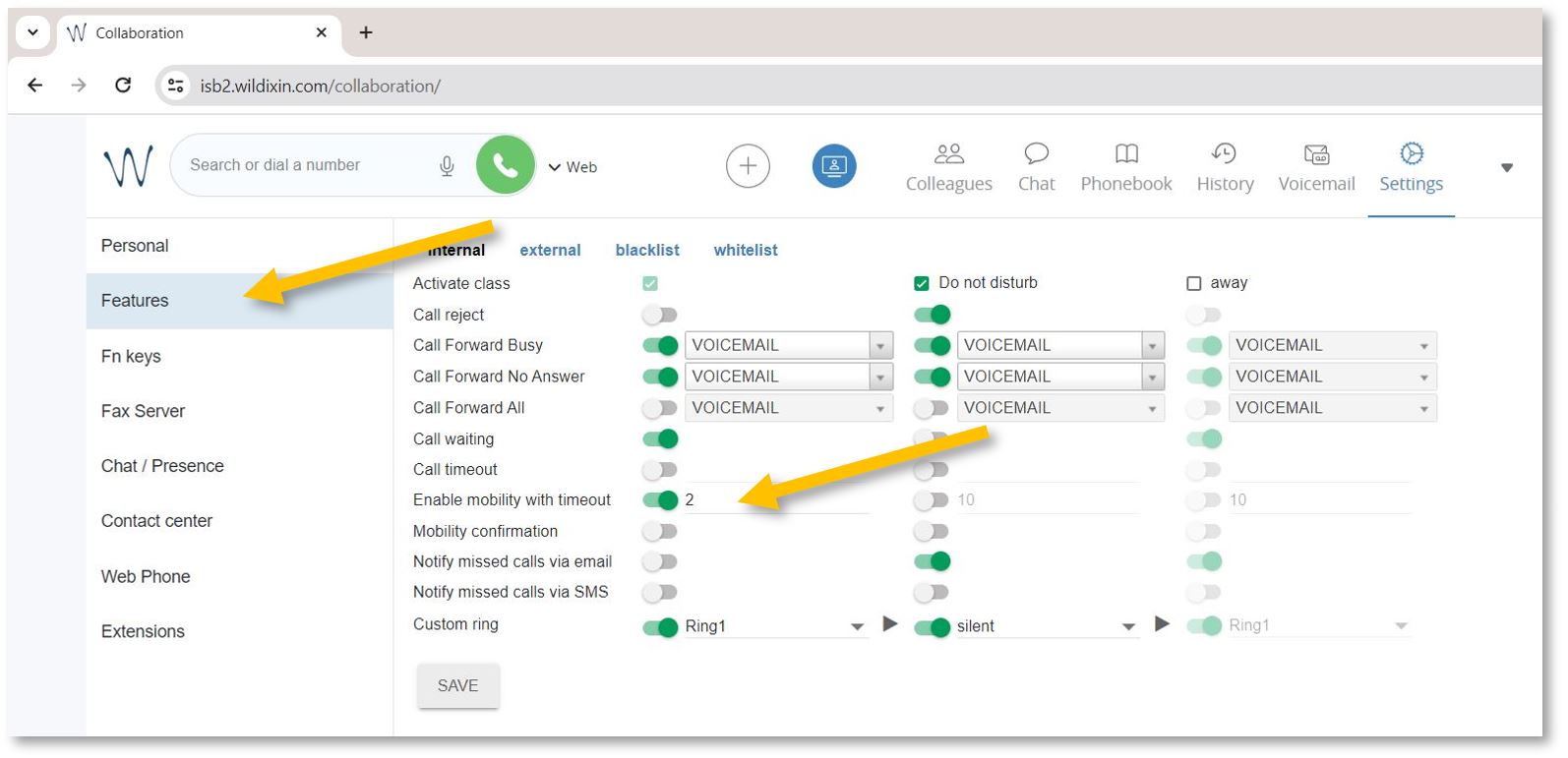](https://docs.isb.be/uploads/images/gallery/2024-01/v7OausrowexpUndX-settings-features-b.JPG)
If you want to forward external calls - please click on *external,* Activate calls, and Enable mobility as above - or as needed.
[](https://docs.isb.be/uploads/images/gallery/2024-01/X0GpMqOPWa6TFnhe-settings-features-external-b.JPG)
You are now ready to go.
# Forward calls when away
To forward calls to another extension, your mobile phone, or your voicemail.
To activate the forwarding function while away from your office or on vacation, open **[https://isb2.wildixin.com/collaboration/](https://isb2.wildixin.com/collaboration/)** login and go to settings.
Select the Features tab and activate the ***away*** class. Make sure that **Call reject** is off, turn on **Call Forward All**, and choose the destination. If **Voicemail** is selected, everybody who calls will be redirected to your voicemail; input an extension or even your mobile phone, and all your calls will be forwarded to it. Do not forget to press **Save**.
[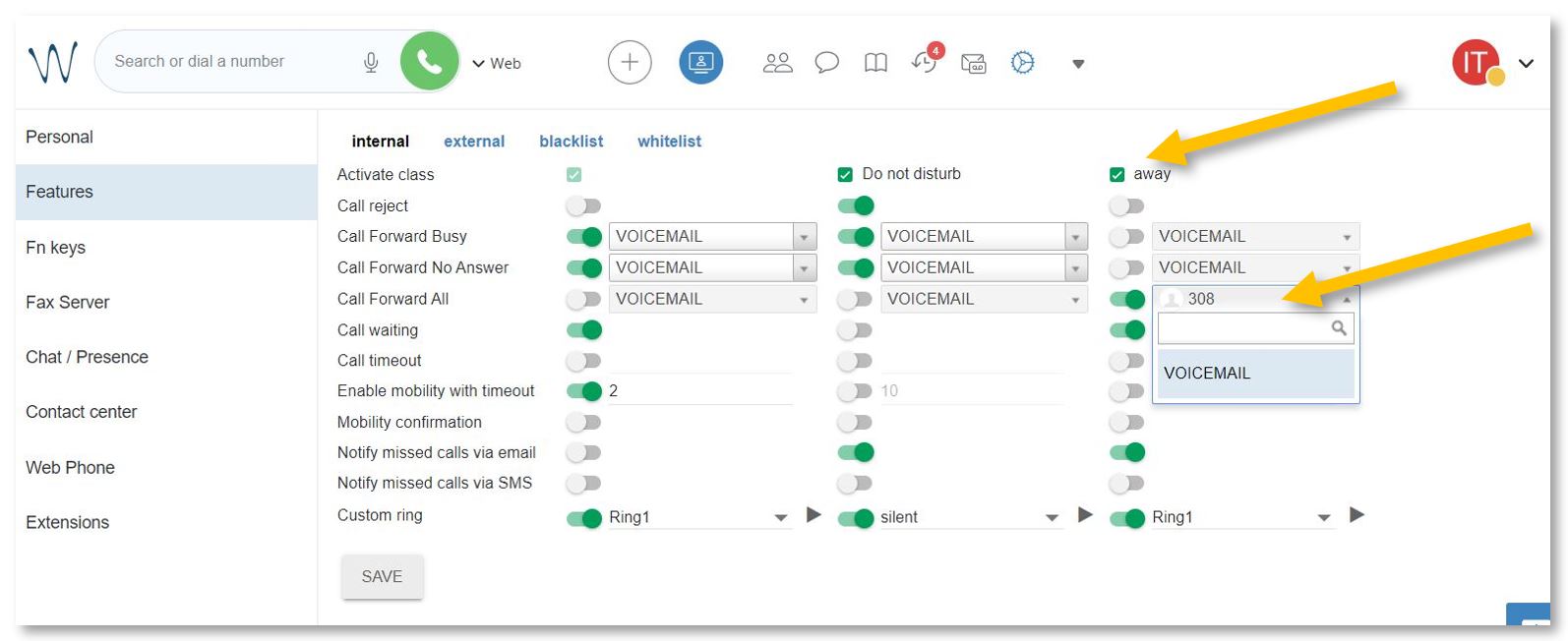](https://docs.isb.be/uploads/images/gallery/2024-01/cPNF3NQGkRXA0vFt-activate-away-b.JPG)
**Important step.** Change your status to *away* to activate the new settings.
Click on your account bubble in the upper right and select **Change Status**. In the pop-up window, change your status to away. Press **OK**. You can also set up the end date and your status and settings will change automatically back to available.
[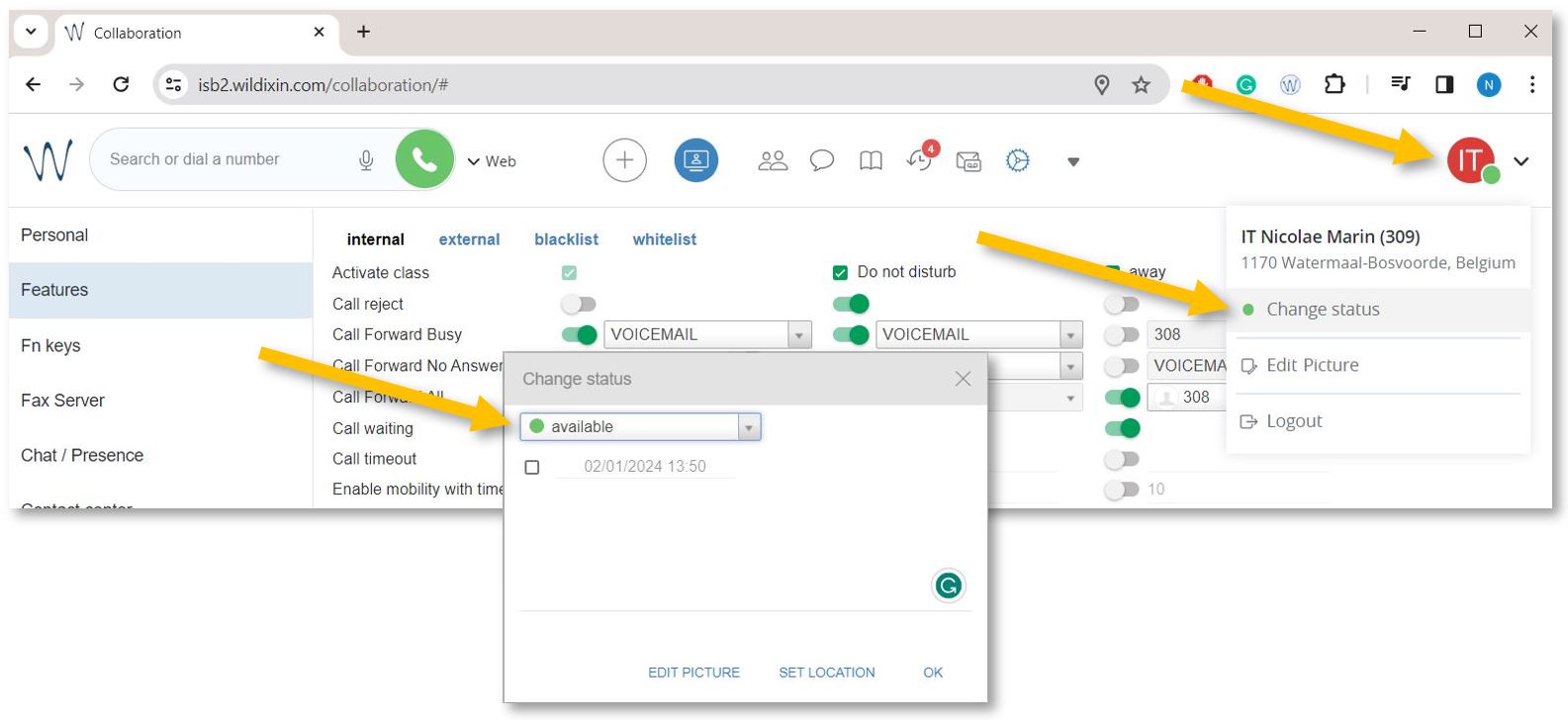](https://docs.isb.be/uploads/images/gallery/2024-01/QXmhSz1UtRRLvMTo-change-busy-b.JPG)
# Redirect calls to your voicemail
To activate the forwarding function while away from your office or on vacation, open **[https://isb2.wildixin.com/collaboration/](https://isb2.wildixin.com/collaboration/)** login and go to settings.
Select the **Features** tab on the left and activate the ***Do not disturb*** class. Make sure that **Call reject** is off and turn on **Call Forward All** - **Voicemail** should be the default destination. Do not forget to press **Save**.
[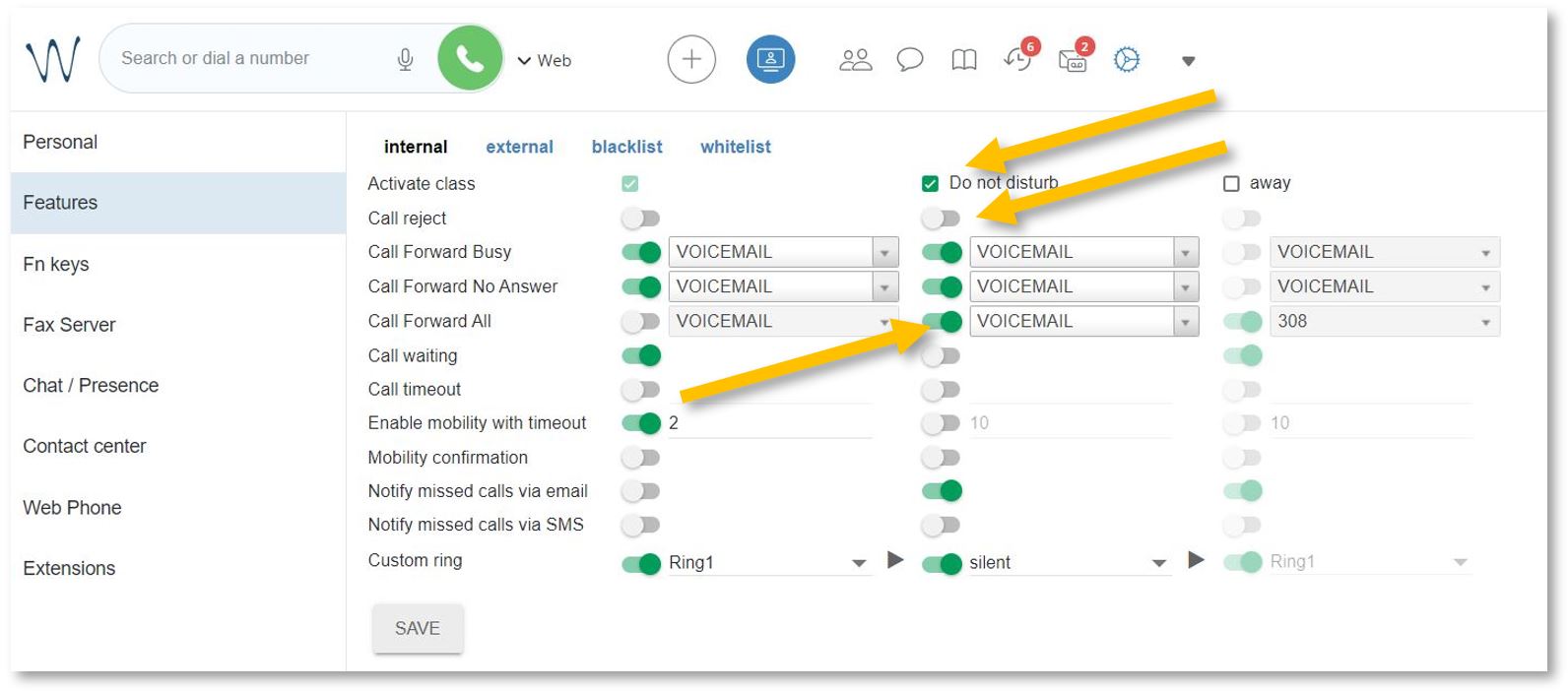](https://docs.isb.be/uploads/images/gallery/2024-01/RbQevEvbObYABzF0-dnd-b.JPG)
**Important step.** Change your status to ***Do not disturb*** to activate the new settings.
Click on your account bubble in the upper right and select **Change status.** In the pop-up window, change your status to ***do not disturb***. Press **OK**.
[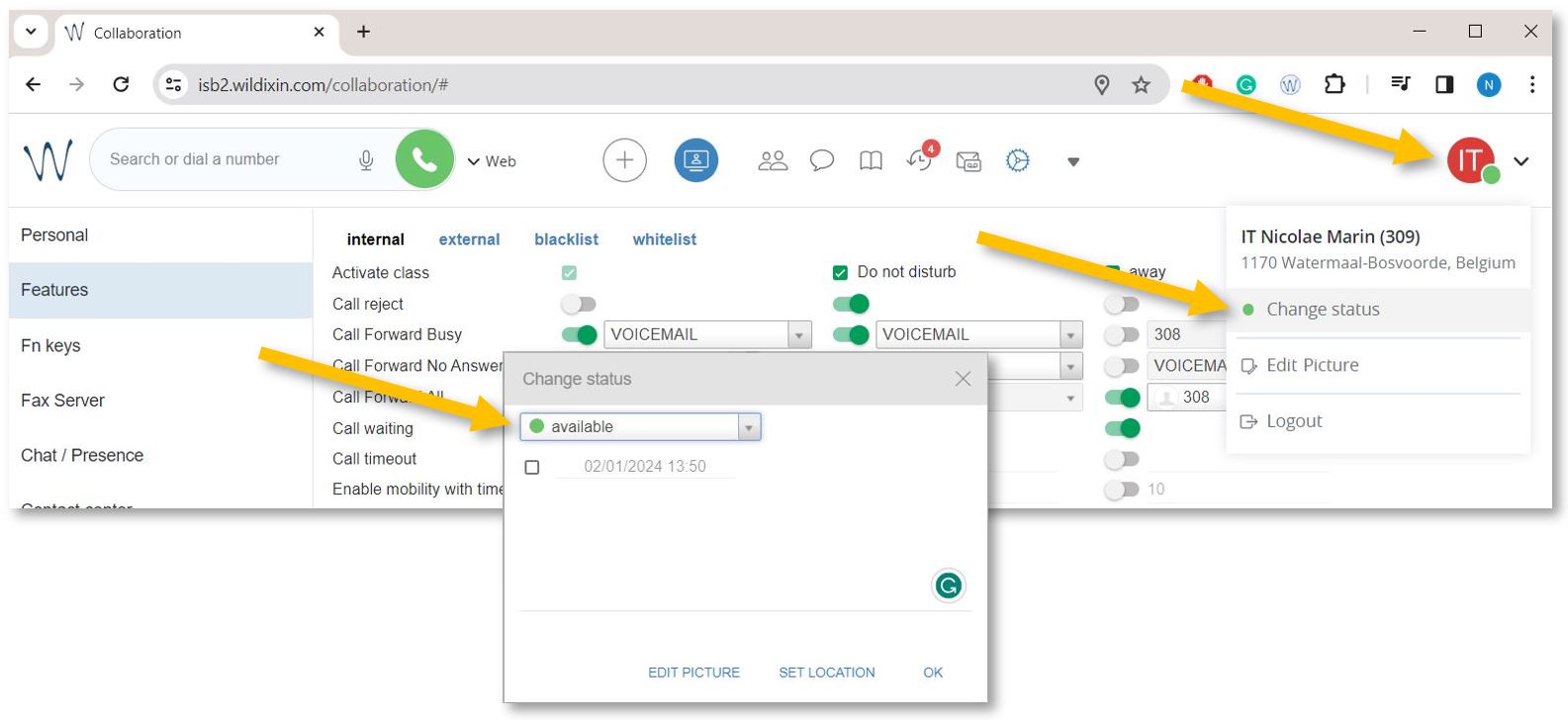](https://docs.isb.be/uploads/images/gallery/2024-01/QXmhSz1UtRRLvMTo-change-busy-b.JPG)
Click **[here](https://docs.isb.be/books/isb-repository/page/voicemail-listen-delete-save-etc "Voicemail options")** to learn how to listen to, manage, and/or set up your voicemail[.](https://docs.isb.be/books/isb-repository/page/voicemail-listen-delete-save-etc "Voicemail options")
# Voicemail (listen, delete, save, etc.)
You can listen to, delete, sort, save, and forward your voicemails by logging into **https://isb2.wildixin.com/collaboration/** and accessing the Voicemail tab or using the landline phone. Recording your unavailable or busy message is only possible using the landline.
(Please scroll down if you want to manage your voicemail via the web interface.)
On the phone, dial **\*81** to reach the Voicemail menu.
1\. Press **1** to listen to your messages.
After listening to your messages, you can press **1** again to reply or
You can press **2** to hear the phone number that left the message and the time and date the message was left.
Press **3** for advanced options.
Press **5** to repeat the current message.
Press **6** to listen to the next message.
Press **7** to delete the current message.
Press **8** to forward the message to another user.
Press **9** to save the message.
Press **\#** to exit.
2\. Press **2** to move the saved messages into folders
3\. Press **3** for advanced options
Press **5** to send a voicemail message
4\. Press 0 for mailbox options
Press **1** to record your unavailable message - what people hear when you do not answer the phone before the bip.
Press **2** to record your busy message - what people hear when you are on the phone and cannot pick up before the bip.
Press **3** to record your name - if you do not want to record an unavailable or busy message, the operator can add your name to the automated greetings.
\_\_\_\_\_\_\_\_\_\_\_\_\_\_\_\_\_\_\_\_\_\_\_\_\_\_\_\_\_\_\_\_\_\_\_\_\_\_\_\_\_\_\_\_\_\_\_\_\_\_\_\_\_\_\_\_\_\_\_\_\_\_
If you want to use the web interface to manage, listen to, delete, or forward your voicemails, please go to https://isb2.wildixin.com/collaboration/, log in, and select the Voicemail tab.
You can select a message to delete it or download it to listen to it, archive it, or forward it to an email.
[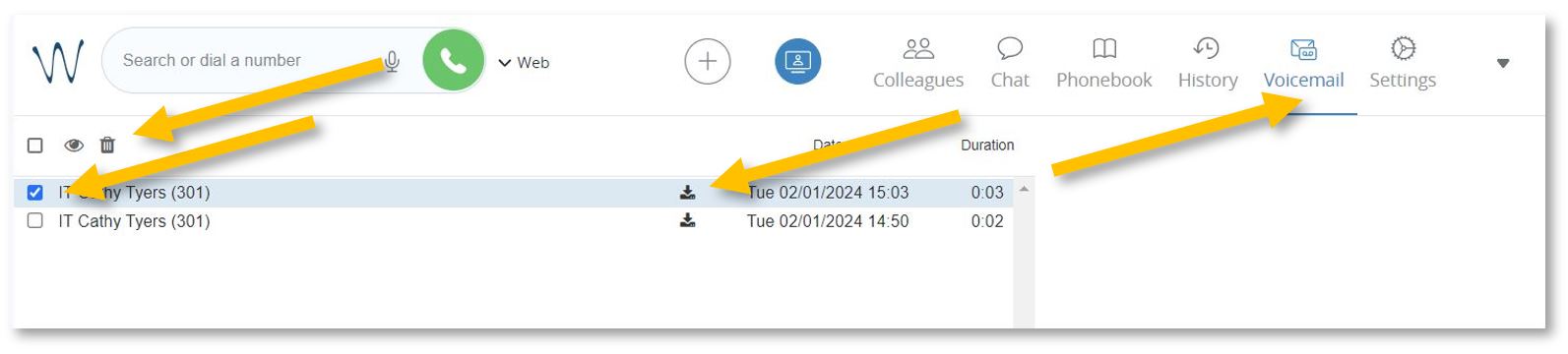](https://docs.isb.be/uploads/images/gallery/2024-01/clmv3LGxeFdQV1JK-voicemail-b.JPG)
# Setup the function keys (speed dial)
To configure the white buttons adjacent to the phone screen, open **[https://isb2.wildixin.com/collaboration/](https://isb2.wildixin.com/collaboration/)** login and go to **Settings**. Select the **Fn keys** menu from the left-hand side.
You can remove Lines 1 and 2 - the default setup - and add a Colleague.
Change the type of function to **Colleague**, add an appropriate name (it will be visible on the phone), and search by name or input the extension. Do not forget to click on the eye to stop the notifications from popping up whenever your colleague is on a call and press **Save** at the end.
[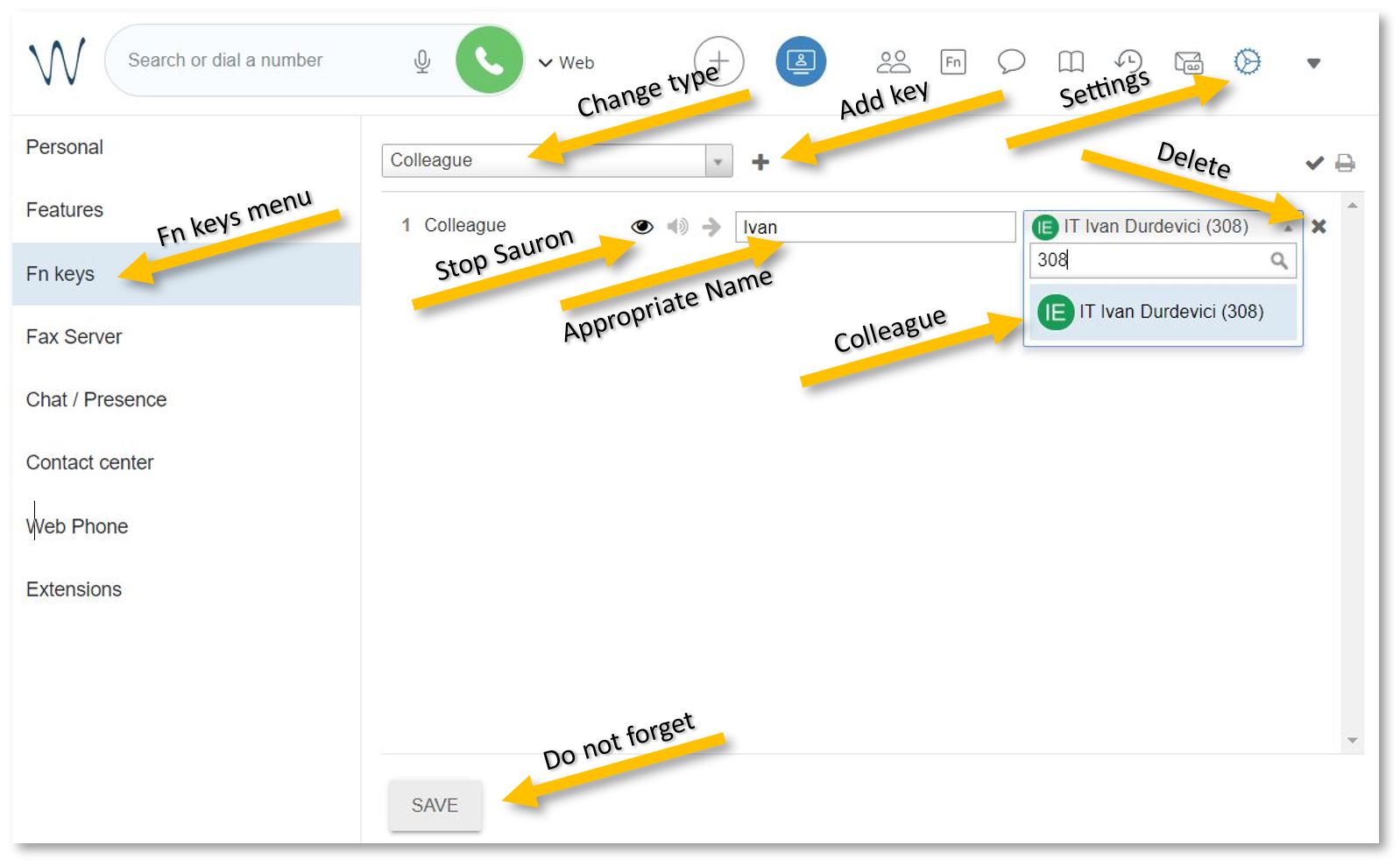](https://docs.isb.be/uploads/images/gallery/2024-01/cGbXienTjC30PWtj-fn-keys-c.JPG)
If you want to add a non-colleague phone number, change the type to **Speed dial** and add an appropriate name and the number. Do not forget to press Save.
[](https://docs.isb.be/uploads/images/gallery/2024-01/774Sf6ua7O0HfR3S-spped-dial.JPG)
# Send a fax
If you need to send a fax, open **[https://isb2.wildixin.com/collaboration/](https://isb2.wildixin.com/collaboration/)** login and click on the big **+ bubble**. Select **Send Fax**.
In the pop-up window, insert the fax number in +32 format, choose the file you want to send (pdf format), and press the **send icon**.
[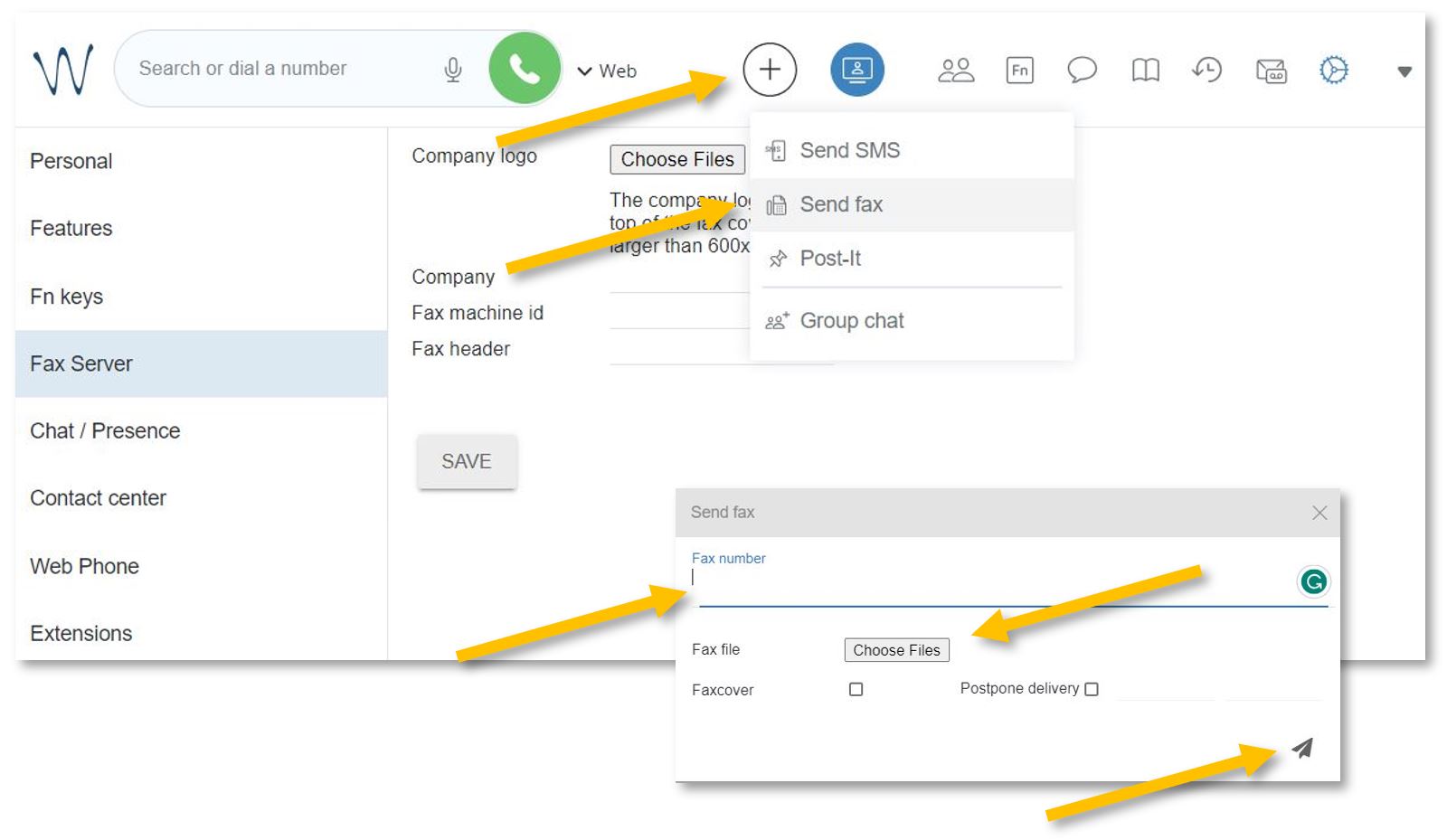](https://docs.isb.be/uploads/images/gallery/2024-01/Yj4sjElnrUnGWAPf-send-fax.JPG)
You will receive a confirmation email with your attachment and a full report.
\_\_\_\_\_\_\_\_\_\_\_\_\_\_\_\_\_\_\_\_\_\_\_\_\_\_\_\_\_\_\_\_\_\_\_\_\_
To set up a **Faxcover**, please go to **Settings** and select the **Fax Server** menu from the left panel.
Add the ISB logo and name;
Under **Fax machine id**, you can add the school's fax number, +3226614200;
Under **Fax header**, you can add your name or other important data relevant to the receiver.
Do not forget to press **Save**.
[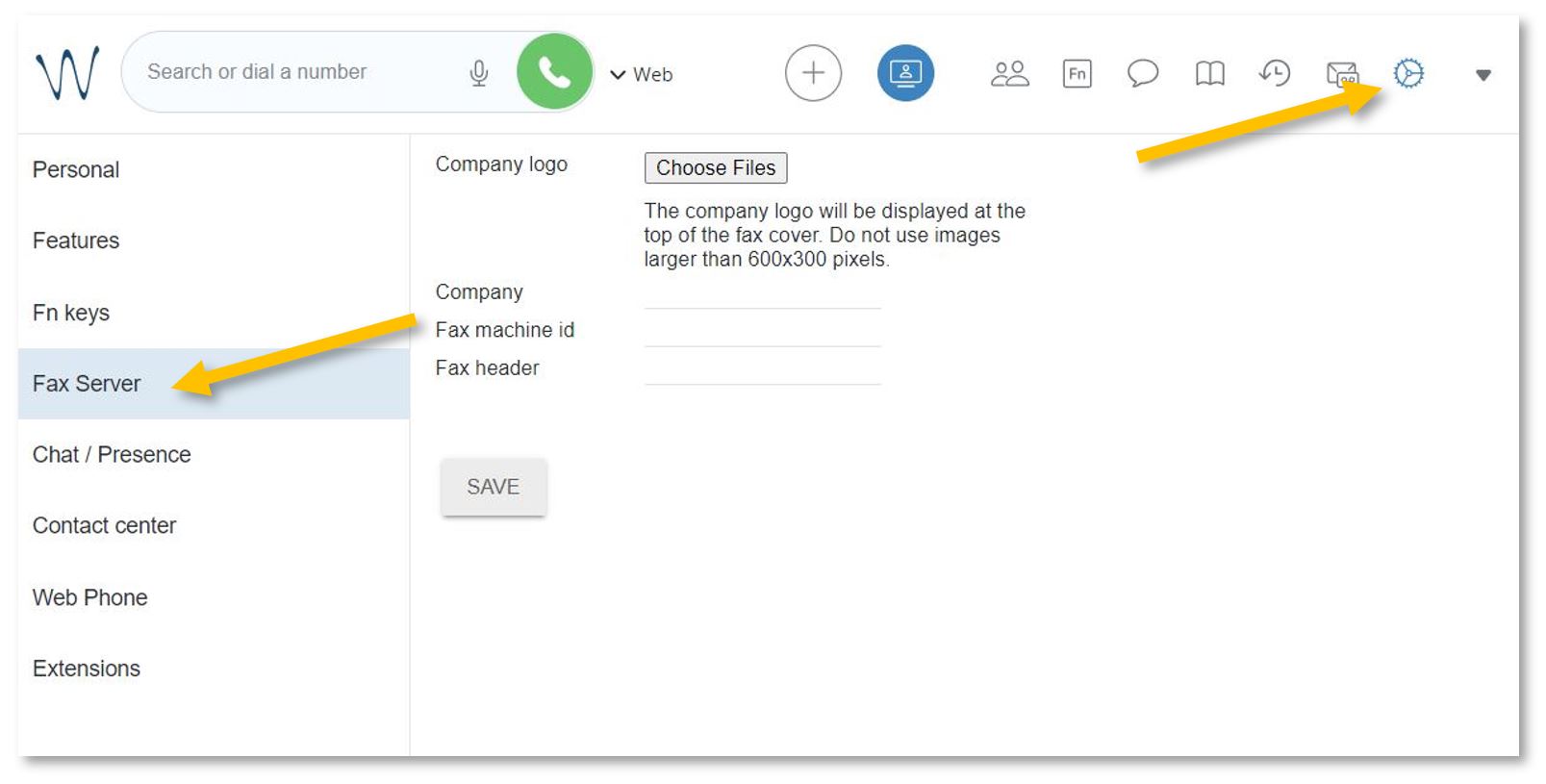](https://docs.isb.be/uploads/images/gallery/2024-01/IhoHwfhOoSXw5TRt-faxcover-b.JPG)
# See the ISB telephone list
To search for and call any of the users/extensions.
Open **[https://isb2.wildixin.com/collaboration/](https://isb2.wildixin.com/collaboration/)** login and click on the **Phonebook** **icon**.
You can search by family name, title, or extension number or select the phone from the list for more details. You can also call any of our extensions directly from this menu. If Web is selected next to the green call button/bubble, your call will be made using the browser - from your computer. If you change it to WorkForce, your phone will dial the selected number. [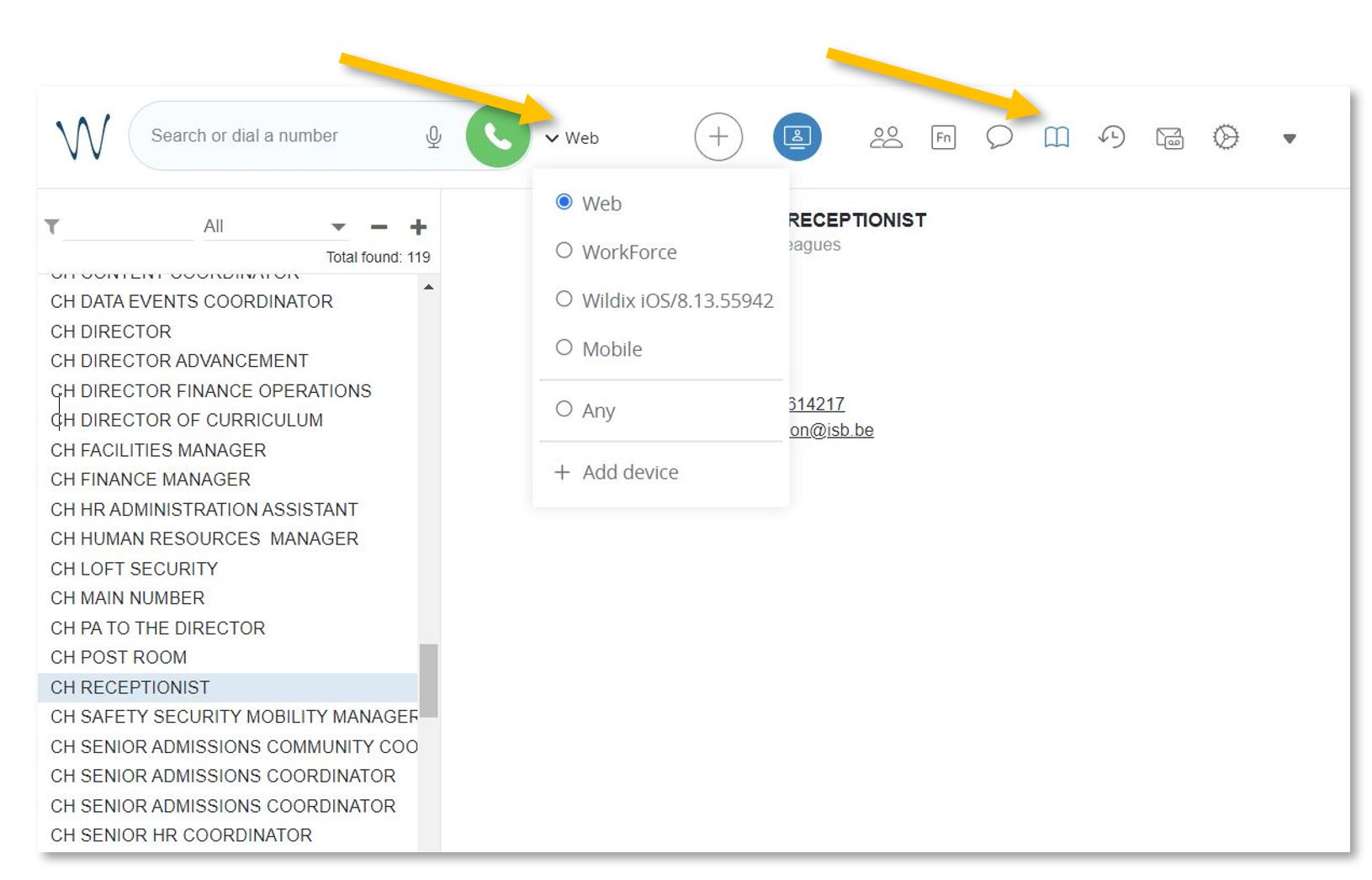](https://docs.isb.be/uploads/images/gallery/2024-01/p7WIVv5Gsocmxvb8-phonebook-b.JPG)
The Mobile and Wildix functions, if visible, do not work, but if you install the Wildix Collaboration app on your mobile and sign in, you can call any of the ISB extensions from the app. You can also check your missed calls, voicemails, and the ISB telephone list.
[Wildix Collaboration Mobile](https://play.google.com/store/apps/details?id=com.wildix&hl=en&gl=US) - for Android
[Wildix Collaboration Mobile](https://play.google.com/store/apps/details?id=com.wildix&hl=en&gl=US) - for Apple
Open the app, add **isb2.wildixin.com** under Domain, and use Google or Office to sign in using your school credentials.
# See the history of your calls.
Missed calls / received / rejected / etc.
Open **[https://isb2.wildixin.com/collaboration/](https://isb2.wildixin.com/collaboration/)** login and click on the History icon.
If you want to sort the calls, you can change **All** to **Incoming**, **Outgoing**, **Missed**, Etc. You can select any of the numbers and call back. If **Web** is selected next to the green call button/bubble, your call will be made using the browser from your computer. If you change it to **WorkForce**, your landline will dial the selected number.
[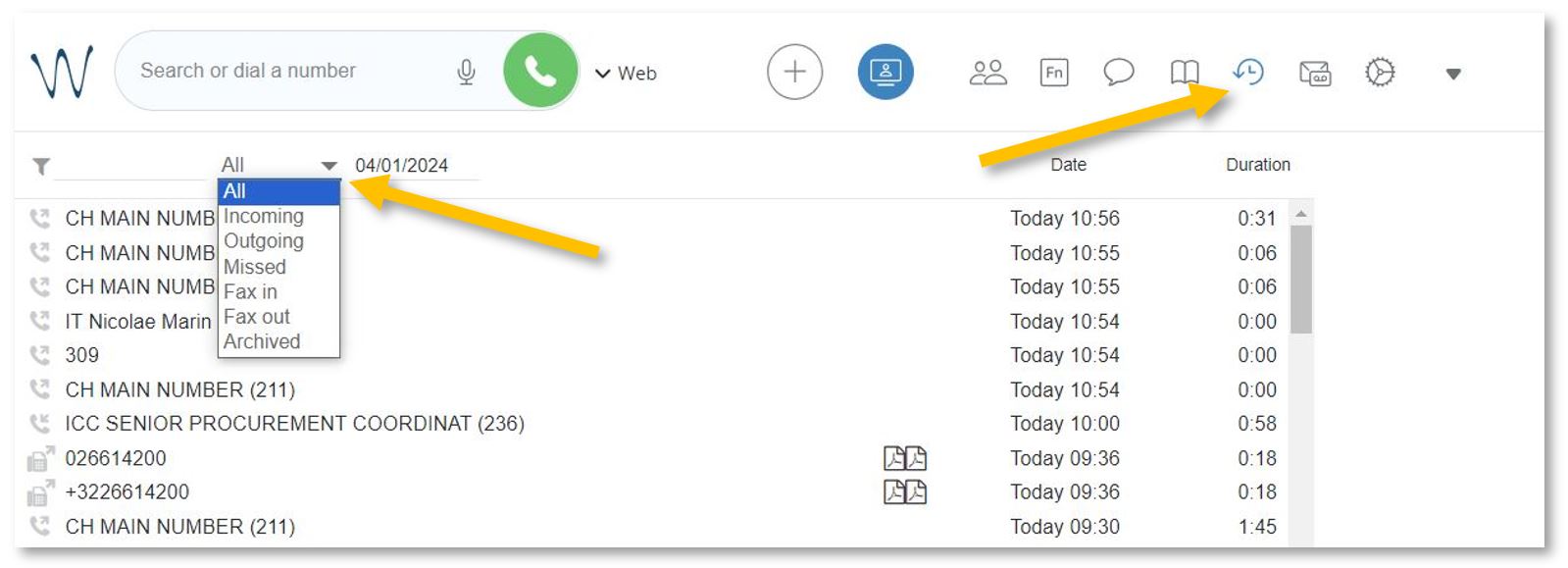](https://docs.isb.be/uploads/images/gallery/2024-01/Vy95Kk5fCYwXpnqx-history-b.JPG)
# Wildix on your mobile
Call any of the ISB extensions from your mobile phone. Check your missed calls, voicemails, and the ISB telephone list.
Install the:
[Wildix Collaboration Mobile](https://play.google.com/store/apps/details?id=com.wildix&hl=en&gl=US) - for Android
[Wildix Collaboration Mobile](https://play.google.com/store/apps/details?id=com.wildix&hl=en&gl=US) - for Apple
Open the app, add **isb2.wildixin.com** under Domain, and select Google or Office to sign in using your school credentials.