|
On a MacBook click on the Screen Mirroring icon on the upper right side of your Mac's menubar and select from the rolling list the correct projectorscreen – usually named after the room number. In this example ES-103.
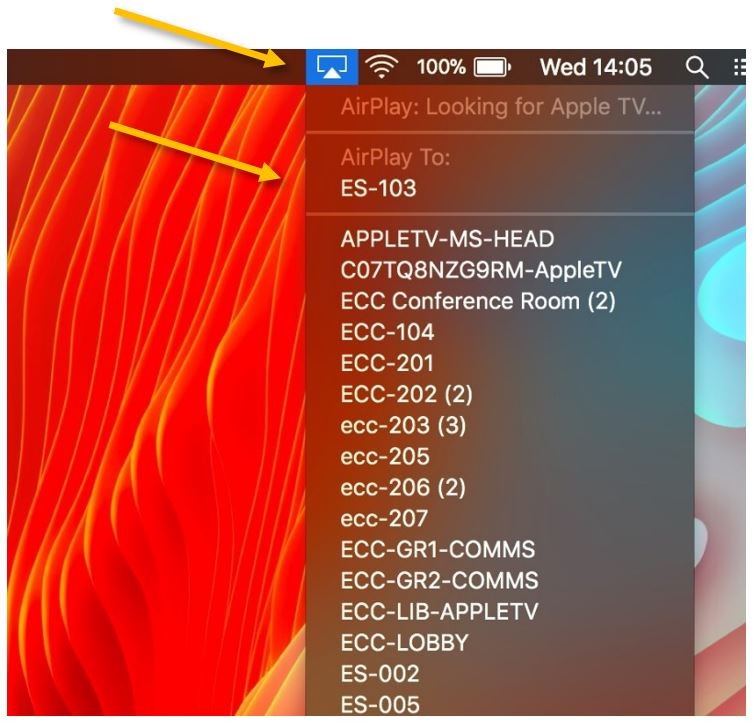
|
On an iPad, swipe up from the upper right corner, diagonally, onto the screen to bring up Control Center. Press on the Screen Mirroring button and, on the menu that pops up, select the correct projectorscreen – usually named after the room number. In this example ES-103.
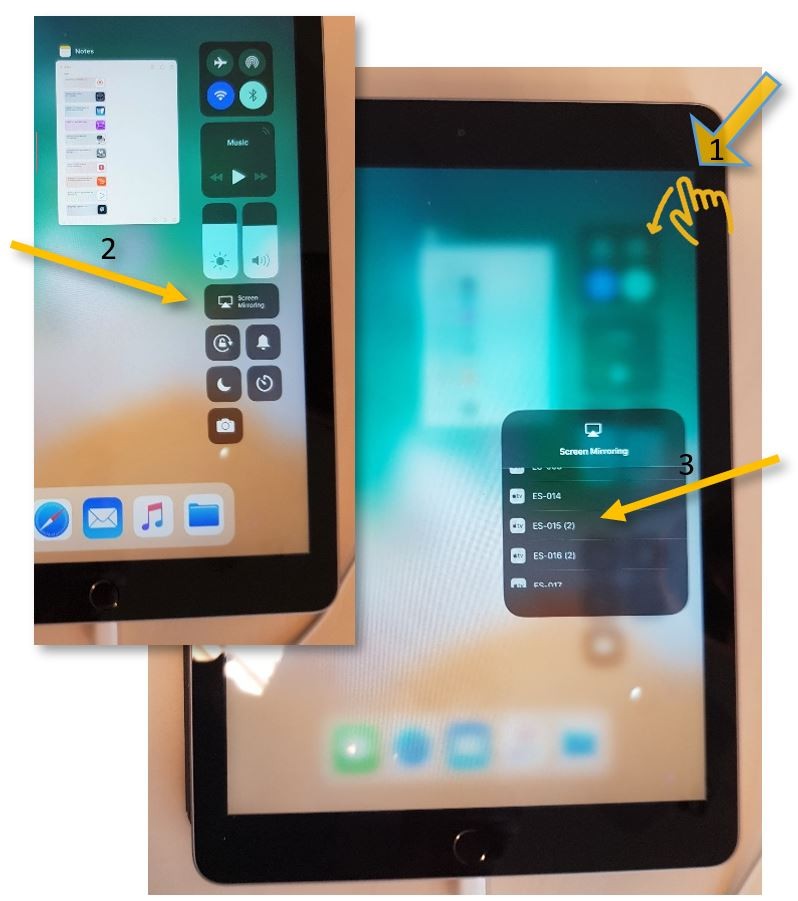
|
|
If it’s the first time you connect this particular device to the interactive display you will be asked to pair the devices – please insert the number that will pop up on the screen and you should be ready to go.
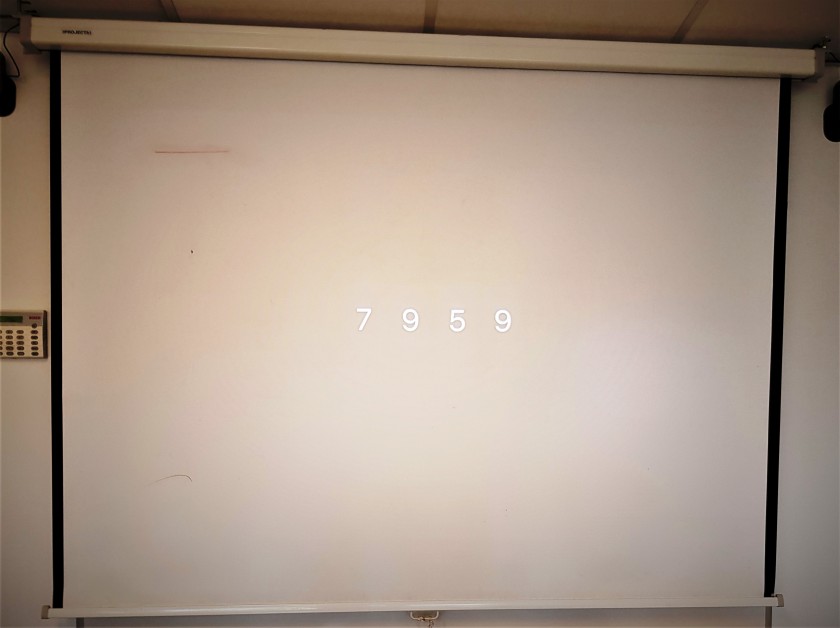
|
If the projected text is too small for the students you can open the System Preferences menu, click on Displays, and, in the new pop window, select Scaled and 720p.
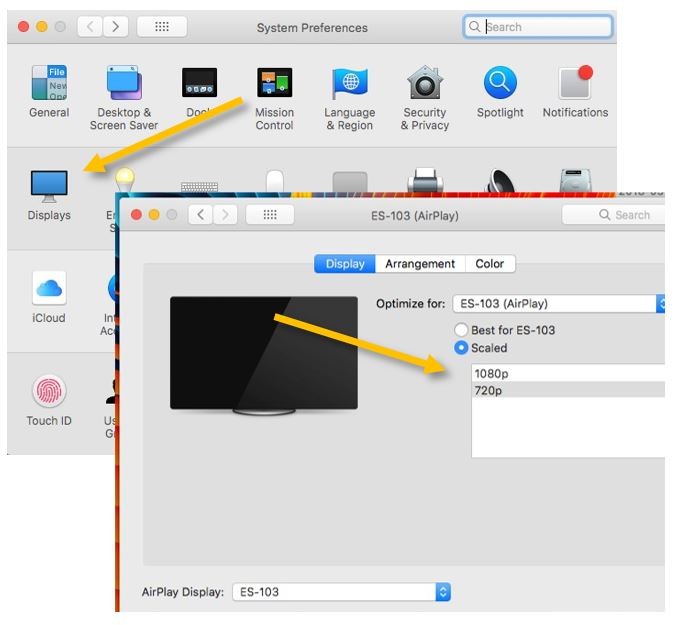
|