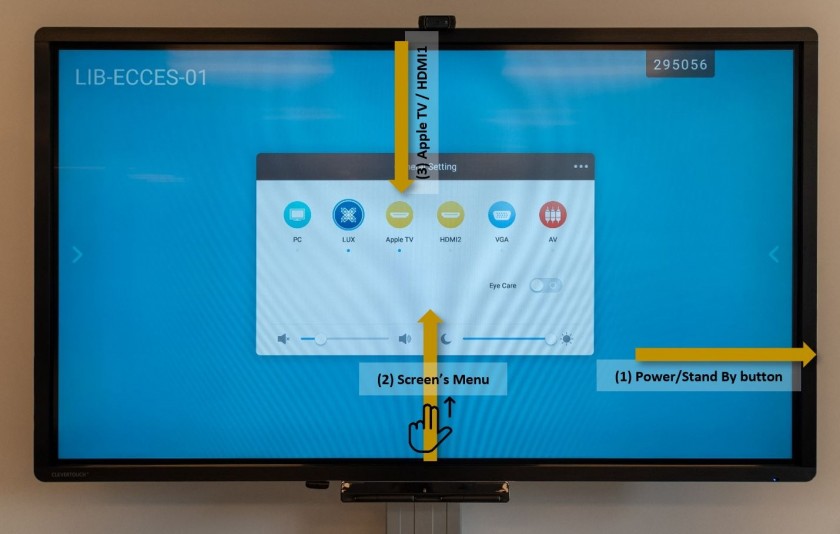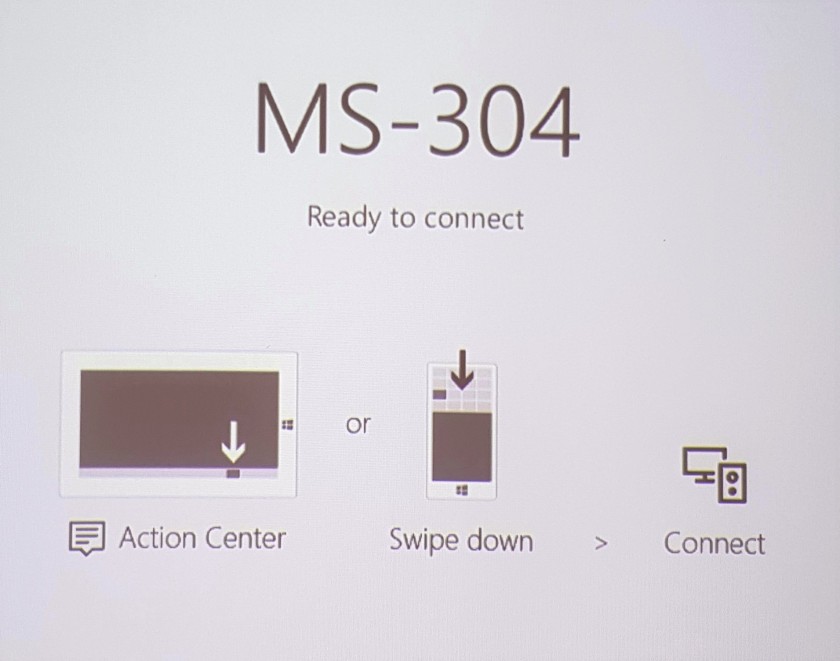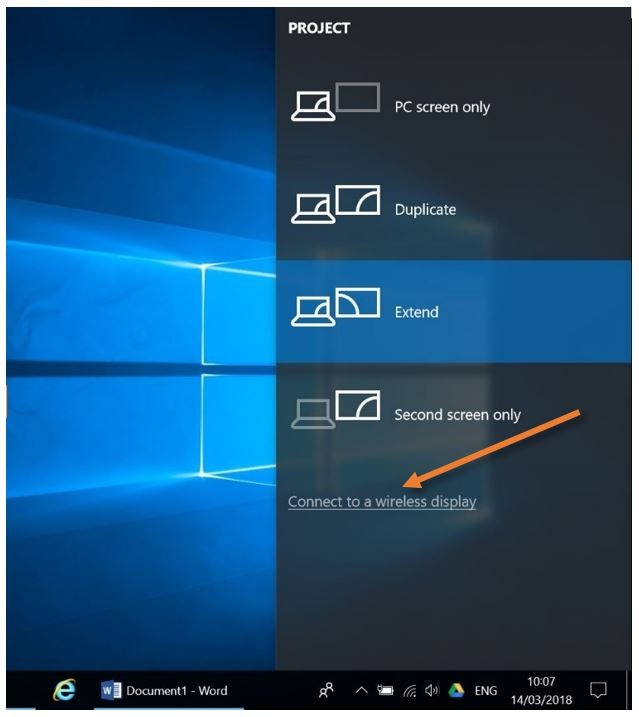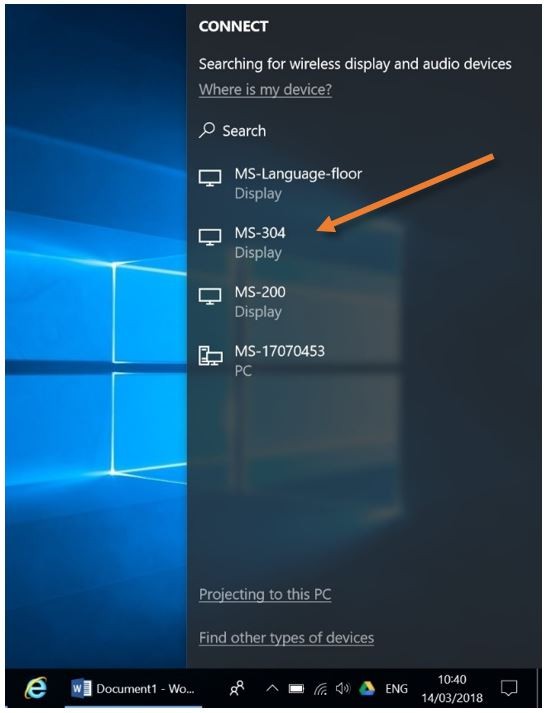Connect to an Interactive Display using Miracast (CH, MS and HS)
|
Make sure that the device (Windows laptop) is connected to the ISB wireless network. |
|
|
Turn on the interactive display and select/switch to the HDMI 1 input.
Wait for this screen to show up: |
|
|
Press the ⊞ Windows button and P at the same time on the Windows machine, the “Project” panel will pop up on the right. Click on “Connect to a wireless display”.
|
Find the correct device (in this case MS-304) and click on it to connect. You should be ready to go.
|