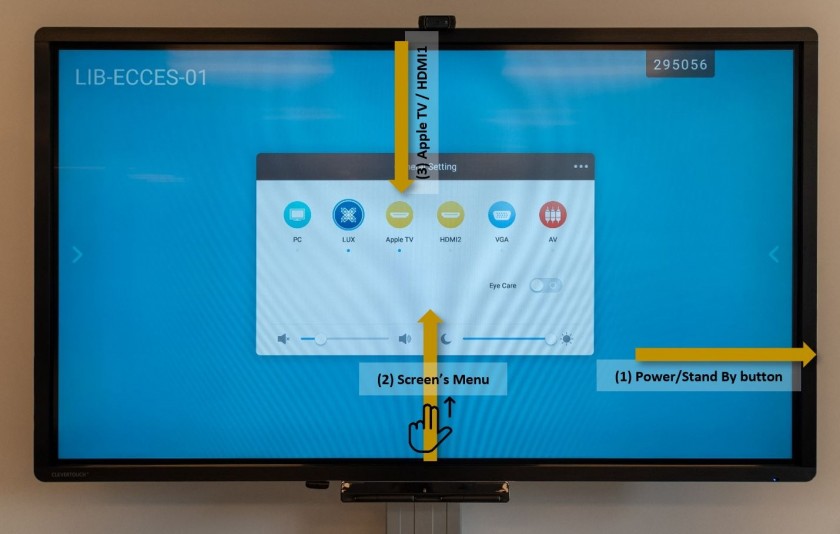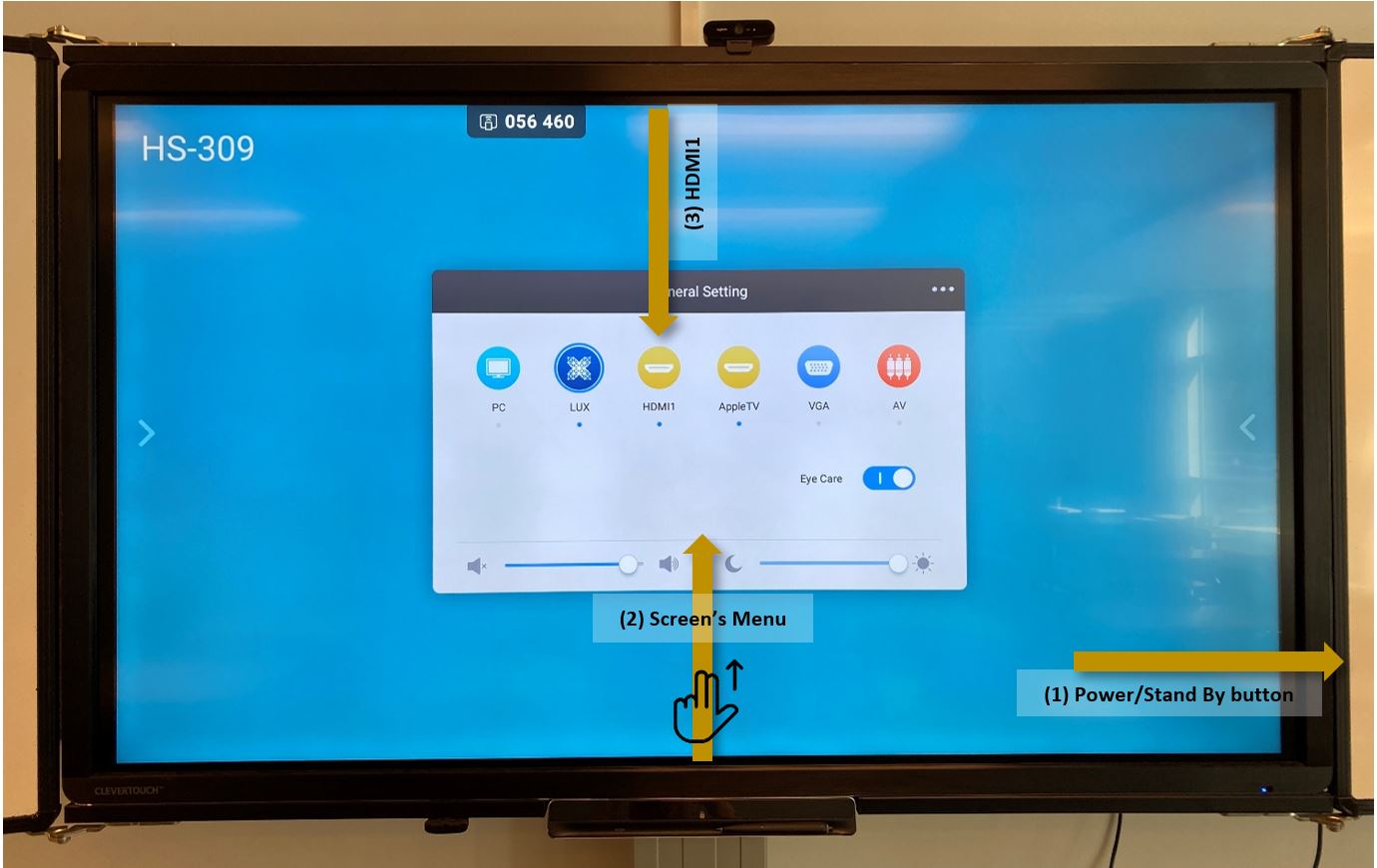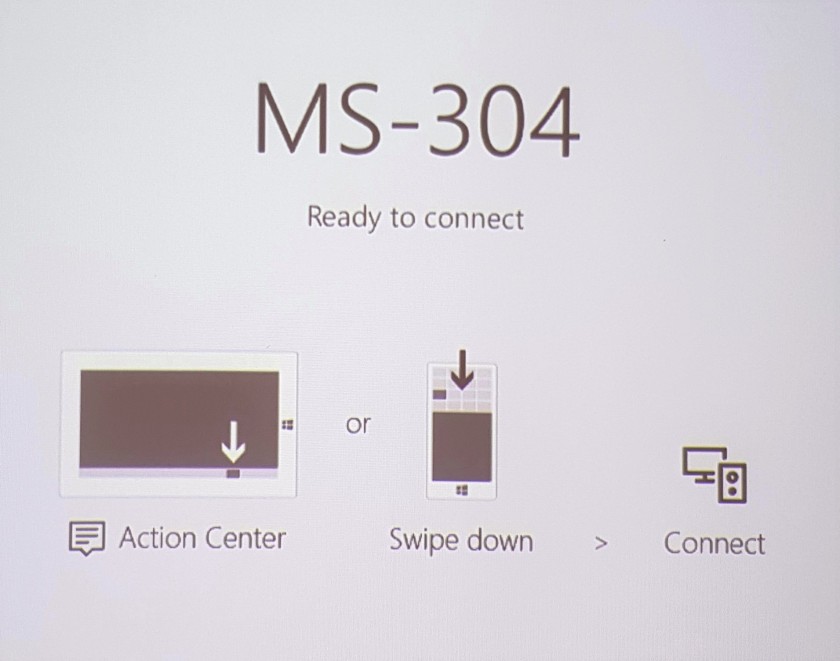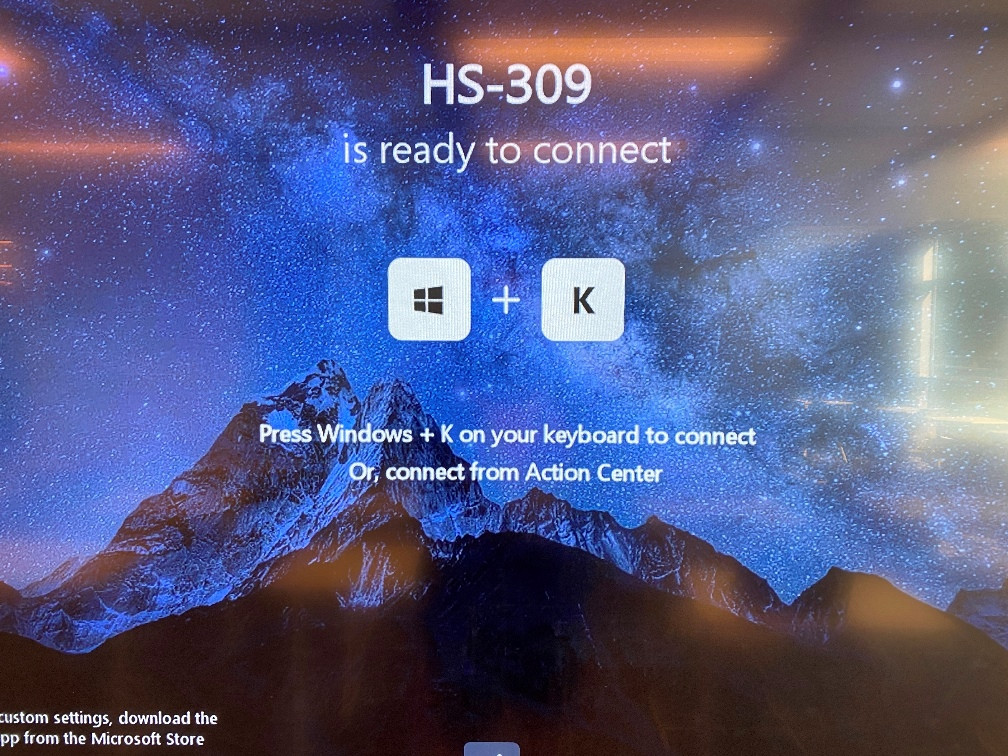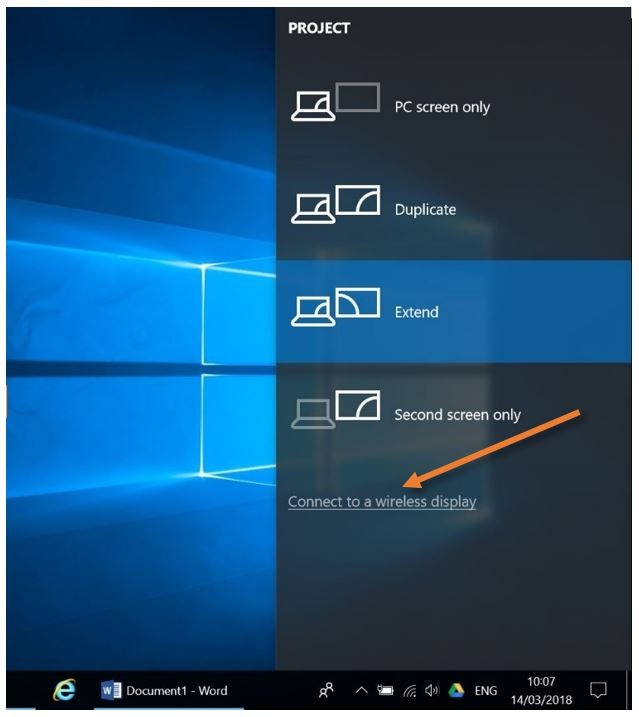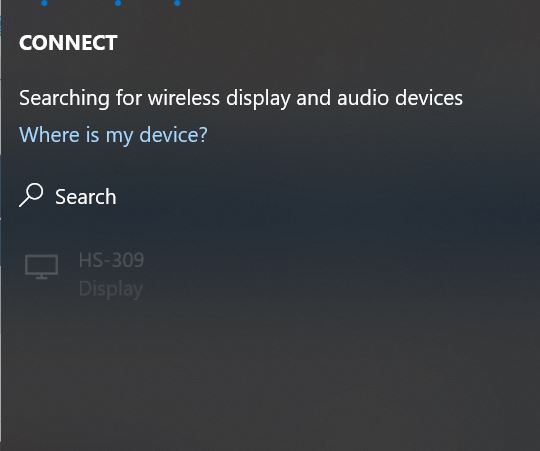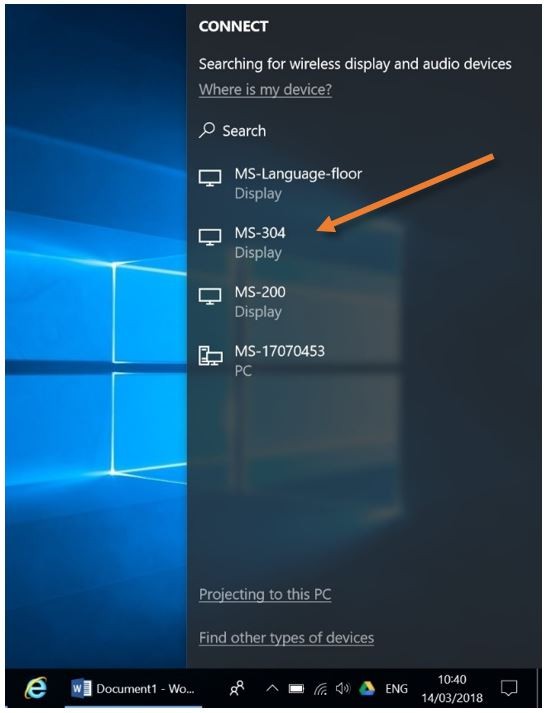Connect to an Interactive Display using Miracast (CH, MS and HS)
|
Make sure that the |
|
|
Turn on the interactive display (1), raise the screen's menu using 2 fingers from the bottom of the screen (2), and select/switch to the HDMI 1
Wait for this screen to show up: |
|
|
Press the ⊞ Windows button and
|
You should be ready to go. |