Projectors - How to Connect to the Projector in the Atrium.
| Open the cabinet, the combination is 2244, and take the tablet out. Do not tell the students the combination. | On the tablet, press on PROJECTOR and on ON to turn on the projector and to lower the projector screen. | |
 |
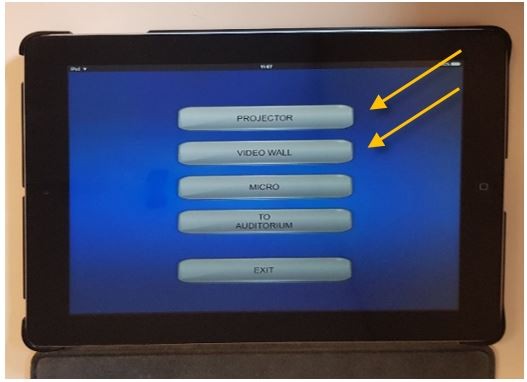 |
|
|
Make sure that Stand is the selected source. You can use the slider at the bottom to adjust the sound volume. To turn on the video wall press Exit select VIDEO WALL and ON. Make sure that Stand is the selected source. You can use the slider at the bottom to adjust the sound volume. |
||
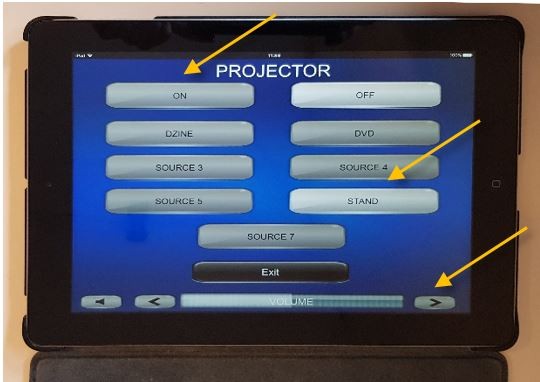 |
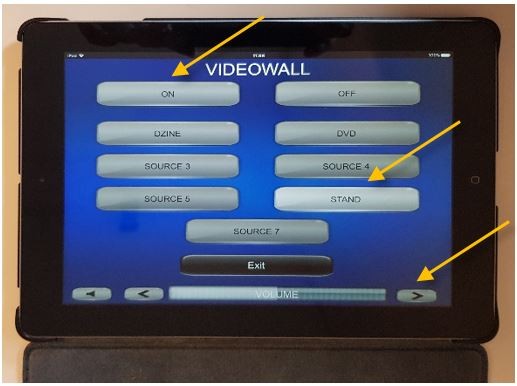 |
|
|
The projector and the video wall can be used simultaneously if needed. |
||
|
Connect the VGA/audio combo or the HDMI cable that you can find inside the cabinet to your device and you should be ready to go. Please keep in mind that the VGA cable does not carry sound, if you need sound while using the VGA cable please connect the audio cable to your headphone port. |
||
|
If your device does not have an HDMI or VGA port please use one of the adapters that you can find in the plastic box inside the cabinet. You can use adapter 1 to transform the HDMI cable into an USB-C one (for newer Macs, Windows based laptops, Android phones etc.) or adapter 2 to transform the VGA cable into a lightning one (for iPads, iPones etc.). |
|
|
|
If you need a different type of adapter, please tell the IT department in advance what you need or the exact model of your device and the team will find a solution for you. ithelpdesk@isb.be |
||


