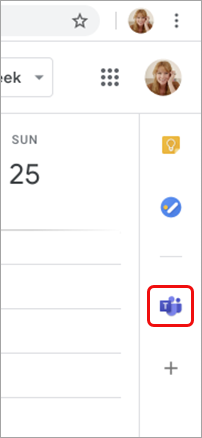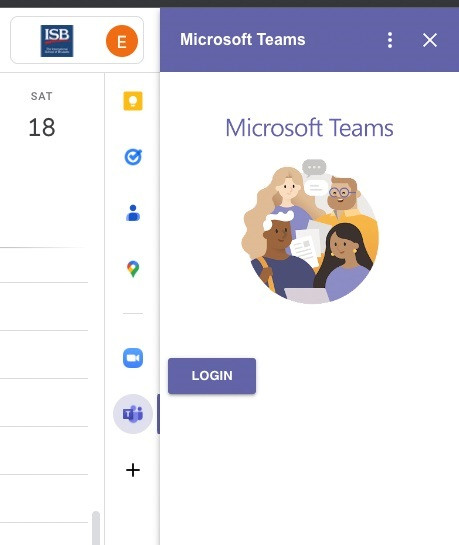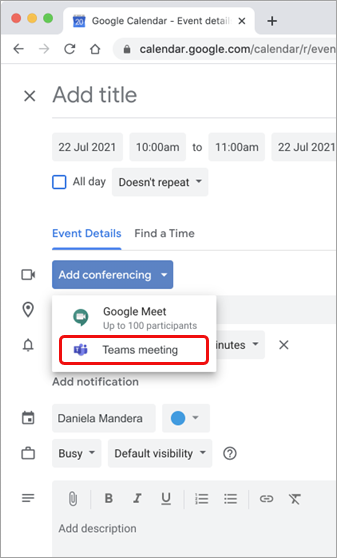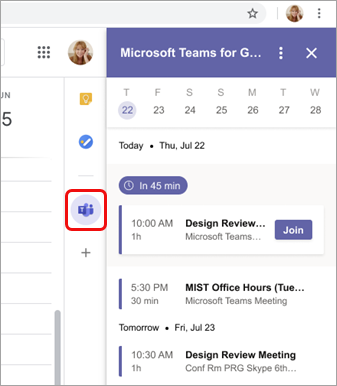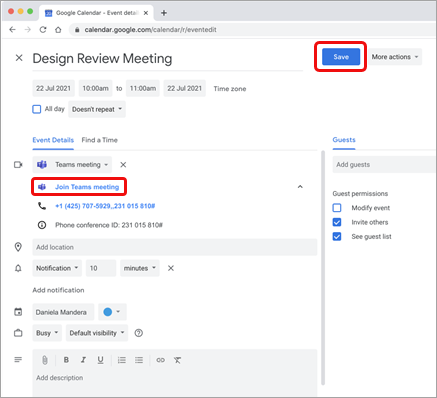Schedule a Teams meeting
If you are here for a refresher, please click here to jump directly to the Google-Teams calendar schedule options. If this is theyour first time scheduling a meeting, please continue reading.
Initial checks before scheduling.
In your Google calendar, please ensure the Teams add-on is present in the right panel.
If the panel is hidden, select the chevron at the bottom of the screen to show it.
If you have never used the Teams add-on before, please click on it, log in, and Authorize Access.
Refresh the webpage if needed.
If you can't find the Teams add-on on the right panel, please follow this how-to to install it.
Schedule a Teams meeting from Google Calendar.
You can: Begin with the meeting time, Begin with the participantsparticipants, or View, edit, and join your meetings
If you chose to:
Begin with the meeting time:
-
Select a meeting time directly in your Google calendar.
-
In the pop-up, add a meeting title and then select Add conferencing > Teams meeting.
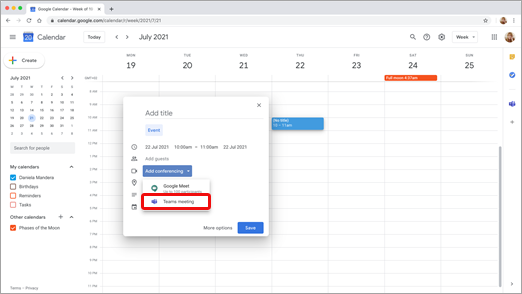
- In the Add guests space, enter the people you invite to the meeting.
You can also add a location, meeting description and change the date and time.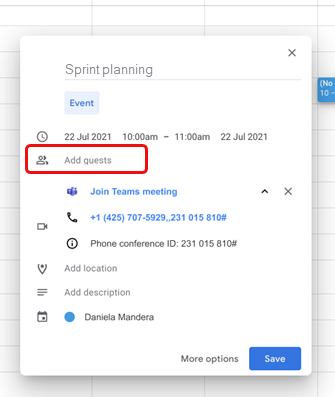
-
Select More options if you want to add more info, such as whether guests can invite other people or when you wish to receive meeting notifications.
-
When you're done, select Save.
The meeting now appears in your Google calendar.
Begin with the participants:
- On the left side of your Google calendar, select Create.
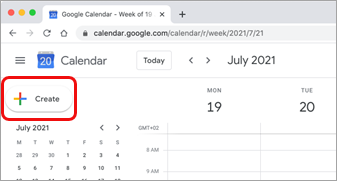
-
At the bottom of the box that opens, select More Options.
- Give your meeting a title, and in the Add guests space, enter the people you're inviting to the meeting.
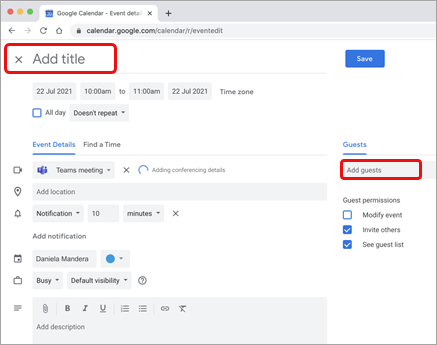
-
Under the title, select a day and time for the meeting. You can also select Find a Time (under Doesn't repeat)
forto helpdeterminingdetermine a time. -
Enter any other details you want, such as whether guests can invite other people or when you wish to receive meeting notifications.
-
Select Save.
The meeting now appears in your Google calendar.
View, edit, and join your meetings:
To view today's and tomorrow's Teams meetings, open the right panel in Google Calendar and select the Teams add-on.
If the panel is hidden, select the chevron at the bottom of the screen to show it.
Select Join to join a meeting.
To view or edit meeting details, double-click the meeting in the calendar.
The details view opens.
You can make any changes here. When you finish, select Save. If it's meeting time, select Join Teams meeting.