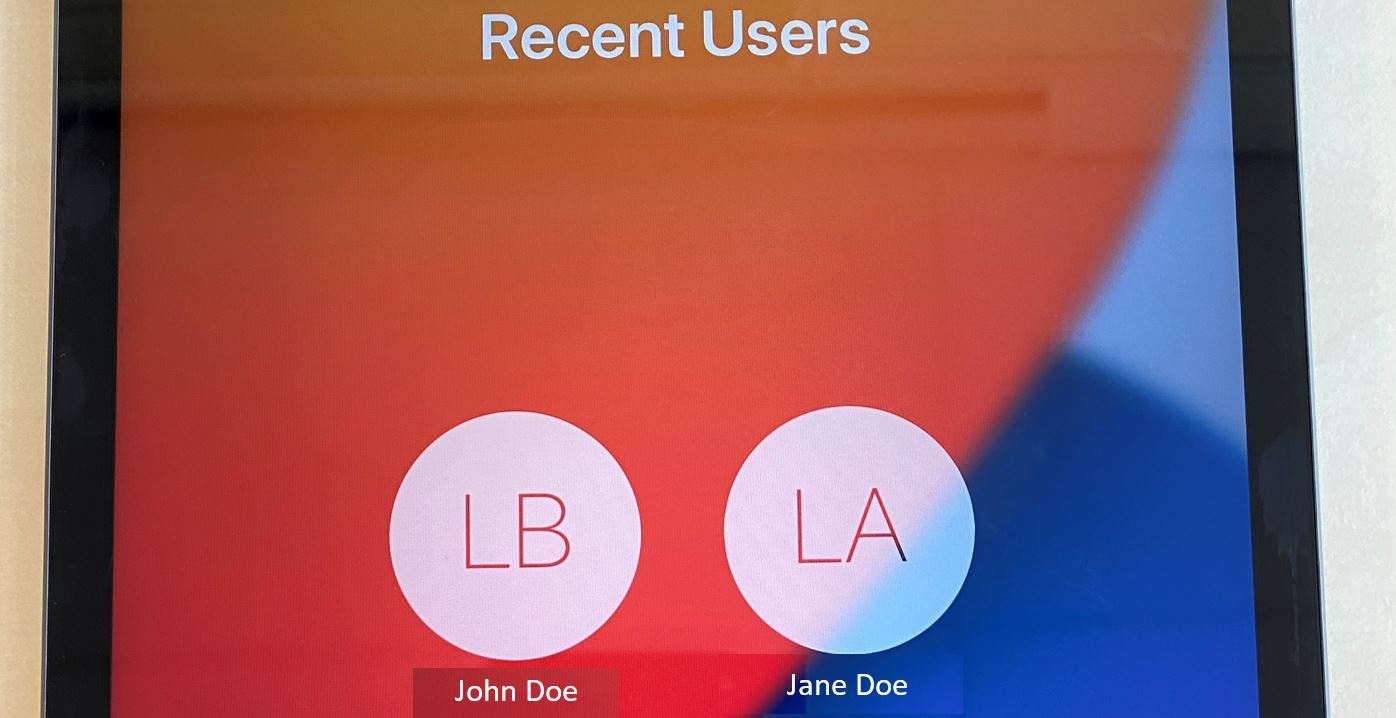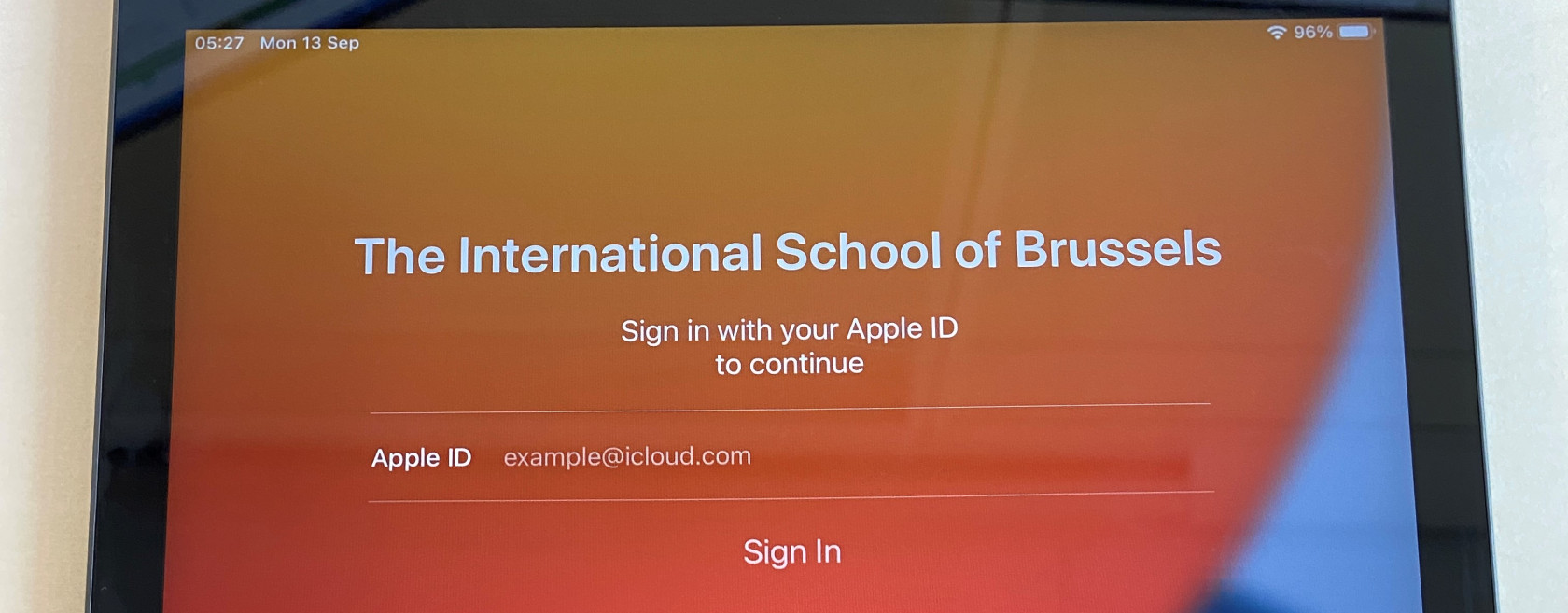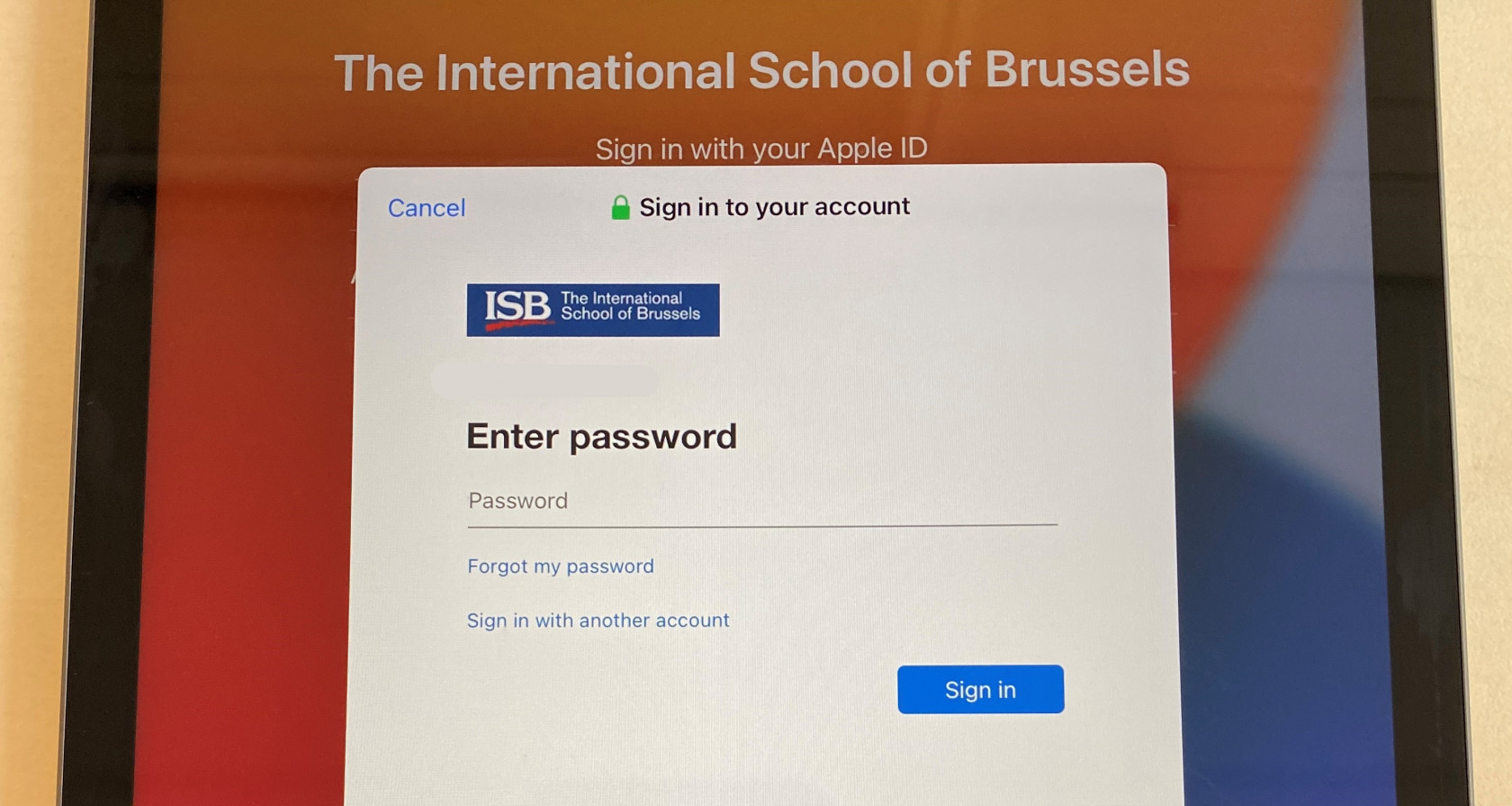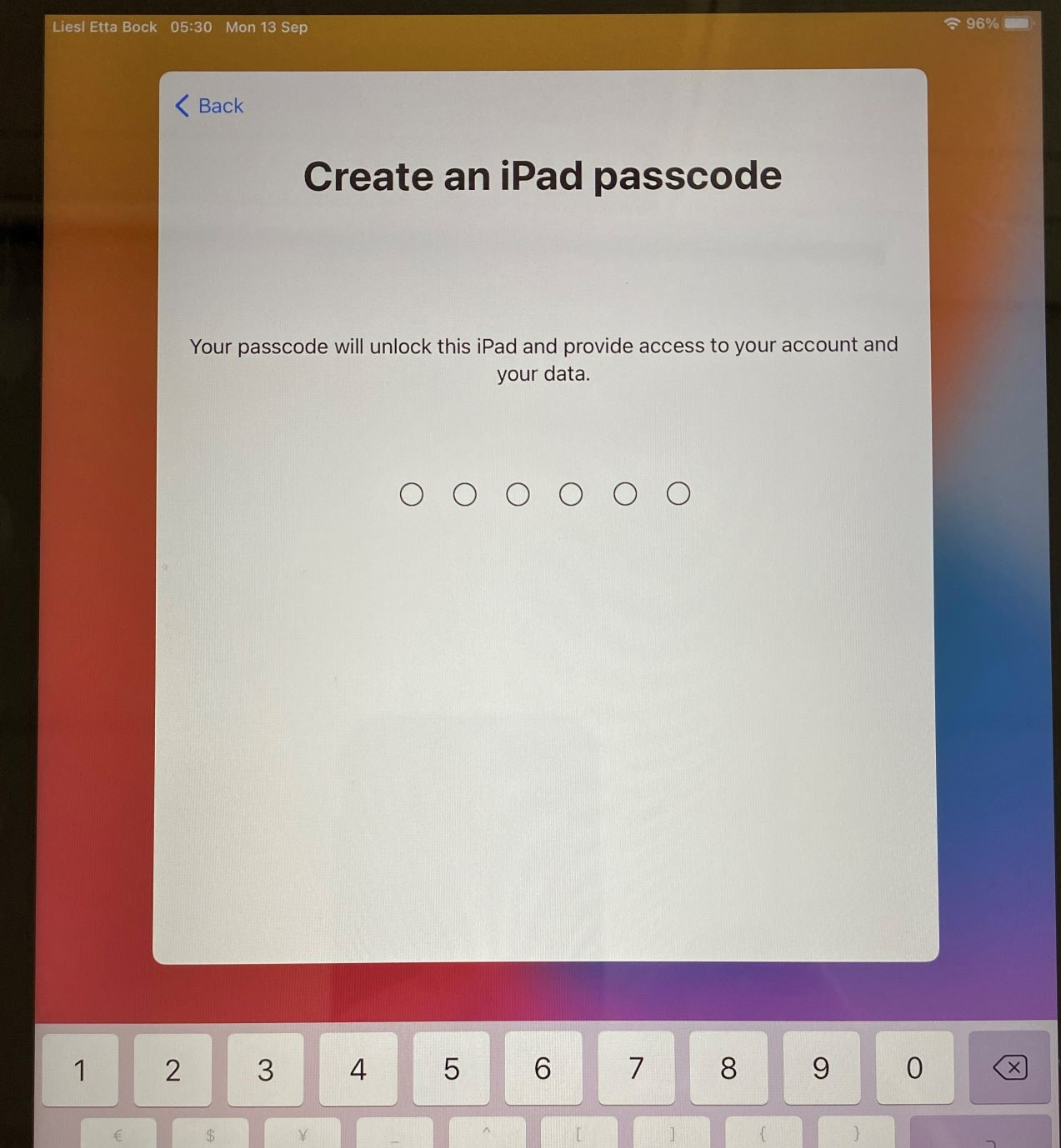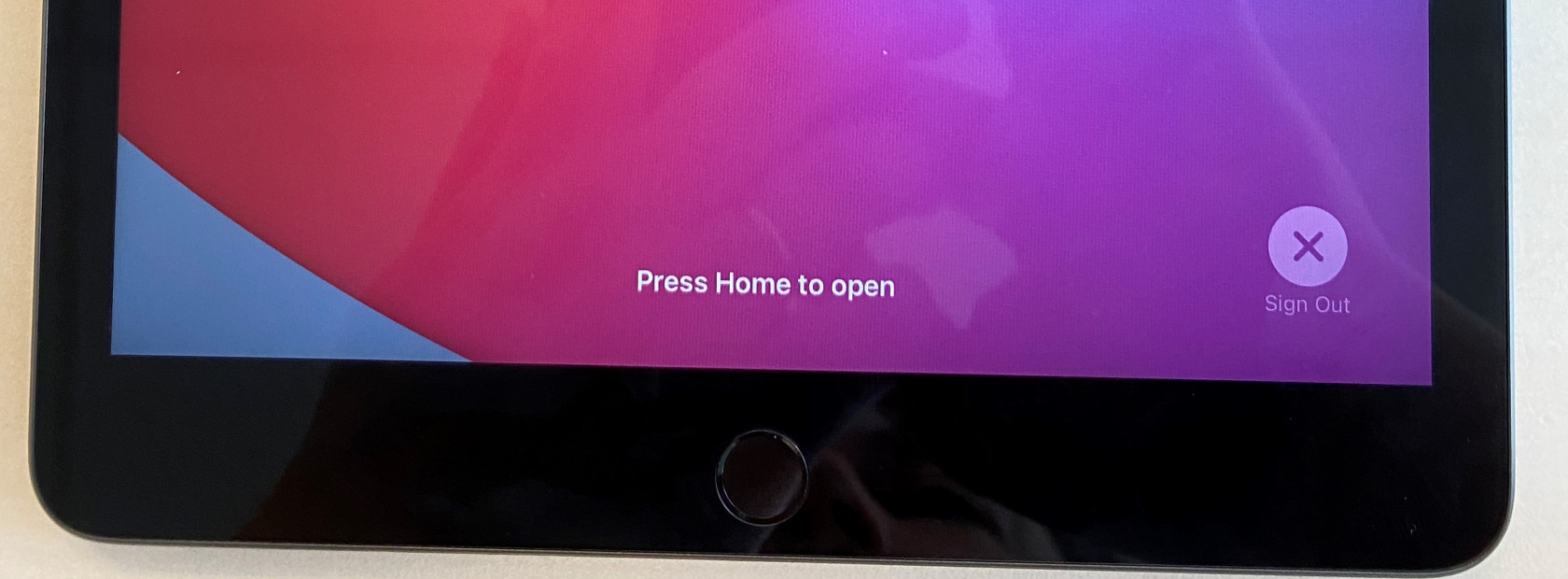Shared iPads
Initial setup and other essential things that you need to know.
Please assign an iPad to the students and ask them to try to use the same one every time.
I put a sticker on all of them – the cart slots are also numbered.

The benefits of using the same iPad are:
- Fast log in. Instead of going through the initial setup on a new iPad, the students can select their name from the list and insert their passcode.
- After they log in, they will not have to wait for the server to move and apply all their photos, documents, and settings from the last iPad that they used.
First Sign in.
- Please ask the students to insert their email address and press Sign in. example@isb.be
- Insert the email password
- Ask them to select their preferred language in the next window – usually English; and the location – Belgium.
- Press continue when asked to change the settings for Written and Spoken languages.
- The iPad will then ask the students to create a 6 digit passcode. They can use the same one that they used last year, or they can enter a new one – please ask them to write down their passcode in their ES agenda next to their password.
- In a few seconds, the iPads will create their accounts and log them in.
- Important step – when they are done working on the iPad, please ask the students to log out.
- Press the power button twice; the screen will go into standby and back. Then press Sign out in the lower-right corner.