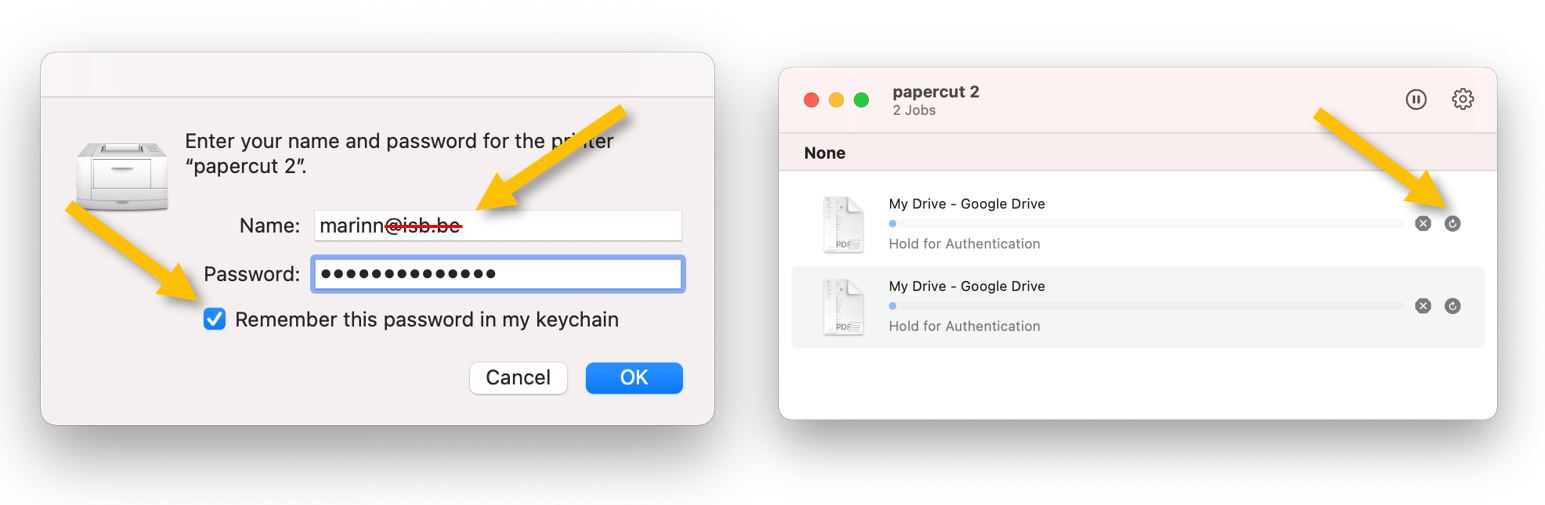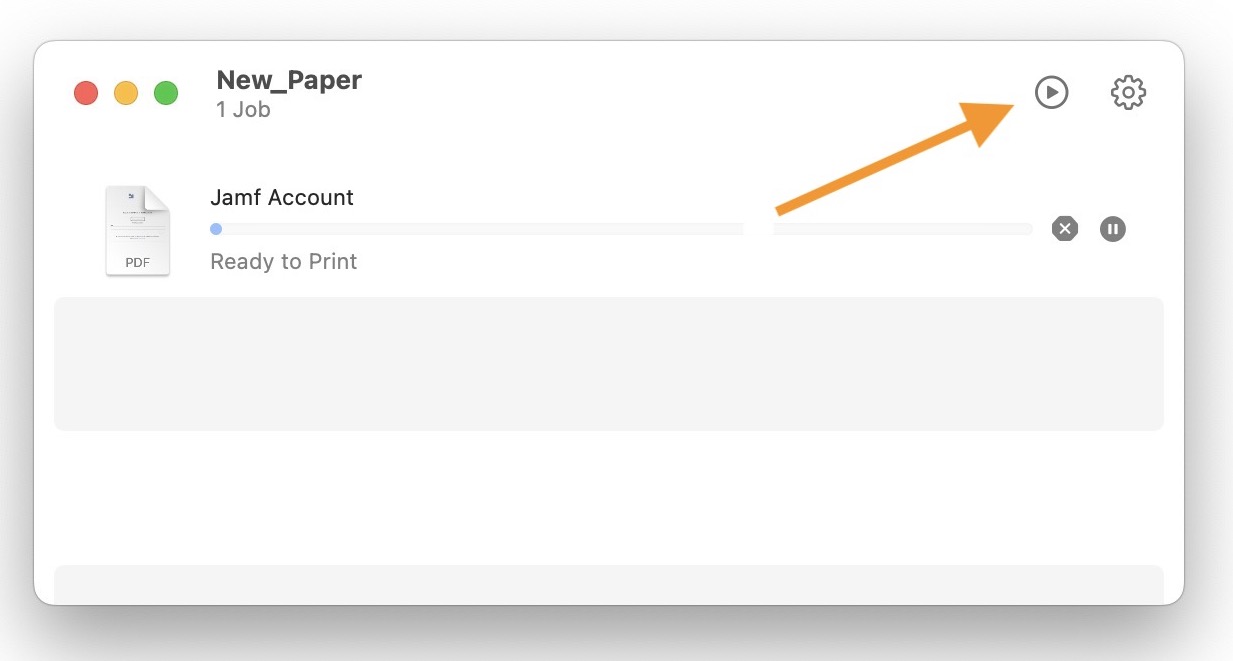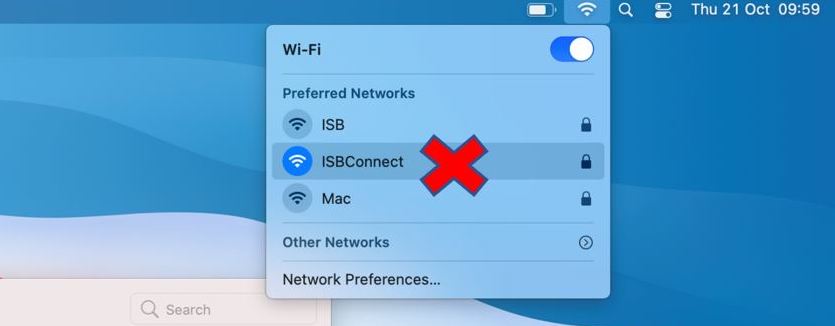Xerox Printing - Jobs Stuck in the Queue - Fixes
Hold for Authentication fix:
Usually, when your print jobs get stuck in your queue with the message Hold for Authentication, you need to input your username and password to convince them to leave.
Click the reload sign (right panel) and insert your email password in the new pop-up window. Mark 'Remember this password' before pressing OK.
Once the print jobs disappear from your queue, you can find them at the copier level.
Good to know: In rare cases, the operating system could prefill your username (Name) with your email. Please erase @isb.be and continue as above.
Hold for Authentication usually shows its ugly head the first time you installed or reinstalled the printer, when you change your email/system password, after logging in on a new computer, or after a reimage.
Ready to Print fix:
If your print jobs stay in your queue with the message Ready to Print, the usual fix is to make sure that you are connected to ISB and then press the Play button in the upper right corner.
Once the print jobs disappear, you can find them in the copier queue.
Good to know: printing only works if connected to the ISB network.
If you print and the Mac cannot communicate with the printer, it automatically pauses the process.
It could happen if you are not on the ISB network. For example, if you do not want to forget and print something from home.
Unfortunately, the Macs do not resume printing when the communication is reestablished, not even when you print something new.