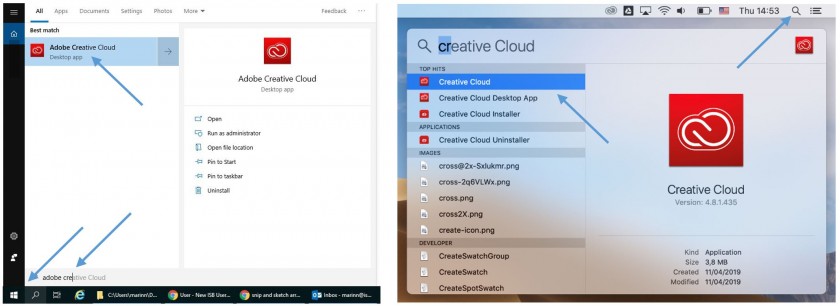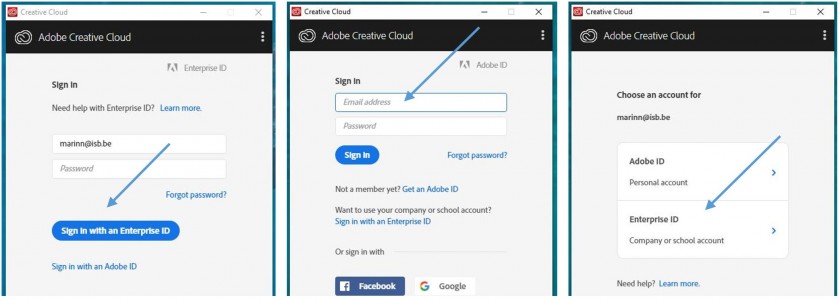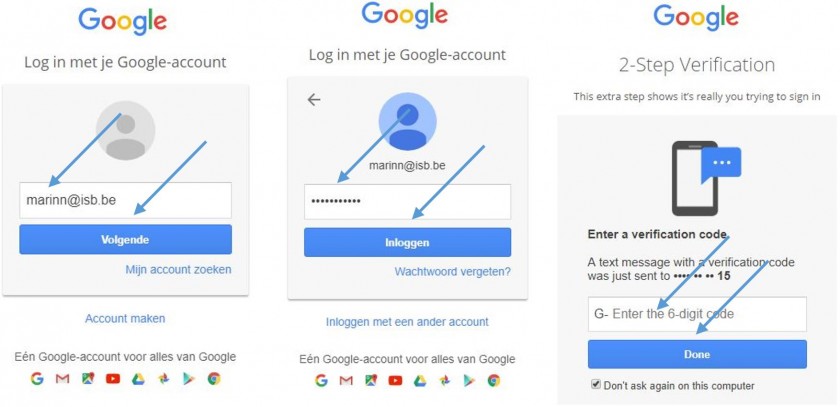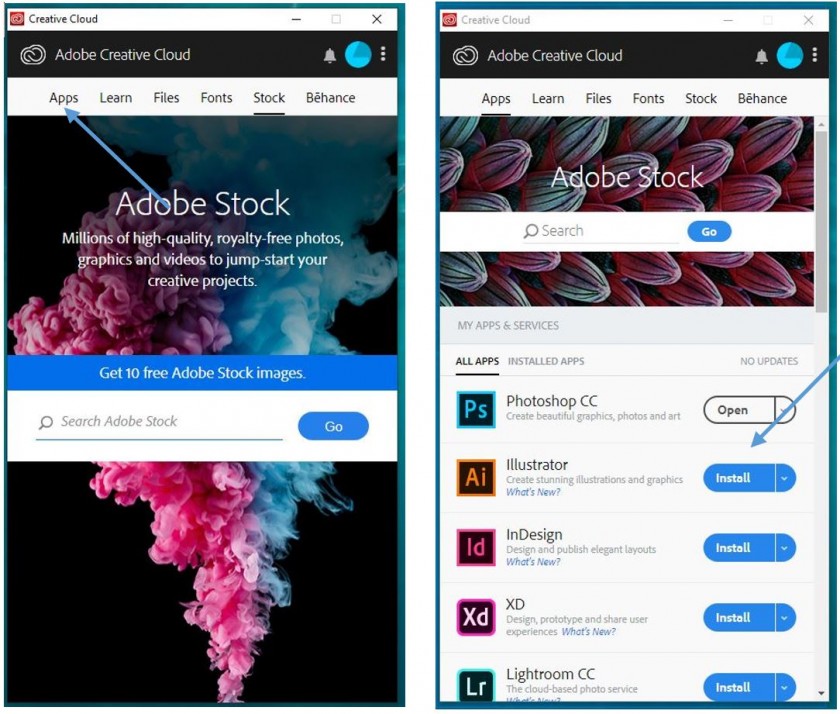How to install Adobe software
How to install the newest version of Photoshop, Illustrator, Premiere, Acrobat, Lightroom, etc. on your computer.
(First, please check with the IT office to make sure that your ISB emailAdobe account is active and merged with your ISB Adobeemail account.)
|
Windows version.
Press the Start button and write Adobe Creative in the search field. Open the Adobe Creative Cloud app. |
Mac version.
Press the Spotlight button and write Creative Cloud in the search field. Open the Creative Cloud app. |
In the window that pops up click on Sign In with an Enterprise ID. Insert your ISB email address in the Email Address field and press the Tab key. If it asks you to choose an account chose the Enterprise ID one. If not, please insert the password that you use to log in to your email and click on Sign In.
In the new window that pops up insert your ISB email and click Next, Volgende or Suivant, insert your email password and click on Sign In, Inloggen or Connecter. Insert the code that you receive on your phone and press Done.
After the sign in is complete Creative Cloud will check to see what Adobe apps you have installed on your computer, this can take up to 10 minutes. When done, in the new Creative Cloud window, click on the Apps tab and install only the ones that you need. You can always come back and install more if needed.
Use the same technique as in the first step to find the installed apps. If you use them often pin them to the taskbar or dock.