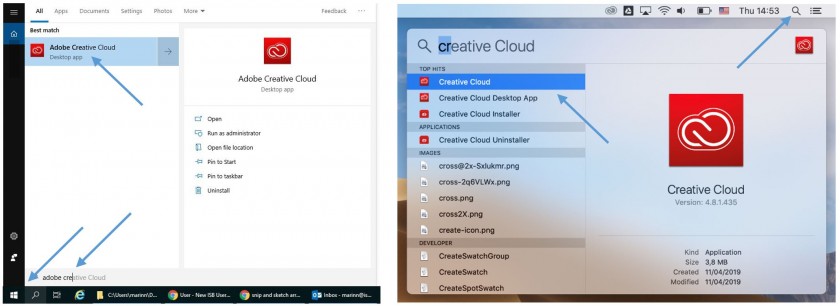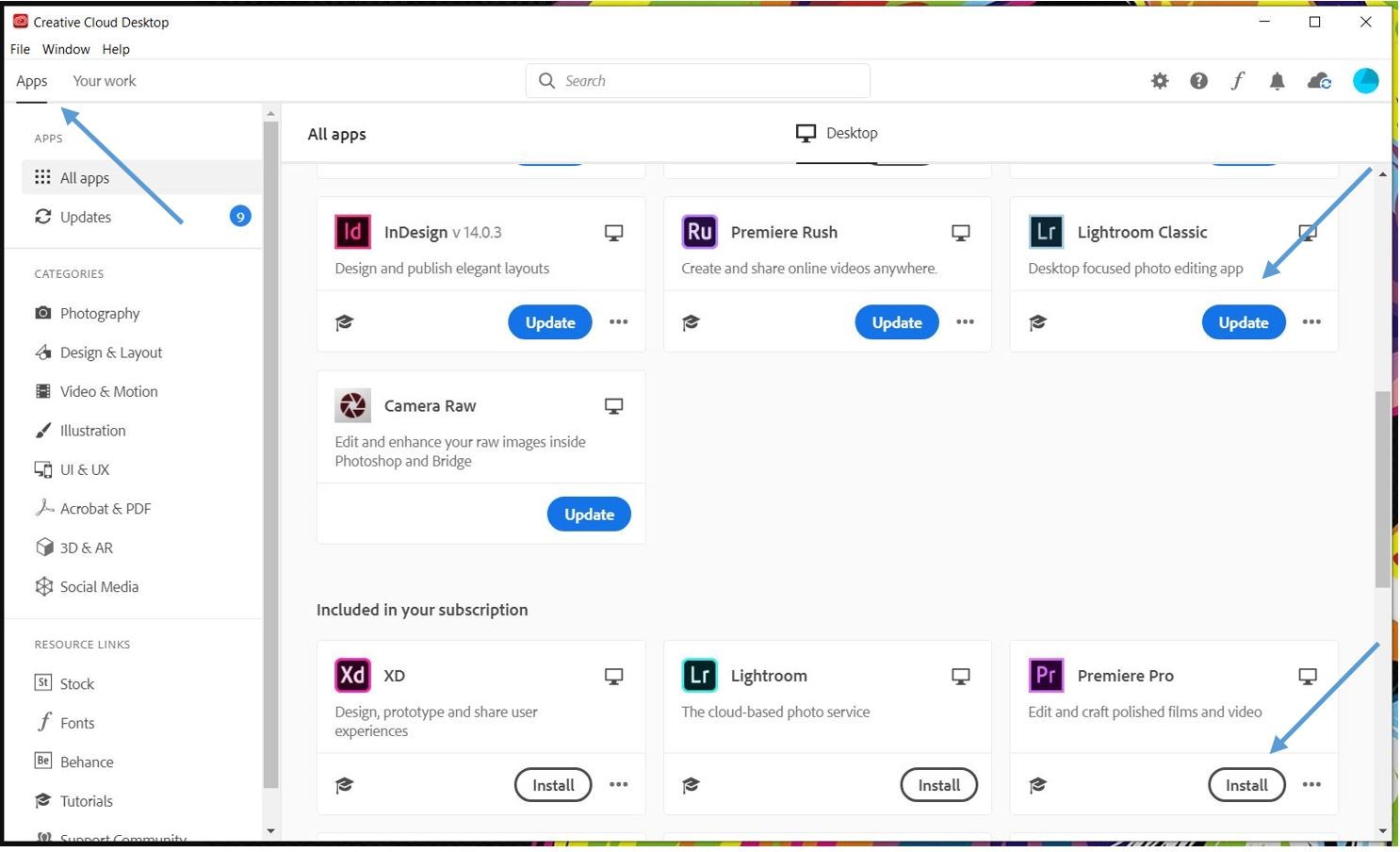How to install Adobe software
How to install the newest version of Photoshop, Illustrator, Premiere, Acrobat, Lightroom, etc. on your computer.
(First, please check with the IT office to make sure that your ISB Adobe account is active and merged with your email account.)
|
Windows version.
Press the Start button and write Adobe Creative in the search field. Open the Adobe Creative Cloud app. |
Mac version.
Press the Spotlight button and write Creative Cloud in the search field. Open the Creative Cloud app. |
In the window that pops up Sign in using your email and click on Continue. If it asks you to choose an account chose the Company or School Account one. If not, please insert the password that you use to log in to your email and click on Sign In.
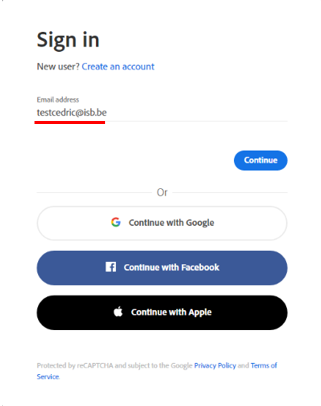
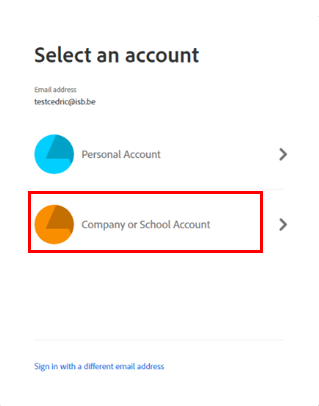
In the new window that pops up insert your ISB email and click Next , your password, and click on Sign In. Insert the code that you receive on your phone or approve your sign in via the authenticator App.
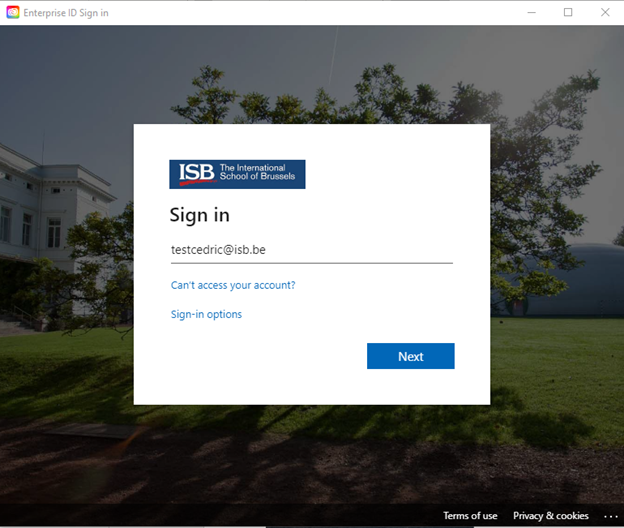
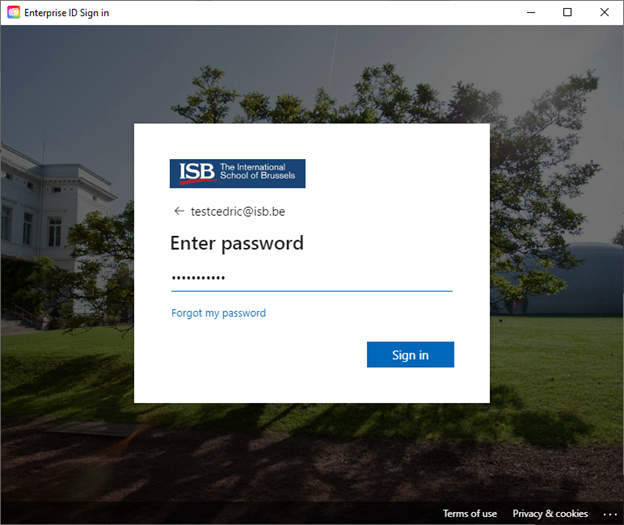
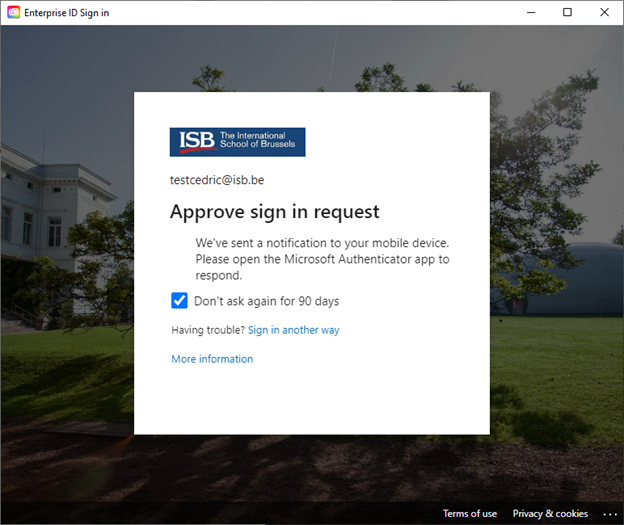
After the sign-in is complete Creative Cloud will check to see what Adobe apps you have installed on your computer, this can take up to 10 minutes. When done, in the new Creative Cloud window, click on the Apps tab and update or install the ones that you need. You can always come back and install more if needed.
Use the same technique as in the first step to find the installed apps. If you use them often pin them to the taskbar or dock.