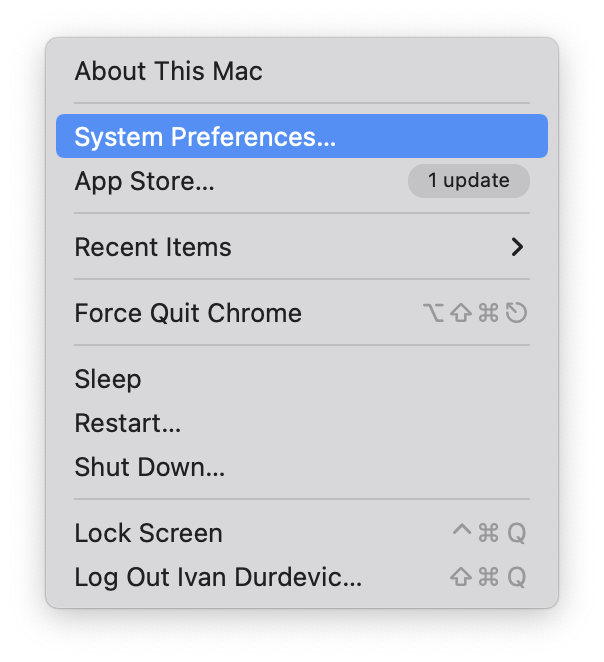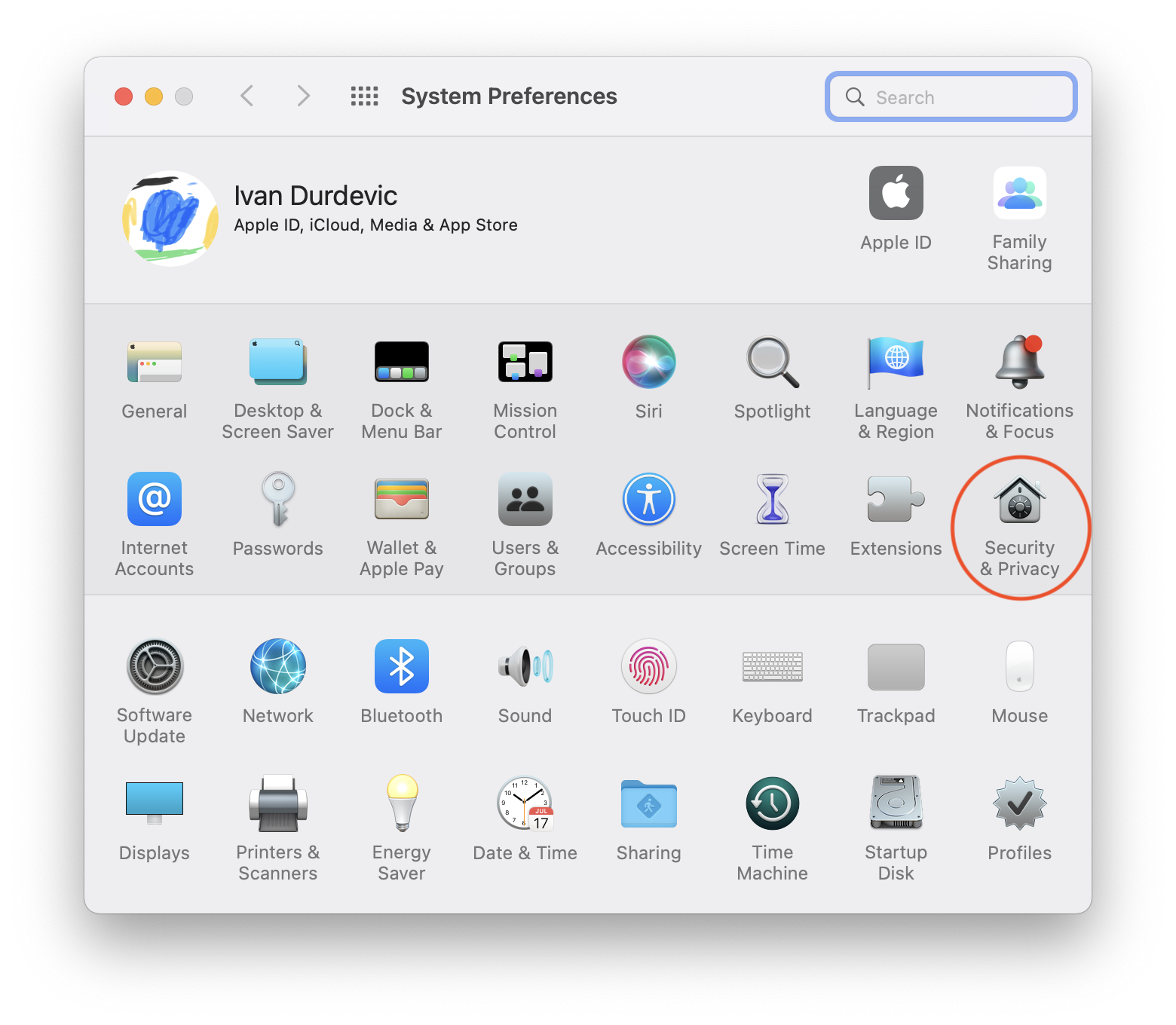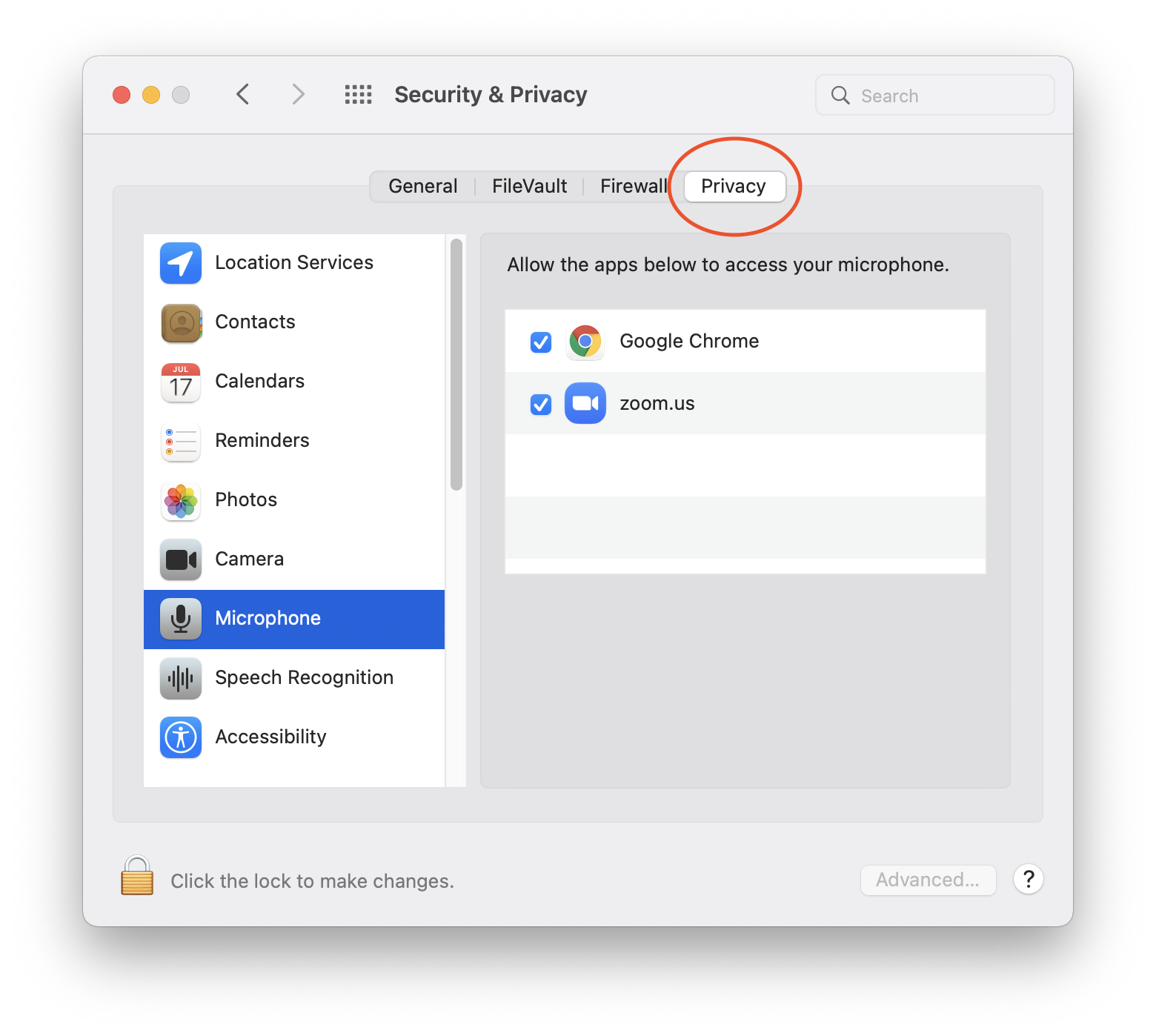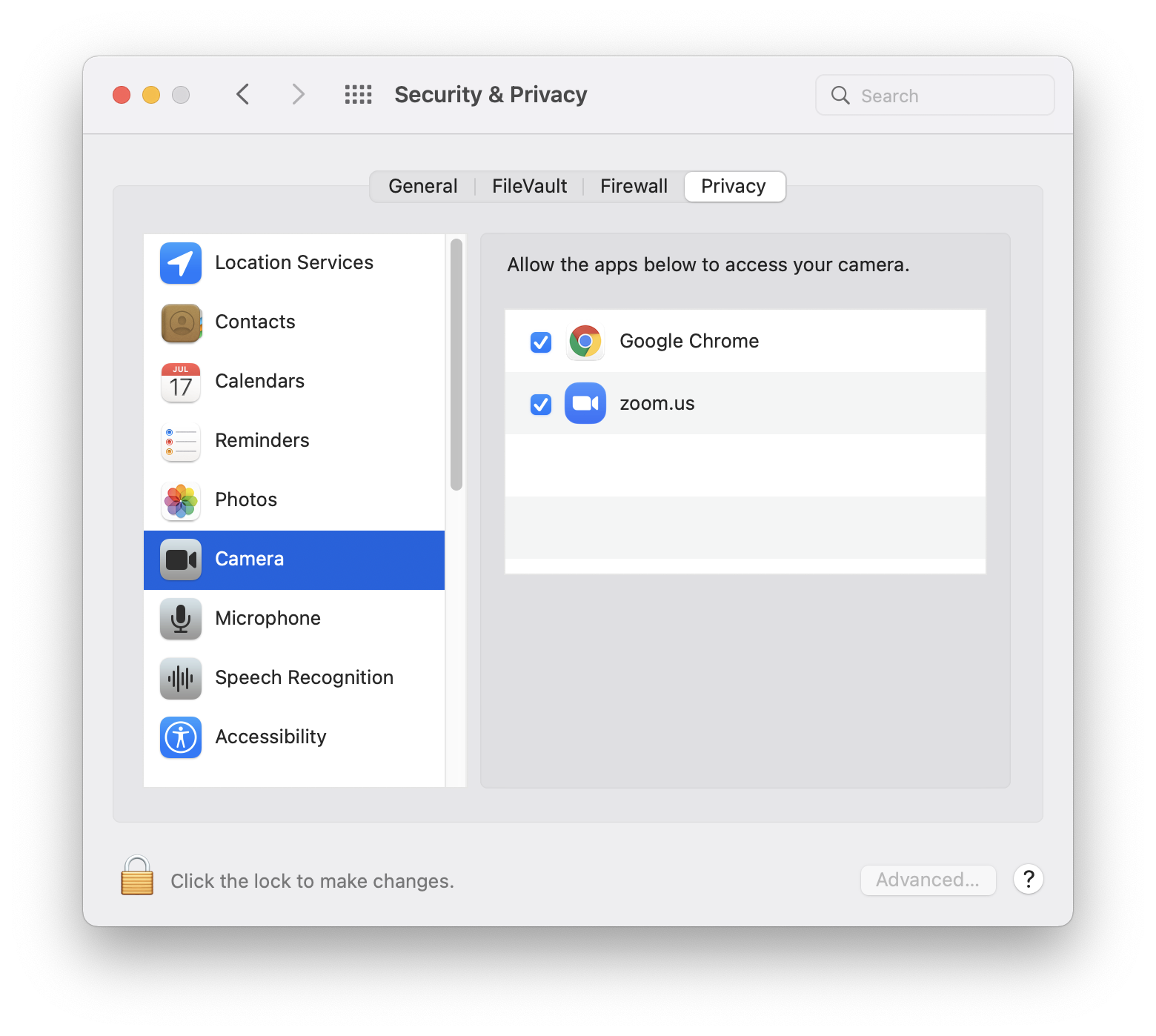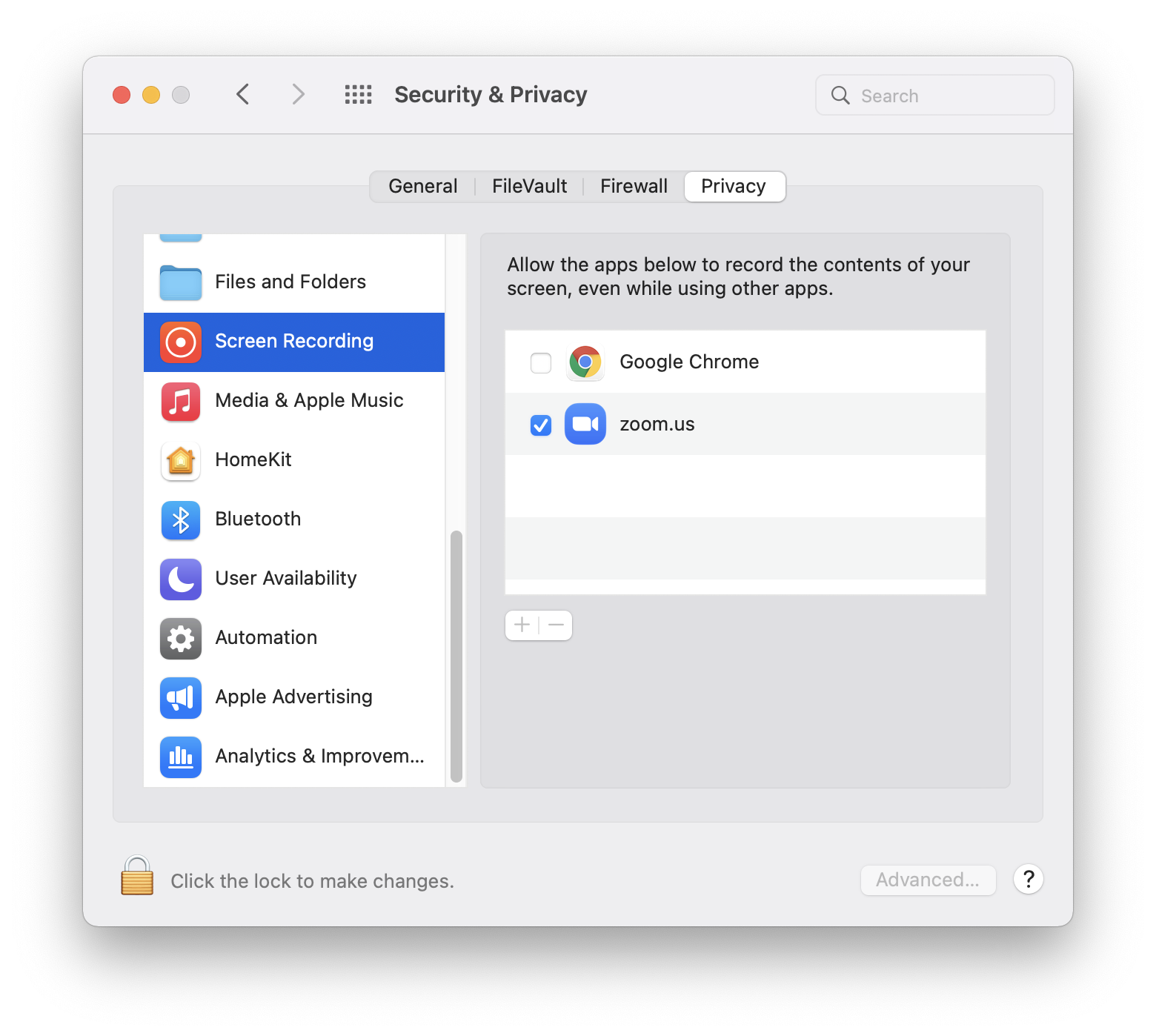Setting Up Zoom for Students
To make sure your camera, microphone and screen sharing works on your computer, please follow the next steps.
1. On your computer, open System Preferences. You can do so by clicking on the Apple logo in the top-left corner of your screen, and select System Preferences from the manu.
2. Once opened, head out to Security & Privacy.
3. Make sure to select Privacy tab, and in the column on the left, we will have to go through Microphone, Camera and Screen Recording, making sure the Zoom app has the blue checkmark next to it.
Now you can close the System Preferences, and your Zoom app will have all the features you need.
Congratulations!