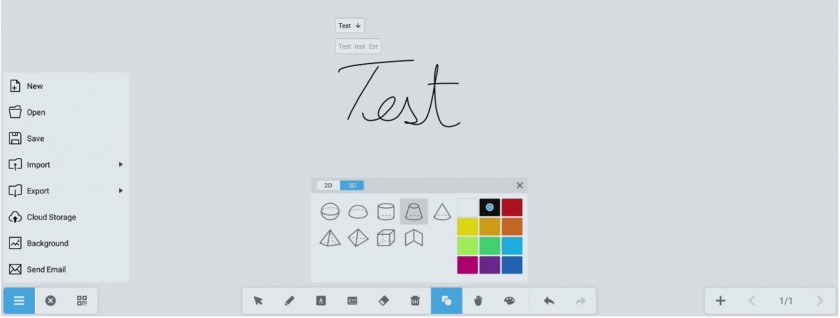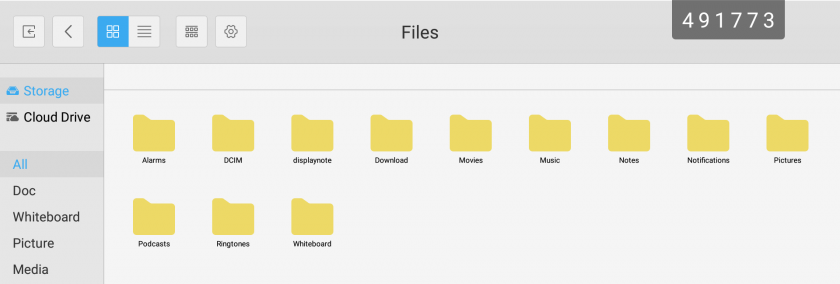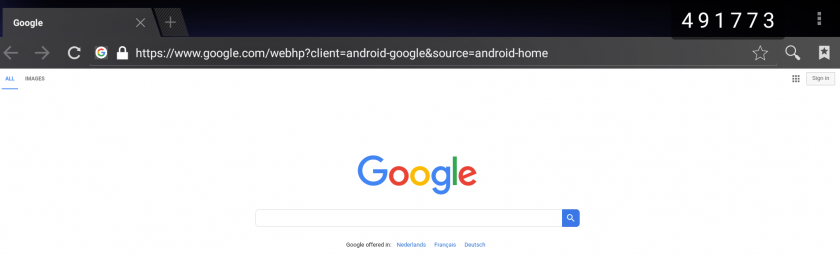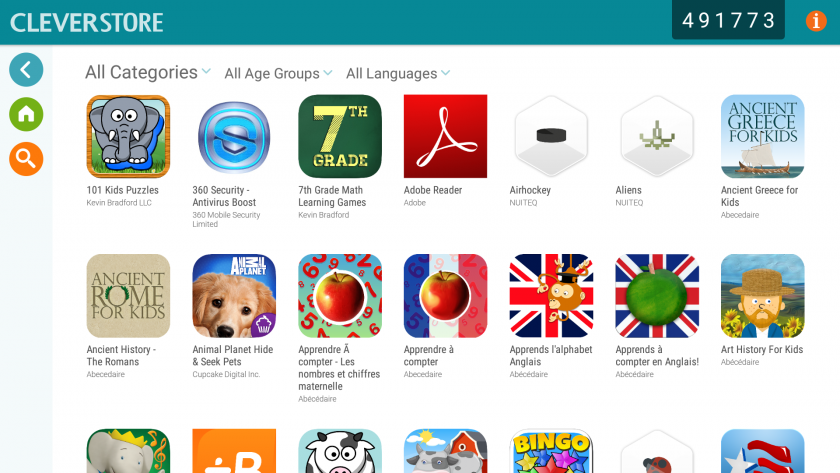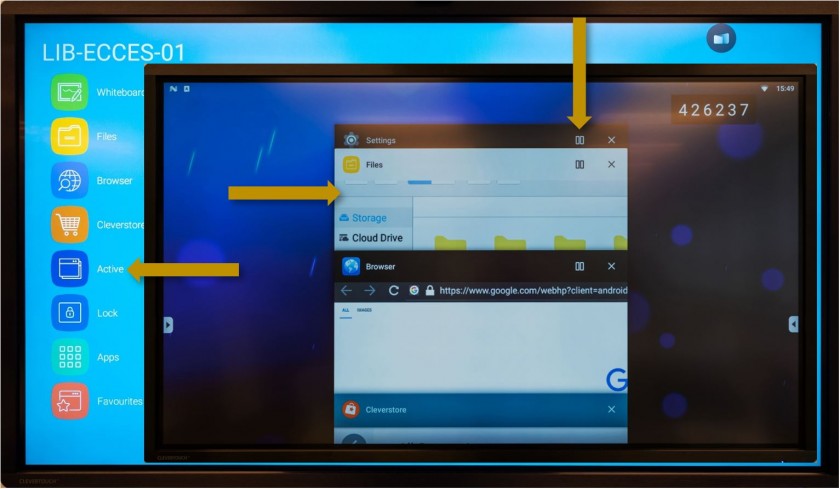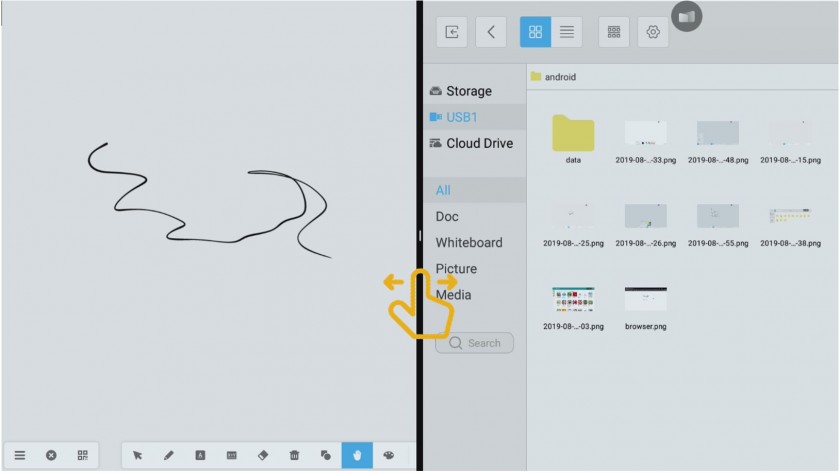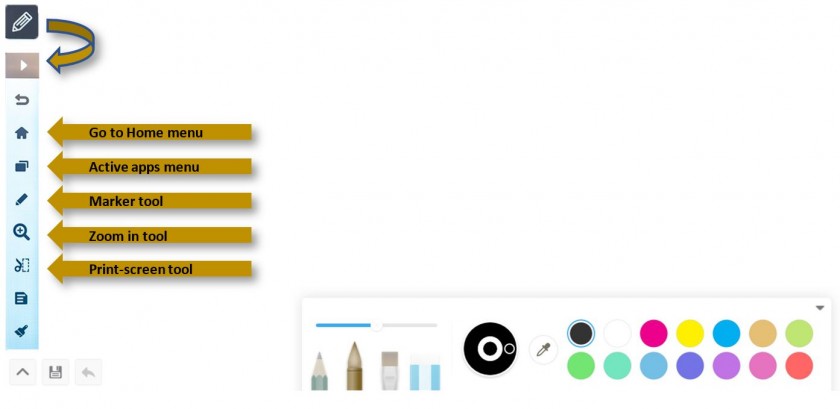Android Lookaround
- Explore and manage files
- Cleverstore
- Other apps (apps can be requested and “pushed” to screens by IT
- Switch between active apps
- Favorites
While on the Android (LUX) module, click on the side arrows to make the side menu show up. Inside you will find the following apps and tools:
Whiteboard - a simple and fast whiteboarding tool - you can find a more in depth look here.
Files - lets you explore and manage (move, copy, delete, create, rename, etc.) the files and folders of the local system and all the external connected devices (ex. an USB flash drive).
Browser - a simple internet browser. Chrome based.
Cleverstore - is a portal to numerous educational apps. Browse, install, test and use the ones you like. After an app is installed it can be found under Apps.
Active and Splitscreen mode:
To switch between the active apps (for example between the Browser and the Whiteboard) without closing them click on the Active icon and select the desired app.
If needed, 2 apps can be used at the same time (for example the Browser and the Whiteboard). While in "Active" mode click on the ∏∏ option in the upper right corner of the active panels to open them on only half the screen.
While in splitscreen mode move the separator to make the working area of the left or the right app smaller or bigger.
While using an app you can use the bubble menu to go back to the home screen, change between apps, use the marking tool, zoom in on a portion of the screen or take a print-screen. Some of these options may not be available at all times.
Lock - to lock the Lux module (for the moment it doesn't do anything special)
Apps - browse and open the installed apps, including the ones added using the Cleverstore. If you find an app either on the App store or the Google Play store that could be interesting to use on the Interactive Displays ask the IT team to check. If it's compatible with the interactive displays and GDPR friendly we will install it for you.
Favorites - can be used to bookmark the favorite apps from the Apps panel.