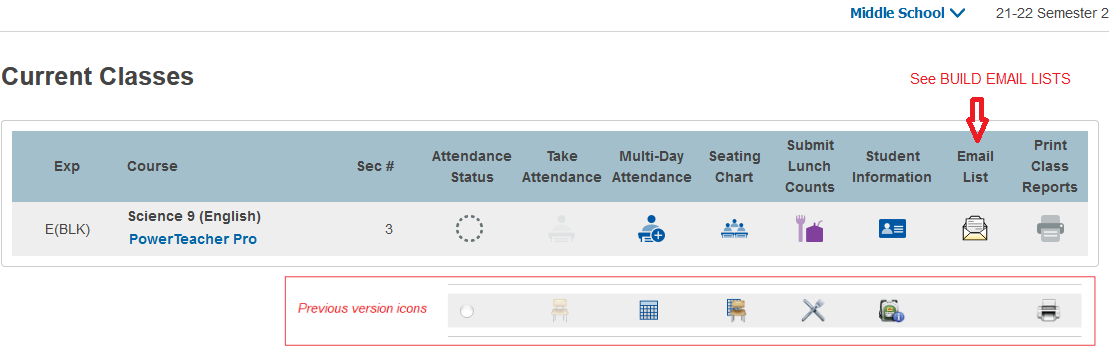Powerschool v21.11 - New Features
ADMIN
New Top Navbar, Manage Profile and Quick Data
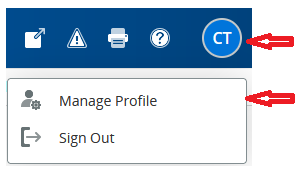
Users can personally disable the Quick Data boxes on right by clicking
the cog and unticking the two checkboxes
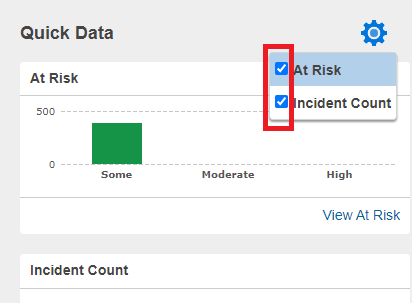
New Search
Student / Staff / Parents tabs replaced by a single drop-down menu.
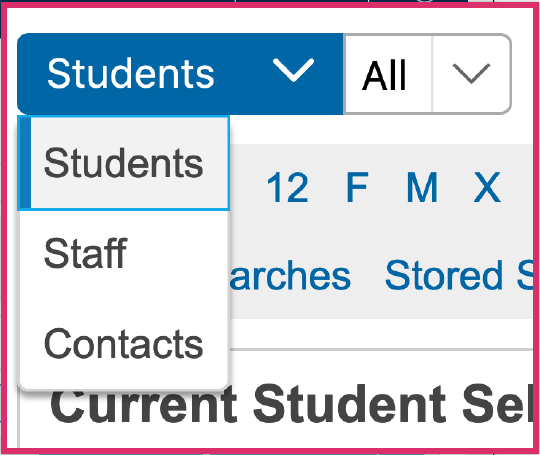
Direct field search on commonly used fields
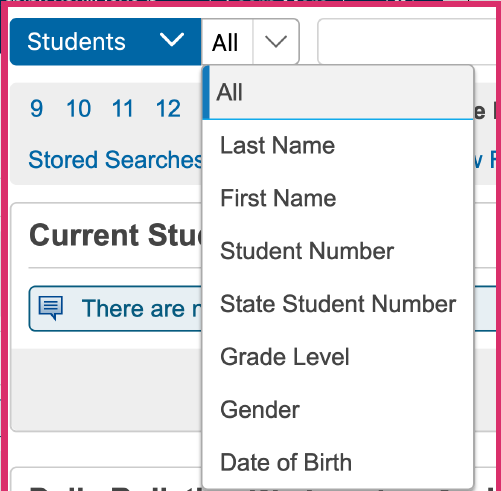
Search term building - search terms build as you enter them and can be removed individually or a new search started with Clear All.

NOTE: this makes the search more like spreadsheet filtering than the previous search behaviour, where a new search would be performed.
Quick Search alphabet is turned off by default - users can enable it
personally via Manage Profile

Live Smart Search - as you type, provides all possible solutions which you can add individually to the current selection or select all by clicking Return
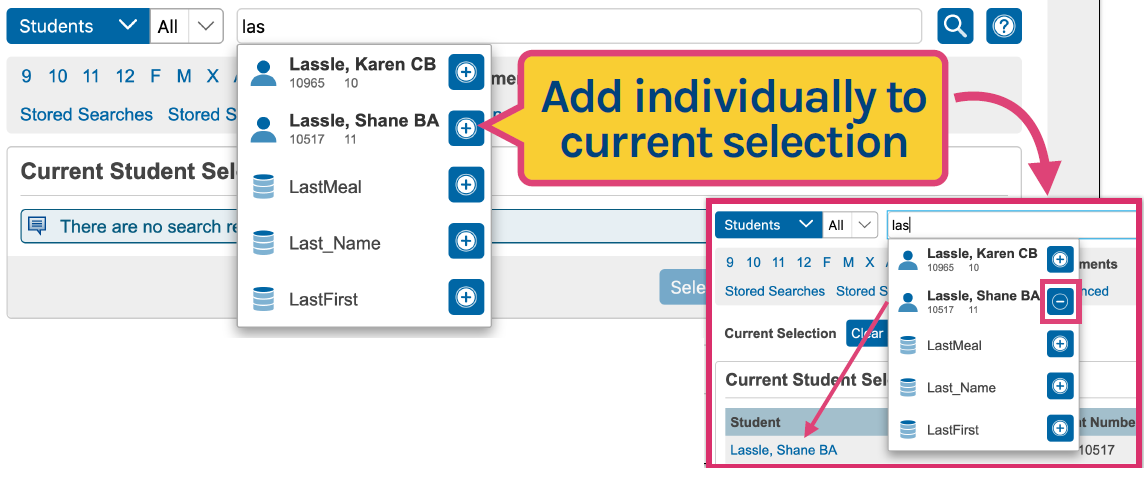
Note: Smart Search is enabled by default - a user can disable it via Manage Profile
Advanced Search moved to drawer on right to separate it and make it easier to see the impact on the current selection
For more information, click the Help ? icon to the right of the search bar.
Parents -> Contacts
Instead of each student having mother/father information ( repeated for each sibling ), parent Contacts are now their own entity. They also have their own Portal accounts ( rather than sharing between a family ), but only if they have specified a valid email address. SSO will be implemented for these Parent Contacts during the summer of 2022.
Now to view the parents of a student, Admin users should not use the
Parents pages, but should instead use the Contacts
screen. This displays the name, email, relationship, main phone number,
address and whether or not the child lives with them ( main/secondary
family ). If the Contact has a Portal account associated with them, Data
Access will be ticked.

POWERTEACHER
Changes in PowerTeacher are just cosmetic and there are no changes in PowerTeacher Pro
Start Page icons
Manage Profile
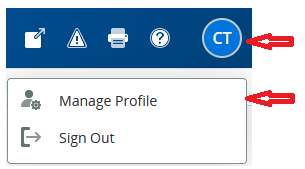
There is a new option in Manage Profile to show the course section
number on the Start Page

If set to yes, the section number column appears in the Current Classes list
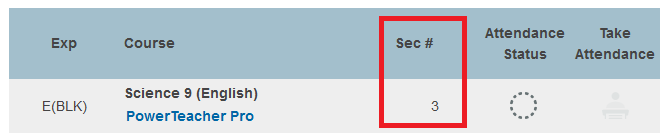
BUILD EMAIL LISTS
There is a slight change to the way you can build email lists of
students and/or parents to copy/paste into an email.
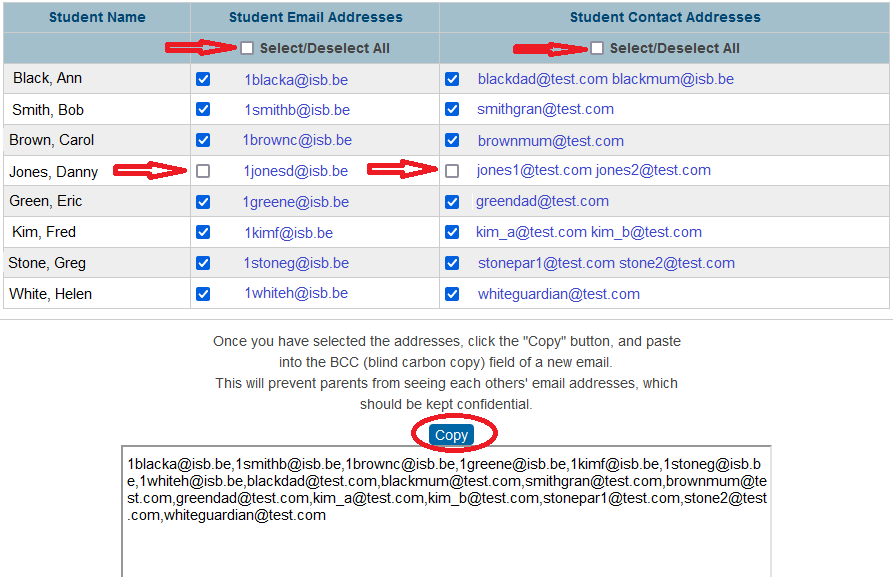
First use the Select/Deselect toggle to select all students and/or Student Contact Addresses (parents). Optionally, you can then remove any single email items you don't require in the list. The list at the bottom will change dynamically depending on your selections. Once complete, click the Copy button to copy to your clipboard for pasting into your email.
In the Admin Portal, this can be invoked as before, using group function Build Email Lists.
In the Teacher Portal, it can be invoked directly from the new Email List icon on the Start Page - all students in all your classes will be available to select from. Alternatively you can select Student Information for a single class and select the Email Addresses menu link.
It is not currently possible to generate these email lists from PowerTeacher Pro.