Side View of the Interactive Display - Ports and Connectivity
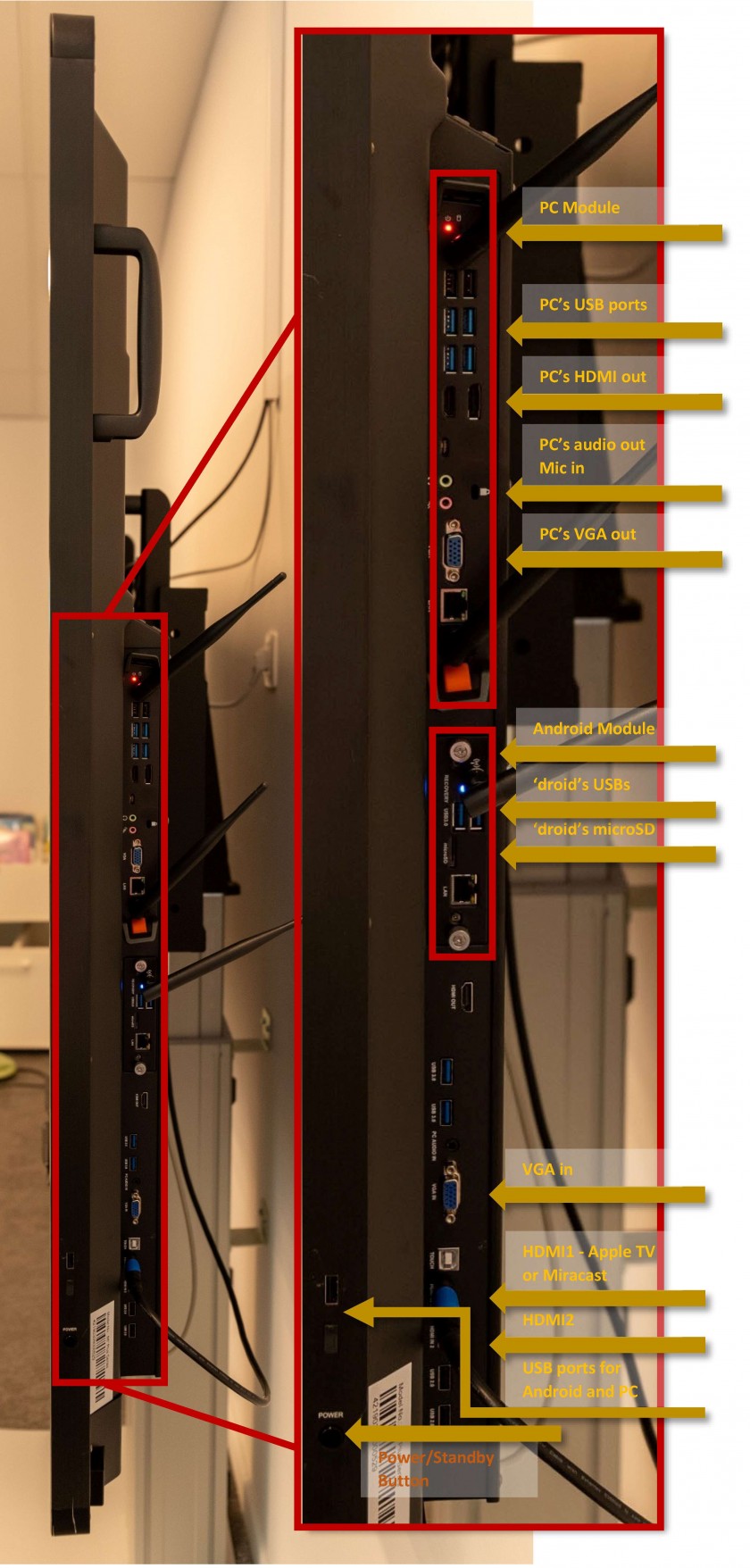 |
You can use the PC's module ports to:
If a device is plugged in the PC's USB ports it will only be available for the PC - in Windows.
If the device is compatible with both Android and Windows (ex. an USB flash drive) and you want to make the device available for both, please use the common USB ports for Android and PC that can be found above the power button, remove the plastic cover if needed.
You can use the Android's module ports to:
If a device is plugged in the Android's USB ports it will only be available for Android - Lux.
To make the device available for both Android and PC please see above.
You can use the ID's ports to:
|
