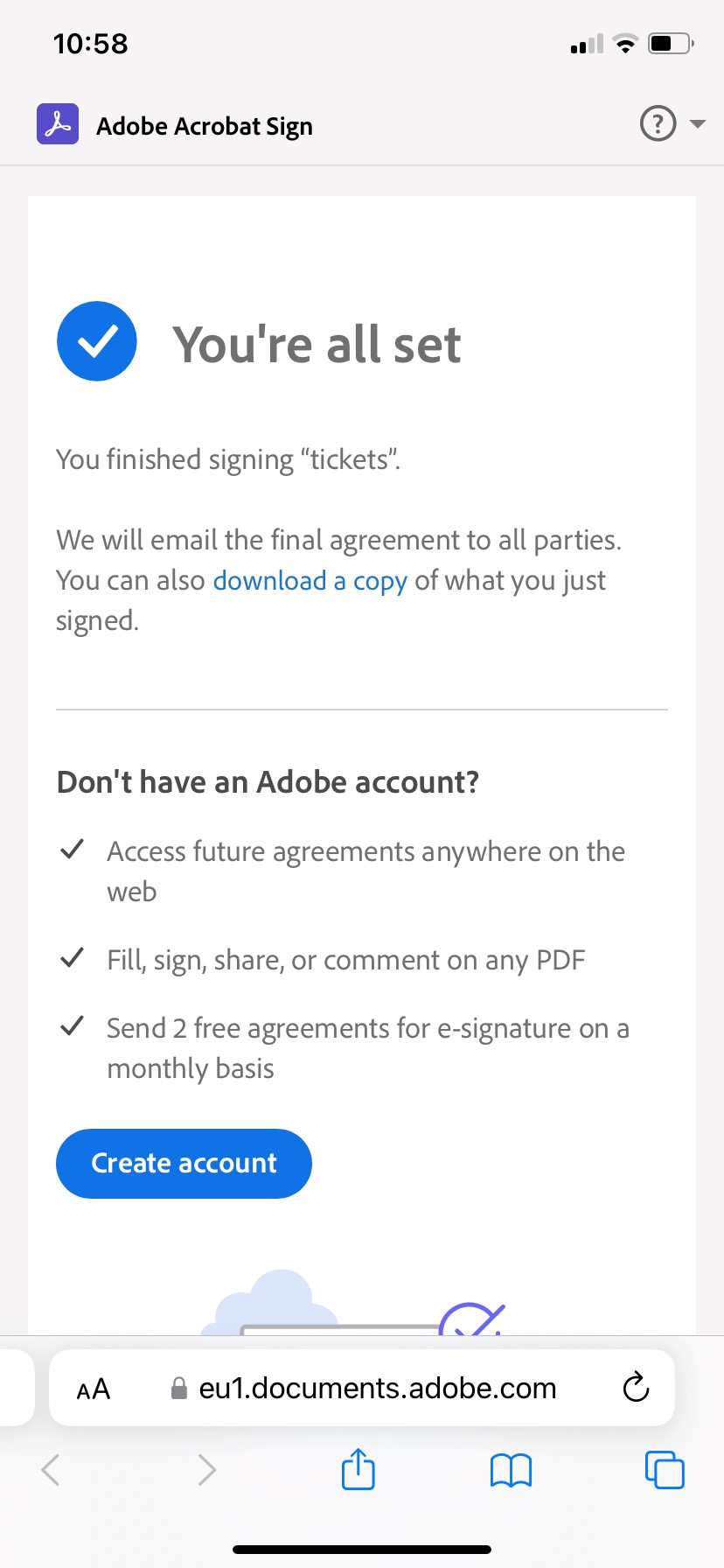Adobe Acrobat Sign
(click on the chapter to fast jump to it)
How to:
Sign in to use Acrobat Sign: Acrobat Sign is a web-based application.
Configure your user account: verify and edit your profile information; choose a default signature and style; set up your events and/or notifications.
Prepare and send a document for signature: select a document, add fields for signatures, names, date, etc., and send it.
Supported files that can be edited, sent, and signed - DOC, DOCX, RTF, XLS, XLSX, PPT, PPTX, TXT, CSV, HTML, HTM, TIFF, TIF, BMP, GIF, JPG, JPEG, and PNG. Adobe Sign can also read and use your Google docs.
Complete and Sign a document using Fill and Sign: use Adobe Sign to fill in a document and sign it.
Manage and track documents sent for signature: find a document, view their status, and print or export as PDFs. Send a reminder, or cancel the transaction.
Sign an agreement: how to sign a document received over email. No additional software is required.
Sign in to use Acrobat Sign
- Please open https://secure.echosign.com/public/login to sign in.
- Use your ISB email; click on the password field and wait a few seconds for Adobe to recognize the account. When asked what type of account it is, please select Company or School Account.
- If not automatically logged in, use your ISB email password to sign in.
Configure your user account:
- In the video below, you can learn how to verify and edit your profile (important), choose a default signature and style, and set up your events and email notifications. Note: most alerts are unavailable in our environment because Adobe cannot check when or if somebody opened an agreement.
Prepare and send a document for signature:
- Select a document, then add fields for signatures, names, date, etc., and send it for signage.
- Supported files: DOC, DOCX, RTF, XLS, XLSX, PPT, PPTX, TXT, CSV, HTML, HTM, TIFF, TIF, BMP, GIF, JPG, JPEG, and PNG.
- Adobe Sign can also read your Google docs. When first accessing it, please allow the pop-up to open, reload the page, and give Adobe permission to read your Google Drive. It will read the selected document, transform it into a PDF and send it.
- Password protect the document if needed
- Some of the options presented here are not available because Adobe doesn't have control over our environment.
- A quick look at what the signer will receive
Complete and Sign a document using Fill and Sign:
- Use Adobe Sign to fill in a document and sign it
Manage and track documents sent for signature:
- Select the Manage tab and find the document you want to manage by using the search field or the Status panel on the left. You can view documents and their status and print or export them as PDFs. For the ones In Progress, you can also send a reminder or cancel the transaction.
Sign an agreement:
- How to sign a document received over email.
- No additional software is required to sign documents, but Adobe will try to convince you (see underneath) to log in or create an account with them at the end. Please ignore this and close the page; no other actions are needed.