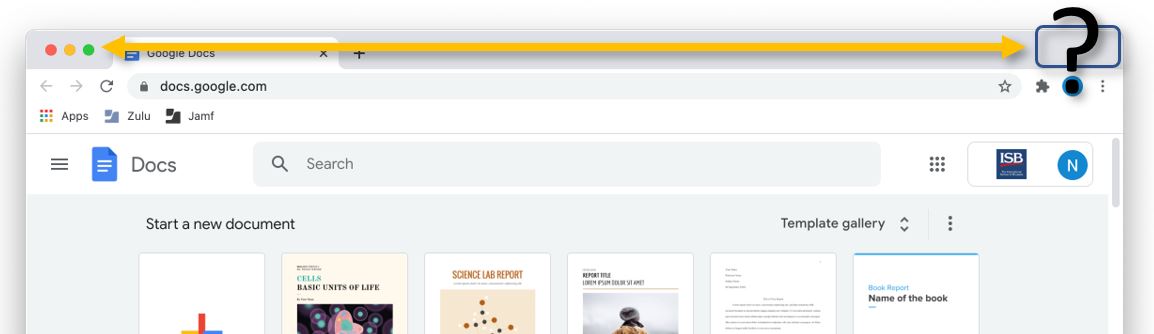How do I minimize, maximize, close an app, exit full screen?
To exit full screen, you can press control+command+F at the same time, or you can push the mouse cursor against the screen's upper edge, forcing the menus to appear- click on the green button again to exit full screen.
On a Mac, the difference between closing and minimizing an app became vague in time. Minimizing an app keeps it active in the dock (taskbar) while closing it, forces the app in a standby state. The app is still active and ready for future use.
If an app has a dot underneath its icon, it means that it's still active, either minimized or in standby mode.
To truly close an app - maybe it became heavy, and it slows down the whole system (I'm looking at you Chrome) or is misbehaving, and it needs a restart – right-click (click on it with 2 fingers) its icon on the dock and select Quit from the contextual menu that appears.