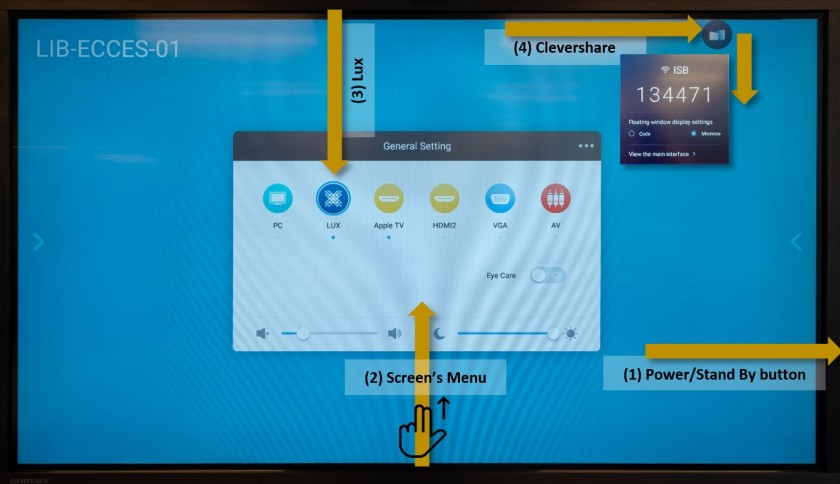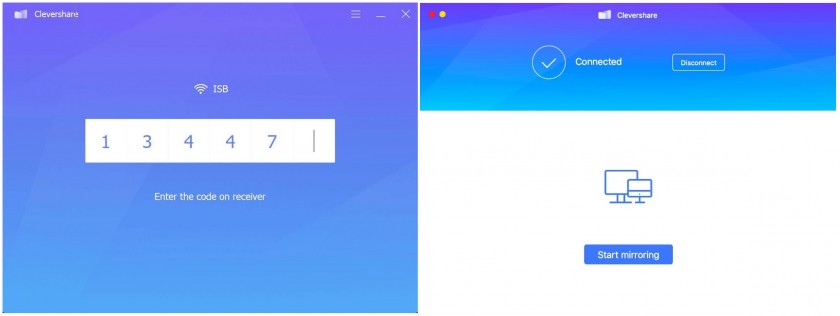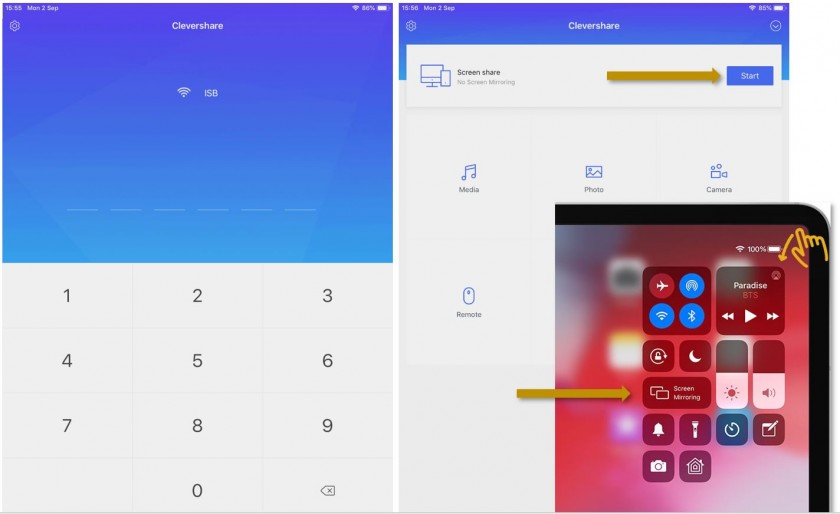Clevershare
(communication between the screen and PC, Macs and iPads)
Clevershare was automatically installed on all school's Windows PCs, the shortcut should be on your desktop. If you cannot find Clevershare on your Mac please follow the installation procedure here.
To connect using Clevershare turn on the Interactive Display, switch to the Lux module and press on the Clevershare bubble, usually present in the upper right corner of the screen. Open the Clevershare app on your PC or Mac, insert the code now visible on the Interactive Display screen, press "Start mirroring" and you should be ready to go.
The new technology comes with big advantages like:
- the possibility to connect with any ISB laptop PC, Mac or iPad on every Clevertouch Interactive Screen in the school.
- enhanced interactivity - you can control everything on your Mac or laptop PC by touching the Interactive Screen. For example: you can open a PDF present on your PC or Mac's desktop by touching it on the Interactive Screen.
- multiple devices can connect and present at the same time (maximum 4). Use the same code for the next device that you want to connect.
- fast switch between the PC module and the presentation. For example: you can present a Slides/PowerPoint/Keynote file using Clevershare and, at the same time, open a related app or software on the PC module. Switch between them with ease by changing the source.
The only minus that we found until now is the missing Extend Displays option. If you need to use your computer while presenting please connect using the Apple TV or the Miracast devices, or, log in on the integrated PC module and start the presentation from there - which will free your device completely.
If on top of the code on the interactive screen you have something other than ISB or Ethernet, for example ISBConnect, Clevershare will not be able to find the screen and Start mirroring. Both devices need to be on the same network. If you find a Cleverhare screen that is not connected to ISB or Ethernet please let the IT team know.
If you have sound problems or the connection drops while you are using a different app, please press Disconnect and/or Start mirroring again.
To mirror an iPad using Clevershare find the app (installed on all student and teacher iPads) open it and insert the code present on the Interactive Screen. Start the Screen share function then open the Control Center select Screen Mirroring and find Clevershare in the list of devices.
When mirroring mobile devices we lose the interactivity but we gain other interesting capabilities.
If instead of Start we select Media or Photos we can stream only the music or the photos; Camera lets us see on the screen what the connected device camera sees and Remote transforms the iPad into a touch-pad that will let us control the Interactive Screen from afar.