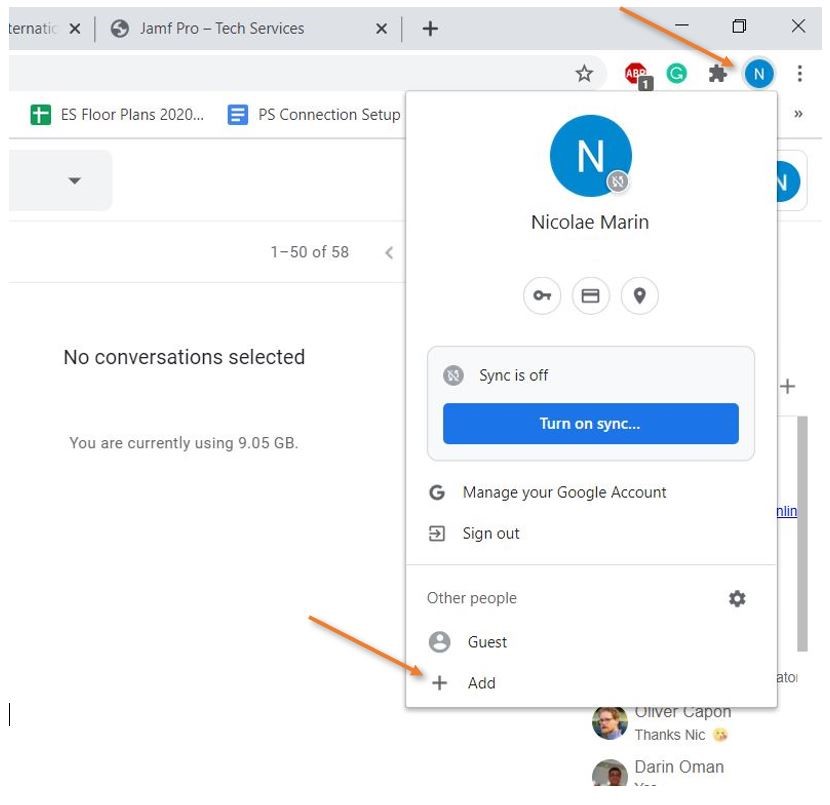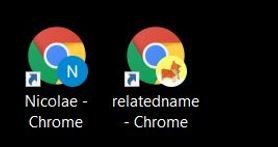How to access 2 email accounts and their associated Drives simultaneously
Open the Chrome user’s menu by clicking on your picture in the upper-right corner and click on + Add
In the new window that pops up, add a name for the new account, it can be anything, select one of the cute icons, and mark “Create a desktop shortcut for this user.” Add, and you are ready to go.
On your desktop, you should now find 2 shortcuts
Use the first one with your primary work email (you are already logged in) and the second for your secondary work email. You’ll have to go to https://accounts.google.com/signin/v2, for example, and sign in. Chrome will remember which email you used for which account. You can have both active at the same time. You can also pin both to the start bar or the dock.