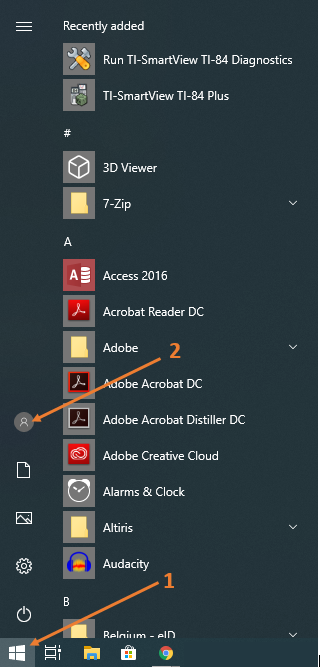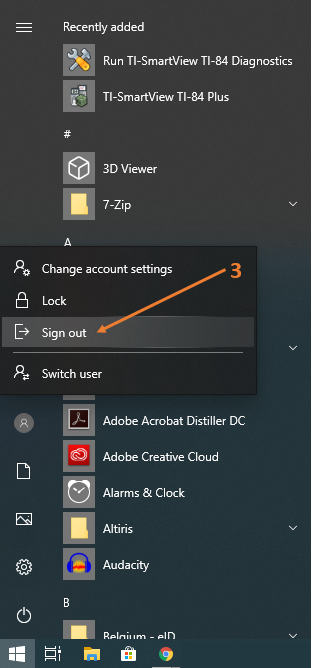Sign out - Shut down
If you press the Power Button for a second, the computer doesn't shut down or sign you out. The Interactive Display just turns the screen off. You can use the function if you need everybody's attention or to hide what is displayed. Press it again to turn the screen back on, your desktop/all your open apps should show up exactly the way you left them.
To avoid people using your Windows account when you leave the classroom please follow these 3 steps:
1. Click on the start menu
2. Click on the user icon.
3. Click on Sign out.
If you want to shut down the Interactive Display please press the Power Button for a few seconds. A message will pop up asking you if you want to shut down. Press Yes to shut down immediately or wait 10 seconds and the ID will shut down by itself.