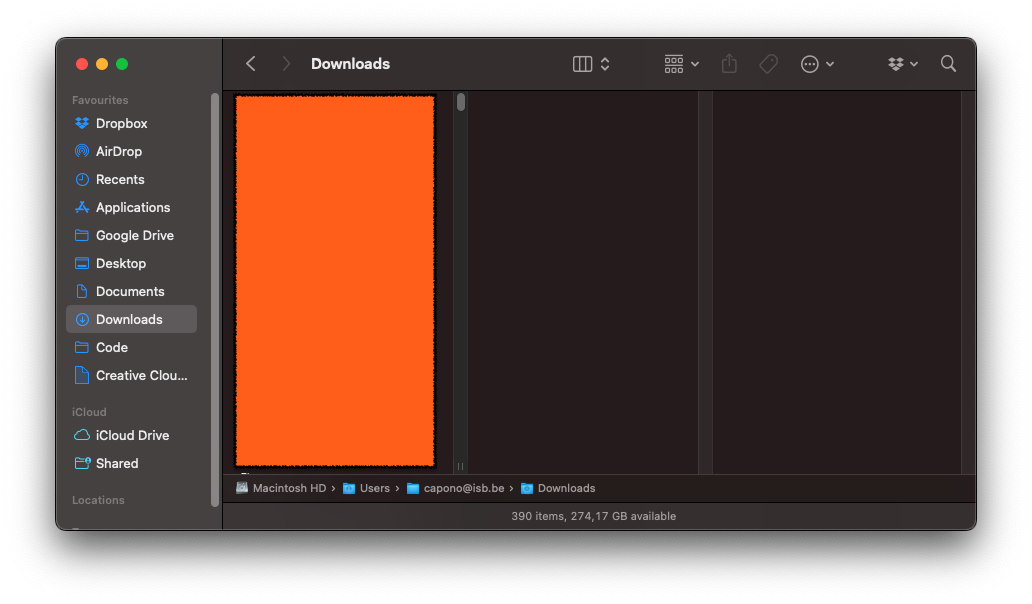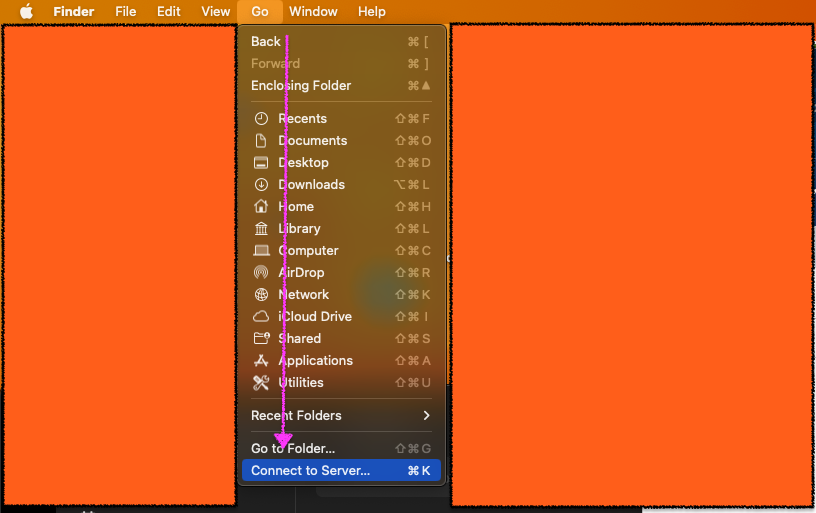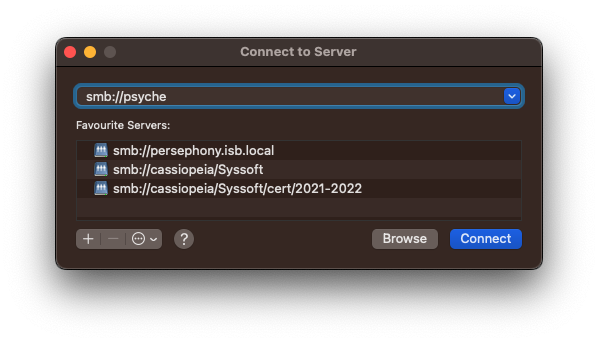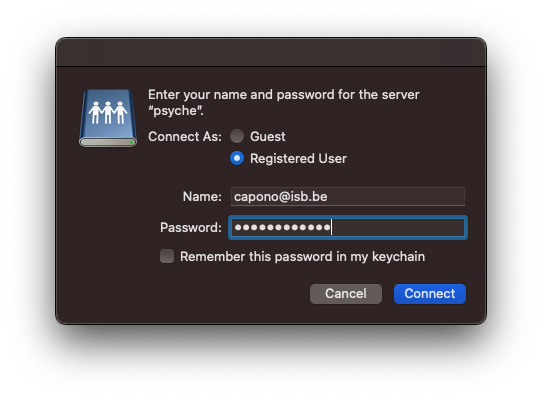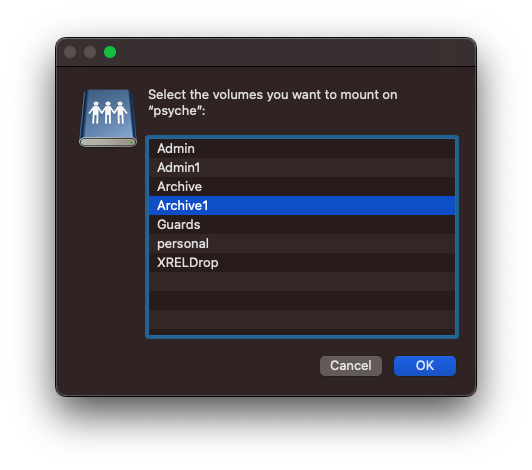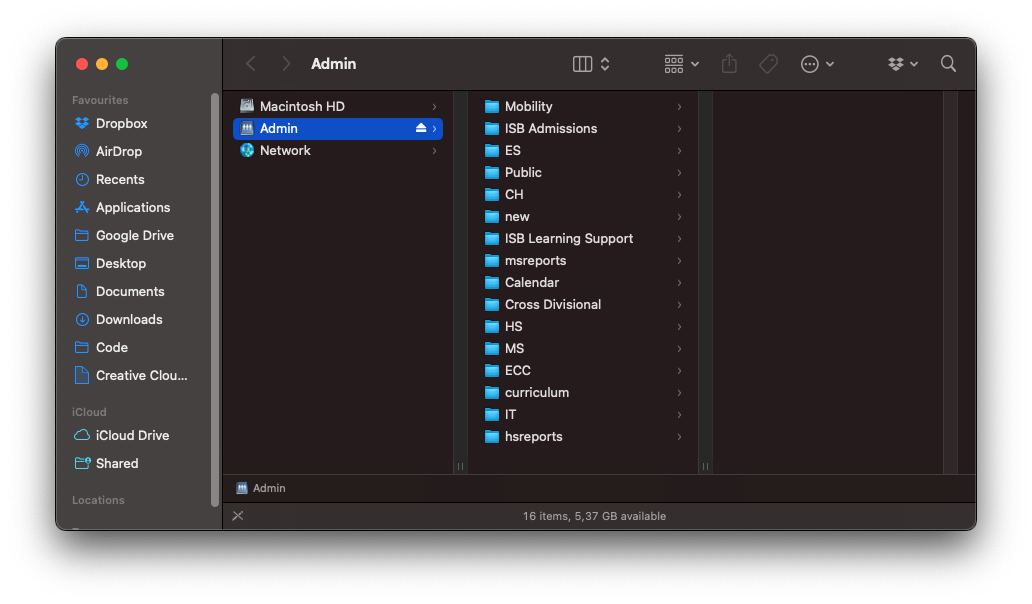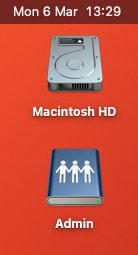Accessing ISB Drives
ISB has many drives. To connect to one, follow these steps:
Open a Finder window:
In the top bar, click on "Go" and then "Connect to Server":
Type in the name of the server:
Be sure to put smb:// before the name of the server or it won't be able to connect
You will be prompted to sign in, this should be the same user details as you use to sign in to your email:
Select the folder you wish to access:
Click ok, you are now connected to the drive:
If the window doesn't open, you will see an icon in the top right corner of your desktop which you can click to open the drive: