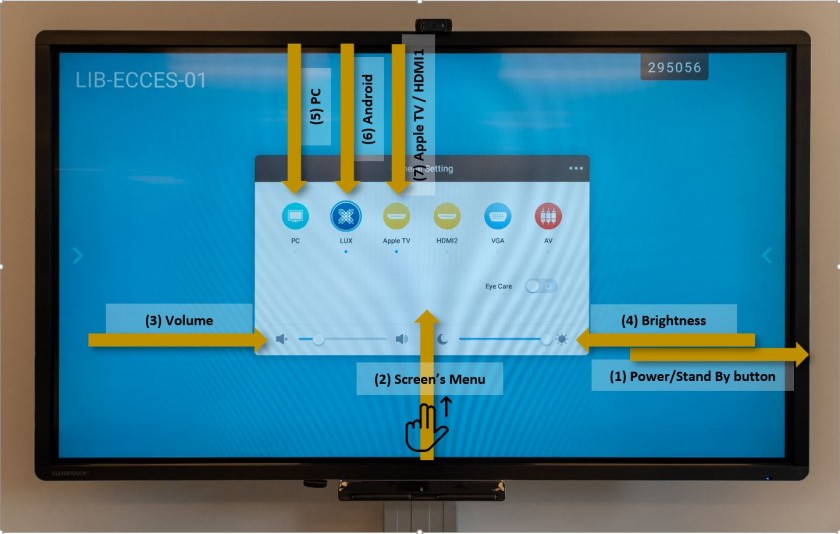Hardware introduction (the screen itself)
- Powering on and off / stand by
- Changing inputs (Windows OPS, Android OPS, Miracast / Apple TV)
- Volume / Brightness
(1) To Turn On the Interactive Display (ID) - Press the Power Button once on the side of the Interactive Display
To put the ID in Stand By (turn the screen black) - Short press the Power Button
To Shut Down the ID - Long press the Power Button - a menu will pop up - select OK to immediately shut down; select Cancel to cancel the shut down; do nothing and the ID will shut down in 10 seconds.
(3) Volume - move the left slider to change the sound volume.
(4) Brightness - move the right slider to change the display brightness.
Change the ID's Input:
Select:
(5) PC - to change to (and turn on) the PC module.
(6) Lux - to change to (and turn on) the Android module.
(7) Apple TV / HDMI1 - to wake up the Apple TV (ECC/ES) or the Miracast (MS/HS/CH) devices connected to the ID. Mirror your Apple or Windows/Android devices respectively by connecting them to the Apple TV or the Miracast devices. The procedure is similar to how we connected to the projectors in the past. More info here (Apple TV) and here (Miracast).