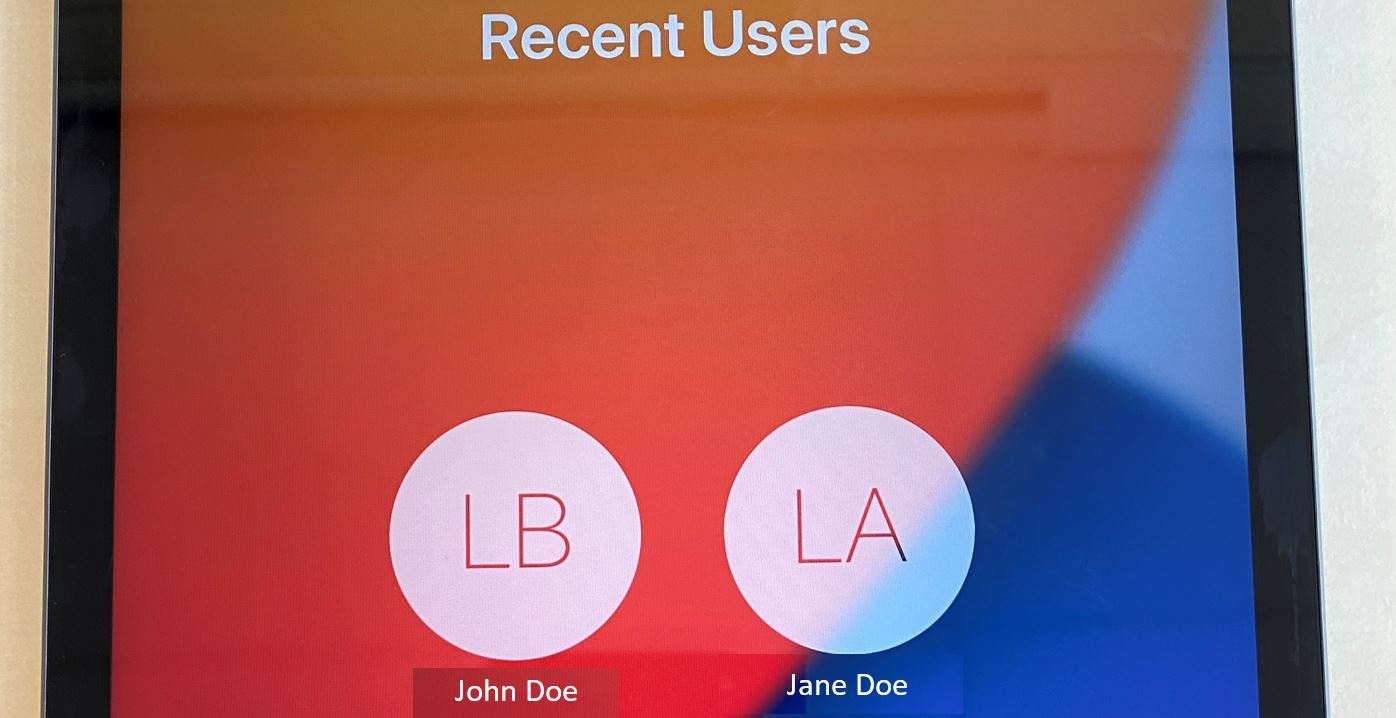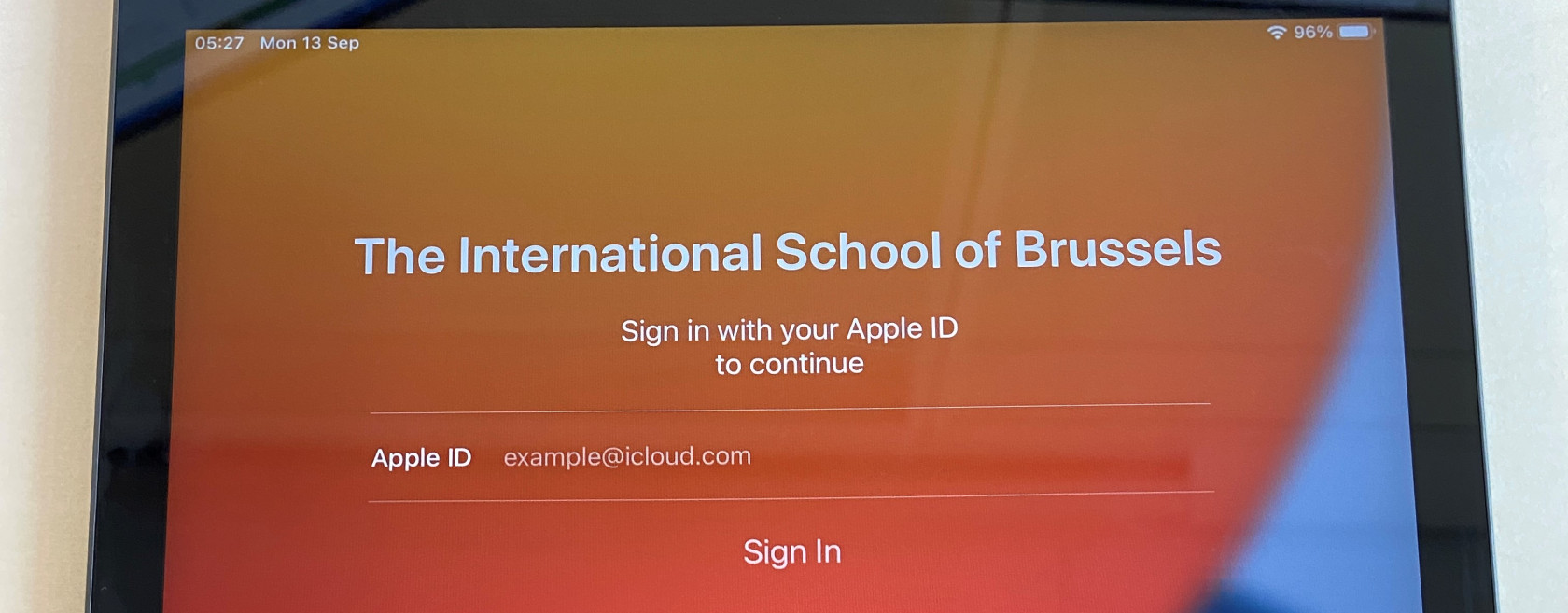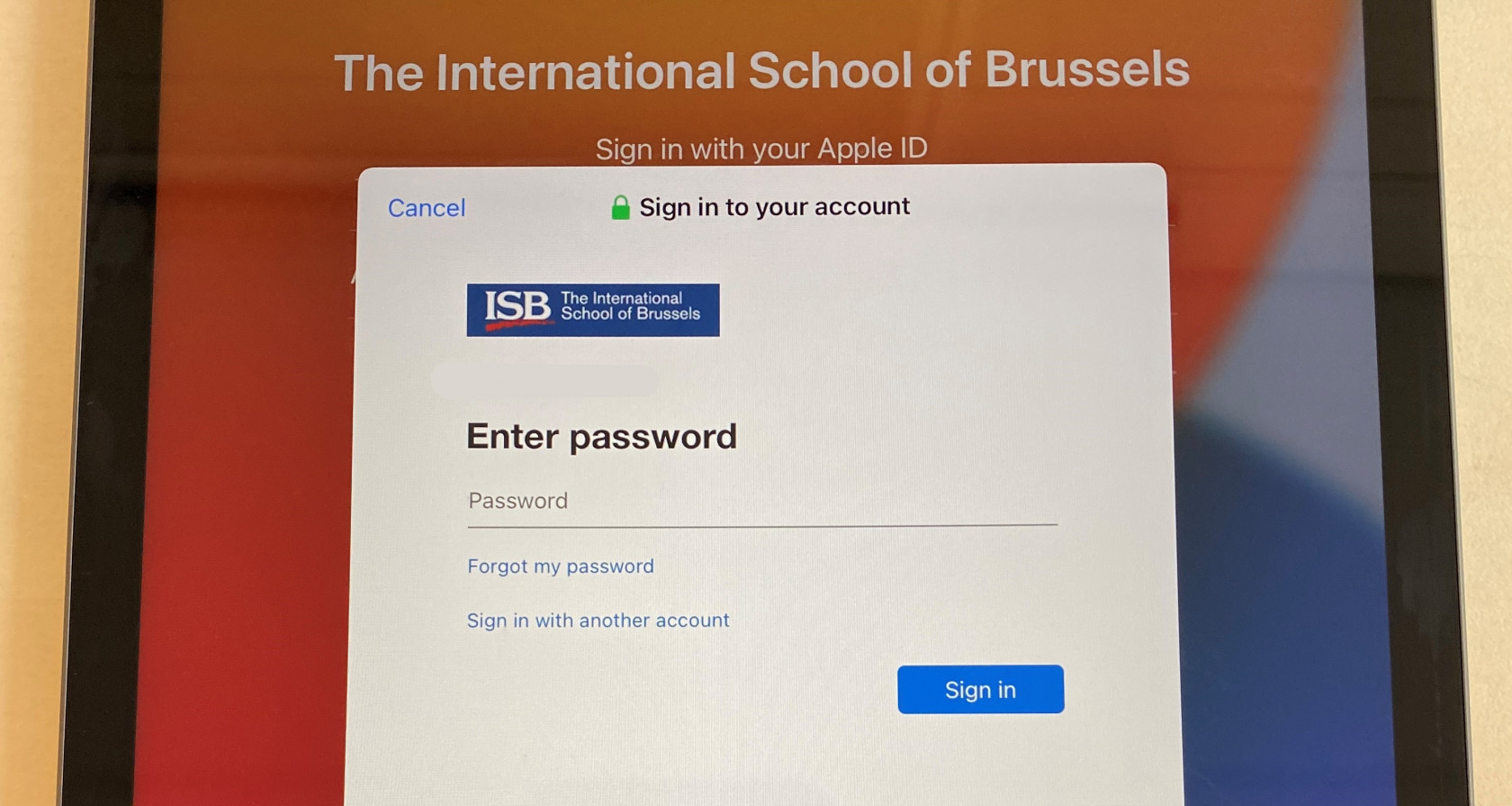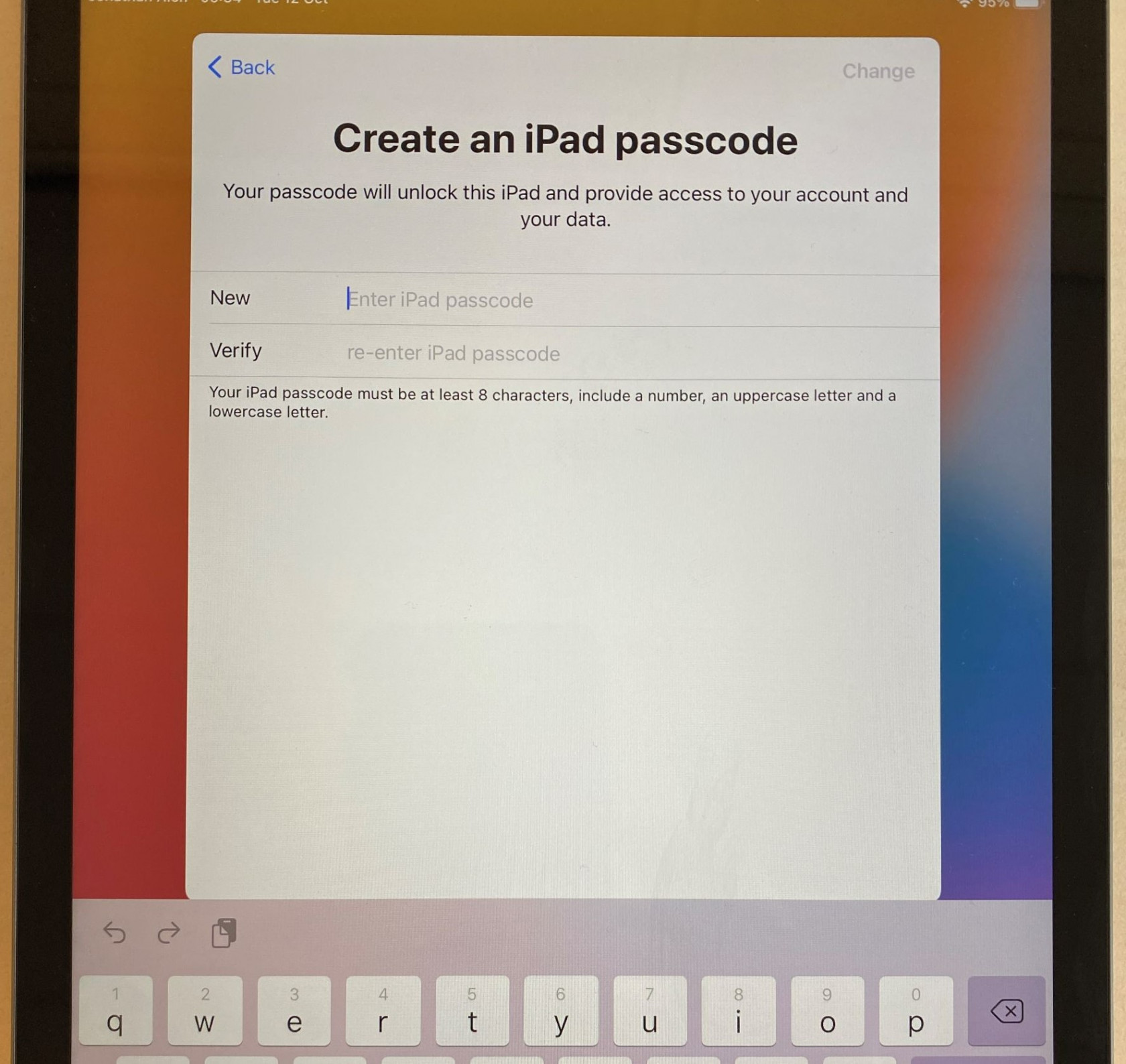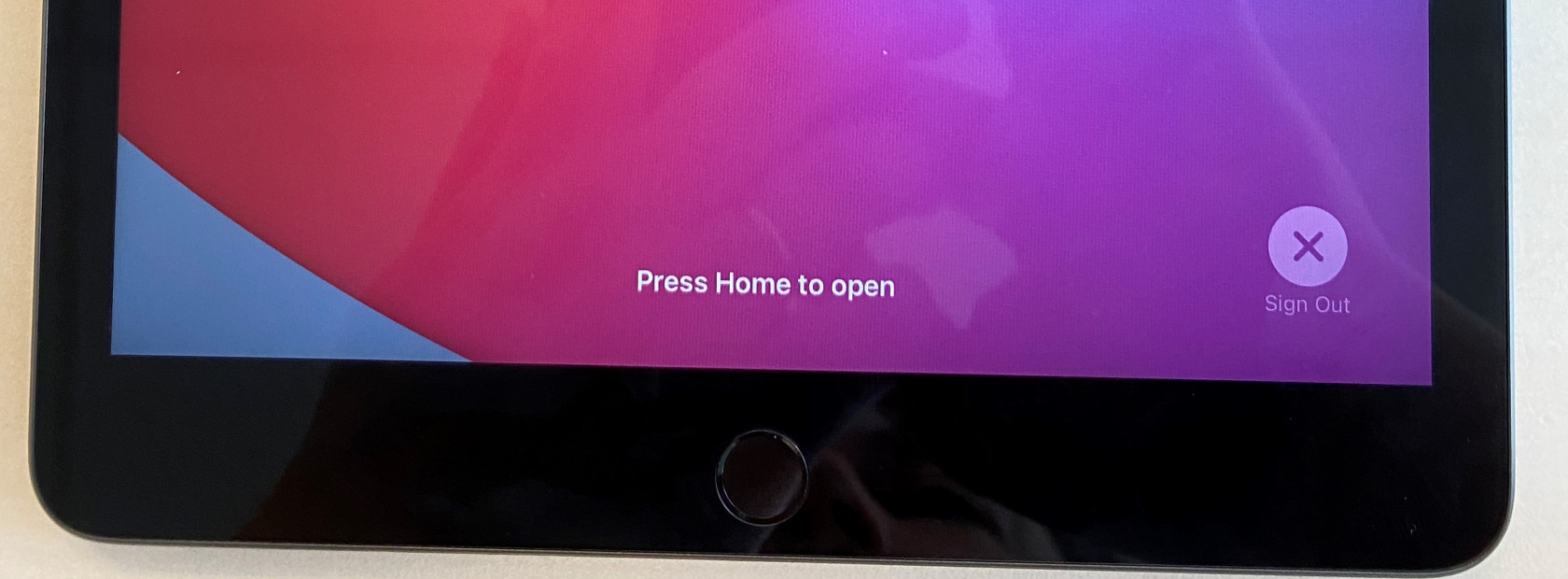Shared iPads HS Art
Initial setup and other essential things that you need to know.
Please assign an iPad to the students and ask them to try to use the same one every time.
I put a sticker on all of them.

The benefits of using the same iPad are:
- Fast log in. Instead of going through the initial setup on a new iPad, the students can select their name from the list and insert their passcode.
- After they log in, they will not have to wait for the server to move and apply all their photos, documents, and settings from the last iPad that they used.
First Sign in:
- Please ask the students to insert their email address and press Sign in. The email address format is as follows: example@isb.be
- Insert the email password
- Ask them to select their preferred language in the next window – usually English; and the location – Belgium.
- Press continue when asked to change the settings for Written and Spoken languages.
- The iPad will then ask the students to create a password. They can use the same one that they have, but because the requirements imposed by Apple are stronger, they'll have to add a number and a capital letter. They can add Q1 at the end of their regular school password if they want, or they can use something else entirely, but it needs to be at least eight characters long, have a capital letter, a symbol, and a number.
-
Please ask the students to write down their passcodes – it is going to be the same regardless of what iPad they pick, but because they are not using them daily, they are very likely to forget them.
- In a few seconds, the iPads will create their accounts and log them in.
- Important step – when they are done working on the iPad, please ask the students to log out.
- Press the power button once, then a second time; the screen will go into standby and come back.
- Press Sign Out in the lower-right corner.