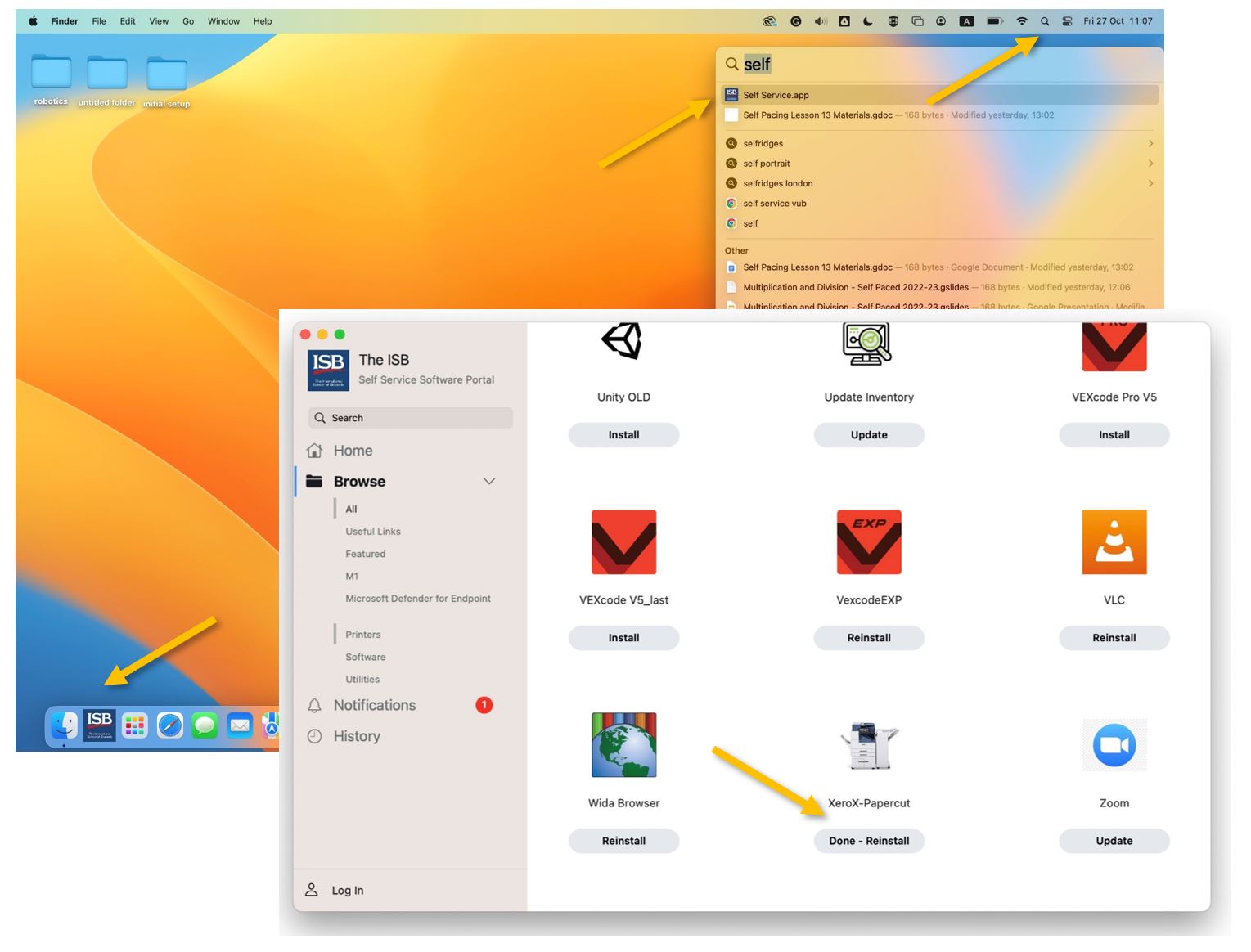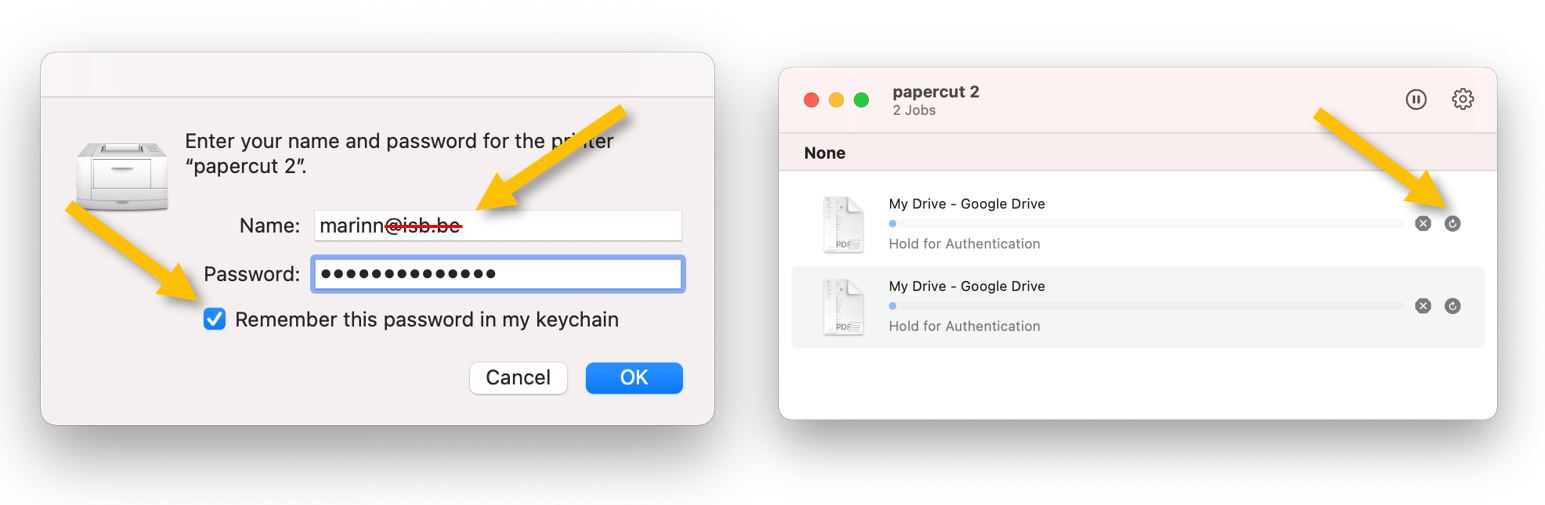XeroX-Paparcut Missing on Mac? Install it from Self-Service
If XeroX-Papercut is not in your list of printers, please install it from the Self-Service portal.
If Self-Service (the icon with the ISB logo) is not present in the dock, please search for and open it using the magnifying glass (Spotlight) in the upper-right corner. In the window that opens up, scroll down to find the XeroX-Papercut printer in the list and click on Install.
The first time you print to the new copiers will require your password. Do not forget to mark 'Remember this password.'
If the password window does not pop up or your print jobs are stuck saying 'Hold for Authentication,' click the reload sign (screenshot on the right) and insert your email password in the new pop-up window.
Good to know: In rare cases, the operating system could prefill your username (Name) with your email. Please erase @isb.be and continue as above.
Once the print jobs disappear from your queue, you can find them at the copier (click here for instructions).