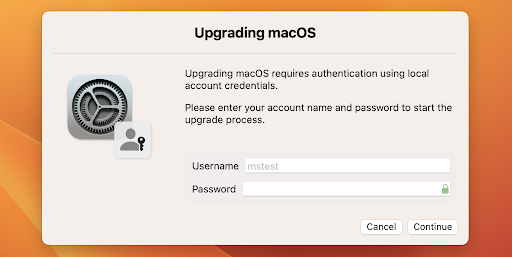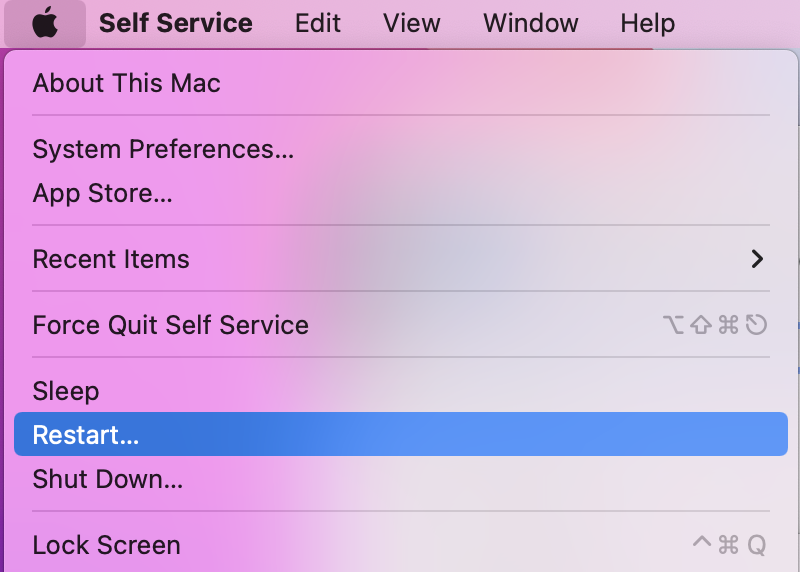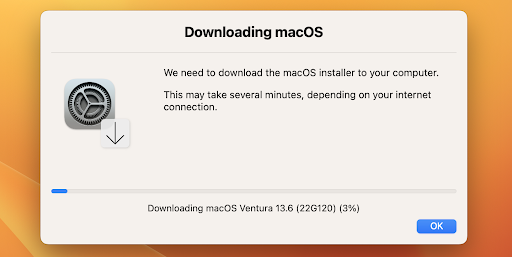Update MacOS
Due to changes in how macOS is being updated, you cannot update your school computer by going into System Preferences.
To bypass the administrative needs, we have deployed an application in Self Service.
Please note that once started, the process cannot be stopped.
Follow these steps to update your Macbook:
- First, open the Self Service (the ISB Icon in the Dock)
- Search for the application called Update MacOS and click on install.
- Enter the password you use to login into your Mac.
If you don't see the pop up, restart your Mac and start the process again. (Click the Apple logo at the top Left corner, then Restart)
- The update process will start. If the MacOS Installer is not downloaded, you will see the following message
Once the MacOS Installer is downloaded, the update will start and take from 30 min to an hour.
After it restarts and the installation process is done, you might not see the bubble with your user on the login page.
To fix it, you need to restart your computer.
Your username is your email address without @isb.be.
The password is the same as the one you usually use to log in to the computer.