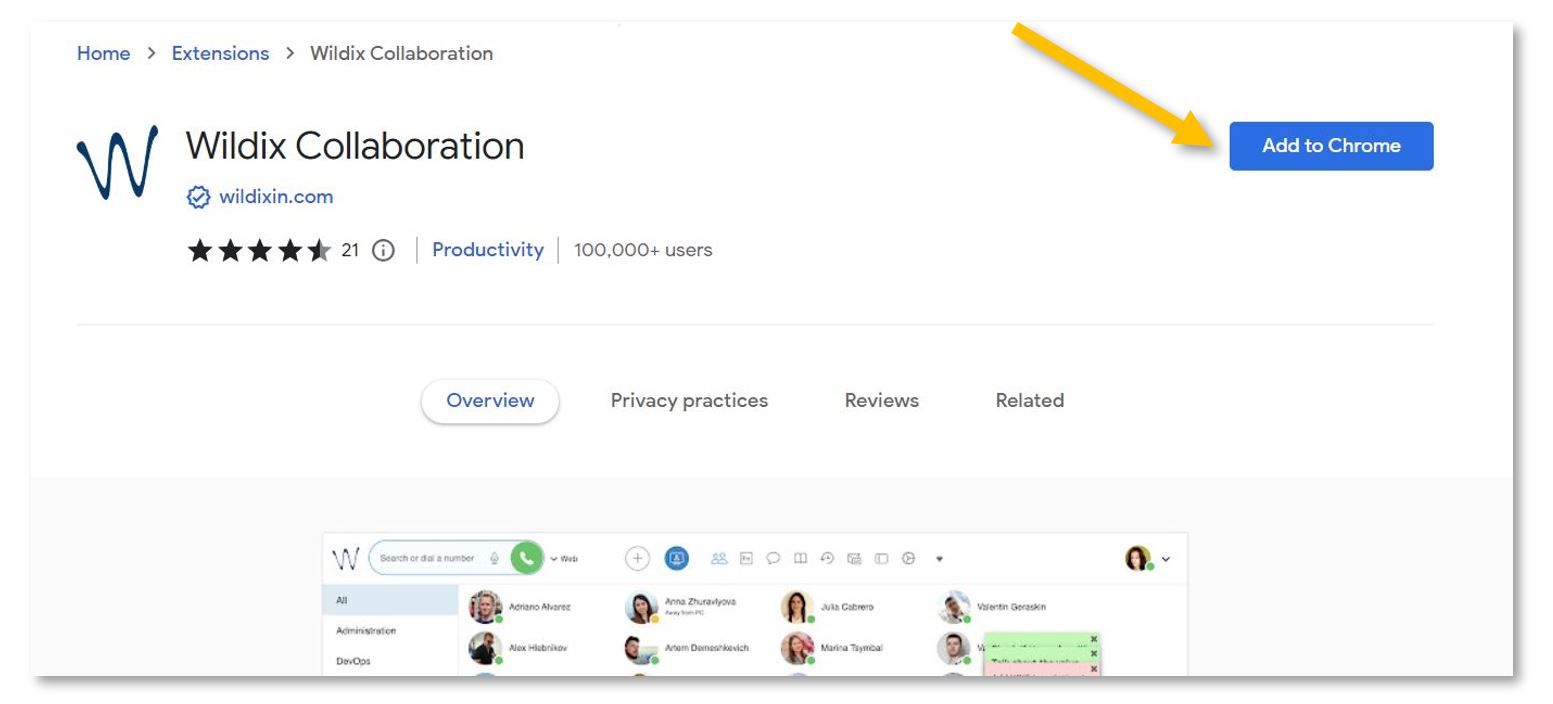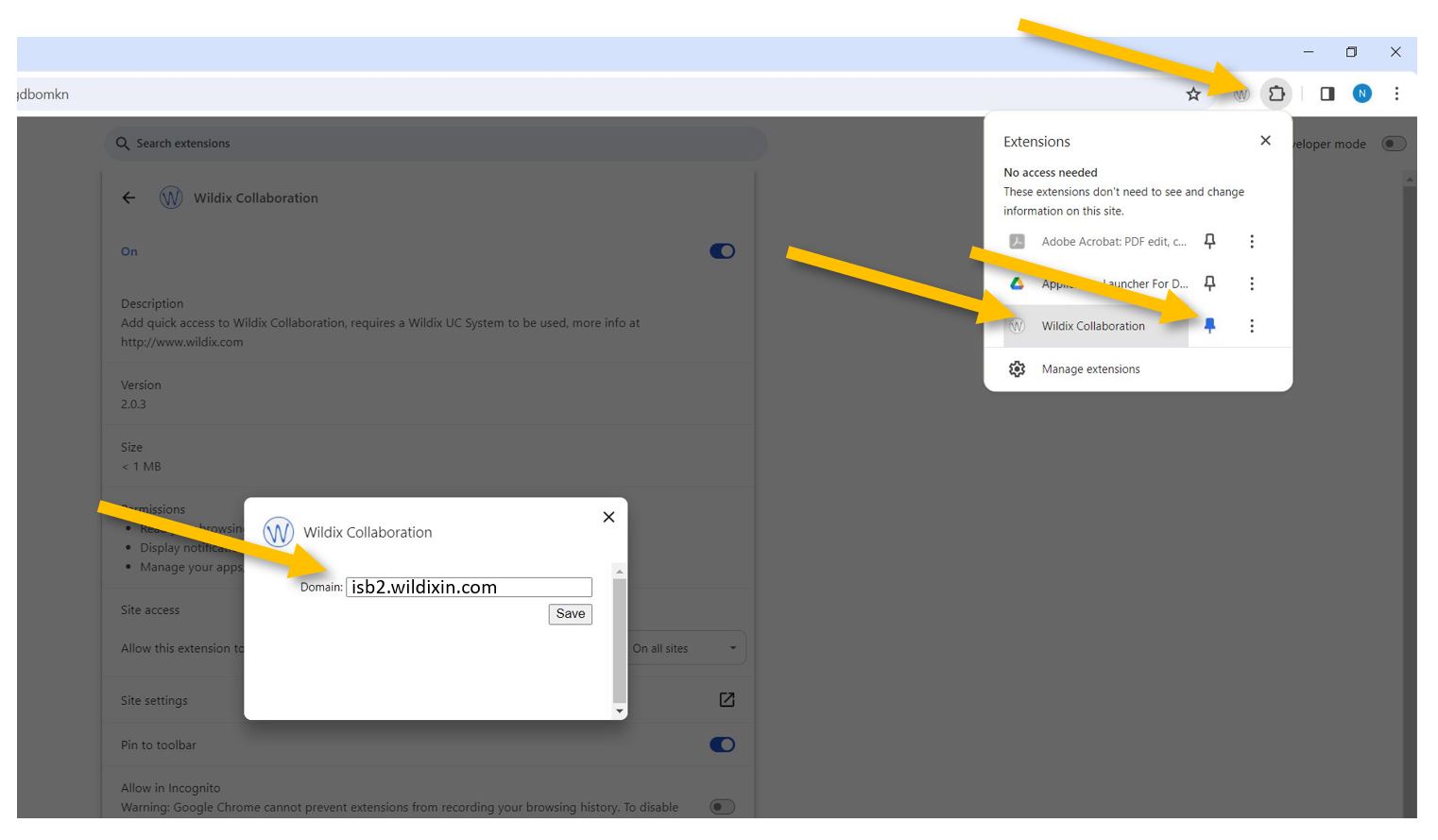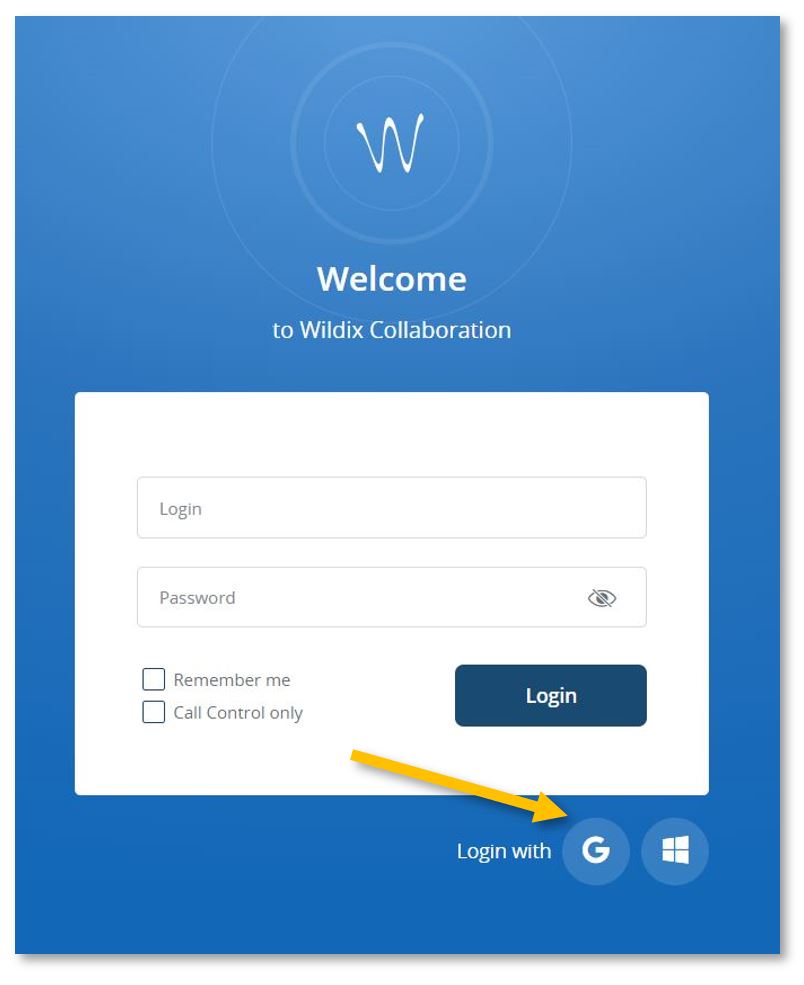Wildix Chrome Extension and Portal Login
To access, set up, and manage the extra capabilities of our phone system, please start by installing the Wildix Collaboration Chrome Extension.
Next, click on the puzzle piece in the upper-right Chrome corner, pin, and select the Wildix extension. In the new pop-up window, under Domain, please insert isb2.wildixin.com
Chrome will automatically open https://isb2.wildixin.com/authorization/. Please log in using the Google or Microsoft buttons.
You are now ready to go. While logged in, you can answer your extension calls from your computer - a pop-up will appear on the screen.
If your microphone or sound does not work correctly, you can test and change the settings from the "Web Phone" menu that can be found in the left panel.
If you close the portal, you can reopen it by clicking on the Wildix extension or following this link.
From the portal, you can:
-
- Forward calls to your mobile phone – immediately, after a while, etc.
- Forward calls to your replacement – when on leave.
- Redirect calls to your voicemail when you cannot answer, in a meeting, etc.
- Setup the function keys (speed dial) for fast calling.
- Send a fax.
- See the ISB telephone list (phonebook) – search for and call any of the users/extensions.
- Create your own phonebook.
- See the history of your calls / missed calls.
- Listen/manage/download your voicemails.
- ETC.